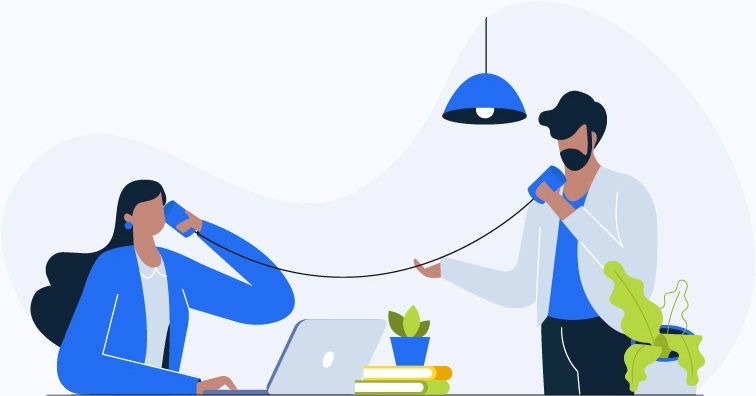Jump ahead to the section you’re interested in
Install Driver Easy FREE
To install the FREE version of Driver Easy:
- Download Driver Easy.
Run the downloaded executable file and follow the on-screen prompts.
Download the latest driver for a device
Run Driver Easy and click Scan Now. Driver Easy will then scan your computer and detect any devices with missing or outdated drivers.
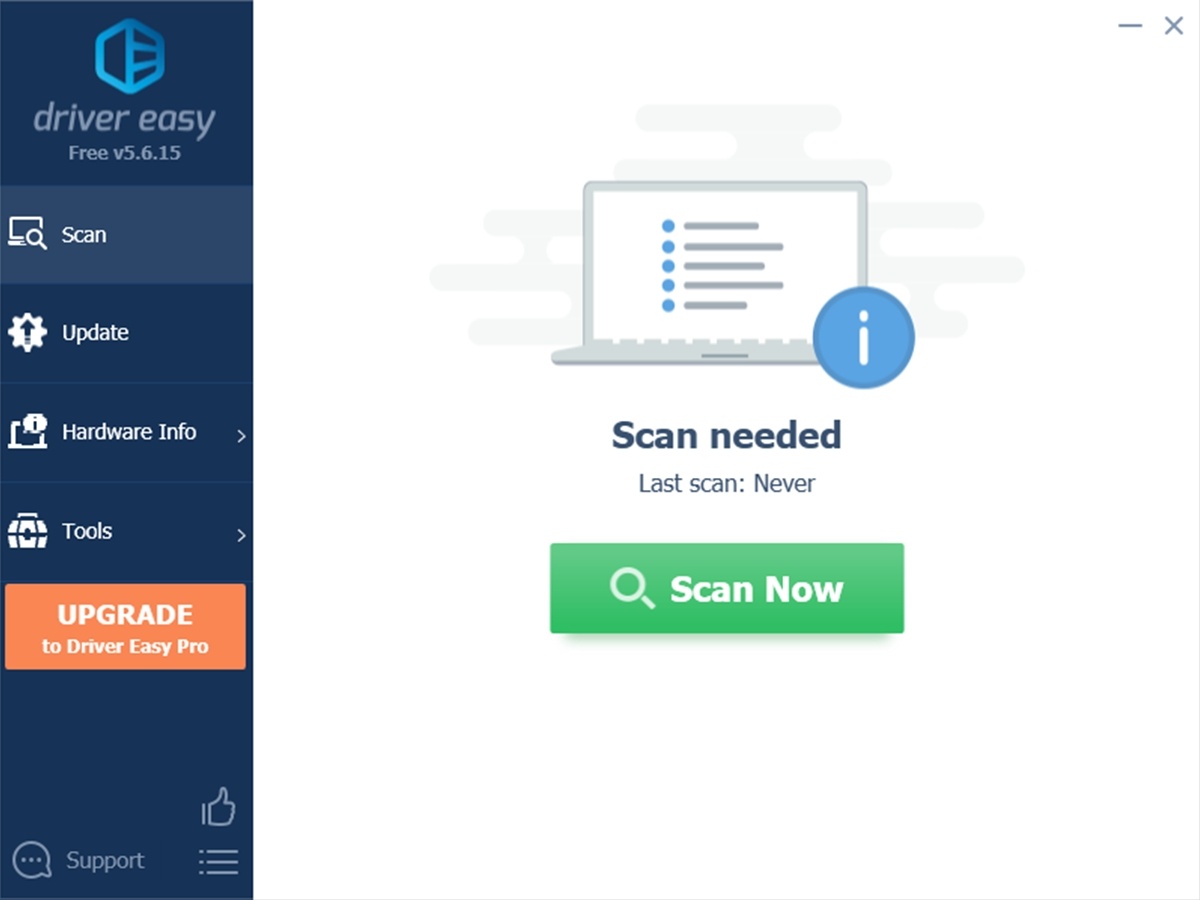
Click the Update button next to any flagged device.
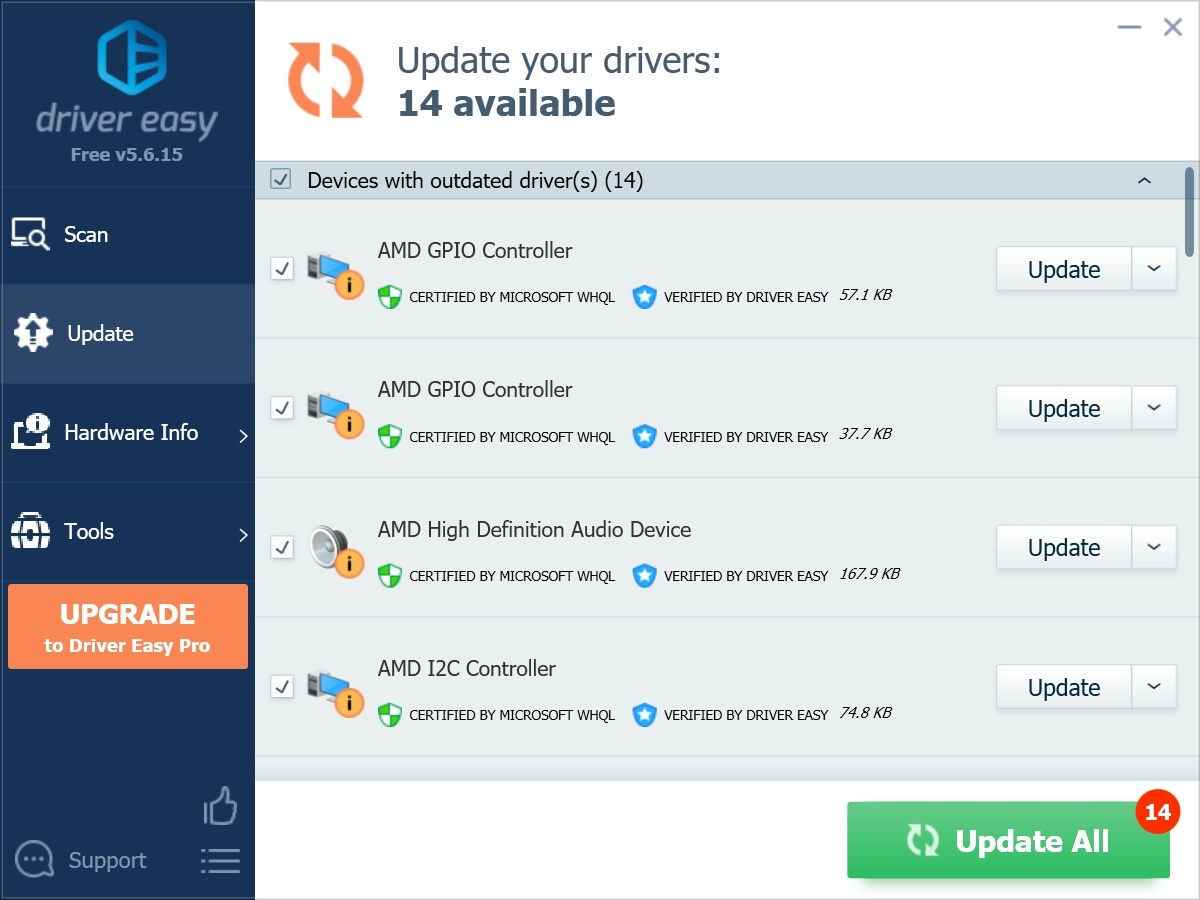
Select Manually Create, then click Continue. (TIP: If want Driver Easy to automatically create a restore point for you, you’ll need to upgrade to Driver Easy Pro.) Driver Easy will then automatically download the latest driver for the device. Once it’s finished downloading, you’ll be asked how you want to install the driver.
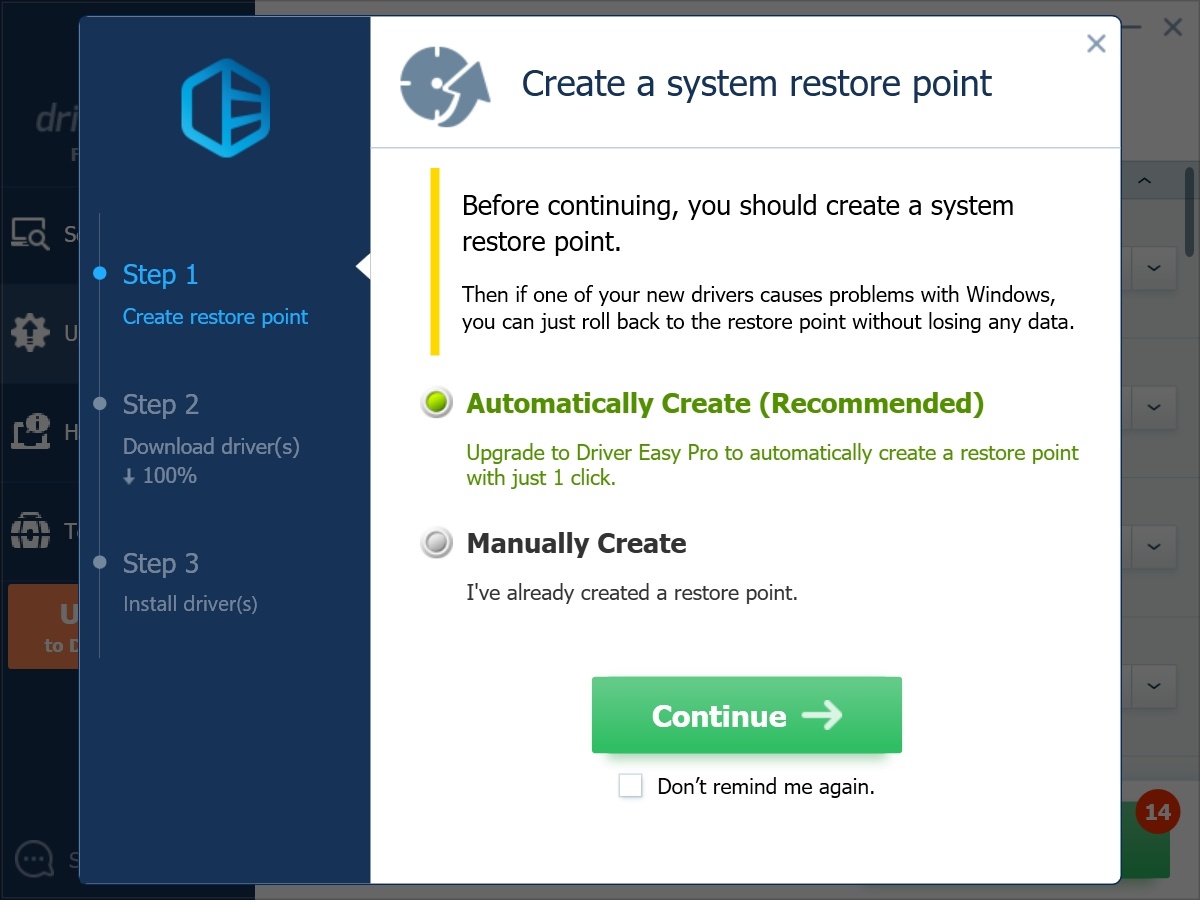
Select Manually Install, then click Continue. Driver Easy will then automatically open the folder where it downloaded the driver to. You now need to manually install it. (TIP: If you want Driver Easy to automatically install the driver for you, you’ll need to upgrade to Driver Easy Pro.)
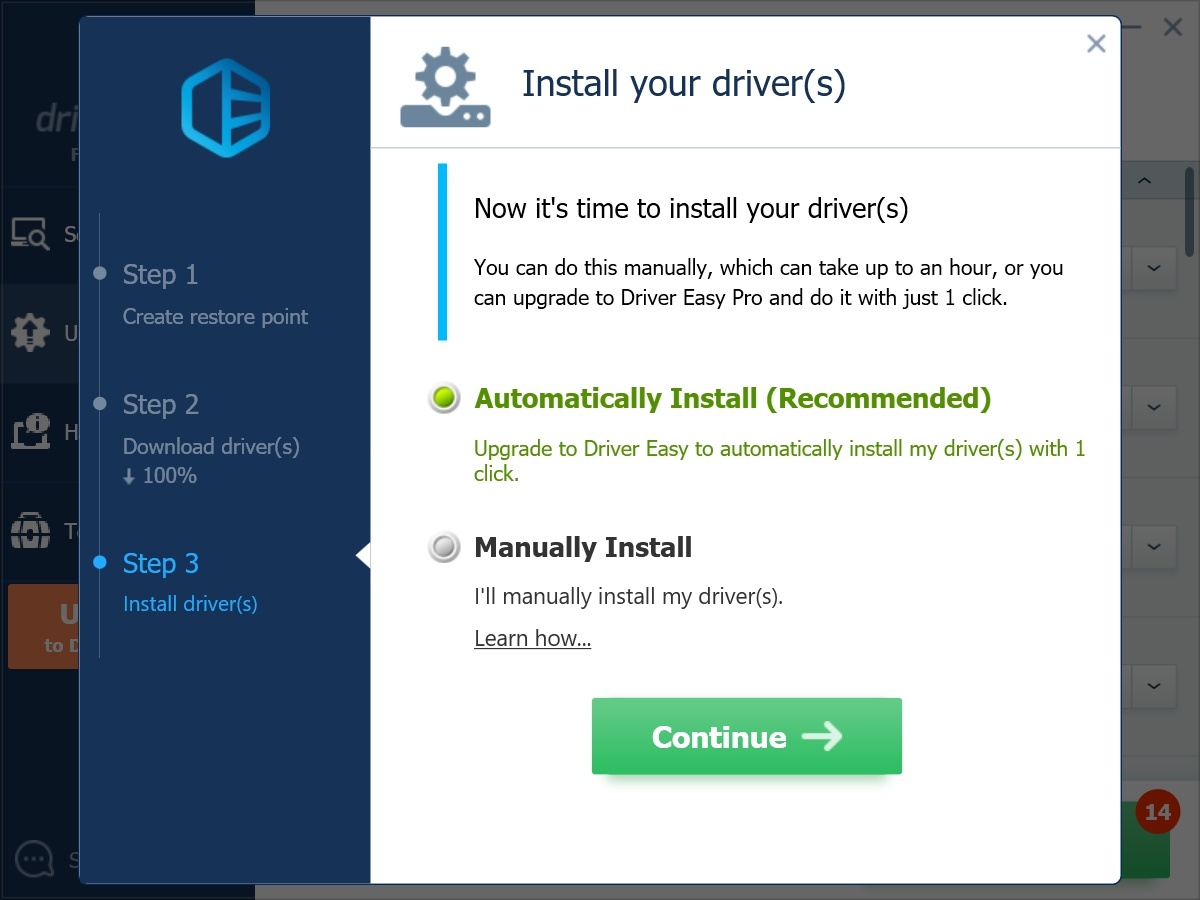
Install the downloaded driver
Having downloaded the correct driver, it’s now time to go to the folder you downloaded it to, and install it. The installation process will vary depending on the type of file you downloaded.
Jump ahead to the section you’re interested in
- The downloaded driver is a .zip file
- The downloaded driver is a .exe file
- The downloaded driver includes a .inf file
If the downloaded driver is a .zip file
A .zip file is a compressed file or ‘archive’. It’s just a container that holds the driver file(s). To get to the actual driver file(s), you first need to extract or ‘unzip’ the .zip file.
In Windows 11, 10 or 7, you can do this by right-clicking on the .zip file and selecting Extract All.
If you have an earlier version of Windows, you may need to install a file archive tool like WinZip, 7-zip or WinRAR to extract the files inside the .zip file.
Once you’ve extracted the contents of the .zip file, locate the extracted files and check what type of file the driver is. It should be either a .exe or .inf file. Following is a description of how to install each of these file types.
If the downloaded driver is a .exe file
If the downloaded driver is an executable (.exe) file, you should only need to double-click the file and follow the on-screen instructions to install the driver.
WARNING: Before double-clicking any .exe file, you must be absolutely certain that it came from the actual manufacturer’s website. Executable files run a program on your computer. If the file comes from the actual manufacturer, then that program will simply install the driver. But if it doesn’t come from the actual manufacturer, it will probably install a virus and other malware that will constantly run ads, redirect your browser, slow or disable your computer, or give its creator access to private information (e.g. passwords and credit card details) or files. If you’re not 100% confident in the legitimacy of the site you downloaded the file from, don’t double-click it. And even if you are confident in the site, you should still run a virus check on the file and also scan it for malware.
If the downloaded driver includes a .inf file
If the downloaded driver includes an information (.inf) file, the installation may be a lot more complex. It all depends on the manufacturer.
Ideally, the manufacturer will give you the option to install the driver simply by right-clicking the .inf file and selecting Install. But not all manufacturers do this. If you can’t see an Install option in the context (right-click) menu, you’ll need to install the driver through the Windows Device Manager. Here’s how to do that:
On your keyboard, press the Windows logo key and R at the same time to invoke the Run box.
Type devmgmt.msc into the Run box, and click OK.
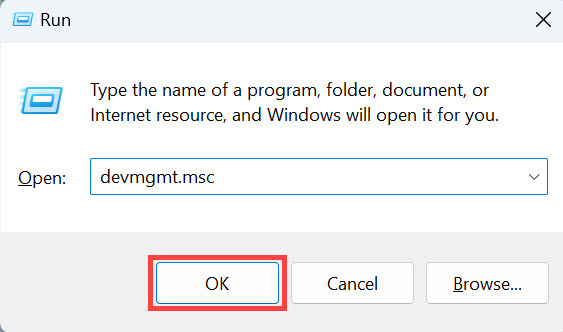
Locate the device whose driver you want to update, then right-click on the device name. A context menu will pop up. Select Update Driver Software from the menu.
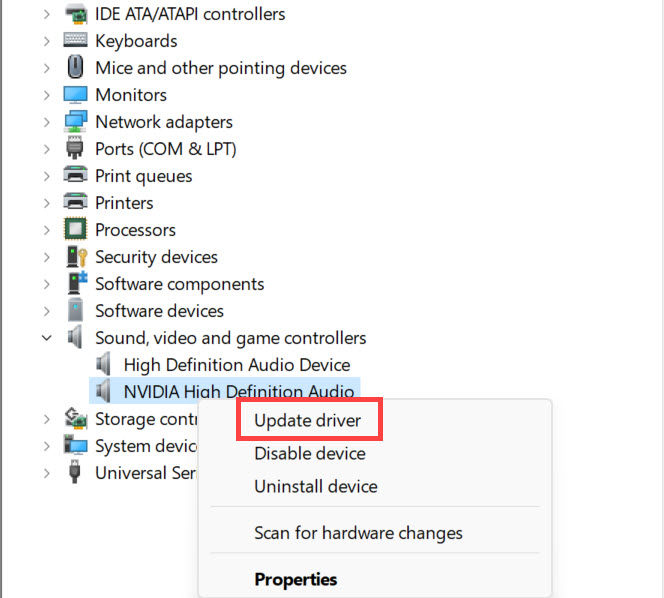
Click Browse my computer for driver software.
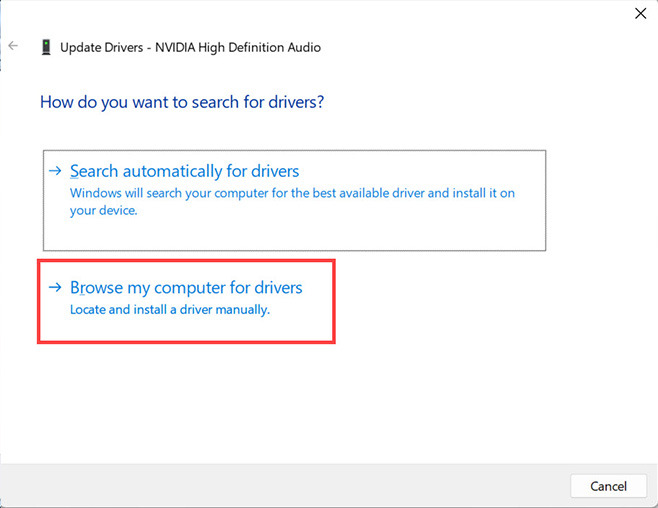
Click Let me pick from a list of device drivers on my computer.
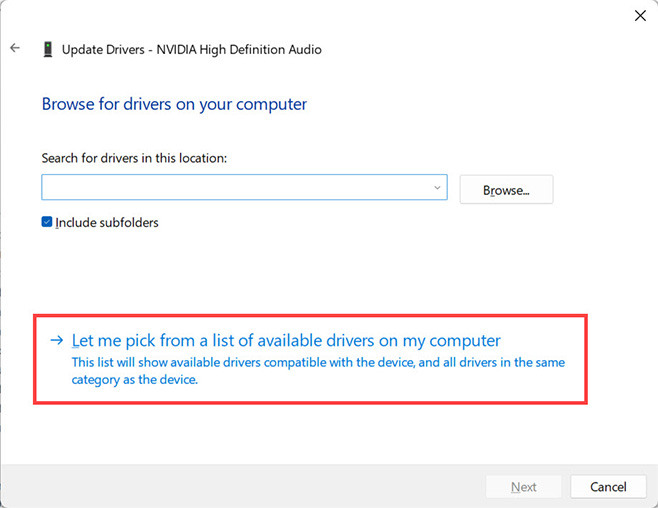
Click Have Disk…
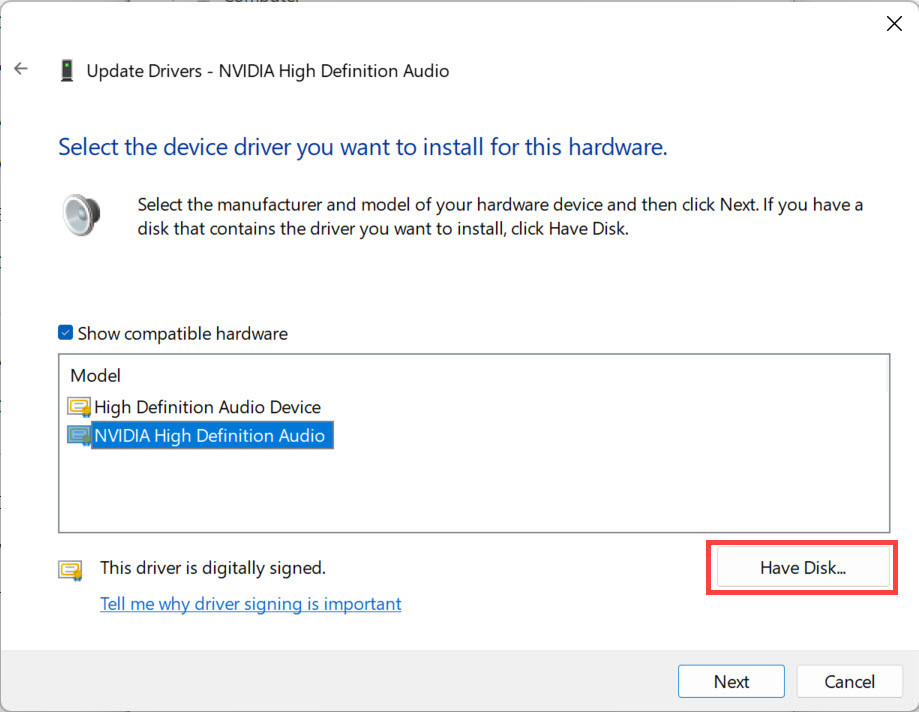
Click the Browse… button. Then find the folder where you saved the downloaded driver.
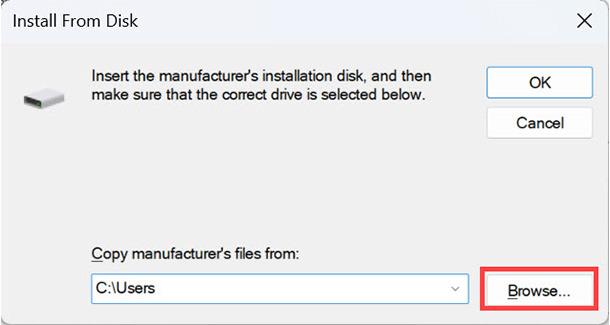
Windows will look for the .inf files in that folder. Select the relevant .inf file, click the Open button then follow the on-screen instructions to install the driver.
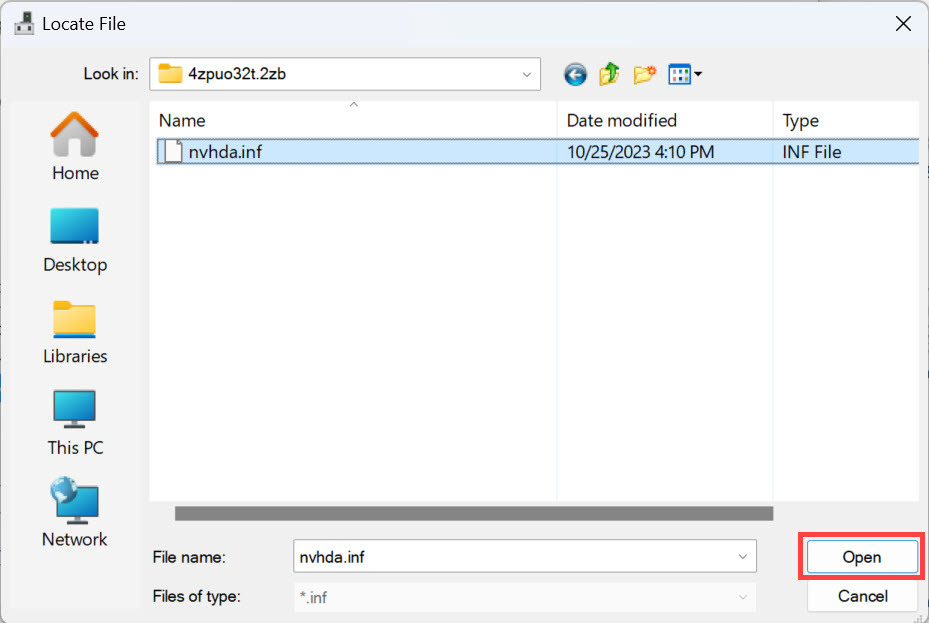
(Note: If you can’t find any .inf files, the driver didn’t download properly, or it’s in a different location. Try downloading it again or use Driver Easy Pro to automatically update all your drivers, as explained below.)
Reboot your computer for the changes to take effect.
Why Windows doesn’t keep your drivers up to date
Windows doesn’t do a very good job of keeping your device drivers up to date. It’s supposed to happen automatically, through Windows Update, but Microsoft freely admits that Windows overlooks a lot of available updates. Plus many device manufacturers take months to get their updated drivers into Windows Update. In fact, some don’t do it at all.
Learn more about why you can’t rely on Windows to keep your drivers up-to-date.
How to automatically update all your drivers
If you were unable to find the driver you need, you were unable to install it, or the whole thing just seems too hard or risky, we have some good news for you. There’s a much safer and easier way to install drivers on your computer: use our tool, Driver Easy.
With Driver Easy Pro, you can update all your drivers with just one click. And you don’t have to know anything about computers to do it.
Driver Easy is a driver update tool used by more than 3 million customers around the world. It will automatically recognize your system and all your devices, and install the latest correct drivers for you – direct from the manufacturer, and certified safe and stable. You don’t need to know exactly what system your computer is running, you don’t need to risk downloading and installing the wrong drivers, and you don’t need to worry about making a mistake when installing.
Here’s how it works:
Questions?
If you have questions about updating your device drivers, or you’d like to learn more about doing it automatically with Driver Easy, please get in touch. We’d be happy to help.