FAQ 1: How to view my subscription details?
As there’s no user login/portal for Driver Easy itself, you can view your subscription details by logging into your 2Checkout account. If you don’t have an account, please follow the below steps to create one.
- Go to https://secure.2co.com/myaccount/.
- Enter your Email address or Order number, and click SEND ACCESS LINK. Note: You will need to use the same email address you used when you made your purchase.
- You will receive an email with a login link valid for 1 hour. Click on the link in the email to log into your account.
- Once you’ve logged into your account, locate your order and click View order details.
That’s it!
FAQ 2: How to cancel my trial or subscription?
You can cancel your trial or subscription by submitting a request at: https://www.drivereasy.com/unsubscribe/. Once done, you won’t be automatically billed when your license expires. Your product will, of course, continue to work until it does expire. You may also still receive renewal reminders closer to the time of expiry. However, we will not charge you, they’re purely there just as a friendly reminder.
If you’ve purchased Driver Easy and wish to request a full refund, please go to our Refund Request page and submit a request within 30 days of your purchase. If you’re having trouble requesting a refund, please reach out to our payment provider at <support@2checkout.com> for further assistance.
FAQ 3: How to update my payment method?
To update your payment method, you need to log into your 2Checkout account.
Here’s how:
- Go to https://secure.2co.com/myaccount/.
- Enter your Email address or Order number, and click SEND ACCESS LINK. Note: You will need to use the same email address you used when you made your purchase.
- You will receive an email with a login link valid for 1 hour. Click on the link in the email to log into your account.
- Once you’ve logged into your account, go to the My Products tab, locate your order, and click Update payment method.
- A window will pop up. Then follow the on-screen instructions to update your payment method.
FAQ 4: How to opt out of receiving subscription renewal emails from 2Checkout?
To disable renewal reminder emails:
- Go to https://secure.2co.com/myaccount/.
- Enter your Email address or Order number, and click SEND ACCESS LINK. Note: You will need to use the same email address you used when you made your purchase.
- You will receive an email with a login link valid for 1 hour. Click on the link in the email to log into your account.
- Once you’ve logged into your account, Click the My Products tab.
- Then find the corresponding Driver Easy order, uncheck Notify me by email when the subscription is about to expire, and click Save.
FAQ 5: My subscription is for 3 computers. How do I download and install Driver Easy Pro on the second computer?
To install Driver Easy on your second computer:
- If you haven’t already, download the Driver Easy setup file here: https://www.drivereasy.com/DriverEasy_Setup.exe.
- Open the downloaded file to install it.
- Activate Driver Easy with your license key (here’s how to activate it: https://www.drivereasy.com/help55/activation-guide/)
Forget your license key? You can view your license key and its remaining active day as follows:
- Open and run Diver Easy, and click the burger menu at the bottom left to open the Menu. Then select About.
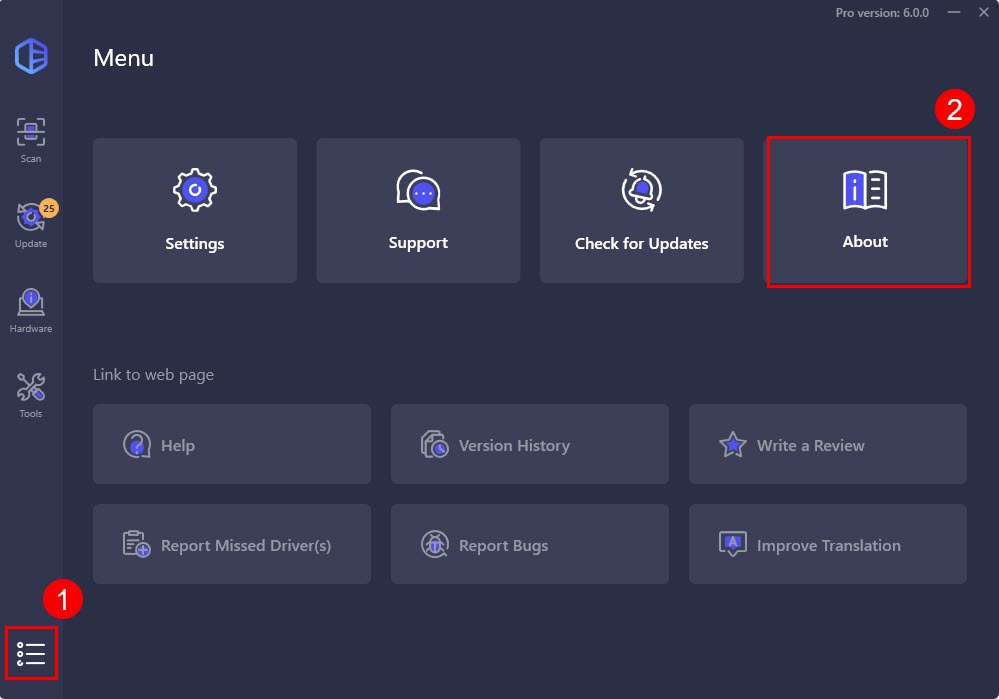
- Here you’ll find your license key and its remaining active days:
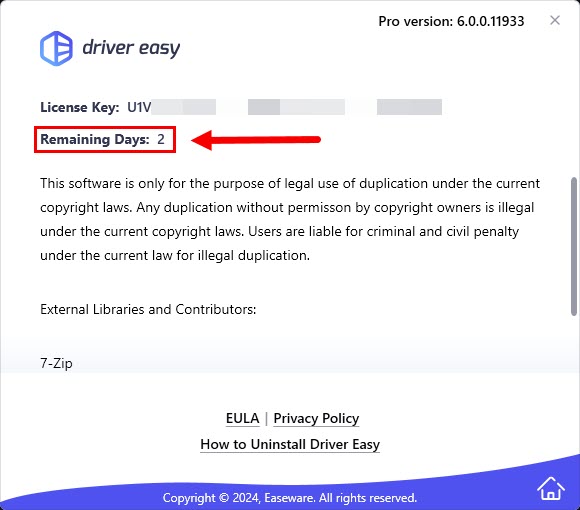
You can also go to our Resend License Key page and follow the instructions to have your key resent to your email.





