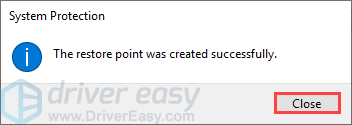System Restore is a very important and useful function in Windows system. It not only tracks software installations, driver changes and Widnows updates, but also allows users to revert their PC to a prior state if something unexpected happens. The record created by System Restore service is called System restore points. Windows automatically creates restore points once a week.
In Windows 10, this service is still available and fully functional. However, this feature is turned off by default. If you have not change the default setting to On manually before, you will not be able to use this feature.
You can follow the steps below to enable and create a resotre point in Windows 10:
1) On your keyboard, press the Windows logo key and type restore point. Select Create a restore point from the list of results.
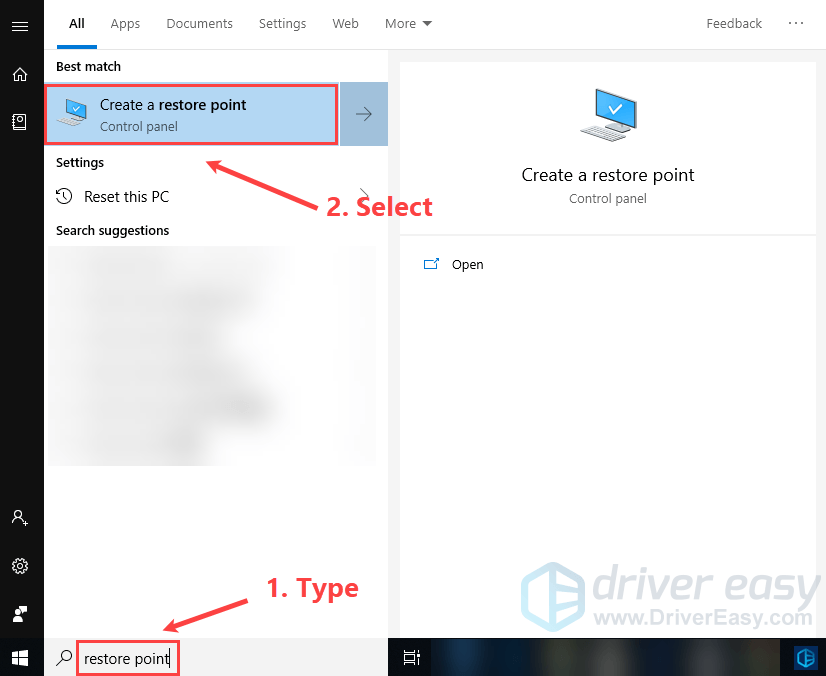
2) The System Properties Window will pop up. Under the system protection tab, the status of the Protection should be Off if you didn’t do anything to it before.
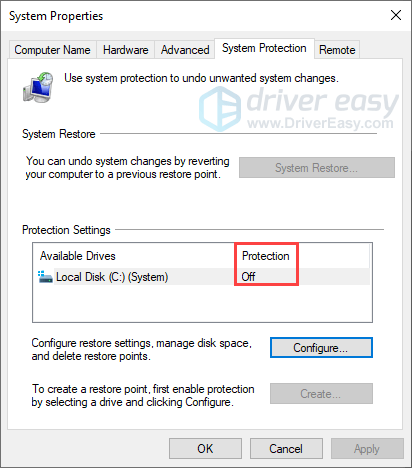
3) Under System Protection tab, click Configure.
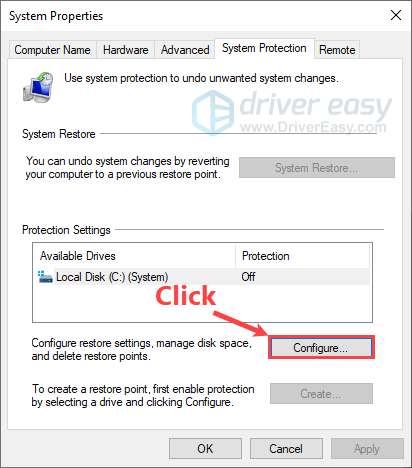
4) Select Turn on system protection. Then move the slider next to Max Usage to decide how much of your hard drive you’d like to use to store Restore Points. (Usually 5% to 10% is enough.) Click OK to save the changes.
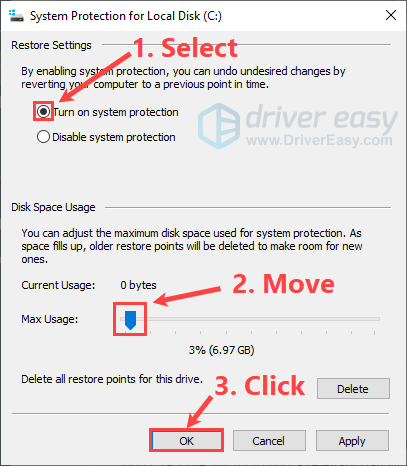
5) You can manually create a restore point now. Under the System Protection tab, click the Create button.
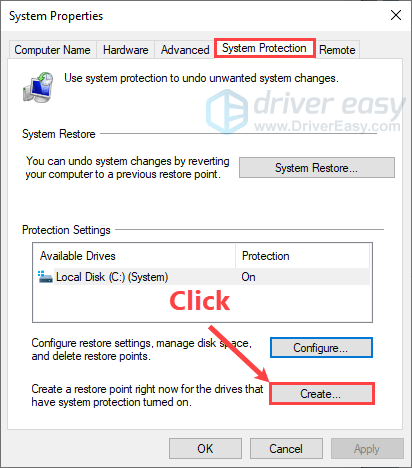
6) Name this restore point and click Create to continue.
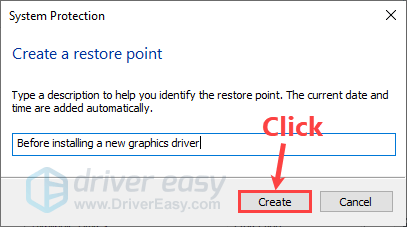
7) Click Close when the restore point was created successfully.