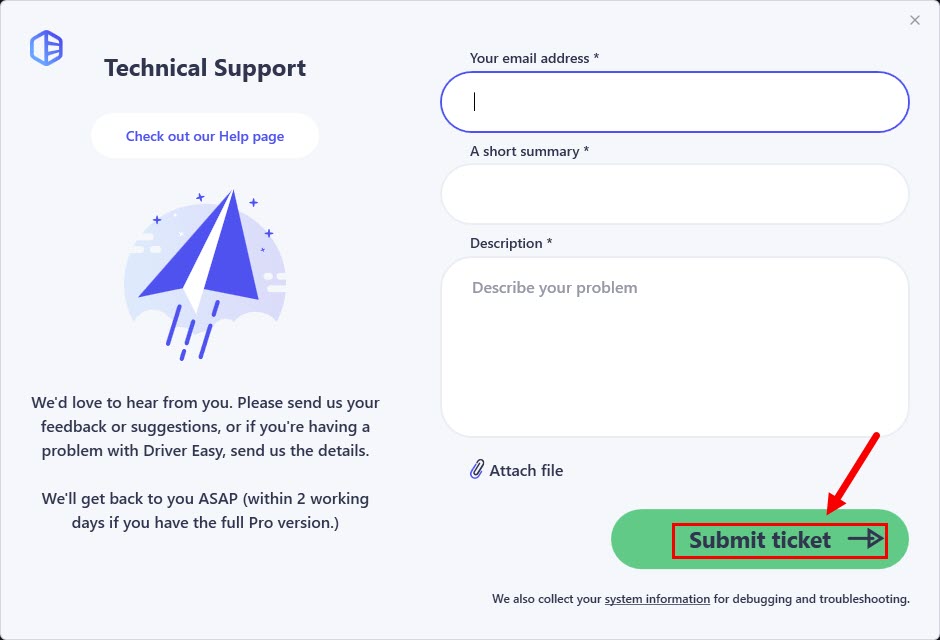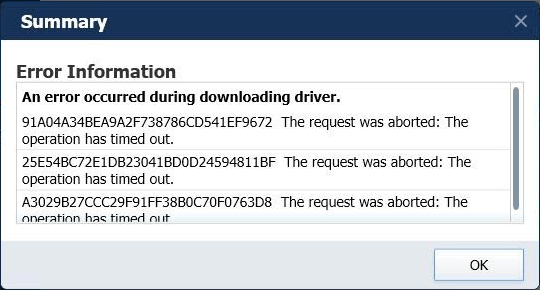
- If you’re using Bitdefender
- If you’re using TOTAL AV
- If you’re using G DATA INTERNET SECURITY
- If you’re using F-Secure SAFE
- If you’re not using the antivirus software above
If you’re using Bitdefender:
To resolve this issue, you need to verify the build number of Bitdefender on your PC first by right-clicking on the Bitdefender icon in the Notification Area and select About.
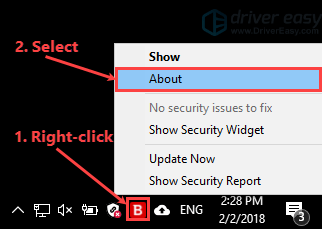
The build version is displayed below Product information.
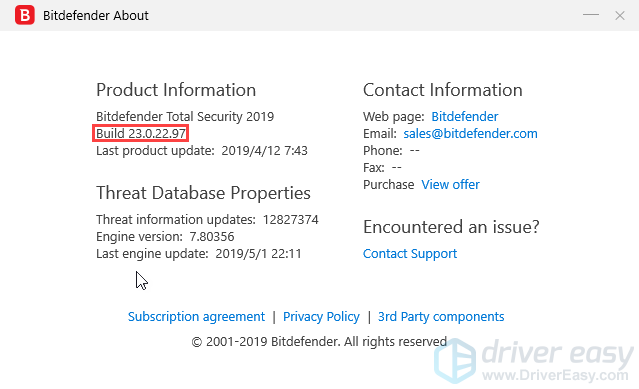
If the build version of Bitdefender on your PC is lower than 23.0.22.97, you should update Bitdefender first.
To update Bitdefender, right-click on the Bitdefender icon in the Notification Area and select Update Now.
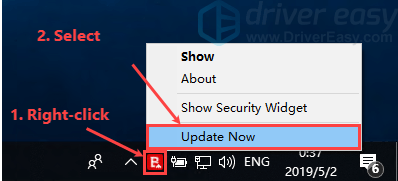
If the build version of Bitdefender on your PC is 23.0.22.97 or higher but this issue persists, please follow the steps below to resolve it.
1) In Bitdefender, Navigate to the Protection panel. Then select Exceptions in the ONLINE THREAT PREVENTION section.
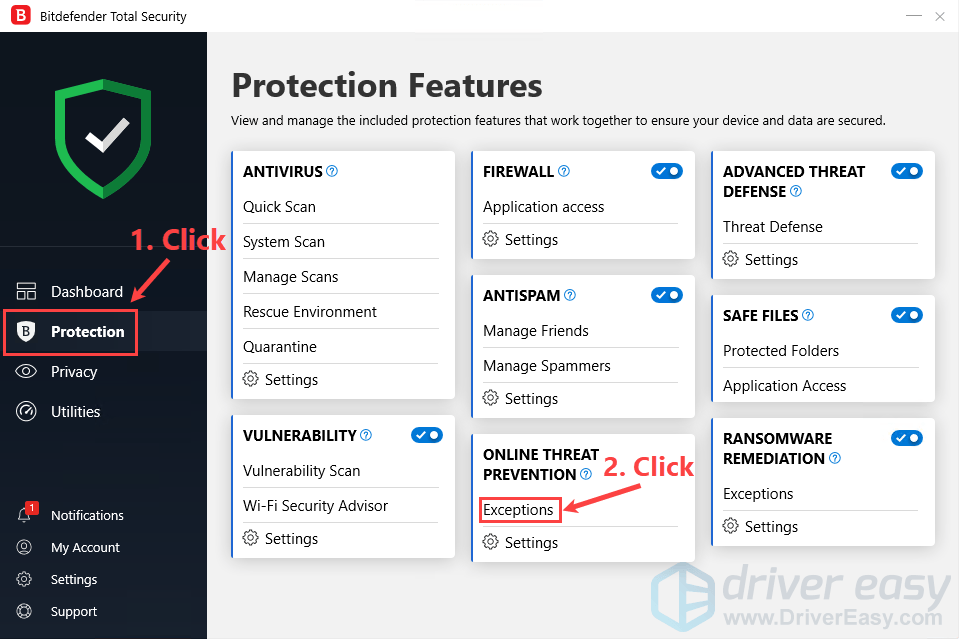
2) Type dow1.drivereasy.com in the box and click ADD.
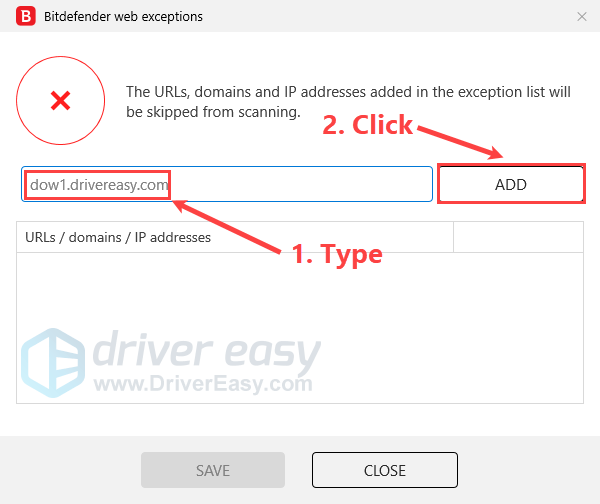
3) Type dow2.drivereasy.com in the box and click ADD. Then click SAVE to save the changes.
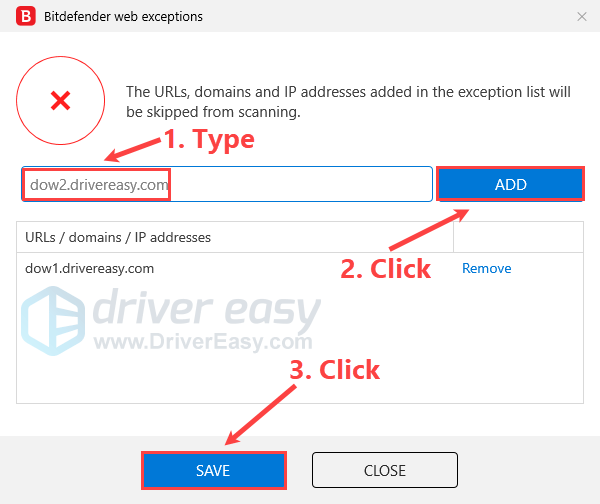
Normally, you can resolve this issue after adding the two domains above to the exception list.
If you’re using TOTAL AV:
Recently, we’ve noticed that this issue may also be triggered by TOTAL AV. Our technical support team is communicating with the TOTAL AV team, hoping they can fix this issue in the next release of TOTAL AV.
Currently, you can temporarily turn off the web shield feature in TOTAL AV so that you can download drivers with Driver Easy. Here is how to do it:
1) Launch TOTAL AV. Click the gear icon to open its settings.
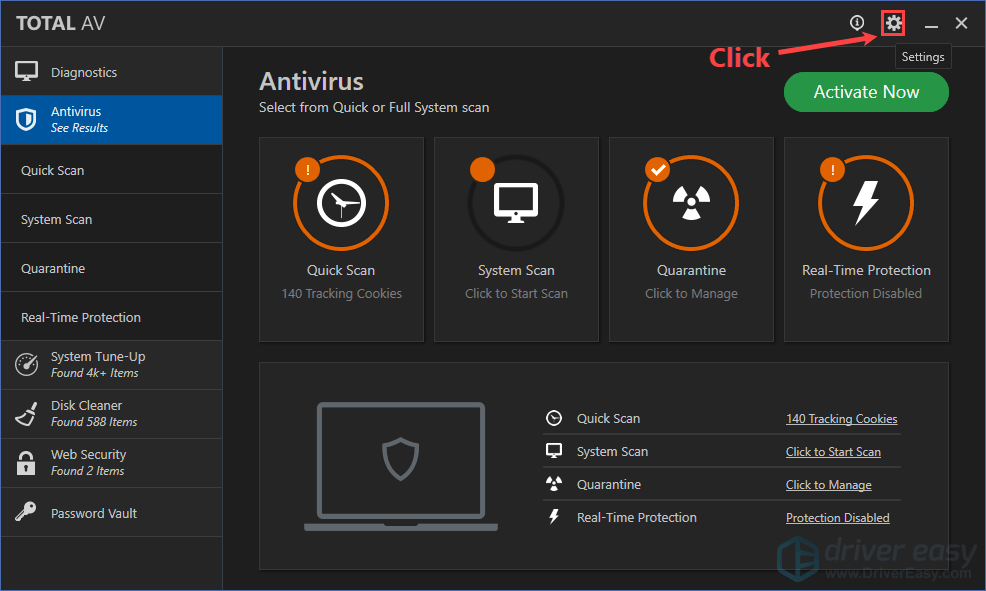
2) Locate the Web Shield feature and turn it off.
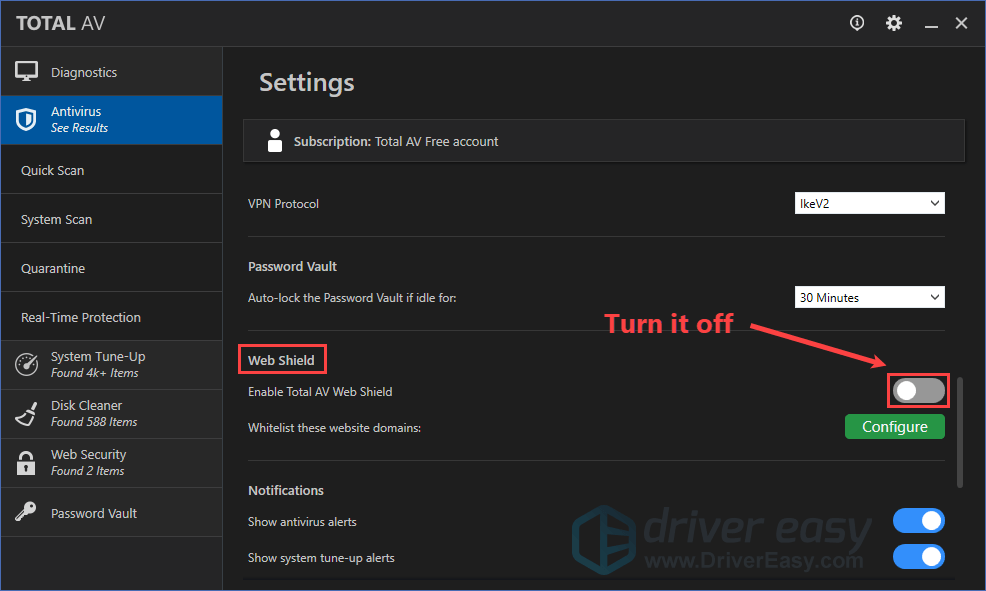
3) Launch Driver Easy to download drivers.
Normally, after temporarily disabling the web shield feature, you should be able to download drivers in Driver Easy.
If you’re using G DATA INTERNET SECURITY:
Recently, one of our users have reported that this issue may also be triggered by G DATA INTERNET SECURITY. Our technical support team is communicating with the G DATA INTERNET SECURITY team, hoping they can fix this issue in the next release of G DATA INTERNET SECURITY.
To resolve this issue, you need to add dow1.drivereasy.com and dow2.drivereasy.com to the exception list of G DATA INTERNET SECURITY. Here is how to do it:
1) Launch G DATA INTERNET SECURITY. Under SecurityCenter, click the gear button to go to its settings.
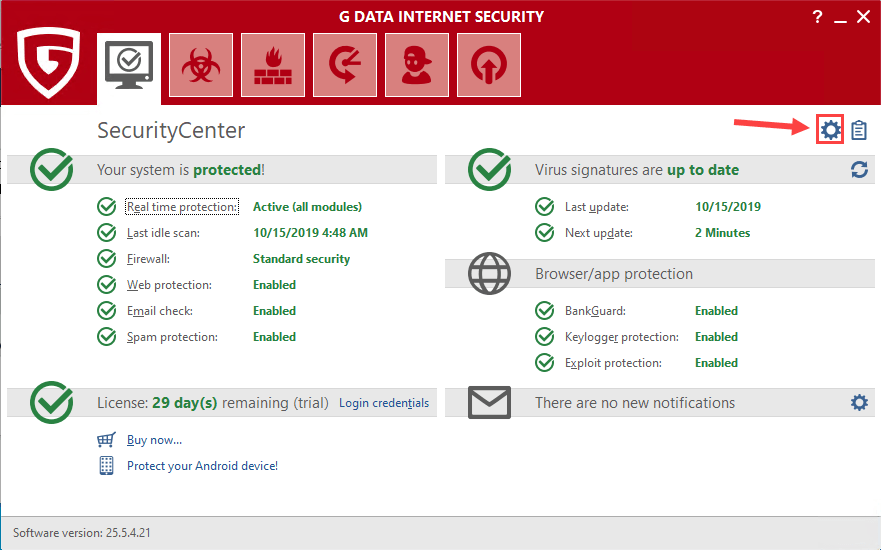
2) Navigate to the Web protection tab, then click Exceptions… next to Scan web content.
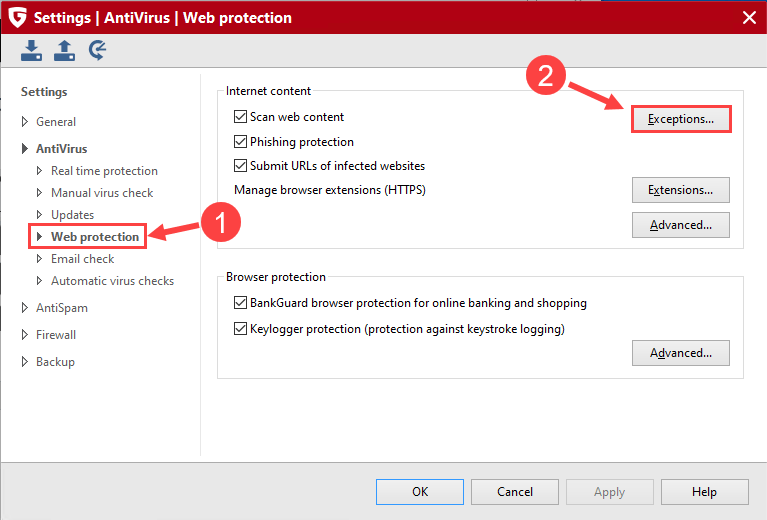
3) Click New…, then type dow1.drivereasy.com and click OK.
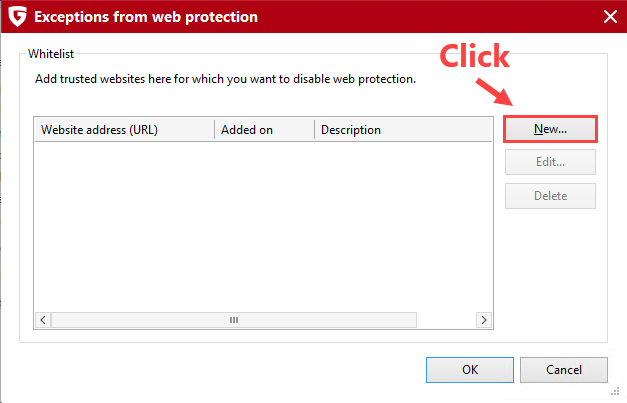
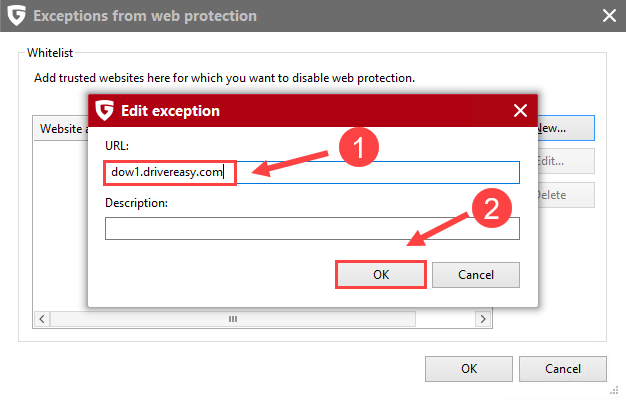
4) Click New… again, type dow2.drivereasy.com and click OK.
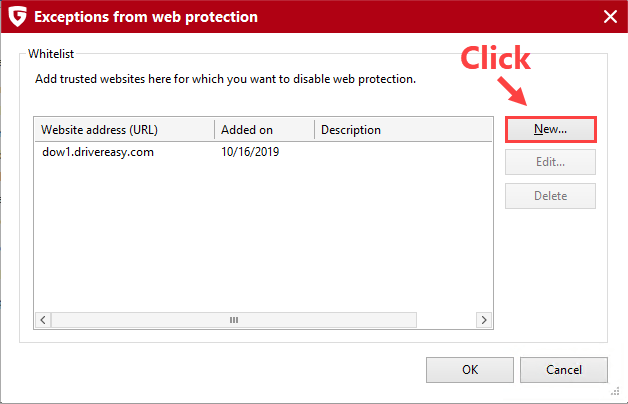
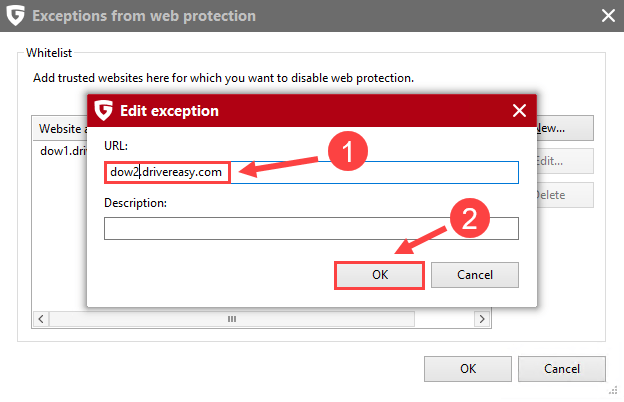
5) Save the changes and run Driver Easy to update drivers. See if this issue persists.
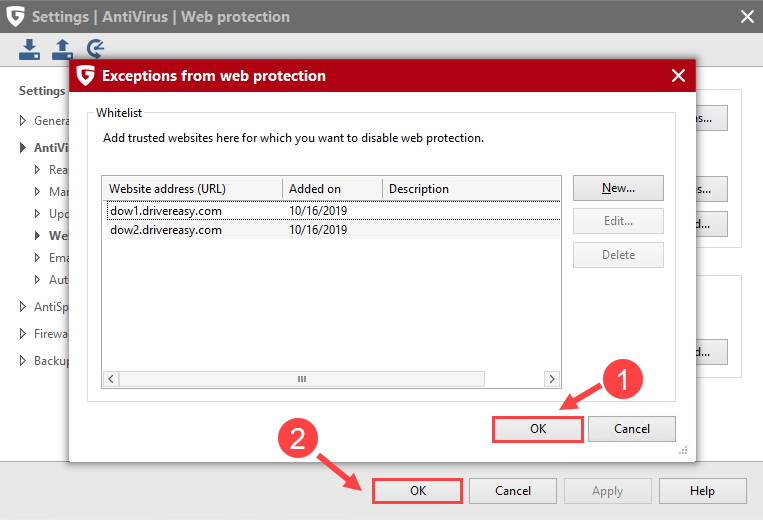
Normally, you can download and update drivers with Driver Easy after adding the two domains above to the exception list of G DATA INTERNET SECURITY.
If you’re using F-Secure SAFE:
If you’re using F-Secure SAFE, you may run into this issue. To resolve it, please add dow1.drivereasy.com and dow2.drivereasy.com to the allowed webistes list in F-Secure SAFE. Here’s how to do it:
1) Open F-Secure SAFE and navigate to the Tools tab. Then click Allowed and denied websites.
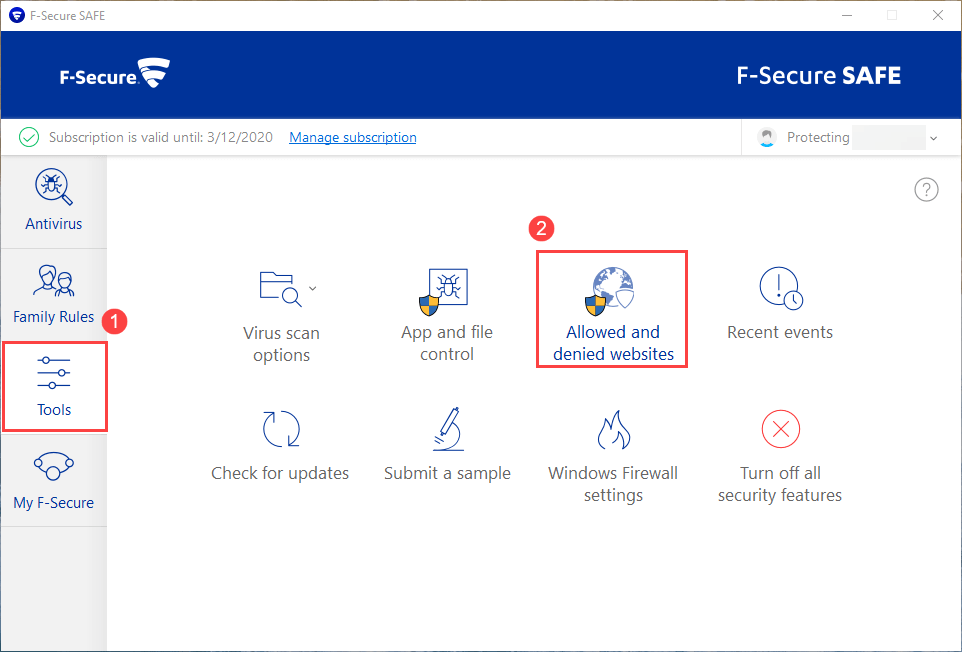
2) Click Add…, enter dow1.drivereasy.com and click OK.
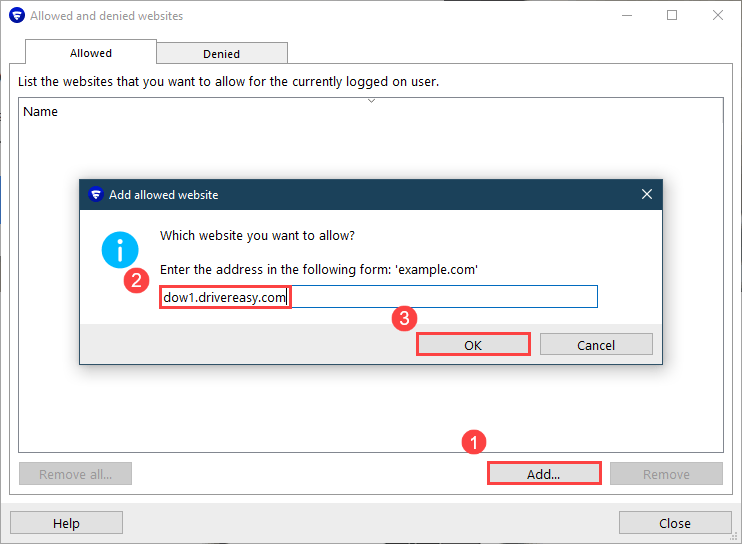
3) Follow step 2) to add dow2.drivereasy.com. Then click Close to save the allowd websites list.
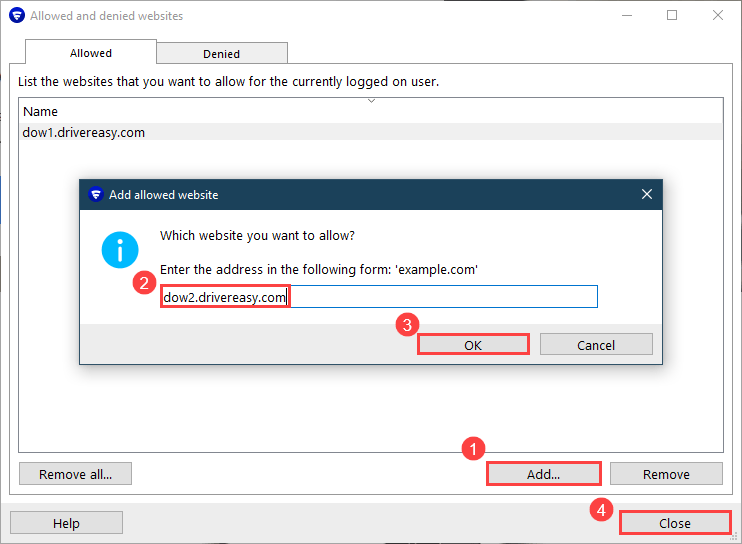
Normally, you can download and update drivers with Driver Easy after adding the two domains above to the exception list of F-Secure SAFE.
What to do if I’m not using the antivirus software above?
If you’re not using the antivirus software mentioned above but you still see this error message, please provide us the following information so that we can assist you better. We will get back and help you solve the problem soon.
- The Antivirus software you’re using on your computer
- Feedback of your system information
You can use the Driver Easy Feedback tool to send the information above to us. Here’s how to do it:
1) In Driver Easy, click the menu button at the bottom left.
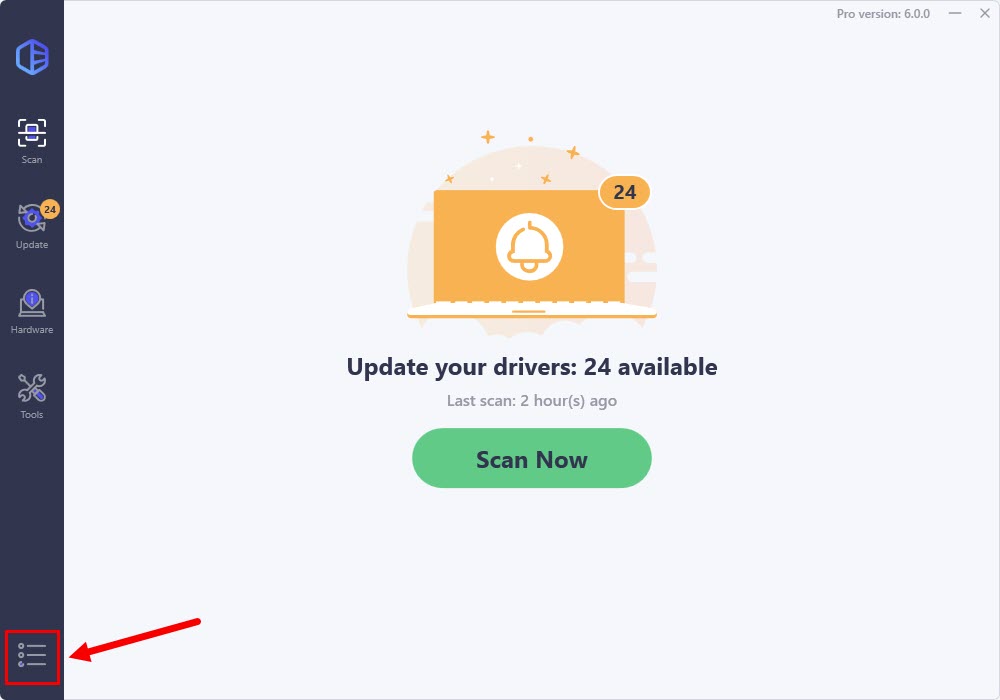
2) Click Support.
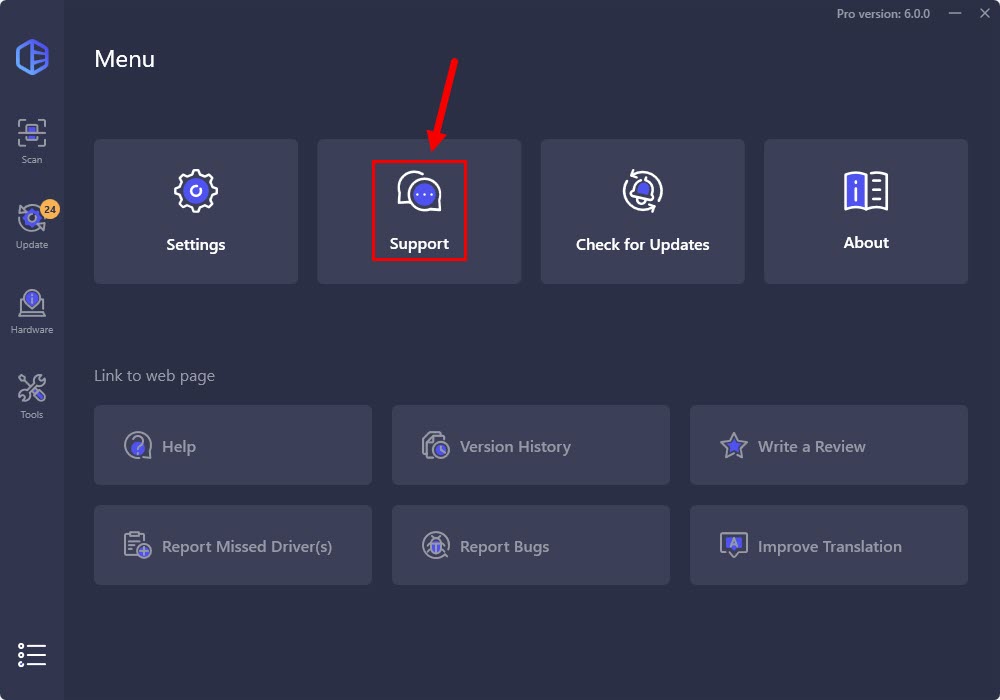
3) Fill in the form. Please tell us what problem(s) you’re having with Driver Easy and what you did before and after the problem in detail. If you got any error message, a screenshot of the error would be greatly appreciated. You can click Attach file to upload the screenshot.
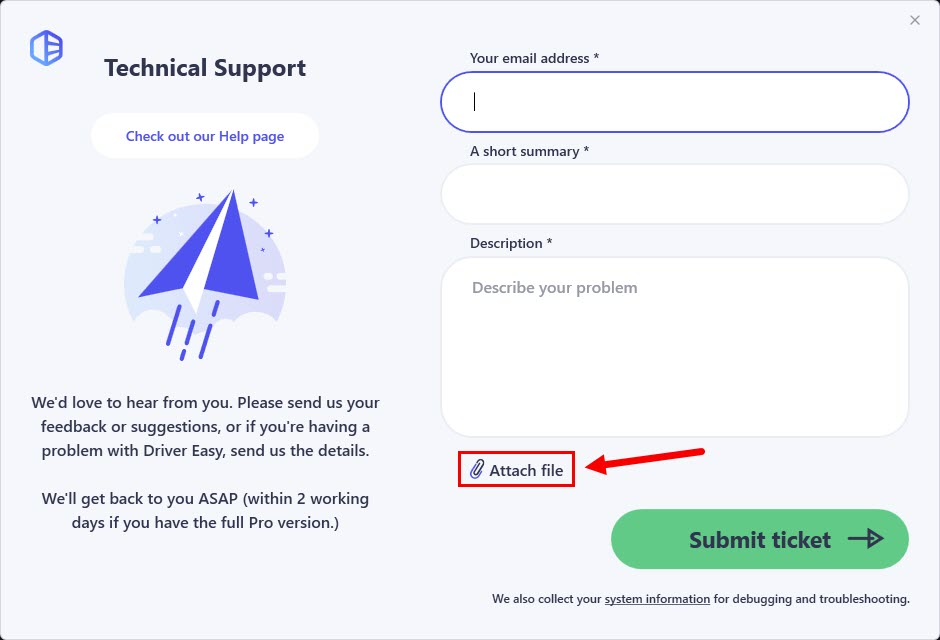
4) Click Submit ticket to send your feedback to us.