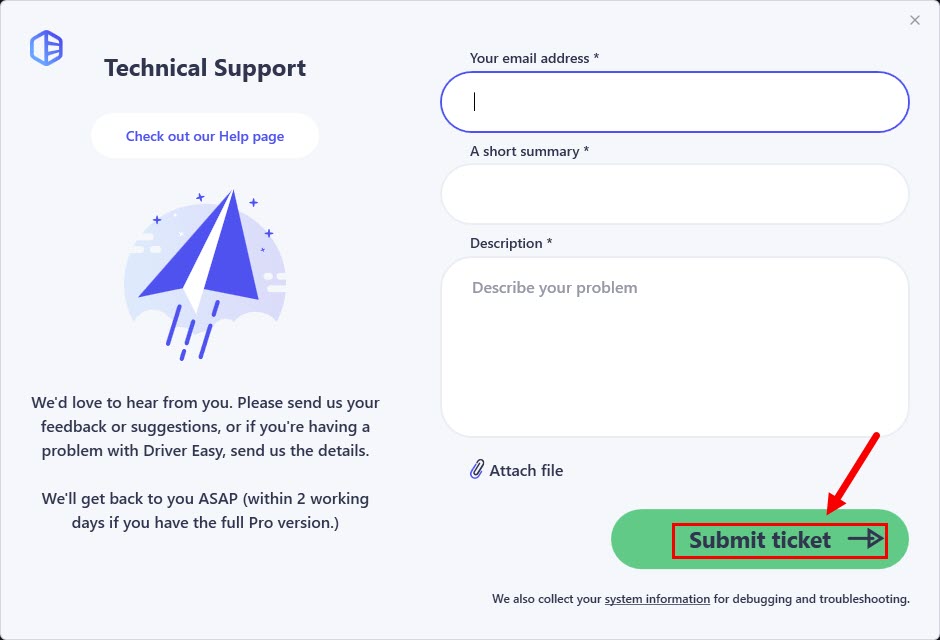If you’re using Proxy / VPN on your computer, please check if the Proxy / VPN has the correct settings and make sure your computer can visit website after using Proxy / VPN.
If you’re using the Proxy Settings in Driver Easy, please verify if the Proxy settings are correct. Here is how to do it:
1) In Driver Easy, click the menu button.
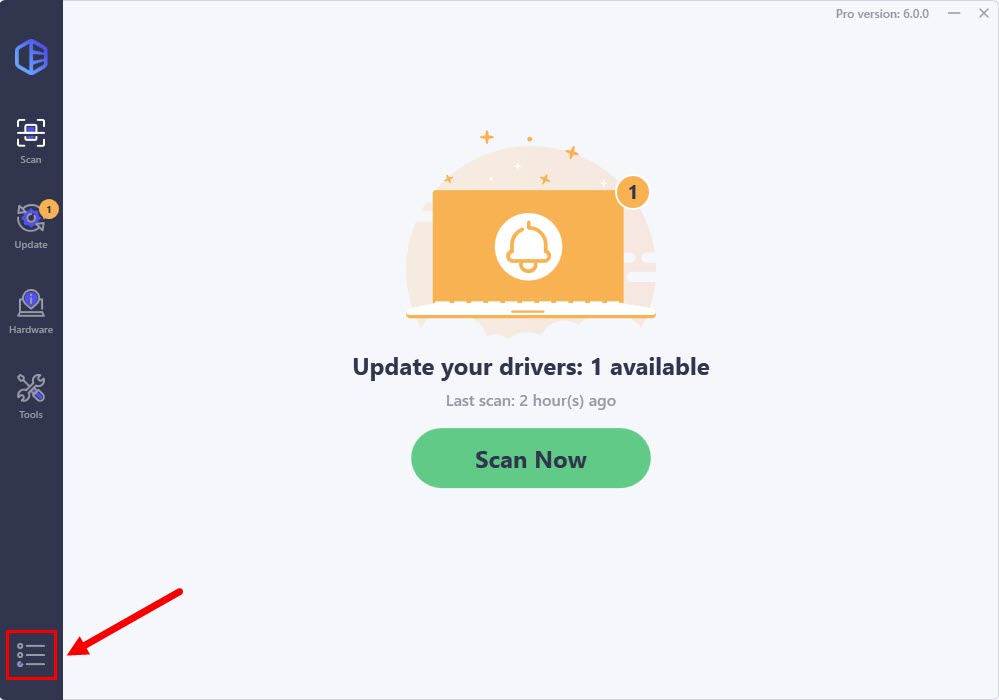
2) Select Settings.
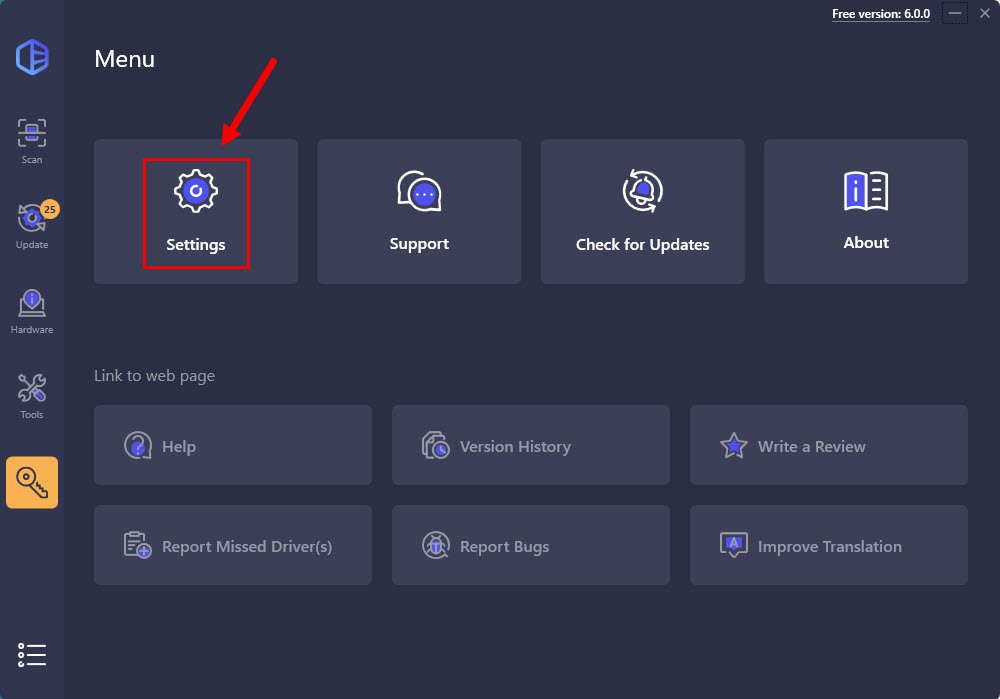
3) Navigate to Internet Connection and click Test.
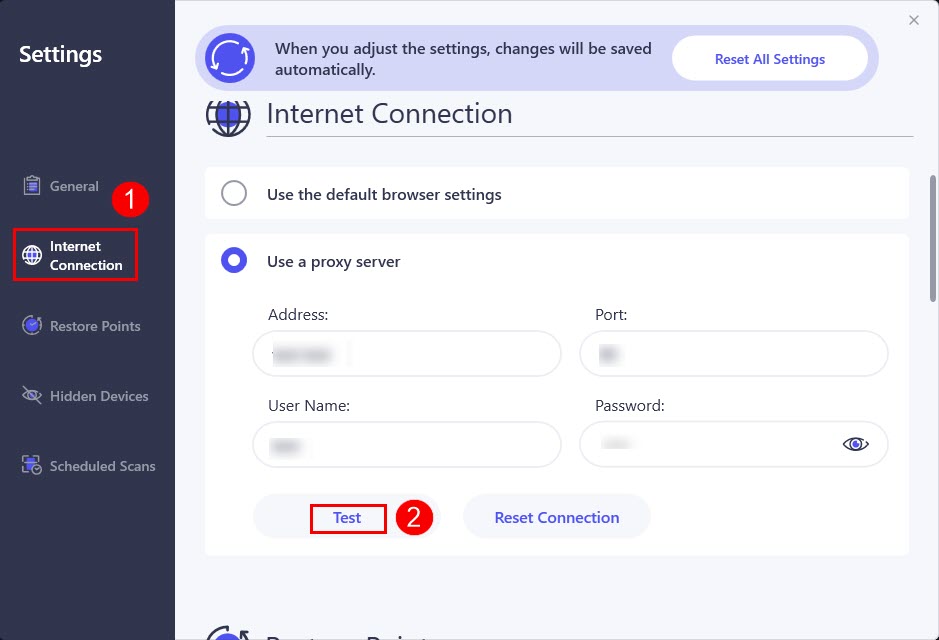
4) If the test failed, please check the settings or set it to Use the default browser settings.
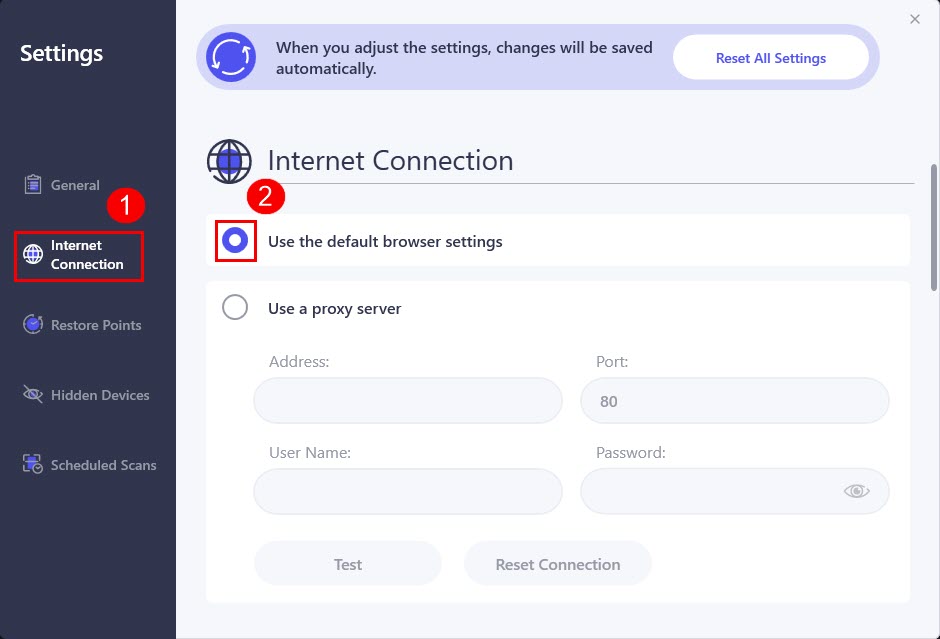
The changes will be saved automatically.
If you’re using the Internet Security software, please check if the Internet Security software blocks the Internet connection for Driver Easy. If it is, please add Driver Easy to its whitelist.
If this issue persists, please follow the steps below to check the Advanced System Firewall Settings:
1) On your keyboard, press the Windows logo key and R at the same time to open the Run dialog. Then type control firewall.cpl and press Enter.
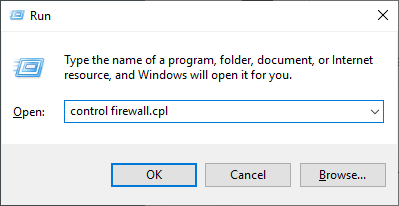
2) Click Advanced settings.
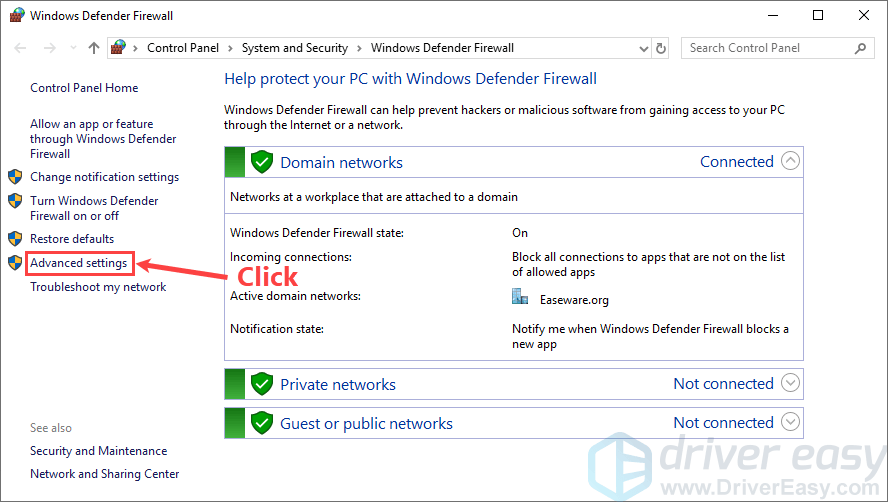
3) On the left panel of the pop-up window, click Outbound Rules. Locate the Driver Easy entry and double-click on it to view its properties.
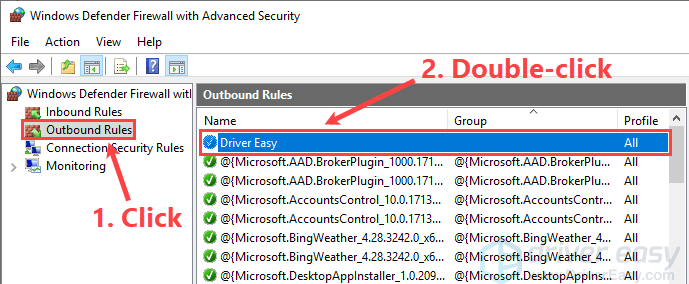
4) Make sure you select Allow the connection in the Action section.
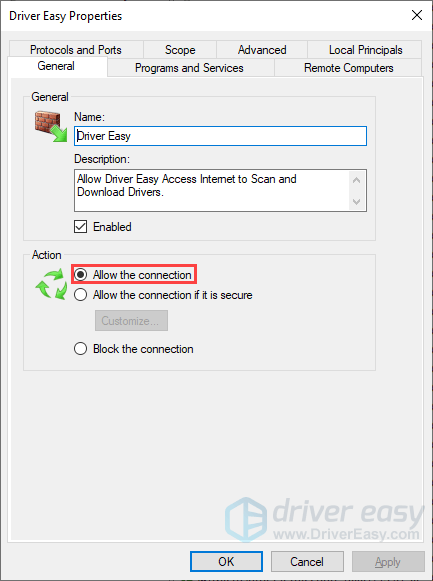
See if this issue persists after you All the connection for Driver Easy. If this issue is still unresolved, please send the system information to us via the Driver Easy feedback tool. Here is how to do it:
1) In Driver Easy, click the menu button at the bottom left.
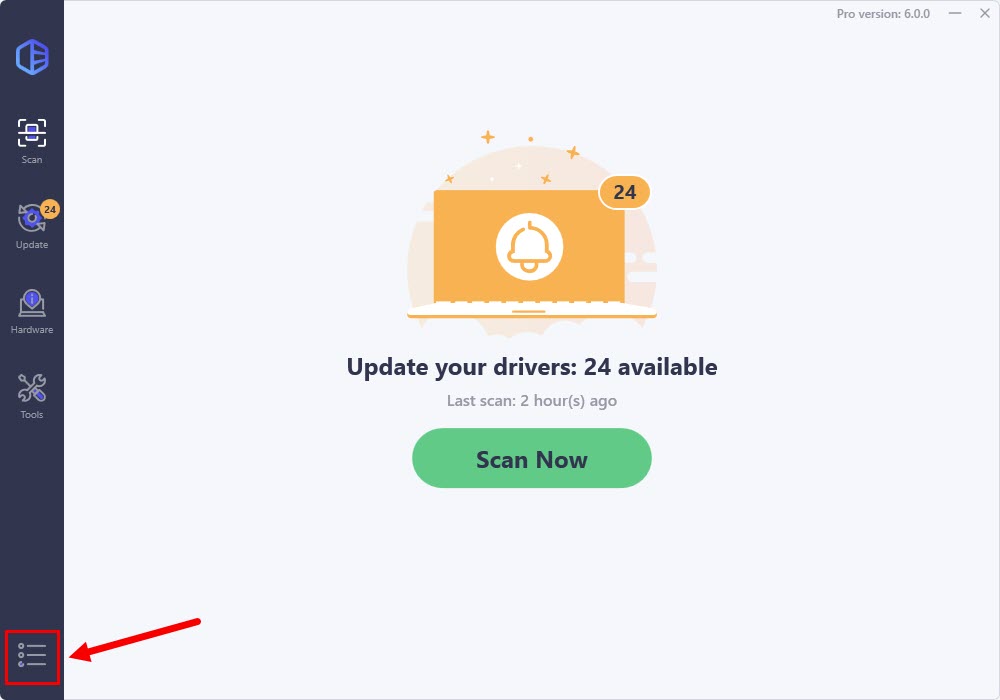
2) Click Support.
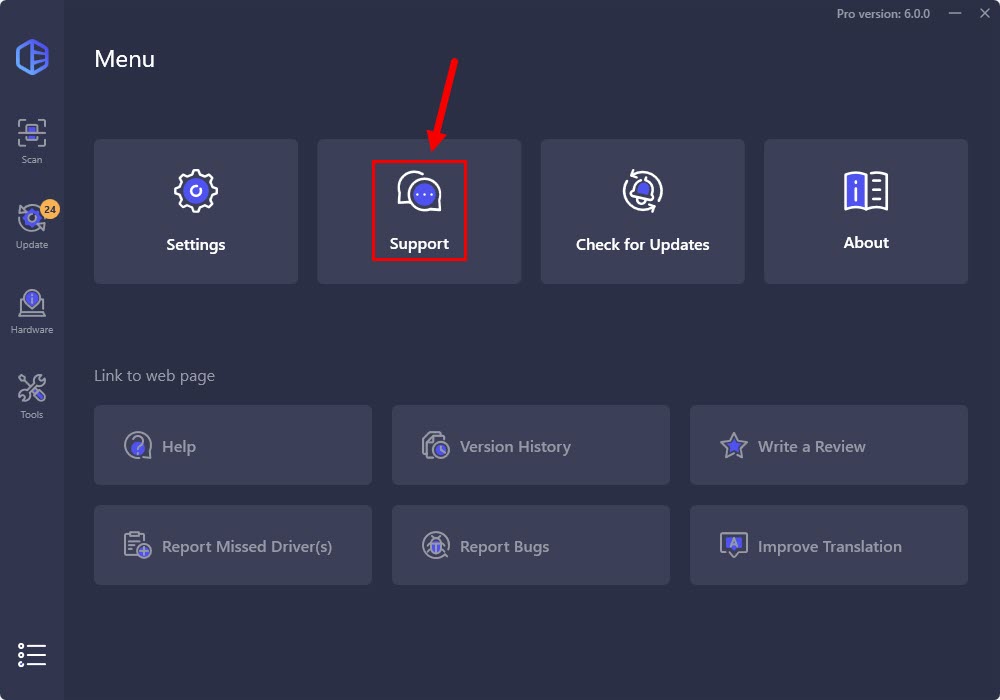
3) Fill in the form. Please tell us what problem(s) you’re having with Driver Easy and what you did before and after the problem in detail. If you got any error message, a screenshot of the error would be greatly appreciated. You can click Attach file to upload the screenshot.
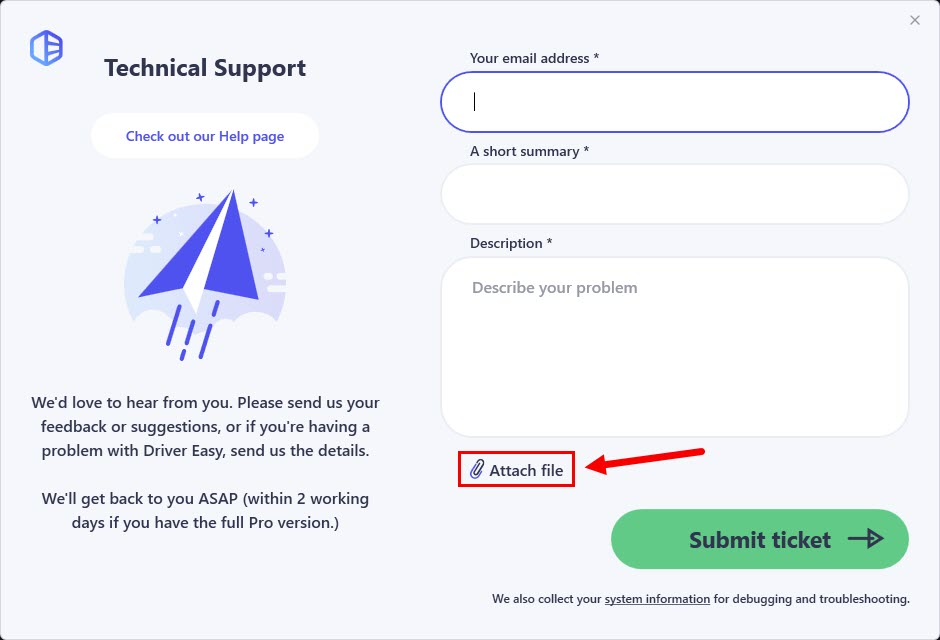
4) Click Submit ticket to send your feedback to us.