You can view driver update history easily within the app after updating drivers. Read this step-by-step guide to learn how to do it.
- Open Driver Easy.
- Click Tools at the side bar.
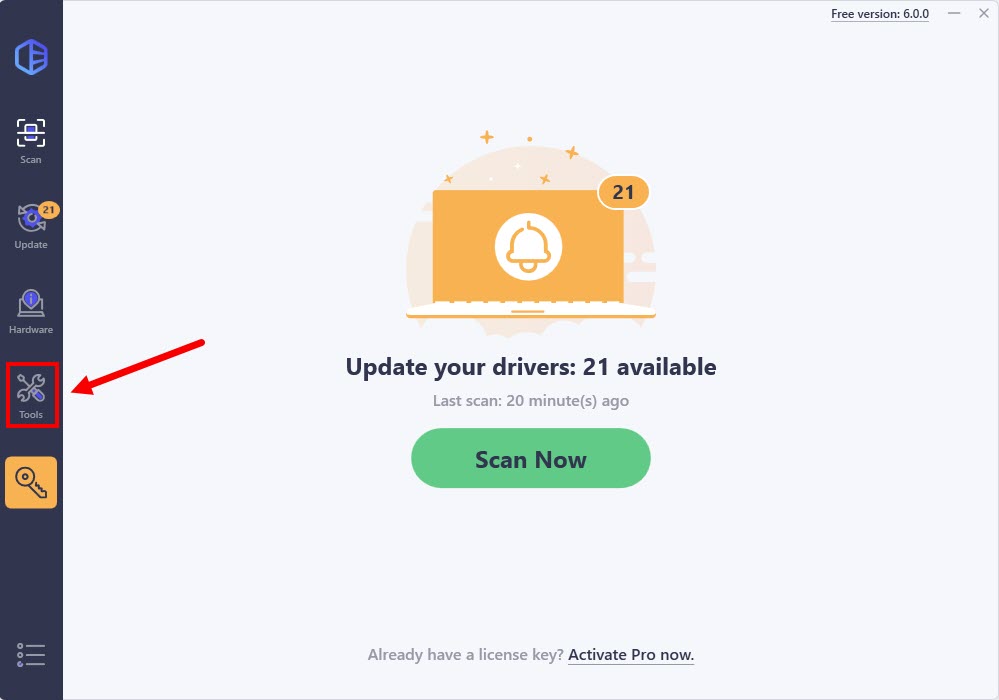
If you haven’t updated any driver, you’ll see the following screen:
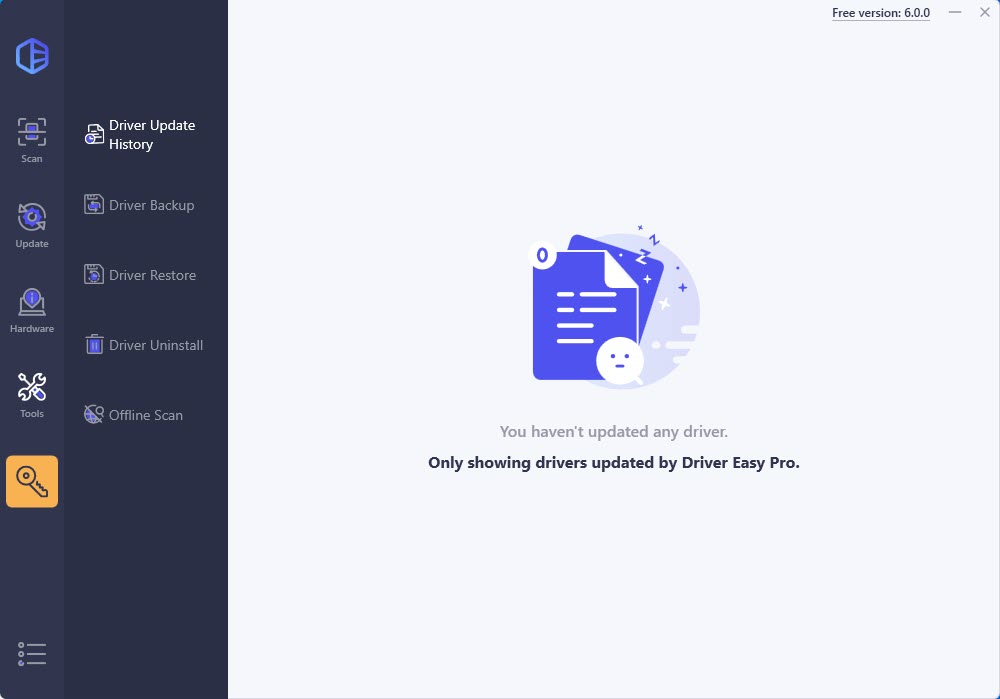
If you’ve updated drivers, you’ll see the driver update history for the last 30 items in the time line:
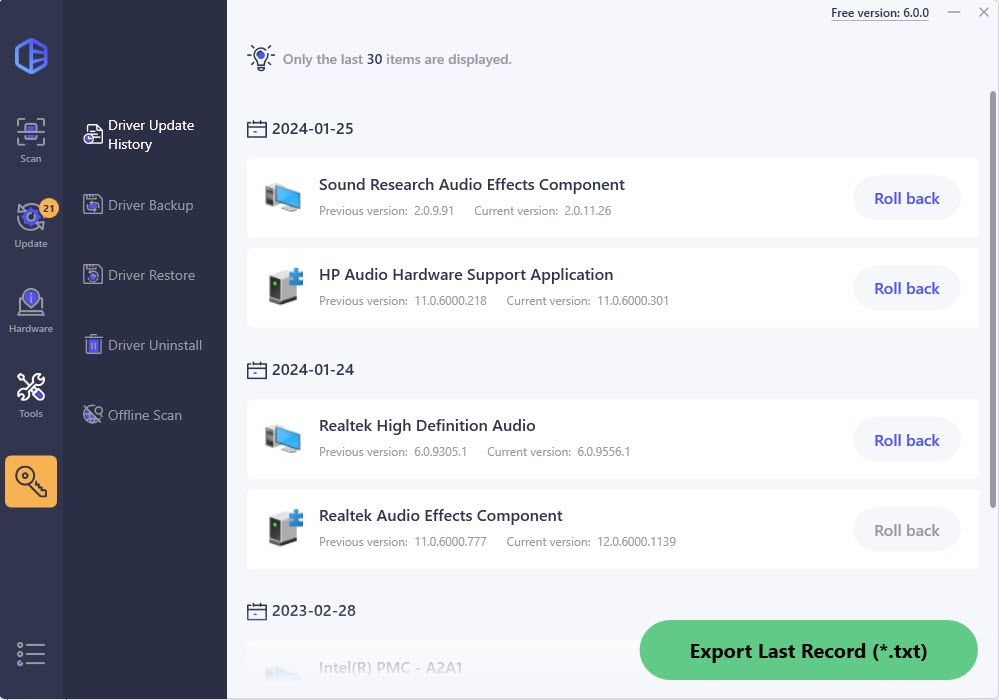
Note: You can also access the Driver Update History screen after you updated all drivers on your computer.
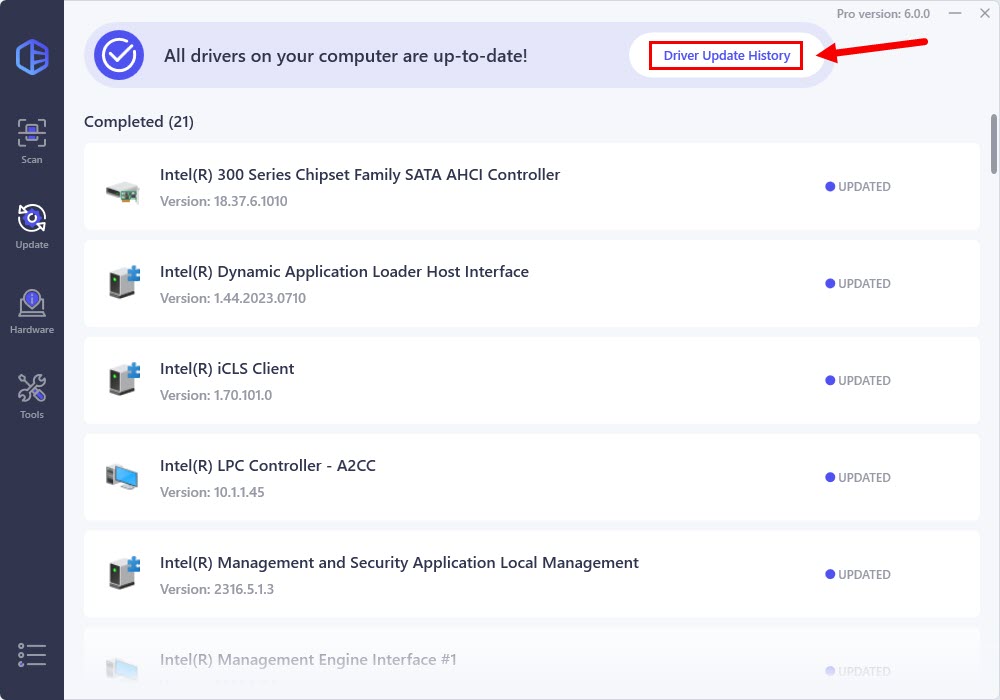
In the Driver Update History screen, Pro users can click Export Last Record (*.txt) –> to export the last driver update record to a .txt file.
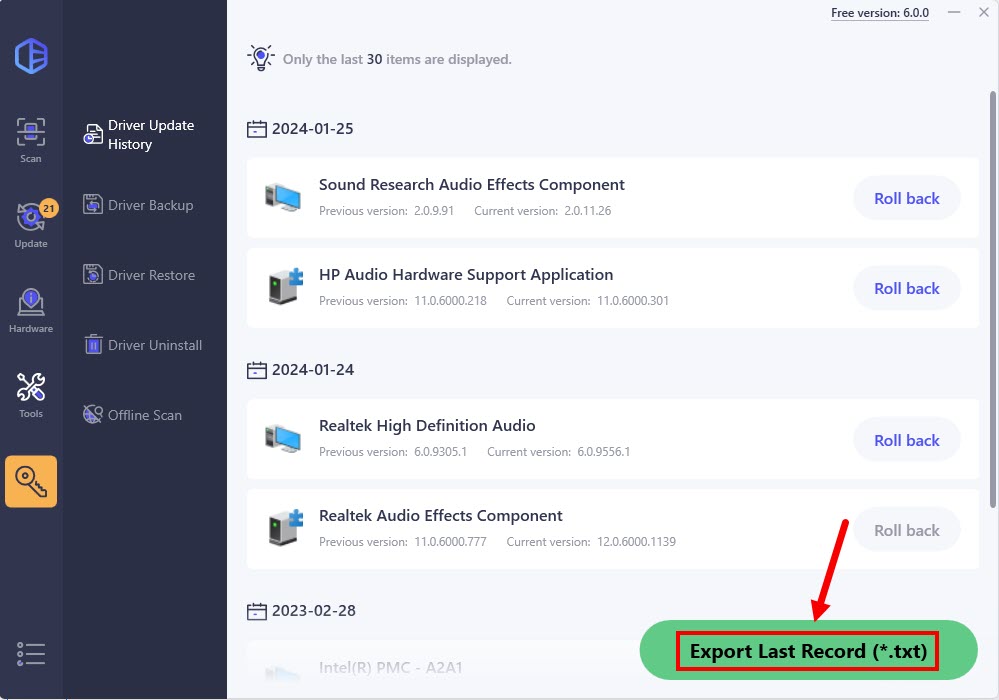
If you want to roll back a driver to its previous version, you can click the Roll back button next to it. The roll back feature is only available to Pro users.
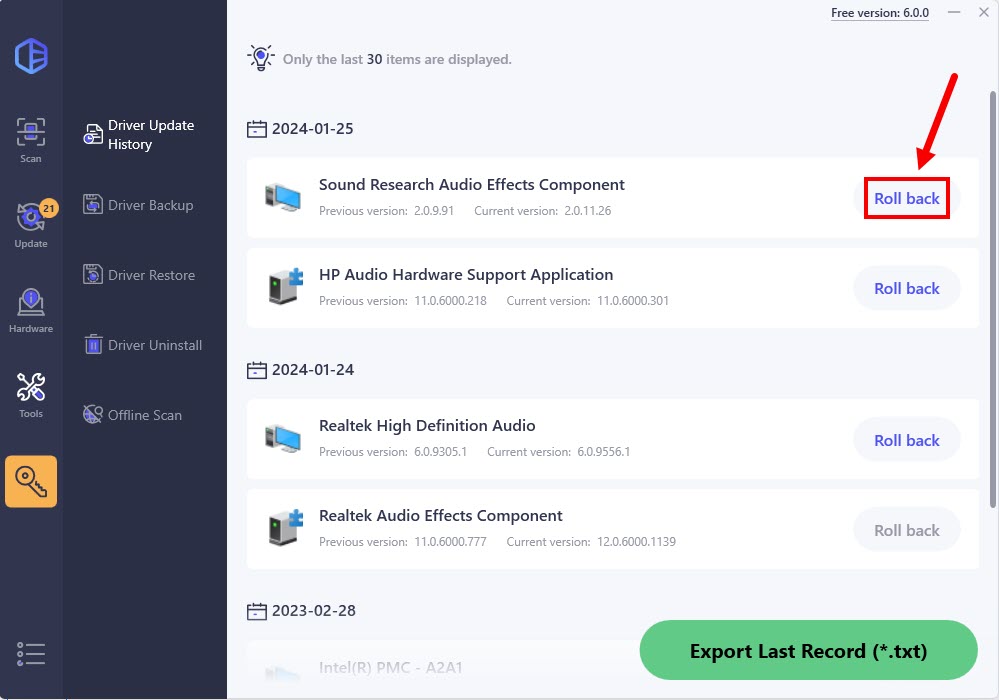
For more information about the driver roll back feature in Driver Easy, please refer to the guide below:





