If you’re using the free version of Driver Easy, it will automatically download driver updates for you, and you need to install them manually. In this article, we show you how.
1) In Driver Easy, click the downward triangle next to Update for the driver you want to update, then select Open file location.
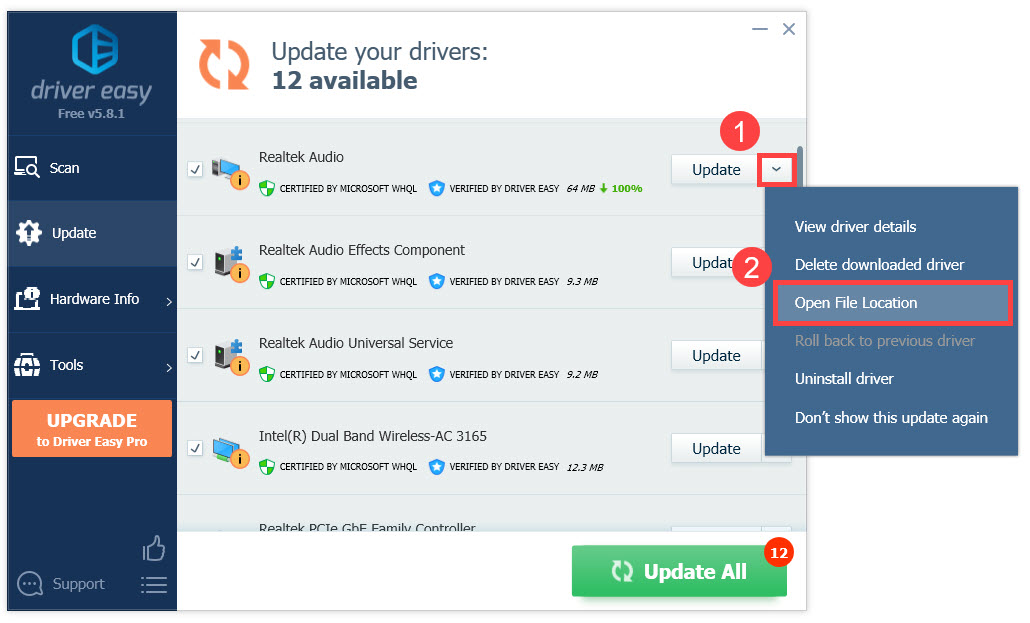
2) If the file has a “.exe” extension, you can just double-click it, and follow the on-screen prompts. Otherwise, click the address bar to select the full address, then press the Windows logo key and C at the same time on your keyboard to copy the address to your clipboard.
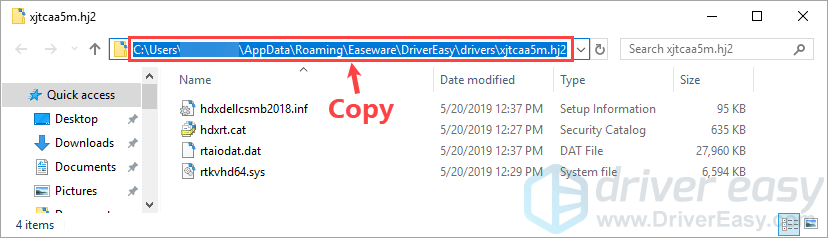
3) On your keyboard, press the Windows logo key and R at the same time to invoke the Run box. Type devmgmt.msc in the run box and click the OK button to open Device Manager.
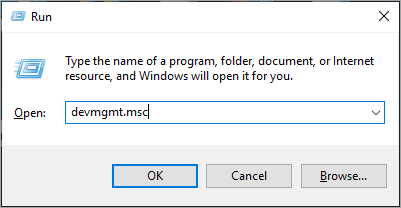
4) In Device Manager, expand the categories and locate the device that you wish to update the driver for. In this example, we’re looking for Realtek Audio, which is in the “Sound, video and game controllers” category.
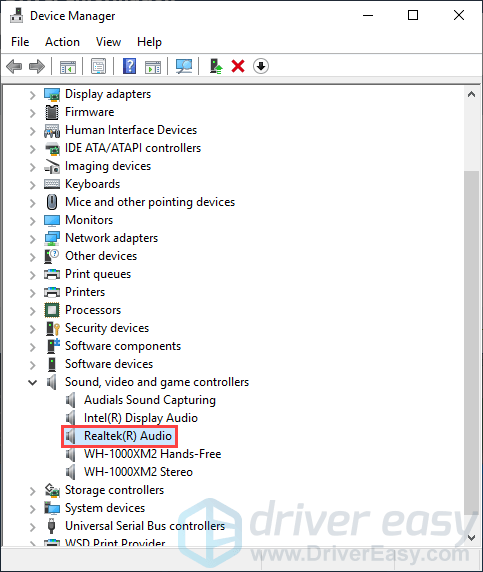
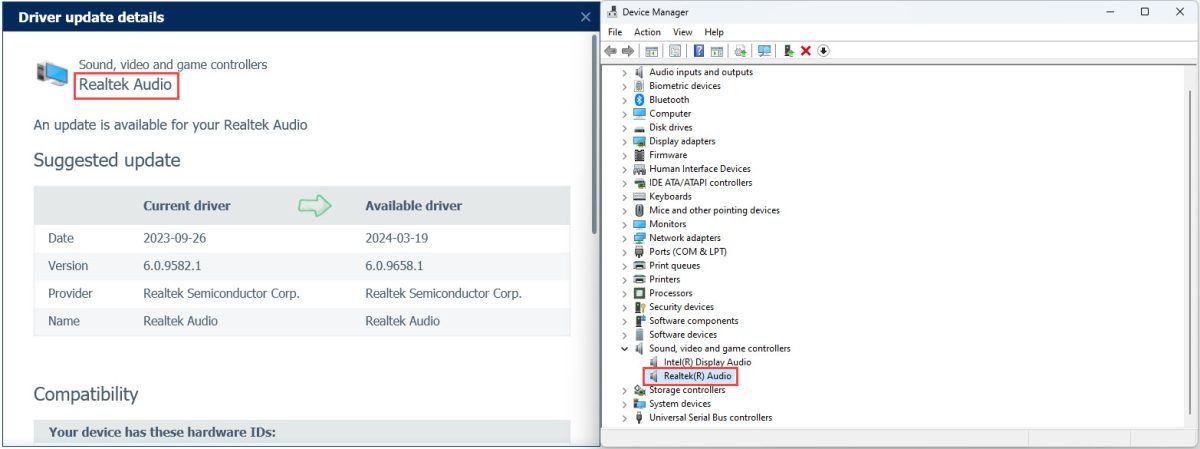
5) In Device Manager, right-click on the device name and click Update driver (in your case, this may be Update Driver Software…)
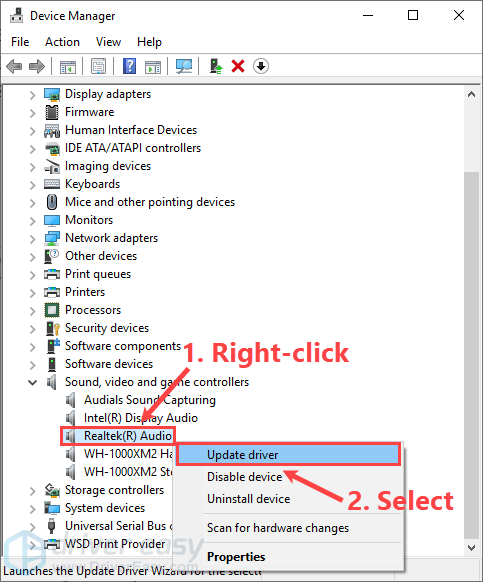
6) Select Browse my computer for driver software.
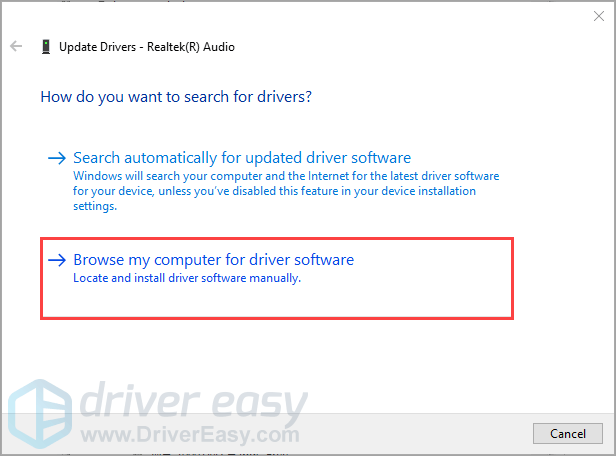
7) Paste the location address you copied in step 2 into the location field, then click Next.
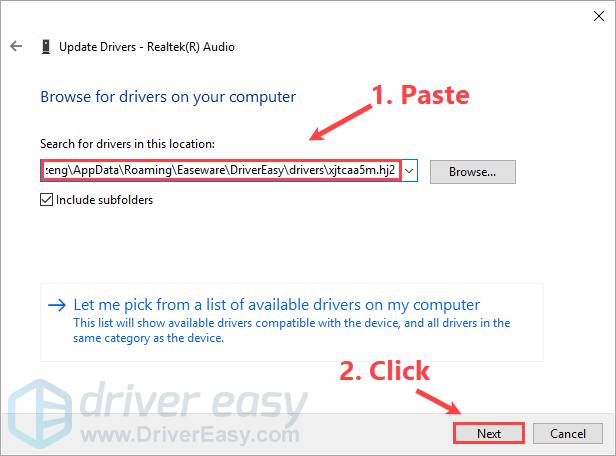
8) Wait until the driver installation process completes.
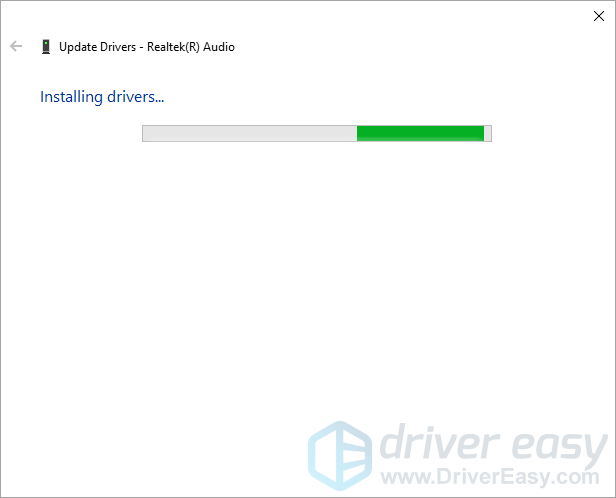
9) Once the driver is installed successfully, a window will pop up and let you know Windows has successfully updated your drivers.
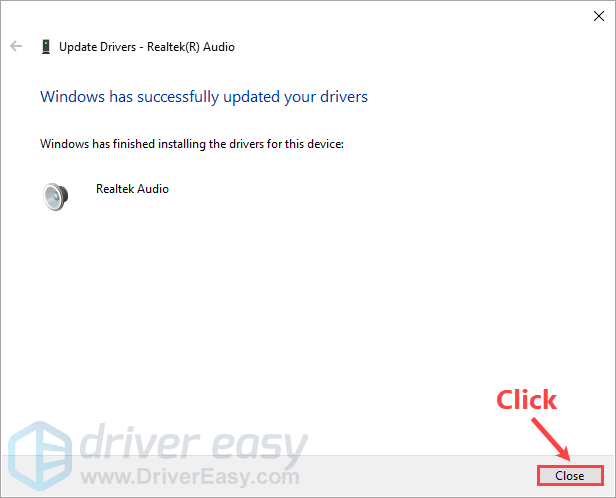
Windows says “The best drivers for your device are already installed”?
If you get a message saying “The best drivers for your device are already installed”, don’t worry. Sometimes Windows thinks you already have the latest driver when you don’t. This is pretty common – particularly with older devices.

If you get this message, you can still update the driver:
1) On your keyboard, press the Windows logo key and R at the same time to invoke the Run box. Type devmgmt.msc in the run box and click the OK button to open Device Manager.
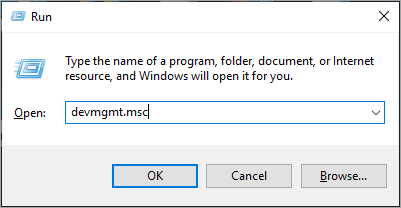
2) In Device Manager, expand the categories and locate the device that you wish to update the driver for. Right-click on the device name and click Update driver (in your case, this may be Update driver software…)
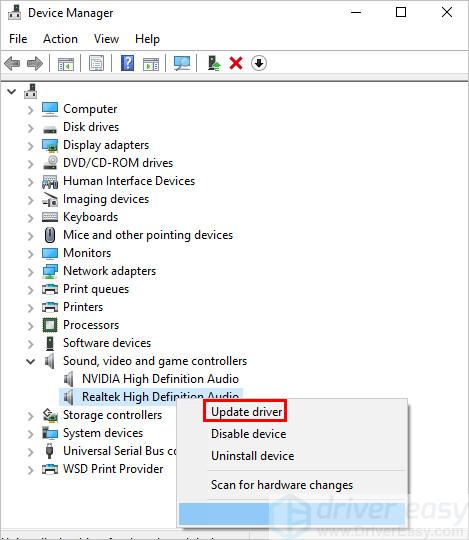
3) Select Browse my computer for driver software.
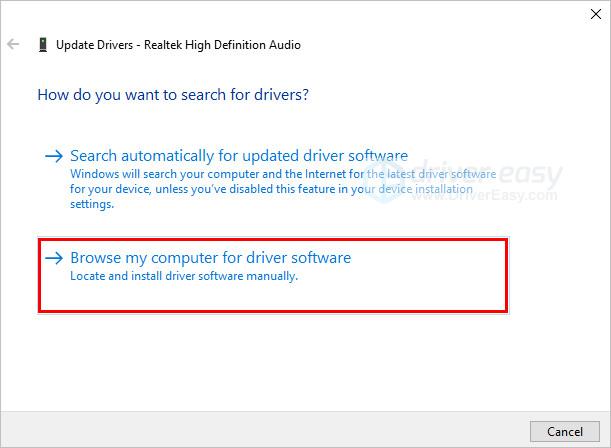
4) Click on Let me pick from a list of available drivers on my computer.
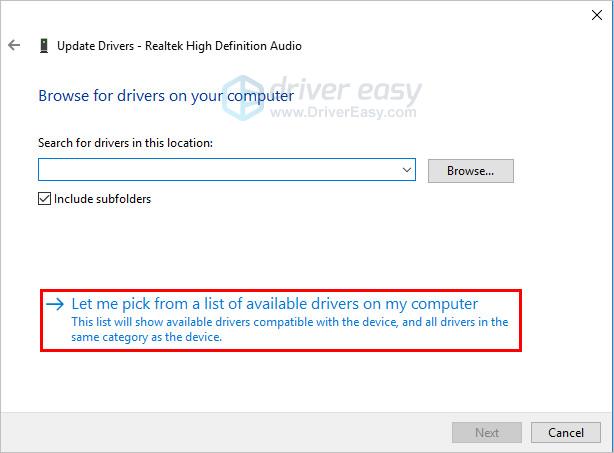
5) Click Have Disk…
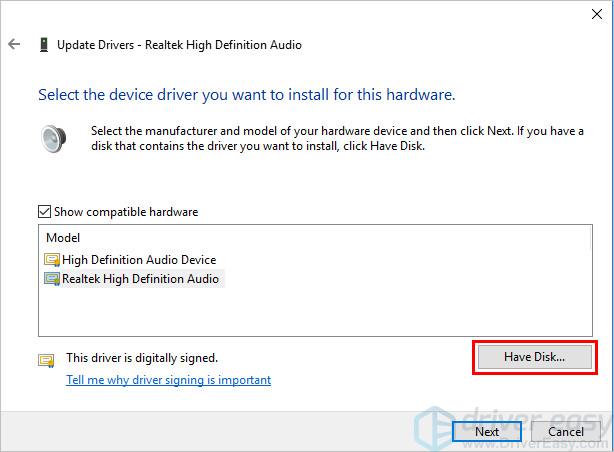
6) Paste the address you copied way back at step 2 into the location field, and click OK.
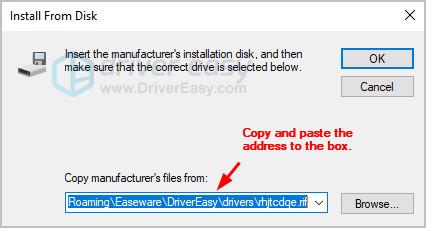
7) Click Next.
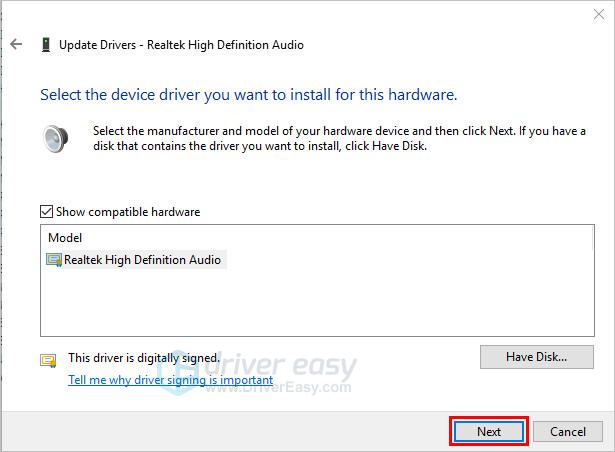
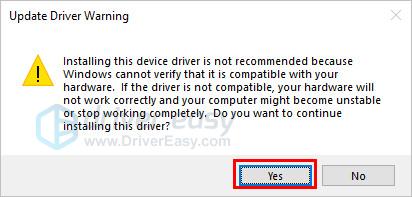
8) If you get the following warning, click Yes to finish updating the driver.





