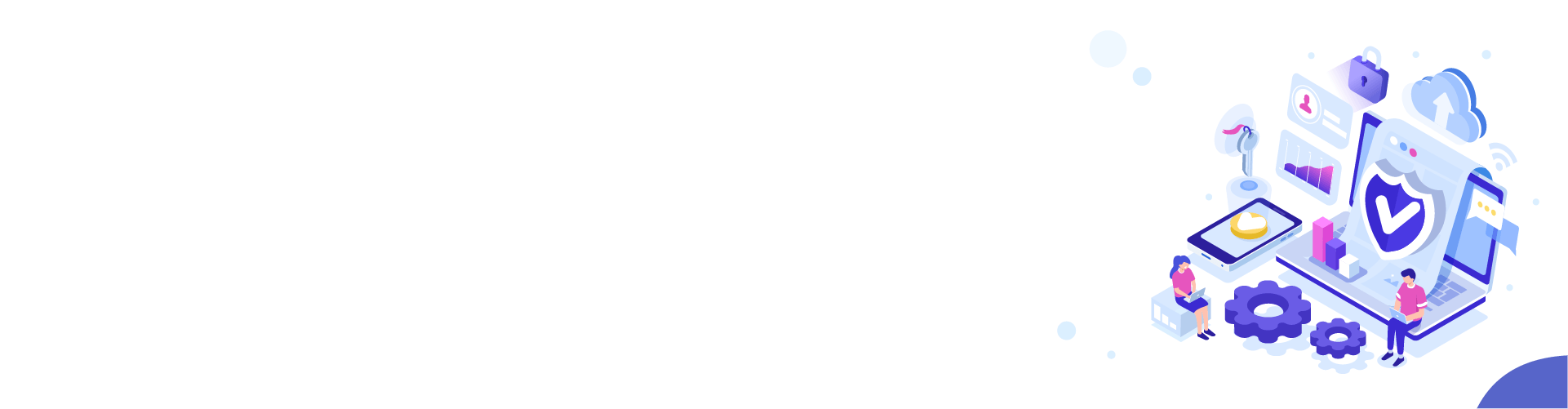If your computer is not recognizing your iPhone after connecting your iPhone to computer, don't worry! You've come to the right place. This article provides several solutions to fix the computer not recognizing iPhone issue. Check it out!
Are you feeling upset when you find your iPhone won't connect to your computer? Don't worry! This article provides you with several fixes to resolve it.
Restore your iPhone, iPad, iPod touch to factory settings to erase the information and settings and to install the latest iOS or iPod software fast & easily
Transfer or migrate everything, all the content from your old iPhone to your new iPhone 7 or iPad, Macbook including photos, music, books, podcasts an etc.
Don't know how to set up VPN on your iPhone? Check out this article! You should be able to configure VPN on your iPhone easily and quickly!
If your iPhone device is not showing up in the File Explorer in Windows 10, try updating Apple Mobile USB device driver, switching to the active driver, and installing Windows Update. One of the solutions is bound to help.
To transfer contacts from your one iPhone to another iPhone, you can use iCloud, iTunes or SIM. Here are easy instructions with pictures.
Solved and fixed Error 1721 on Windows 10: There is a problem with this Windows Installer package. You cannot uninstall or install or even update iTunes.
Solved upgrade to Windows 10 but iTunes not recognizing or detecting iPhone. When connect to PC, which recognizes iPhone, but can't be recognized by iTunes.
Disable Press home to unlock and change it to rest finder to open since Slide to unlock is no longer available and it is annoying to accidentally go to Siri