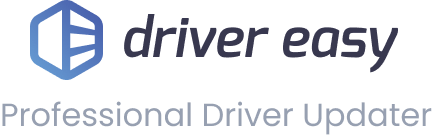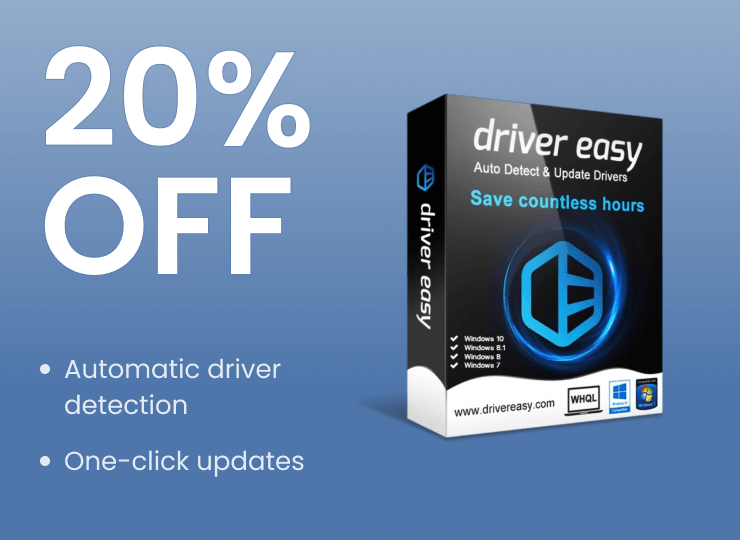
We’ve all been there – your computer starts acting up, games begin to stutter, or that printer just won’t connect properly. These issues often trace back to outdated drivers lurking in the background, silently affecting your system’s performance.
Keeping your drivers updated is crucial for your PC’s health, but manually tracking down the right versions can be laborious, time-consuming, and sometimes risky. Ready to solve these driver headaches for good? Driver Easy handles all your driver updates automatically, and today you can get it for 20% off with our official coupon code.
Table of contents
How to use Driver Easy Coupon Code
Wondering how to use the coupon code to get the 20% off sweet deal? It’s actually very straightforward – just type the coupon code on the checkout page and it’ll be automatically applied.
Here’s how to do it:
1. Go to Driver Easy’s buy page, in License, click the down triangle and select a license plan that works for you and click BUY NOW.
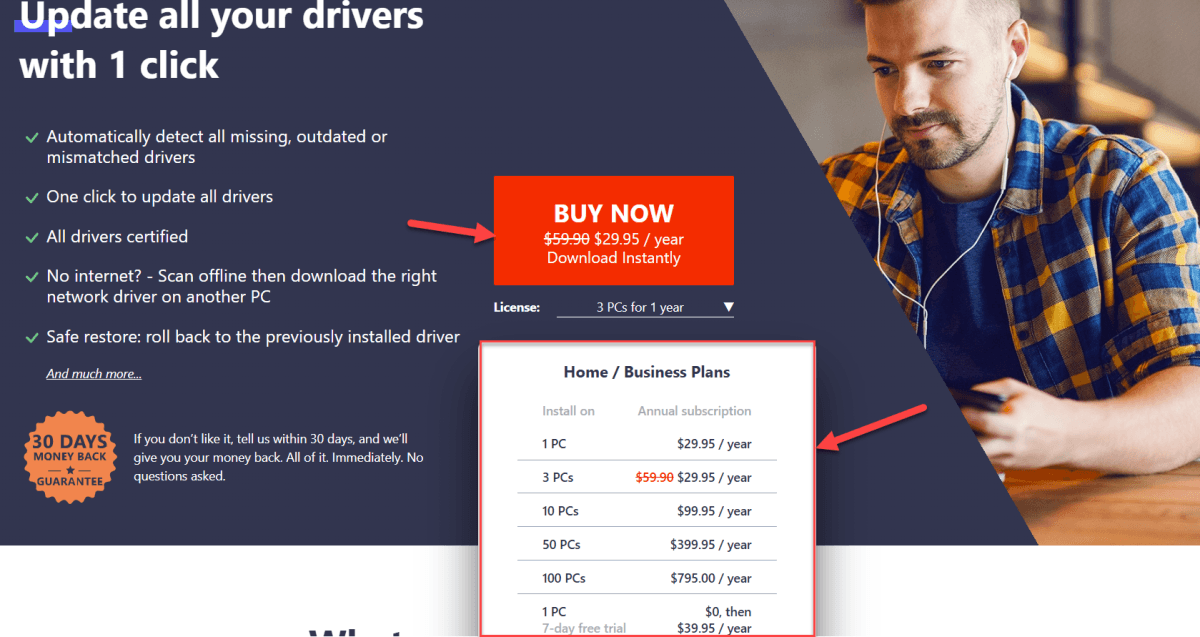
2. Tick the I have a discount coupon checkbox, then in the box next to it, enter the coupon code.
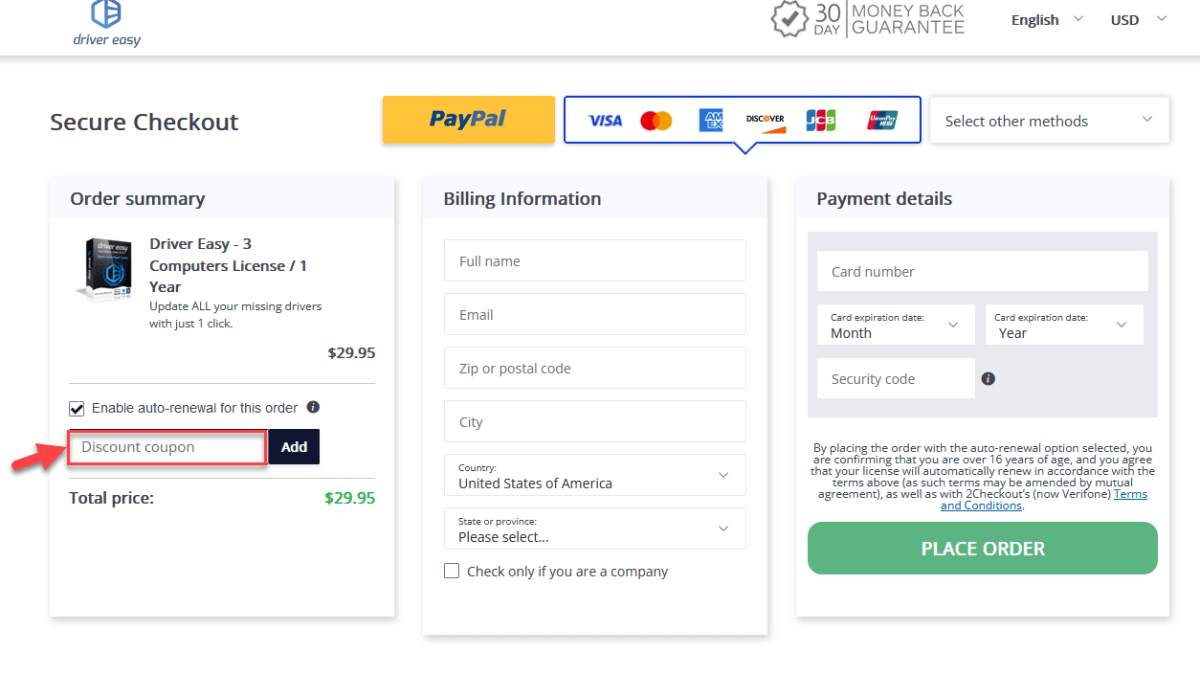
3. Once the coupon code is successfully applied, the price will automatically reflect the discount, and the updated amount will be displayed.
4. In the Billing information section, then enter the billing details as required and click Place order.
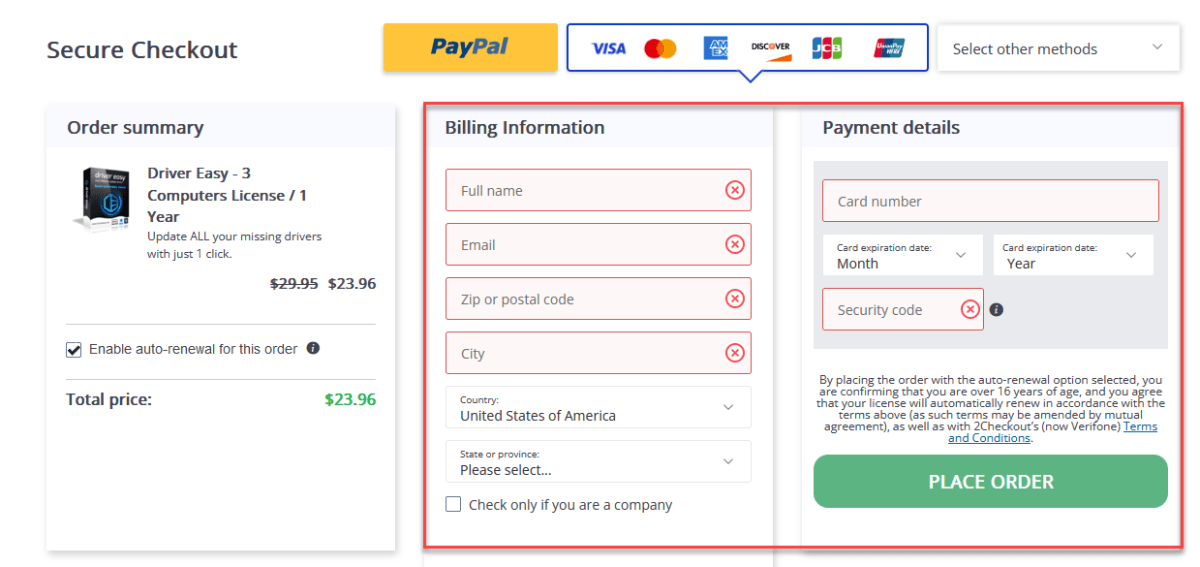
Now you’ve successfully purchased Driver Easy with a 20% discount.
Why do I need to keep my drivers updated?
Ever wonder why your computer suddenly starts acting strange? Maybe your games are stuttering, your printer won’t respond, or your system randomly freezes. Often, these frustrating issues have a common cause: outdated drivers.
What exactly are drivers? Think of what happens when you move your mouse. Windows needs to know when you’ve moved it and where the cursor should go. But Windows can’t talk directly to your mouse – it needs a translator. That’s exactly what a driver is: software that translates between Windows and your hardware.
Every piece of hardware in your computer needs its own driver: your keyboard, webcam, sound card, network adapter – everything. Without the right driver, or with an outdated one, these devices simply can’t work properly.
Here’s why drivers need updating: Sometimes Microsoft changes how Windows works. When this happens, your old drivers might not understand these new changes. It’s like trying to follow outdated instructions – things just won’t work right.
The same happens when hardware companies improve their devices. Maybe they’ve found a way to make your graphics card run games faster, or fixed a bug causing your printer to jam. But without updated drivers, your hardware can’t use these improvements.
When a driver gets outdated, the problems can range from annoying to severe. At best, you might miss out on new features or performance improvements. At worst, critical parts of your system might stop working entirely. For example:
- If your storage driver is outdated, Windows might not be able to read files from your hard drive
- Mismatched or corrupted drivers can cause system-wide instability, leading to random Blue Screens of Death (BSoD)
- Old network drivers could cut off your internet access completely
- Outdated audio drivers can cause no sound, static noise, or random crackling during calls or games, and sometimes even trigger system freezes when audio is played
- If you’re a game player, you may also experience FPS drops, high ping, lag, disconnections, or even crashes during a game session due to a wrong or incompatible device driver.
This is why keeping your drivers updated isn’t just about fixing current problems – it’s about preventing new ones from occurring and ensuring your hardware works as intended.
How to update device drivers
Updating device drivers can be done in several ways, depending on your preference and technical expertise:
1. Using Windows Update
Windows Update offers a convenient, built-in solution for keeping your drivers current. It’s designed to work seamlessly with your Windows system, automatically downloading and installing driver updates alongside regular Windows updates. For basic computer usage, it provides a straightforward way to maintain your system’s drivers without any technical knowledge.
- On your keyboard, press the Windows logo key and I to open Settings.
- Click Windows Update > Check for updates.
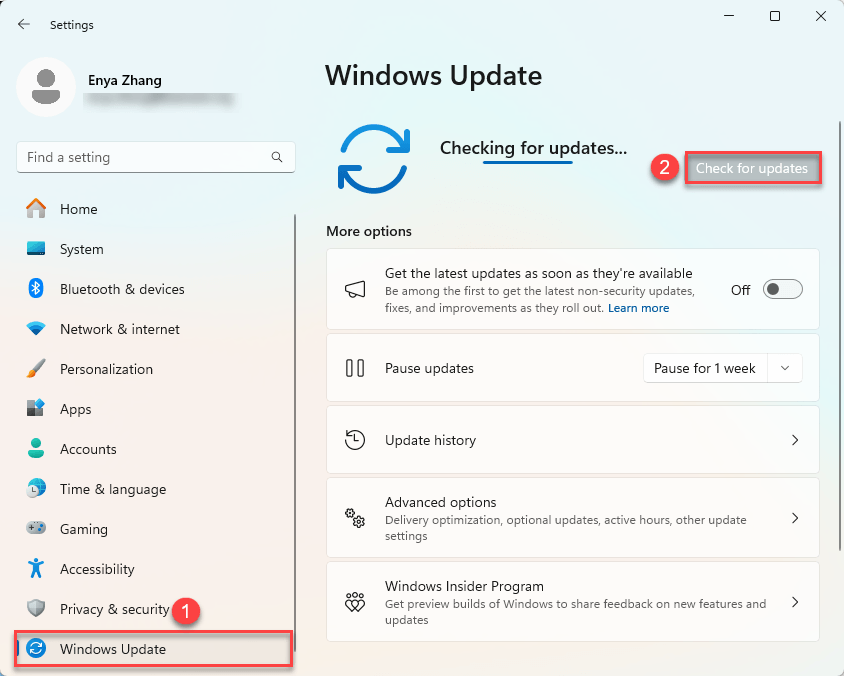
- If driver updates are available, Windows will download and install them.
However, Windows Update has some important limitations. It prioritizes stability over performance, often maintaining older but stable drivers instead of installing newer versions with performance improvements. Many manufacturer-specific optimizations and “optional” updates get overlooked, which means you might miss out on new features and performance enhancements for your hardware.
2. Manually Downloading and Installing Drivers
Manual driver updates give you complete control over your system’s drivers. By going directly to manufacturer websites, you can access the very latest drivers as soon as they’re released, including beta versions and optional updates that Windows might not offer. This method ensures you get exactly the drivers you want, with all the latest features and optimizations.
Here is how to do it:
- Identify your device’s make and model.
- Visit the manufacturer’s official website.
- Locate the driver section and find the latest driver compatible with your operating system.
- Download and install the driver, following the on-screen instructions.
The challenge with manual updates is the time and expertise required. You need to know exactly what hardware you have, where to find reliable drivers, and how to install them correctly. With dozens of devices in a typical computer, this process can become overwhelming and risky if you’re not technically inclined.
3. The better way: Driver Easy
Driver Easy is a driver updater tool that combines the best of both worlds. It offers the convenience of automatic updates like Windows Update but with access to over 3 million certified drivers as you’d get from manual updates.
It scans your system automatically, identifies all outdated drivers, and updates them with just a few clicks. No need to search manufacturer websites or worry about compatibility – Driver Easy handles everything for you.
It’s available in two versions:
- Pro Version: One-click updates for all drivers, plus:
- Maximum download speeds
- Automatic backups
- Offline scan capability
- Full technical support
- Driver restore points
- Trial Version: Full access to all Pro features for seven days without a cost
- Download and install Driver Easy.
- Run Driver Easy and click the Scan Now button. Driver Easy will then scan your computer and detect any problem drivers.
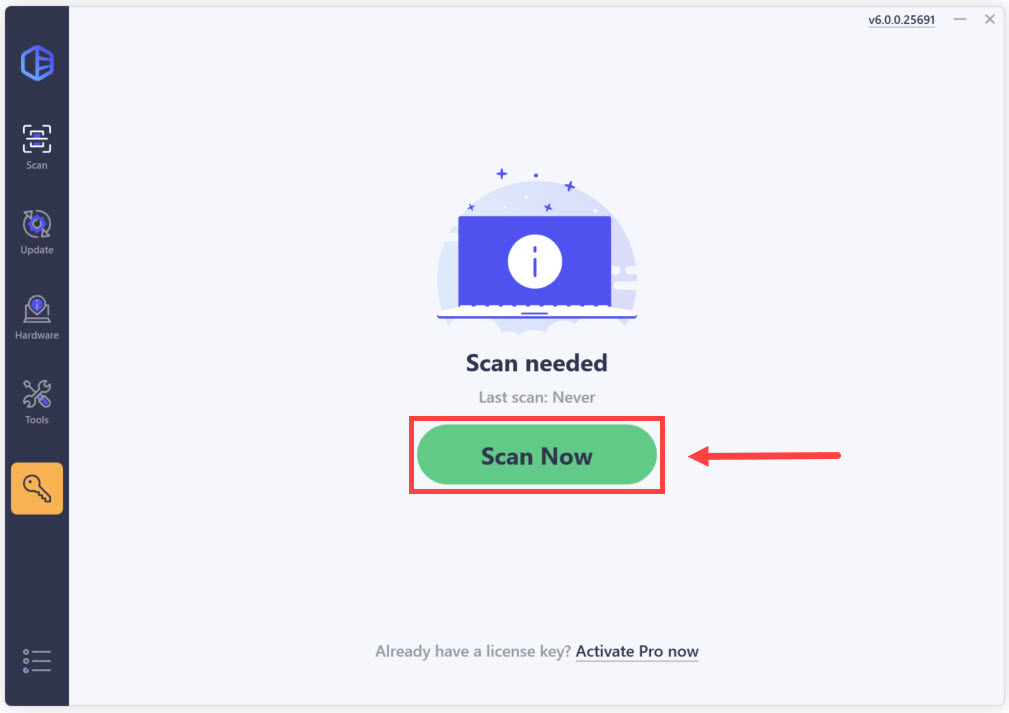
- Once the scan is complete, you may see a list of drivers that are missing or out-of-date. You can click Activate & Update to start a 7-day free trial or upgrade to Driver Easy Pro. Either option will automatically download and install the latest drivers for you.
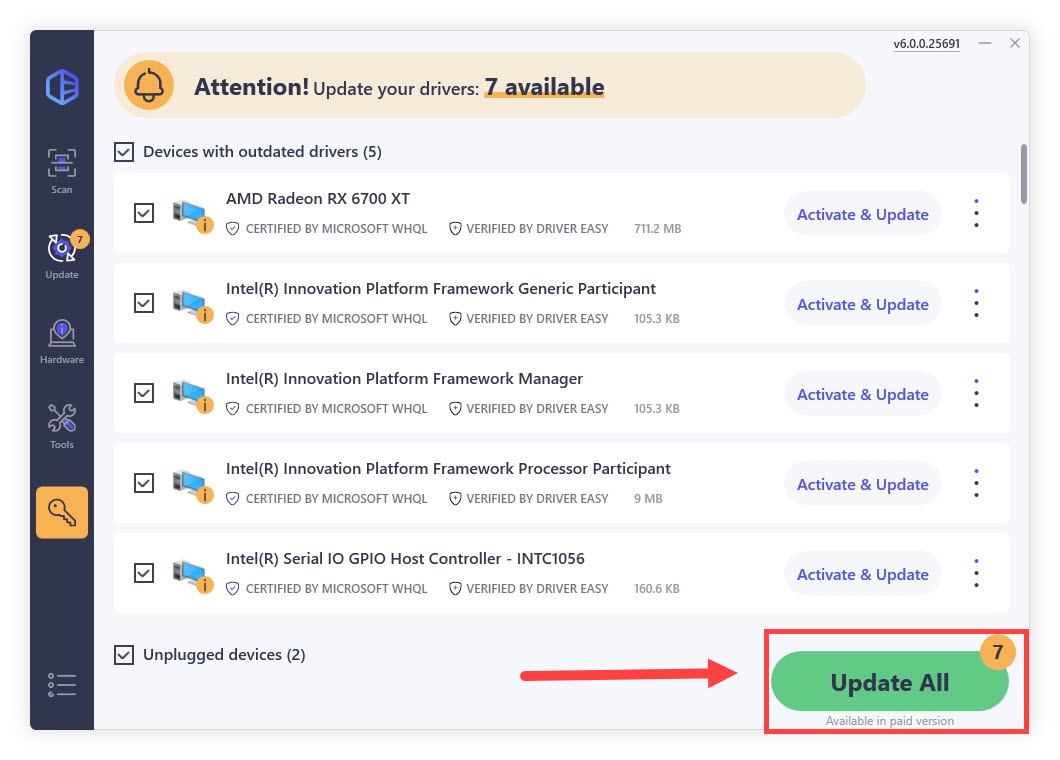
Optionally: You can click Start Trial to try Driver Easy Pro for free.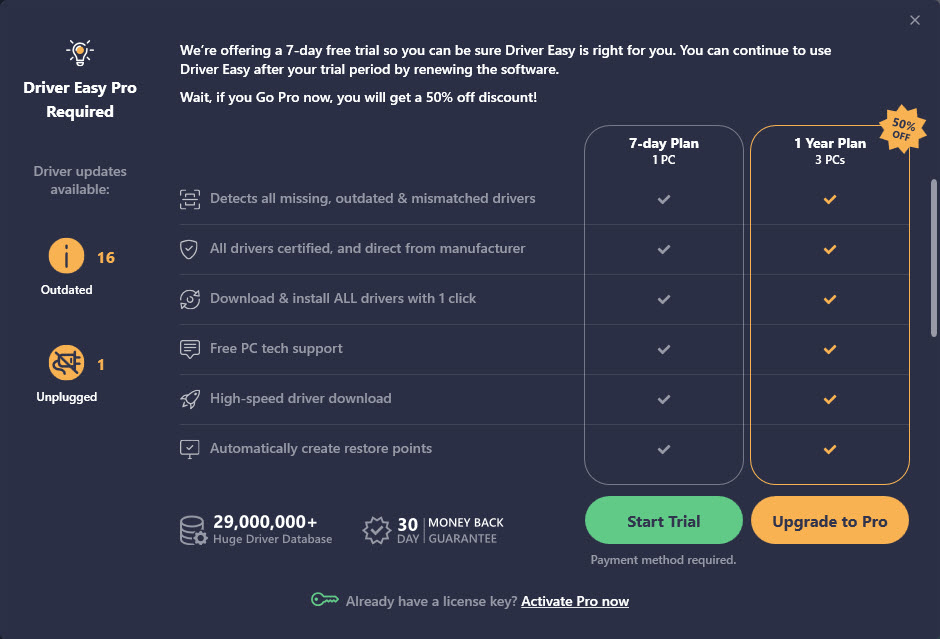
(The price after the trial period is $39.95. If you do not want to continue the subscription, you can cancel it before the trial ends.)