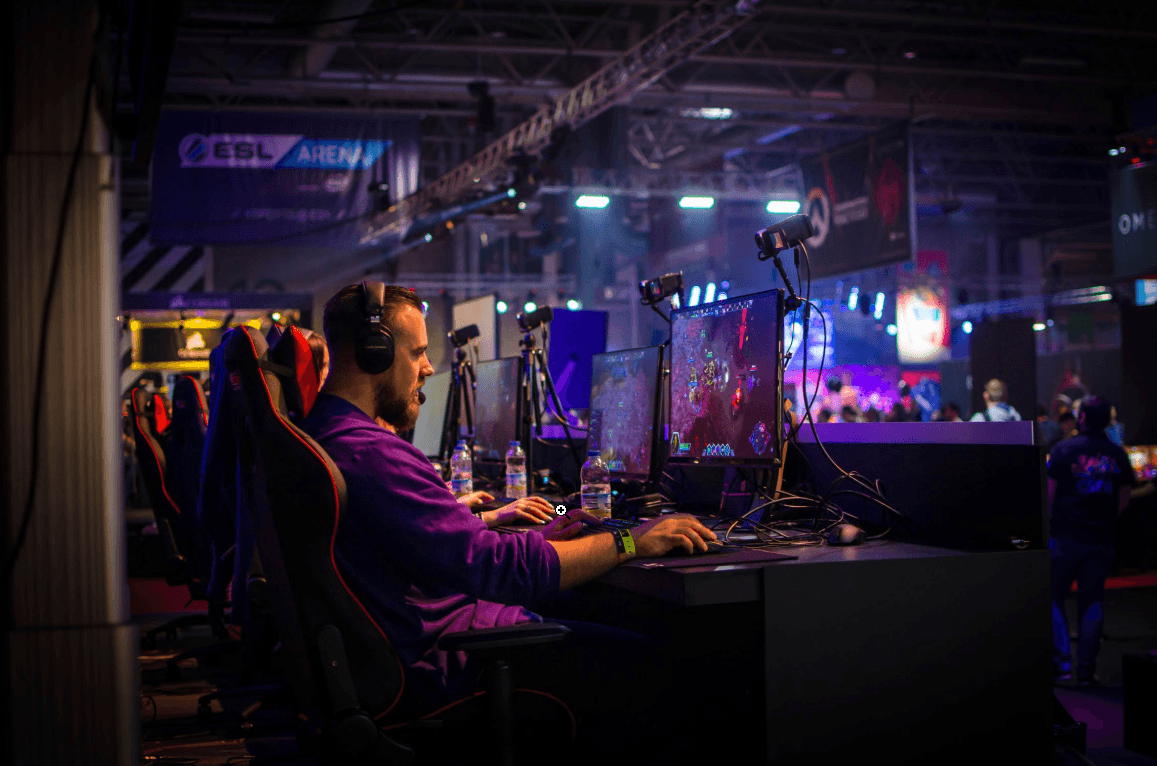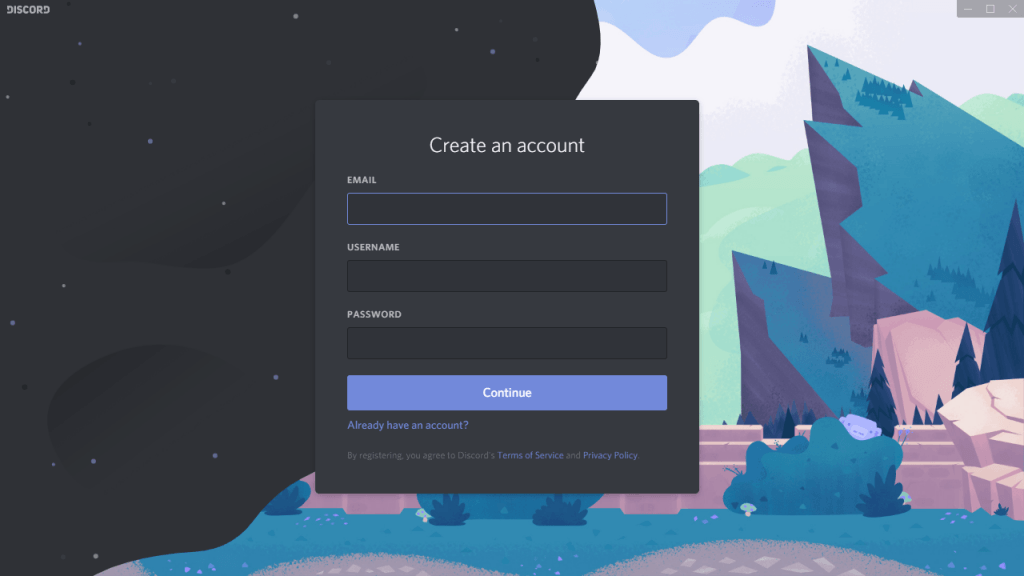
Looking to download Discord? If the answer is “yes,” then this post is written for you! It will lead you into more information about Discord, including its distinctive features and the procedure of downloading and installing it from homepages.
What is Discord?
Discord is a handy online communication tool predominantly designed for game players. It connects numerous gamers together around the globe: according to its homepage, around 14 million daily players are using this app for online chatting while 315 million messages are sent in a day. If the numbers don’t surprise you, never mind then – you just need to know some of its features and why it is considered suitable for game players.
Apparently, Discord aims to compete with the usual chat platforms like Skype, TeamSpeak, etc. and take over their control among certain groups of people – the gamers. So far, it has made some success. Also, compared with the in-game communication programs, Discord has competitive advantages over them. To serve the needs of most players, Discord are featured by the following attributes (including but not limited to):
- 100% free for users
- Available in different operating systems (Windows, Mac, Andriod, iOS and Linux)
- Easy to use while gaming
- Low latency
- User-friendly interface
- Low CPU/memory hogging
- Concerned more about data privacy and security
…
After knowing the benefits of Discord, we should now cut to the chase: “how can I download and install Discord?”
How can I download and install Discord?
It’s just a piece of cake for most people to download and install Discord on PC. Still, this post will walk you through the whole process in case you’re not familiar with it.
Admittedly the best way to get the resource file should be from its homepage, namely the official website of Discord.
1) Make your way to the homepage of Discord, or simply click here.
2) After reaching there, click Download based on your operating system. For example, hit the button of Download Now if you’re using Windows system.
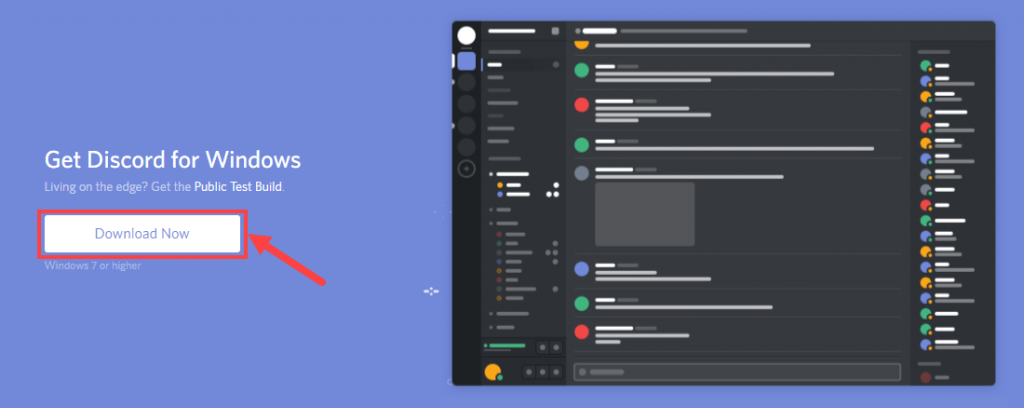
3) Double-click on the downloaded executable file named DiscordSetup.exe to start the installation process.

4) Wait for the process to complete. After that, log in to Discord if you’ve already had an account; otherwise simply create a new one.
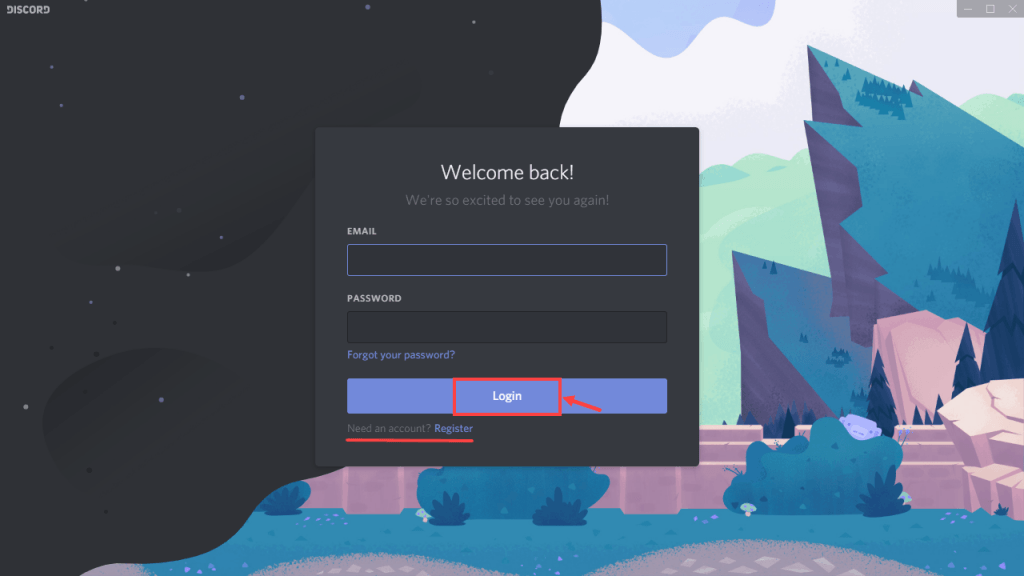
So this is it – very simple to download and install, right? Anyway, if you’d like to explore more details about the functions of Discord, please refer to Discord Support.
Bonus tip – Update your audio drivers
If you’re also interested in updating your drivers – which can secure the stability of your audio output either in gaming or at the usual time – you should take a look at Driver Easy, a powerful and reliable driver updater tool that helps you manage all the driver-related stuff.
Driver Easy will automatically recognize your system and find the correct drivers for it. You don’t need to know exactly what system your computer is running, you don’t need to risk downloading and installing the wrong driver, and you don’t need to worry about making a mistake when installing. Driver Easy takes care of everything.
You can update your drivers automatically with either the FREE or the Pro version of Driver Easy. But with the Pro version it takes just 2 clicks (and you get full support and a 30-day money back guarantee):
1) Download and install Driver Easy.
2) Run Driver Easy and click the Scan Now button. Driver Easy will then scan your computer and detect any problem drivers.
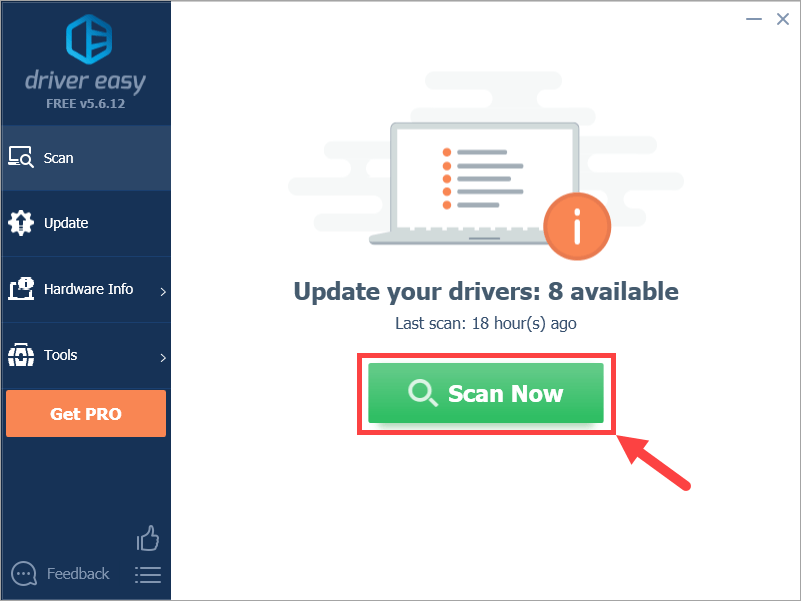
3) Click Update All to automatically download and install the correct version of all the drivers that are missing or out of date on your system (this requires the Pro version – you’ll be prompted to upgrade when you click Update All). Or if you just want to update your audio driver for now, simply click the Update button next to it.
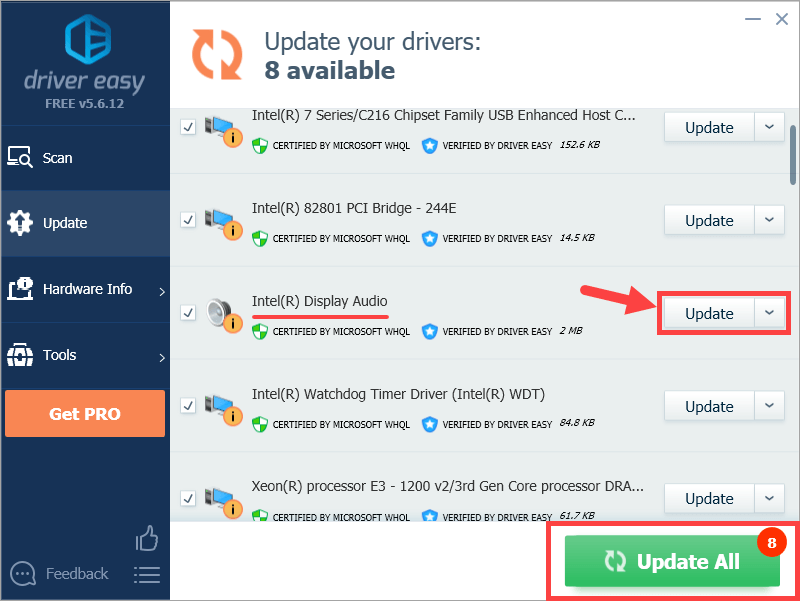
Note: you can do it for free if you like, but it’s partly manual.
Driver Easy uses only genuine drivers, straight from your hardware manufacturer. And they’re all tested and certified – either by Microsoft or by itself. Or both.
Interested in the benefits of Driver Easy? Here’s a demo video for you:
There you go – now you should be able to use Discord and have a real-time chat with your teammates in any multiplayer games. Just take your time to get familiar with this app. Thanks for reading!