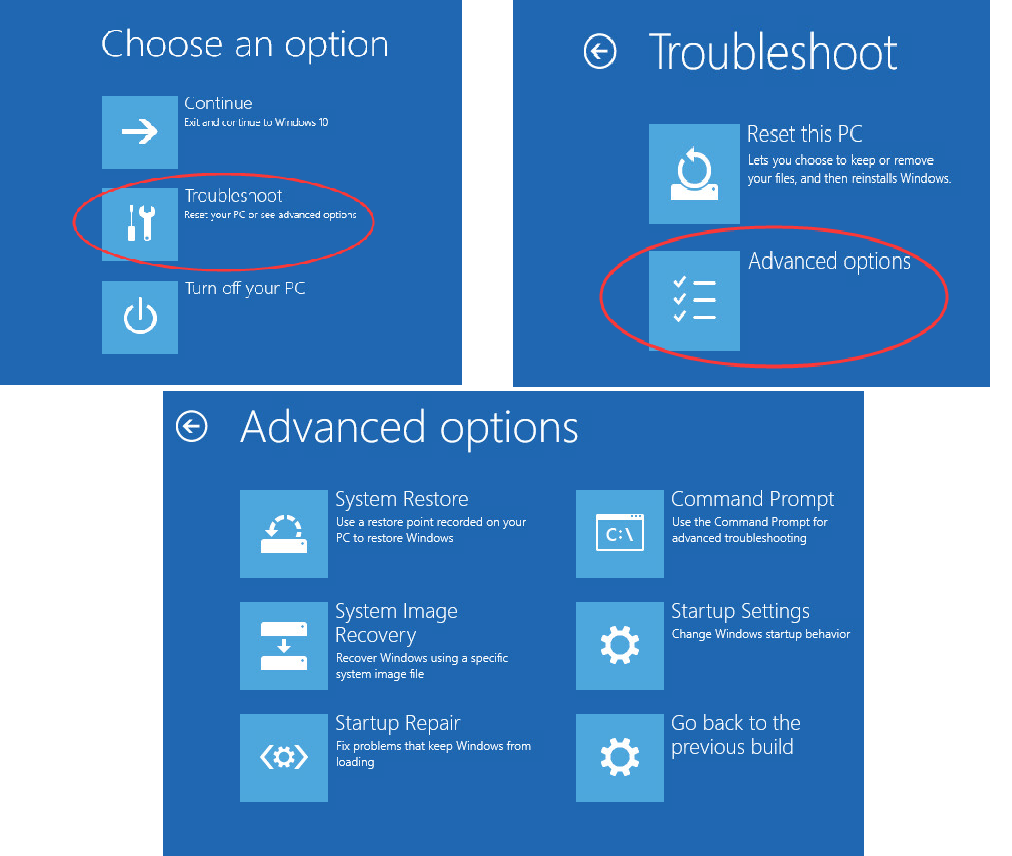
Boot Options Menu offers users ways to troubleshoot many problems with Windows 10. You can reset your PC, do a system restore, fix startup issues, and so on to troubleshoot problems in the boot options menu.
Therefore, it’s essential to know how to access the Boot Options Menu in Windows 10.
Case 1.
If you can access your desktop, follow the three easy ways below to access the Boot Options Menu.
Way 1. Hold Shift key and click Restart (Easiest)
Click Start > Power Button.
Then hold Shift key meantime click Restart.
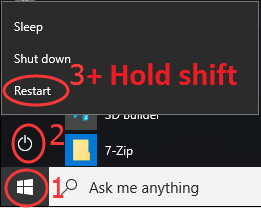
Wait for seconds then you will access to Boot Options Menu.
Way 2. Access to Boot Options Menu via Run dialog menu
1) Open the Run dialog box by pressing Win + R(Windows logo key and R key) at the same time.
Then Type shutdown /r /o into the box and hit Enter.
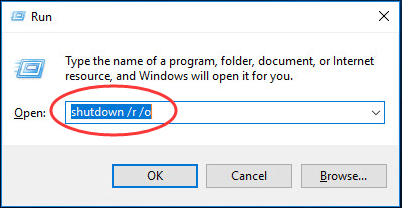
2) Click Close when You’re about to be signed out prompt shows up.
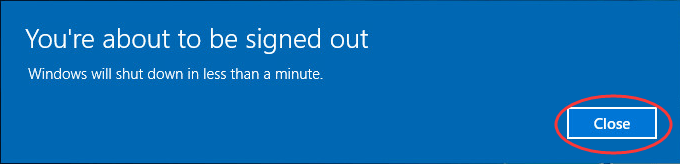
Wait for seconds then you will access to Boot Options Menu.
Way 3. Using Windows Settings
1) Click Start > Settings menu.
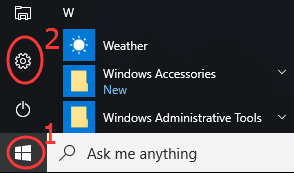
2) Scroll down to click Update & Security.
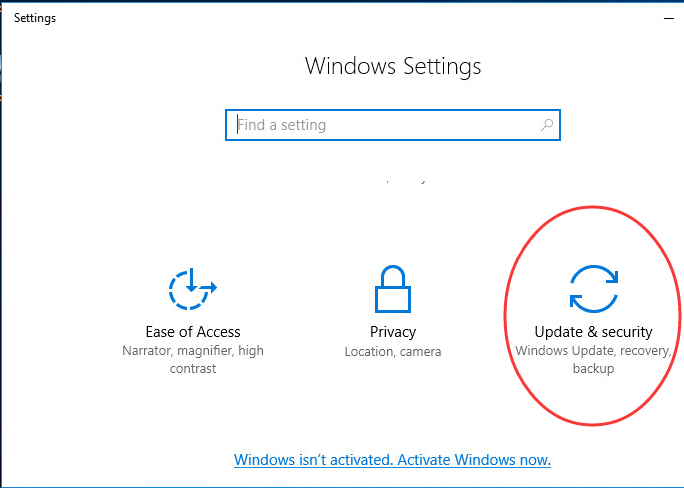
3) Click Recovery on the right pane.
Then on the right pane, scroll down and click Restart now under Advanced startup.
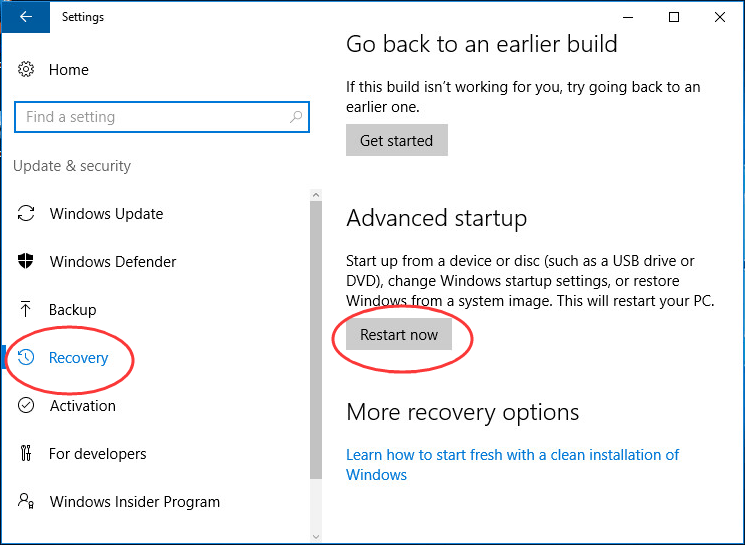
Wait for seconds then you will access to Boot Options Menu.
Case 2.
If you can’t access your desktop, you can access the Boot Options Menu via the Windows 10 Installation USB drive.
1) Plug the USB drive with the Windows 10 Installation file in your PC.
Note: For how to create a Windows 10 Installation USB drive, follow Option Two offered in How to Download Windows 10.
2) Boot your PC from the Windows 10 Installation USB drive.
While booting (before Windows starts loading), continuously press F12 to enter your PC’s BIOS. Then select USB Drive as the boot device and Press the Enter key.
Note: The keys to press, such as F12, F2, Delete, or Esc, differ on computers from different manufacturers.
3) Select your language, time, and keyboard preferences. Then select Next.
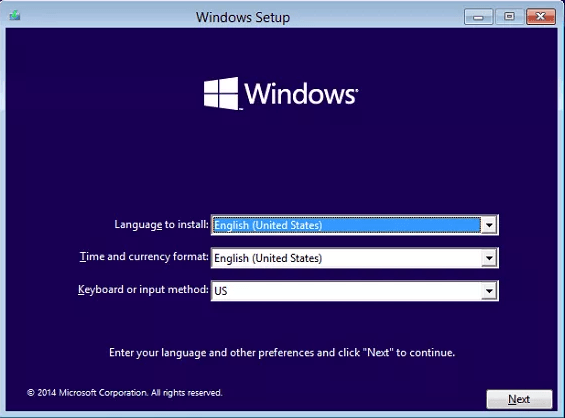
4) Click Repair your computer at the bottom left.
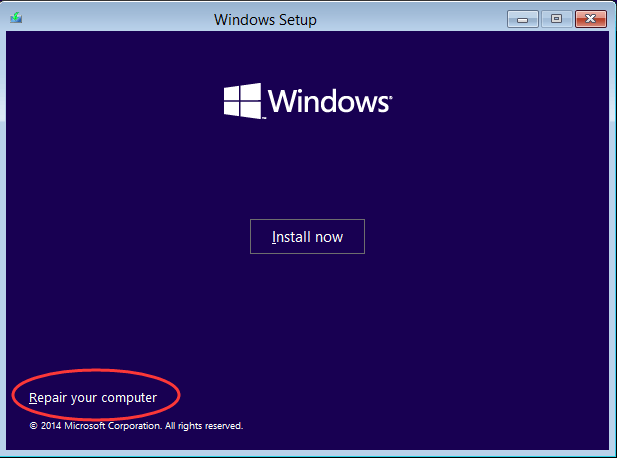
Then you would access to Boot Options Menu.
Note: In this way, you can’t use the Startup Settings option.
Have a try to access your Windows 10 Boot Options Menu now!





