
Want to download and install the latest correct drivers for your Acer computer? You’ve come to the right place! This post will show you how to download and install Acer drivers.
If you run into the device driver issues with your Acer desktop or laptop, you should also consider updating device driver to fix these problems.
There are two ways you can update your Acer drivers:
Option 1 – Manually – You’ll need some computer skills and patience to update your drivers this way, because you need to find exactly the right the driver online, download it and install it step by step.
OR
Option 2 – Automatically (Recommended) – This is the quickest and easiest option. It’s all done with just a couple of mouse clicks – easy even if you’re a computer newbie.
Option 1 – Download and install the driver manually
Acer keeps updating drivers. To get them, you need to go to the Acer website, find the drivers corresponding with your specific flavor of Windows version (for example, Windows 10 64 bit) and download the driver manually.
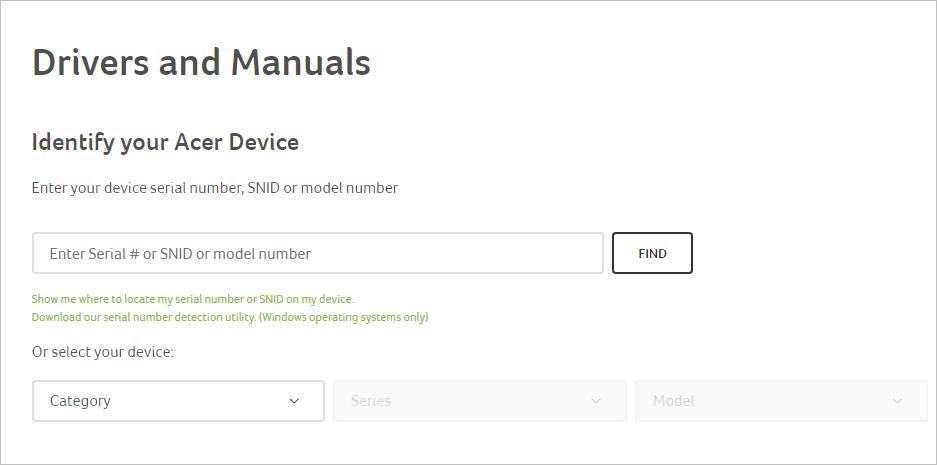
Once you’ve downloaded the correct drivers for your system, double-click on the downloaded file and follow the on-screen instructions to install the driver.
Option 2 – Automatically update Acer drivers
If you don’t have the time, patience or computer skills to update the Acer driver manually, you can do it automatically with Driver Easy.
Driver Easy will automatically recognize your system and find the correct drivers for it. You don’t need to know exactly what system your computer is running, you don’t need to risk downloading and installing the wrong driver, and you don’t need to worry about making a mistake when installing.
You can update your drivers automatically with either the FREE or the Pro version of Driver Easy. But with the Pro version it takes just 2 clicks:
- Download and install Driver Easy.
- Run Driver Easy and click the Scan Now button. Driver Easy will then scan your computer and detect any problem drivers.
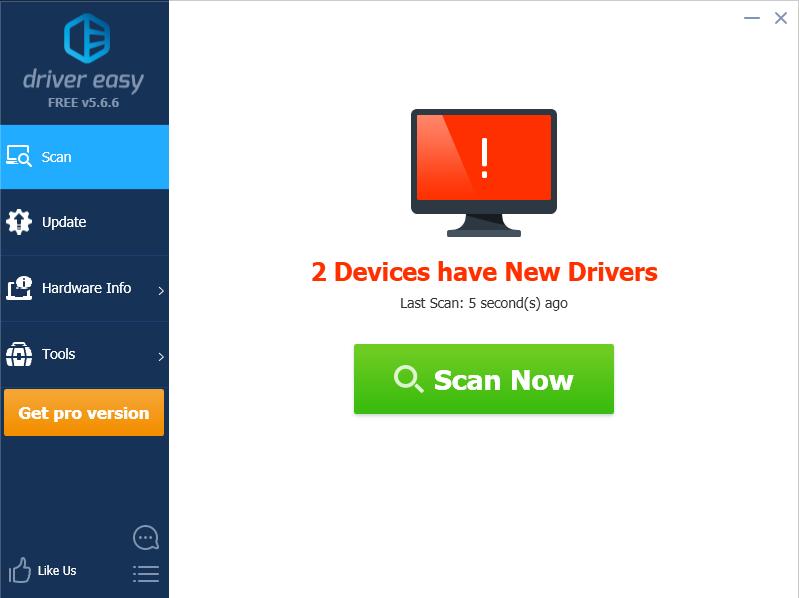
- Click Update All to automatically download and install the correct version of all the drivers that are missing or out of date on your system (this requires the Pro version – you’ll be prompted to upgrade when you click Update All).
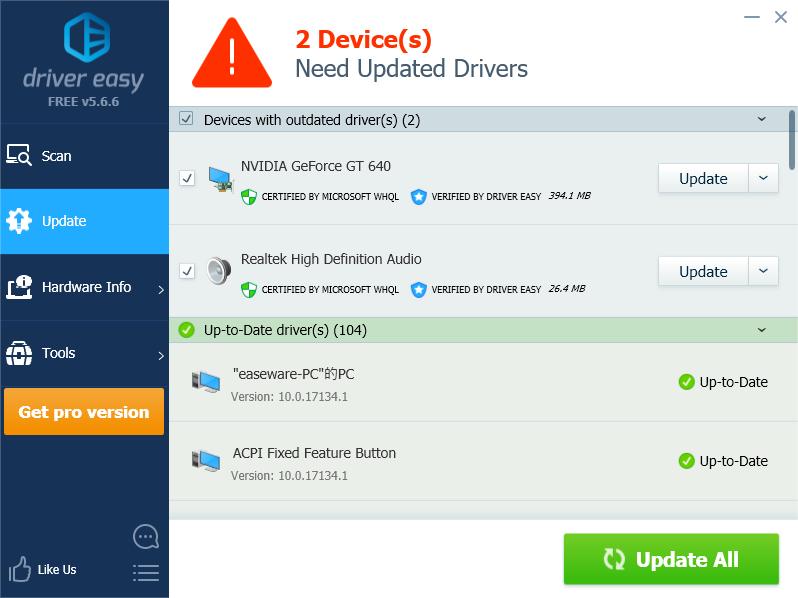 Note: You can do it for free if you like, but it’s partly manual.
Note: You can do it for free if you like, but it’s partly manual. - Restart your computer to take effect.





