If your Alan Wake 2 doesn’t launch at all, or it launches to a black or blank screen and then quits itself on Epic Games Launcher, don’t worry, you’re not alone: quite a few players have Alan Wake 2 quits on them as well. Before Remedy Entertainment or Epic Games Launcher releases a definite bug-fixed version, here are a few fixes that have helped other users resolve their Alan Wake 2 not launching problem on Windows, and you may try them to see if they help.

Try these fixes for the Alan Wake 2 not launching problem
Not all methods listed here are required to solve your problems. Simply work your way down the list until you find the one that does the trick to fix the Alan Wake 2 not launching problem for you.
- Clean reinstall Epic Games Launcher
- Remove incompatible software program(s)
- Try to run Alan Wake 2 as an administrator
- Update display card driver
- Install missed dependencies
1. Clean reinstall the Epic Games Launcher
If you haven’t tried to reinstall your Epic Games Launcher (where Alan Wake 2 is installed) to fix the not launching problem, it’s time to do it now: it’s fast and easy, and it’s usually the easiest way to fix minor bugs. To make sure the reinstallation is done correctly, please do the following:
- On your keyboard, press the Windows key and R key at the same time. Type control panel and hit Enter.

- View by Categories, then select Uninstall a program under Programs.

- Click Epic Games Launcher, then Uninstall.
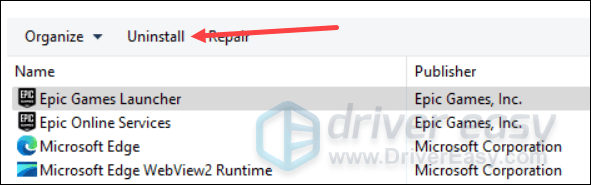
- Restart your computer afterward.
- Then download Epic Games Launcher again and run it to see if Alan Wake 2 launches successfully.
If Alan Wake 2 still refuses to launch, please move on to the next fix.
2. Remove incompatible software program(s)
If your Alan Wake 2 still doesn’t launch after a clean reinstallation, there might be some incompatible software programs stopping the game from running properly. Based on our past experience, GPU or CPU overclocking tools like RivaTuner and MSI Afterburner are most likely the culprits.
To remove possibly incompatible software programs:
- On your keyboard, press the Windows key and R key at the same time. Type control panel and hit Enter.

- View by Categories, then select Uninstall a program under Program.

- Find tools like RivaTuner and MSI Afterburner, then click Uninstall to remove them from your computer. (The screenshot here is just for your reference.)
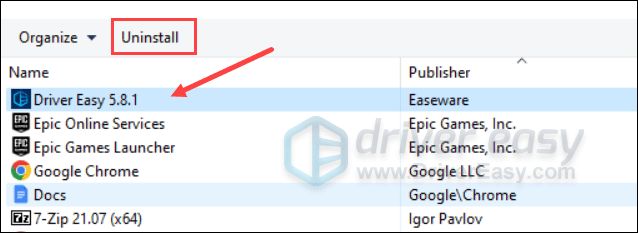
- Restart your computer afterward.
Then see if your Alan Wake 2 launches with no problems now. If not, please move on to the next fix.
3. Try to run Alan Wake 2 as an administrator
If Alan Wake 2 lacks administrative privileges, it’ll fail to launch properly. To check if that’s your case, you can try running it as an administrator:
- Right-click your Epic Games Launcher shortcut and select Properties.
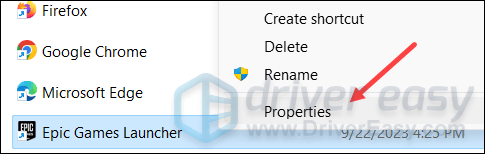
- Select the Compatibility tab. Tick the box for Run this program as an administrator. Then click Apply > OK to save the changes.
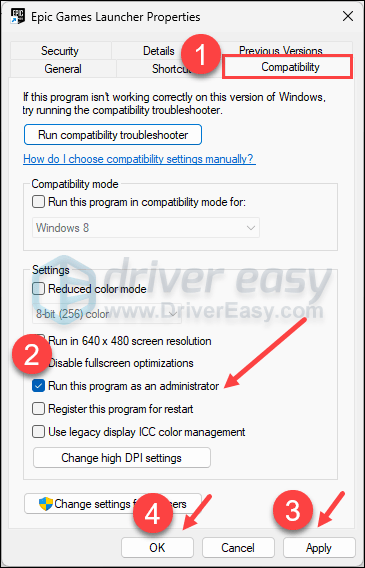
- You may also want to tick the box for Run this program in compatibility mode for: then select Windows 8 from the dropdown list.
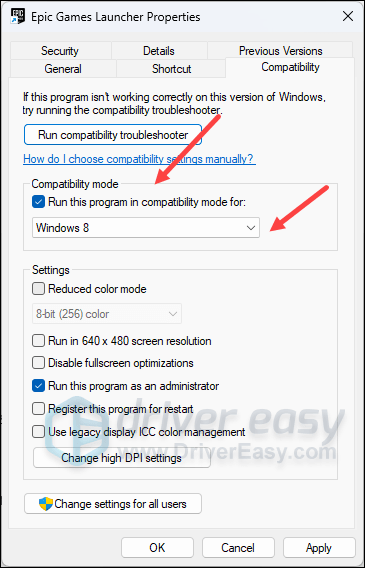
Now open Epic Games Launcher again (it should be opened with administrative permission), to see if your Alan Wake 2 launches well. If it’s still not responding, please move on to the next fix.
4. Update display card driver
If Alan Wake 2 still keeps failing to launch on your PC, it’s likely that you have a corrupted or outdated graphics driver. So you should always keep your graphics or display card driver updated. If you don’t have the time, patience, or skills to update the driver manually, you can do it automatically with Driver Easy.
Driver Easy will automatically recognize your system and find the correct drivers for it. You don’t need to know exactly what system your computer is running, you don’t need to be troubled by the wrong driver you would be downloading, and you don’t need to worry about making a mistake when installing. Driver Easy handles it all.
You can update your drivers automatically with either the 7 days free trial or the Pro version of Driver Easy. It takes just 2 clicks, and you get full support and a 30-day money-back guarantee with the Pro version:
- Download and install Driver Easy.
- Run Driver Easy and click the Scan Now button. Driver Easy will then scan your computer and detect any problem drivers.

- Click the Activate & Update button next to the flagged device to automatically download and install the correct version of this driver.
Or click Update All to automatically download and install the correct version of all the drivers that are missing or out of date on your system (You’ll need the Pro version for this – when you select Update All, you’ll get a prompt to upgrade. If you’re not prepared to purchase the Pro version yet, Driver Easy provides a 7-day trial at no cost, granting access to all Pro features like fast downloads and easy installation. No charges will occur until after your 7-day trial period ends.)
- Restart your computer for the change to take effect.
Launch Alan Wake 2 and see if the latest graphics driver helps to fix the problem. If this fix doesn’t work for you, let’s move on to the next fix below.
5. Install missed dependencies
Missing Microsoft dependencies and/or extra libraries can also cause Alan Wake 2 to not launch properly, so you’ll need to make sure that the following files are installed on your computer:
- DirectX 9.0C (you can download and install it from here: https://www.microsoft.com/en-US/download/details.aspx?id=8109)
- .NET Framework 3.5 (you can download and install it from here: https://www.microsoft.com/en-US/download/details.aspx?id=21)
- .NET Framework 4 (you can download and install it from here: https://dotnet.microsoft.com/en-us/download/dotnet-framework/net40)
- .NETFramework 4.5 (you can download and install it from here: https://www.microsoft.com/en-US/download/details.aspx?id=30653)
- Visual C 2005 (you can download and install it from here: https://www.microsoft.com/en-US/download/details.aspx?id=26347)
- Visual C 2008 (you can download and install it from here: https://www.microsoft.com/en-US/download/details.aspx?id=26368)
- Visual C 2010 (you can download and install it from here: https://www.microsoft.com/en-US/download/details.aspx?id=26999)
- Visual C 2013 (you can download and install it from here: https://www.microsoft.com/en-US/download/details.aspx?id=40784)
When you make sure that the above files are all installed on your computer, start Alan Wake 2 again to see if it launches well.
The above are most of the general fixes for Alan Wake 2 not launching problem. If you have any other suggestions, feel free to let us know by leaving a comment. We’re all ears. 🙂





