If you’re using an AMD product (such as an AMD graphics card), to keep it working correctly and ultimate its performance, it’s important that you keep the driver updated.
This post will guide you through how to download and update AMD drivers in 2 ways, safely and easily.
1. Download drivers from AMD official site
AMD keeps updating drivers. To manually download and install the driver for your hardware, follow the instructions below:
1) Go to the AMD Drivers and Supports website.
2) Search for your product.
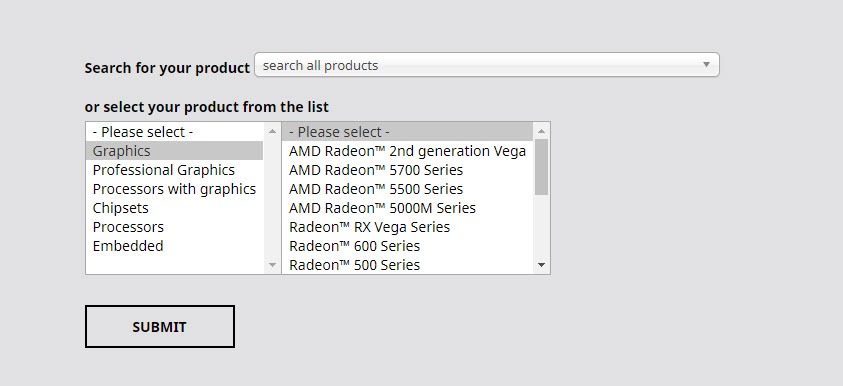
3) Find the driver corresponding with your specific flavor of Windows version (for example, Windows 32 bit) and download the driver manually.

4) Once you’ve downloaded the correct driver for your system, double-click on the downloaded file and follow the on-screen instructions to install the driver.
2. Update AMD drivers automatically
If you don’t have the time, patience or skills to update the driver manually, you can do it automatically with Driver Easy.
Driver Easy will automatically recognize your system and find the correct driver for it (and it uses only genuine drivers, straight from your hardware manufacturer).
You don’t need to know exactly what system your computer is running, you don’t need to risk downloading and installing the wrong driver, and you don’t need to worry about making a mistake when installing.
1) Download and install Driver Easy.
2) Run Driver Easy and click the Scan Now button. Driver Easy will then scan your computer and detect any problem drivers.
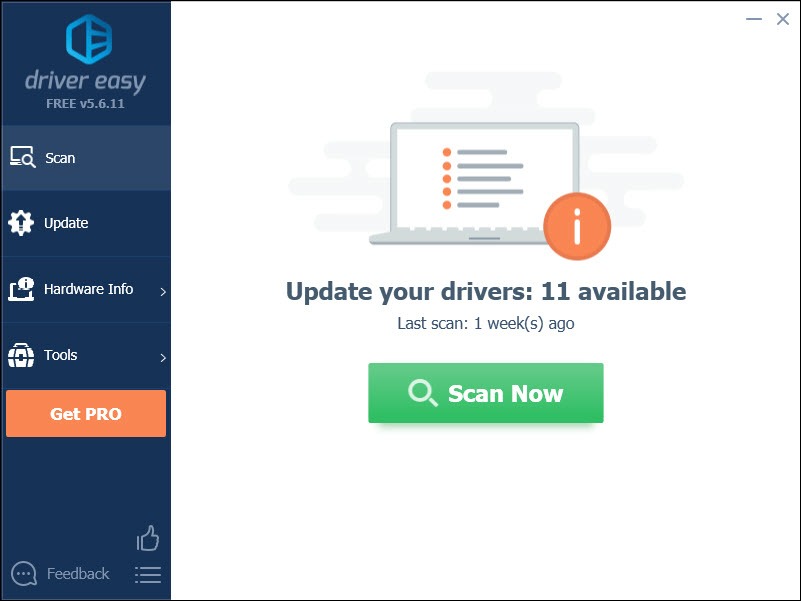
3) Click the Update button next to the graphics driver to automatically download the correct version of that driver, then you can manually install it (you can do this with the FREE version).
Or click Update All to automatically download and install the correct version of all the drivers that are missing or out of date on your system. (This requires the Pro version which comes with full support and a 30-day money back guarantee. You’ll be prompted to upgrade when you click Update All.)
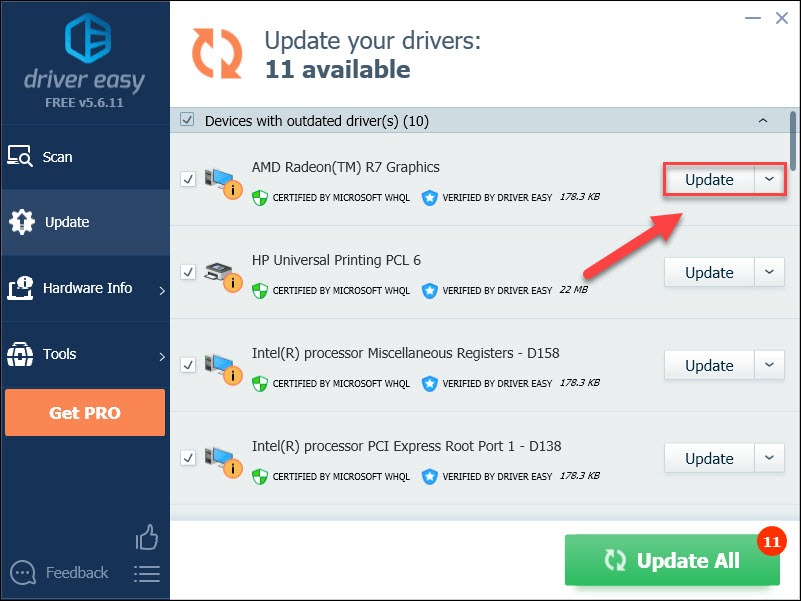
Hopefully, this article! Please feel free to leave a comment below if you have any questions and suggestions.






