To boot your PC performance or fix computer lag issue for your Windows 7, you may want to update your AMD Radeon HD graphics driver. There are two methods for you to download and install a new AMD Radeon HD graphics driver; just choose an easier way for you.
Method 1: Download and install the driver manually
Method 2: Download and install the driver automatically
Method 1: Download and install the driver manually
You can go to AMD’s official website to download and install the driver manually. To download the right driver manually, ensure you know the model of your AMD Graphics card. You can find the model name in Device Manager.
Open Device Manager then you’ll see the model name under category Display adapters. If you’ve known the model name of your AMD graphics card, just read on and learn how to download and install the driver from AMD step by step.
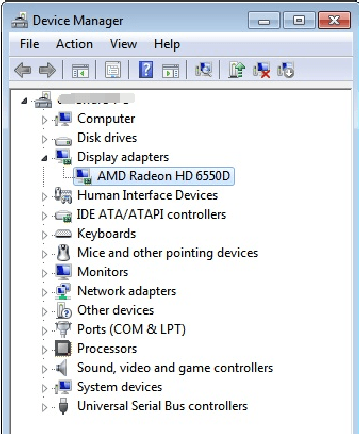
After Follow instructions below to download latest AMD Radeon HD Graphics drivers (Here take downloading AMD Radeon HD 6550D for example.).
1. Go to AMD DRIVERS + DOWNLOAD CENTER and locate Manually Select Your Driver section.
2. Select the type of product that you have (For example, if you’re using a desktop, select “Desktop Graphics”.).
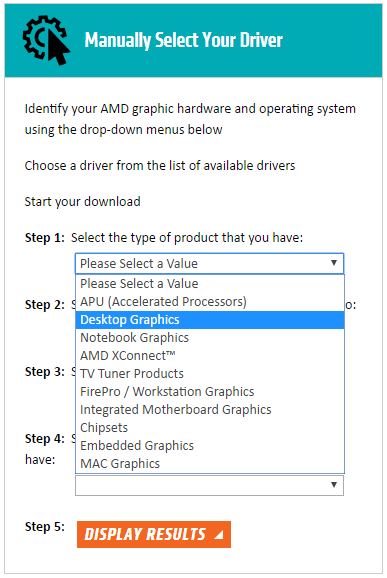
3. Select the product family your product belongs to. For AMD Radeon HD Graphics cards, select Radeon HD Series.
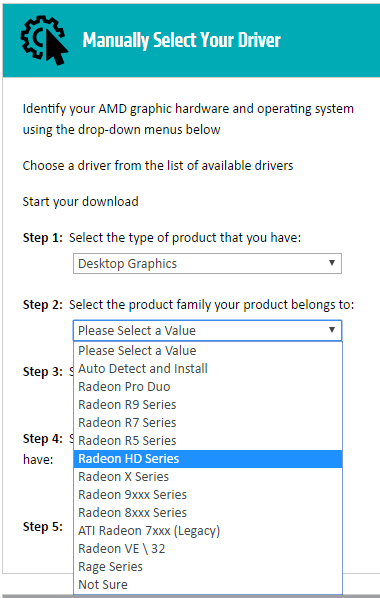
4. Select your product according to your graphics card model (For AMD Radeon HD 6550D, select Radeon HD 6xxx Series.)
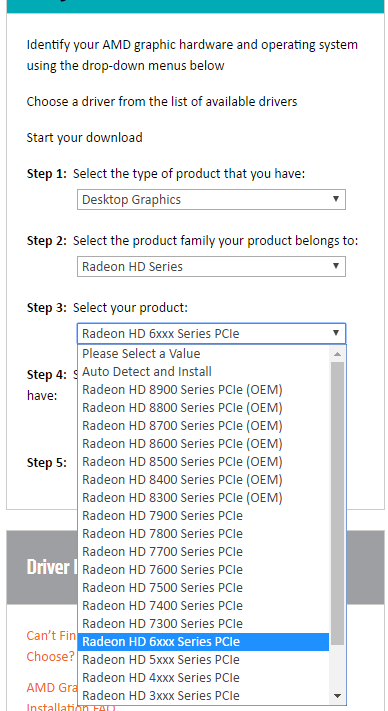
5. Select the supported operating system that you have (Windows 7 64-bit or 32-bit).
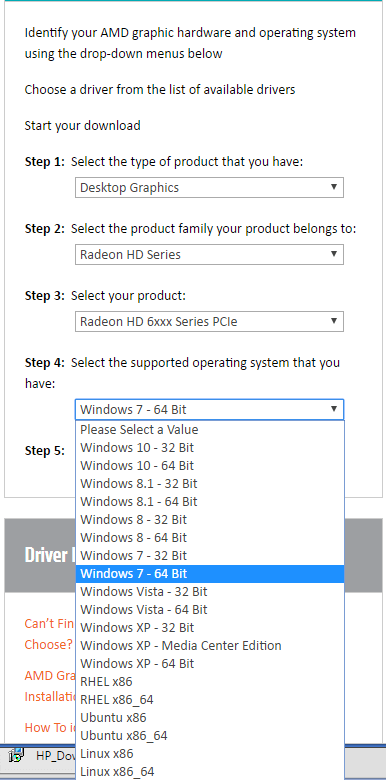
6. Click DISPLAY RESULTS then you will be directed to the download page.
7. In download page, locate the driver and click DOWNLOAD button to begin the download process. Note that the download options offered will vary depending upon the selection made in the previous step.
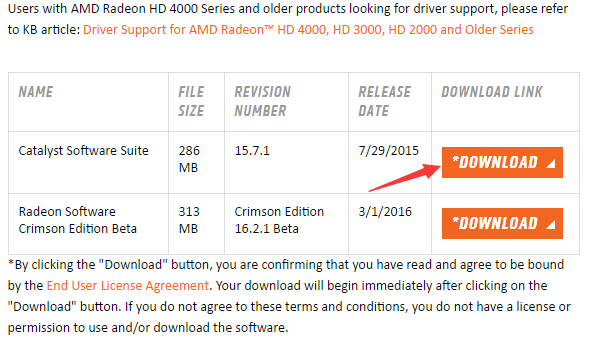
8. After download completes, just double-click on the downloaded file and follow the on-screen instructions to install the driver.
Method 2: Download and install the driver automatically
If you don’t have the patience, time or computer skills to update the AMD Radeon graphics driver manually, you can do it automatically with Driver Easy.
Driver Easy will scan your computer to detect any problem drivers in your computer. You don’t need to know what operating system your computer is running. You can update the Windows 7 AMD Radeon HD graphics driver automatically with the Free or the Pro version of Driver Easy. But with the Pro version it just takes 2 clicks (and you get full support and 30-day refund guarantee).
1) Download and install Driver Easy.
2) Launch Driver Easy and click the Scan Now button. Driver Easy will detect all problem drivers instantly and provide you with new drivers.

3) Click the Update button next to the AMD Radeon HD graphics driver, then download and install the correct version of this driver. Or click the Update All button (if you go Pro) to download and install all drivers automatically.
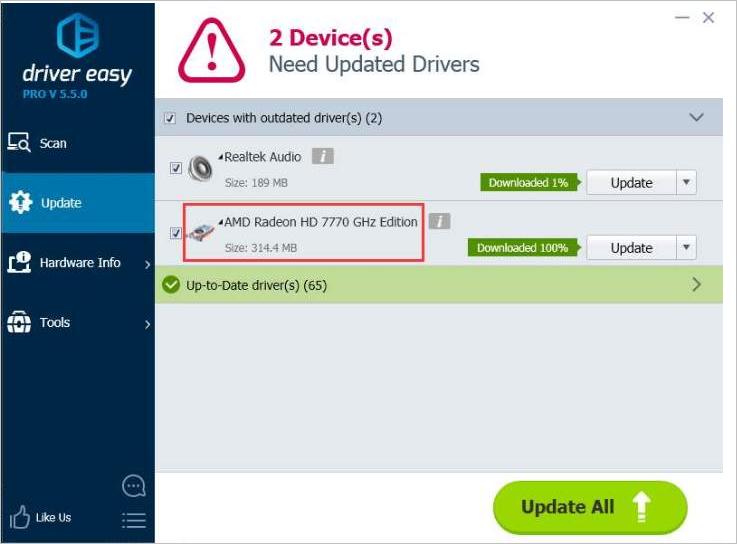
Hopefully you find the tips helpful to update your AMD Radeon HD graphics driver on Windows 7 easily. If you have any questions, please leave your comments below. I’d love to hear of any ideas or suggestions.





