There are many ways for you to download Radeon RX 480 Graphics Card device driver, but basically, you need to find a trustworthy for you to download the trusted device driver, otherwise, the faulty driver could corrupt your computer and cause some very serious damage.
This post shows you three trustworthy ways that you can download and update your Radeon RX 480 Graphics card driver. You don’t need to do them all; just browse through and find the perfect way for you.
Method 1: Update Radeon RX 480 via Device Manager
Method 2: Update Radeon RX 480 Driver Manually
Method 3: Update Radeon RX 480 Driver Automatically (Recommended)
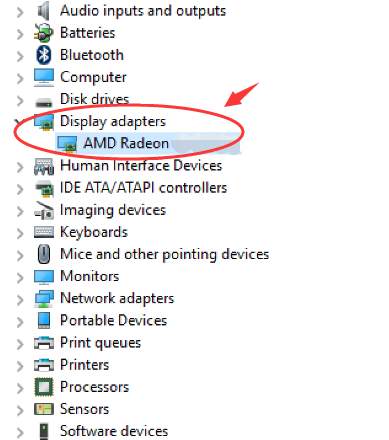 2) Go to the Driver tab, and click Update Driver….
2) Go to the Driver tab, and click Update Driver….
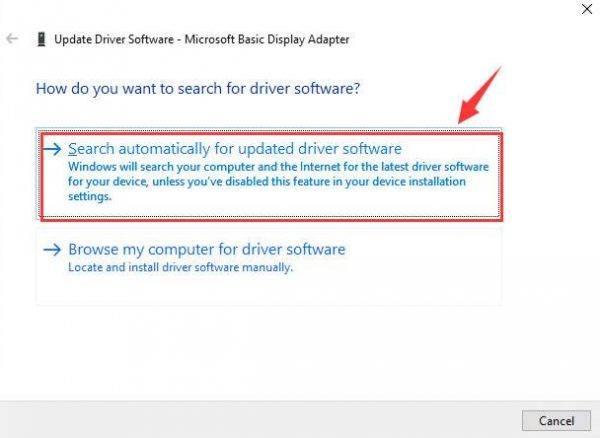 4) Microsoft will search automatically for your AMD Radeon RX 480 graphics card driver now. But if you see the following notification:
4) Microsoft will search automatically for your AMD Radeon RX 480 graphics card driver now. But if you see the following notification:
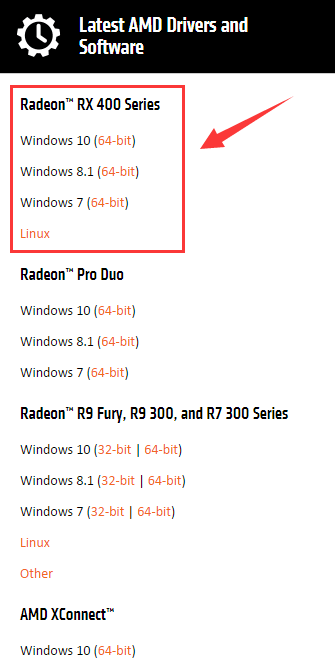 2) Download the Radeon Software by pressing the Download button on the side.
2) Download the Radeon Software by pressing the Download button on the side.
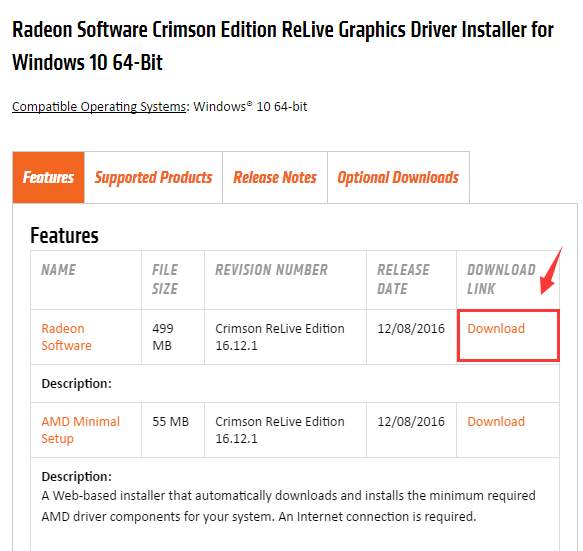 3) If you need more drivers for you AMD Radeon RX 480, you can choose the Optional Downloads bar and then download the drivers you need.
3) If you need more drivers for you AMD Radeon RX 480, you can choose the Optional Downloads bar and then download the drivers you need.
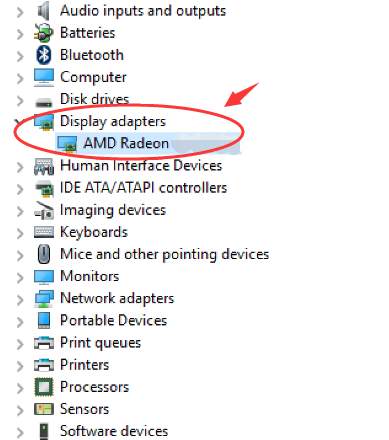 5) Go to the Driver tab, and click Uninstall.
5) Go to the Driver tab, and click Uninstall.
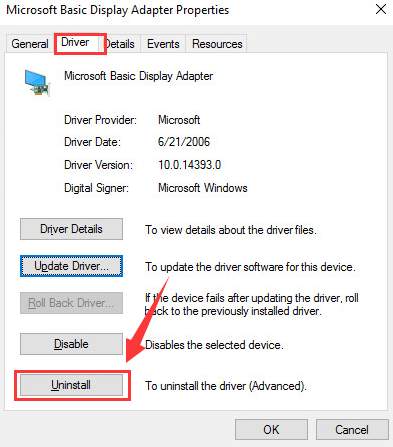 Click OK to continue.
Click OK to continue.
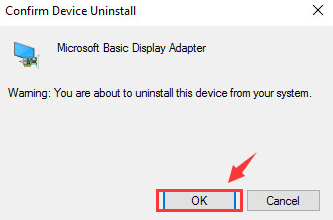 6) Double-click the downloaded AMD Radeon RX 480 driver, and run the installation manually.
7) Restart your computer for the changes to take effect after the installation.
6) Double-click the downloaded AMD Radeon RX 480 driver, and run the installation manually.
7) Restart your computer for the changes to take effect after the installation.
1: Update Radeon RX 480 Graphics Card Driver via Device Manager
Device Manager is the easiest way for you to get the updated device drivers, but the down side is, you don’t usually get the latest driver in this way. Still, it worth a shot. 1) Go to Device Manager. Locate and expand Display adapters. Double-click AMD Radeon RX 480.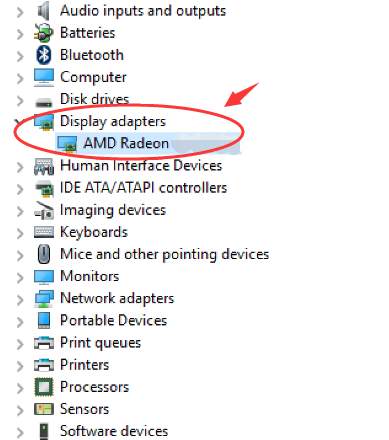 2) Go to the Driver tab, and click Update Driver….
2) Go to the Driver tab, and click Update Driver….
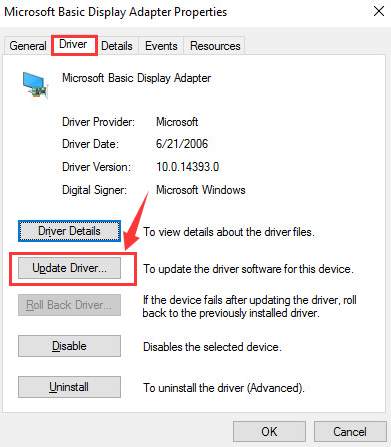
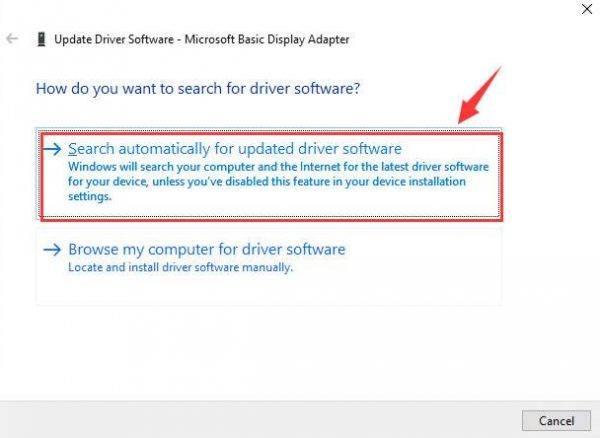 4) Microsoft will search automatically for your AMD Radeon RX 480 graphics card driver now. But if you see the following notification:
4) Microsoft will search automatically for your AMD Radeon RX 480 graphics card driver now. But if you see the following notification:
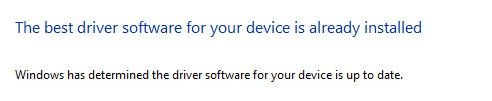
2: Update Radeon RX 480 Graphics Card Driver Manually
If Device Manager fails to get you the latest driver available, you can always go to AMD and get the driver by yourself, but it requires certain skill sets. If you’re not comfortable updating the driver by yourself, go ahead and jump to Method 3 to get it automatically. 1) First, go to the support website of AMD drivers: AMD Drivers + Download Center. Scroll down a little bit to choose from the Radeon RX 400 Series section your operating system.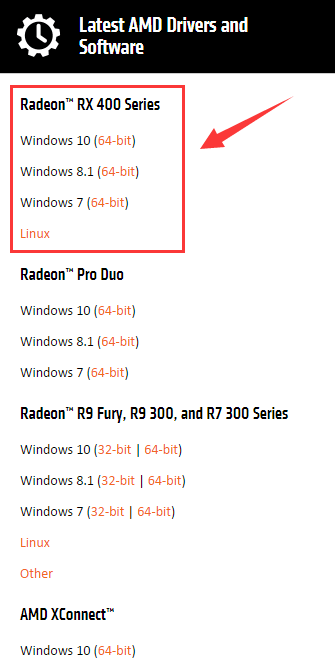 2) Download the Radeon Software by pressing the Download button on the side.
2) Download the Radeon Software by pressing the Download button on the side.
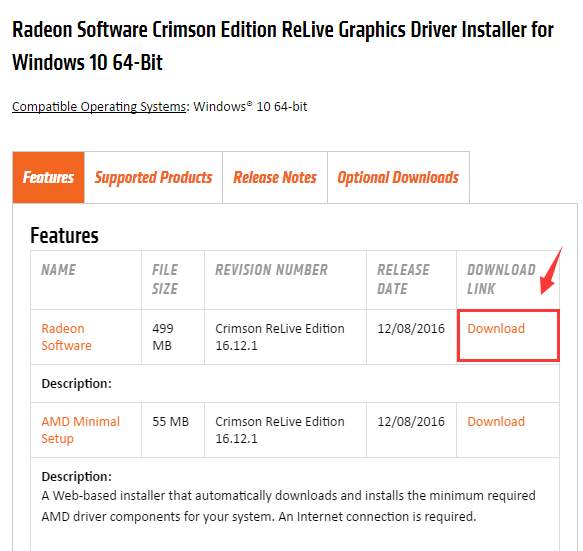 3) If you need more drivers for you AMD Radeon RX 480, you can choose the Optional Downloads bar and then download the drivers you need.
3) If you need more drivers for you AMD Radeon RX 480, you can choose the Optional Downloads bar and then download the drivers you need.
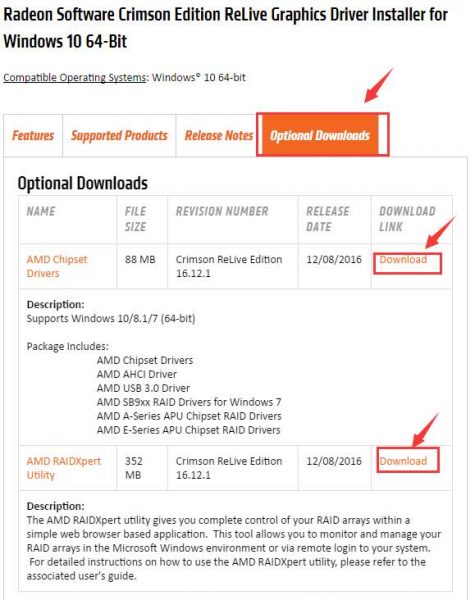
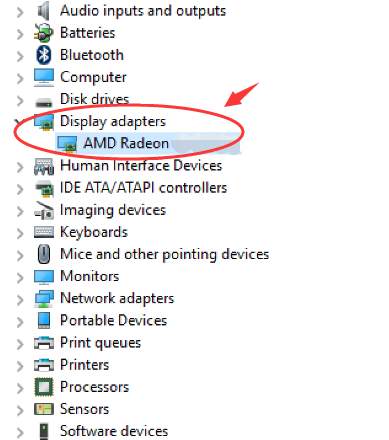 5) Go to the Driver tab, and click Uninstall.
5) Go to the Driver tab, and click Uninstall.
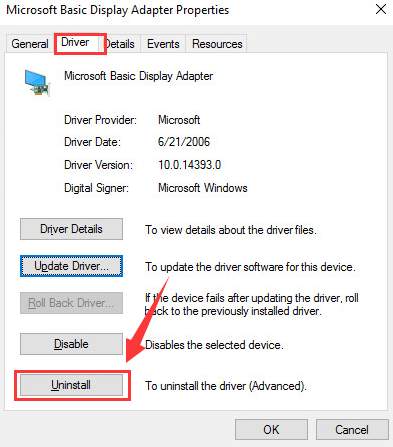 Click OK to continue.
Click OK to continue.
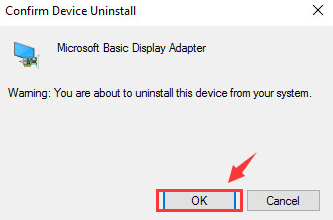 6) Double-click the downloaded AMD Radeon RX 480 driver, and run the installation manually.
7) Restart your computer for the changes to take effect after the installation.
6) Double-click the downloaded AMD Radeon RX 480 driver, and run the installation manually.
7) Restart your computer for the changes to take effect after the installation.
3: Update Radeon RX 480 Graphics Card Driver Automatically (Recommended)
If you’re not confident playing around with drivers manually, you can do it automatically with Driver Easy. Driver Easy will automatically recognize your system and find the correct drivers for it. You don’t need to know exactly what system your computer is running, you don’t need to risk downloading and installing the wrong driver, and you don’t need to worry about making a mistake when installing. You can update your drivers automatically with either the FREE or the Pro version of Driver Easy. But with the Pro version it takes just 2 clicks (and you get full support and a 30-day money back guarantee): 1) Download and install Driver Easy. 2) Run Driver Easy and click the Scan Now button. Driver Easy will then scan your computer and detect any problem drivers. 3) Click the Update button next to a flagged AMD 480 device to automatically download and install the correct version of this driver (you can do this with the FREE version). Or click Update All to automatically download and install the correct version of all the drivers that are missing or out of date on your system (this requires the Pro version – you’ll be prompted to upgrade when you click Update All).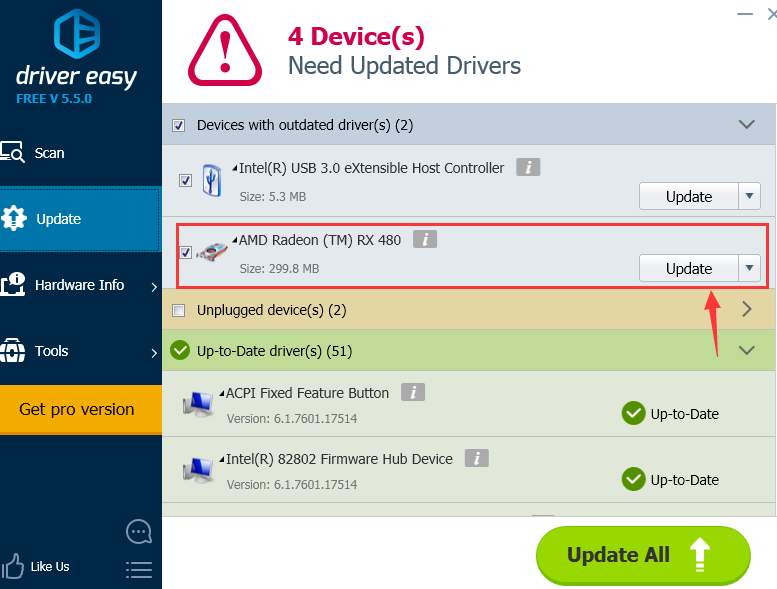
4
4 people found this helpful
0 Comments
Most Voted





