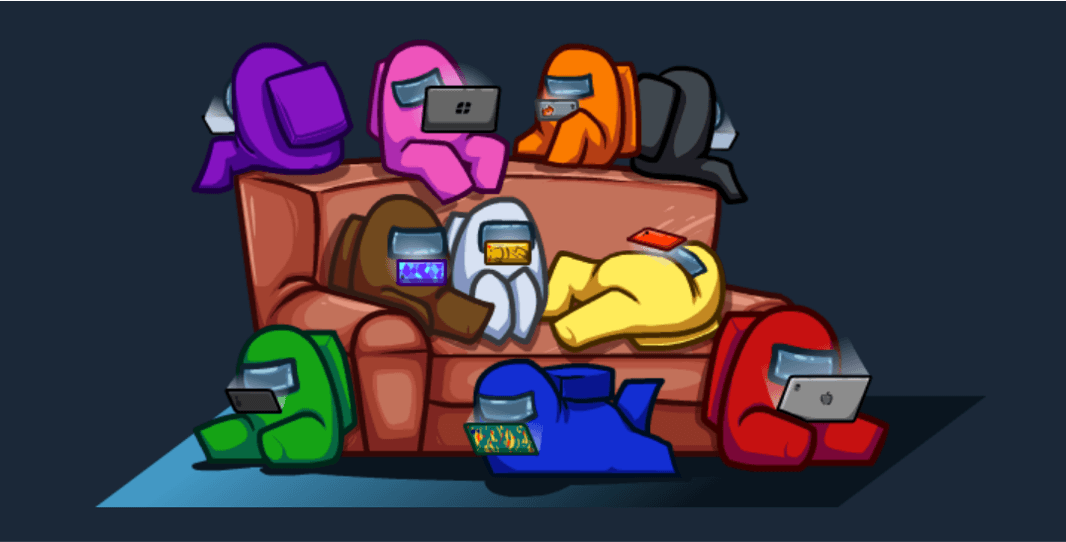In general, the game Among Us is able to provide players with a smooth gaming experience without much glitches. But when the new updates were rolled out several days ago, some players found it difficult to bypass the loading screen. To troubleshoot the issue, we’ve gathered some methods.
Fixes to try:
- Verify integrity of game files
- Update your graphics driver
- Delete temp files
- Disable firewall and antivirus software
1. Verify integrity of game files
When you have trouble launching your game properly, you need to check whether your game files are corrupted or missing. To do this, you can utilize the tool of verifying integrity of game files by following the steps below:
1) Open your Steam client. Under LIBRARY, right-click your game title and select Properties….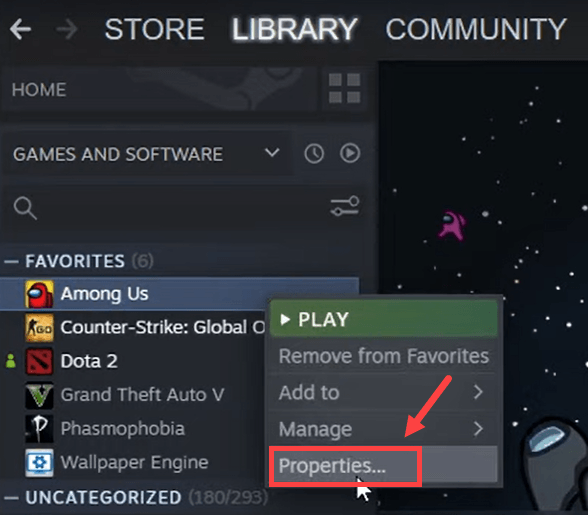
2) Select the Installed Files tab and click on the Verify integrity of game files button. And Steam will begin to verify your game files.
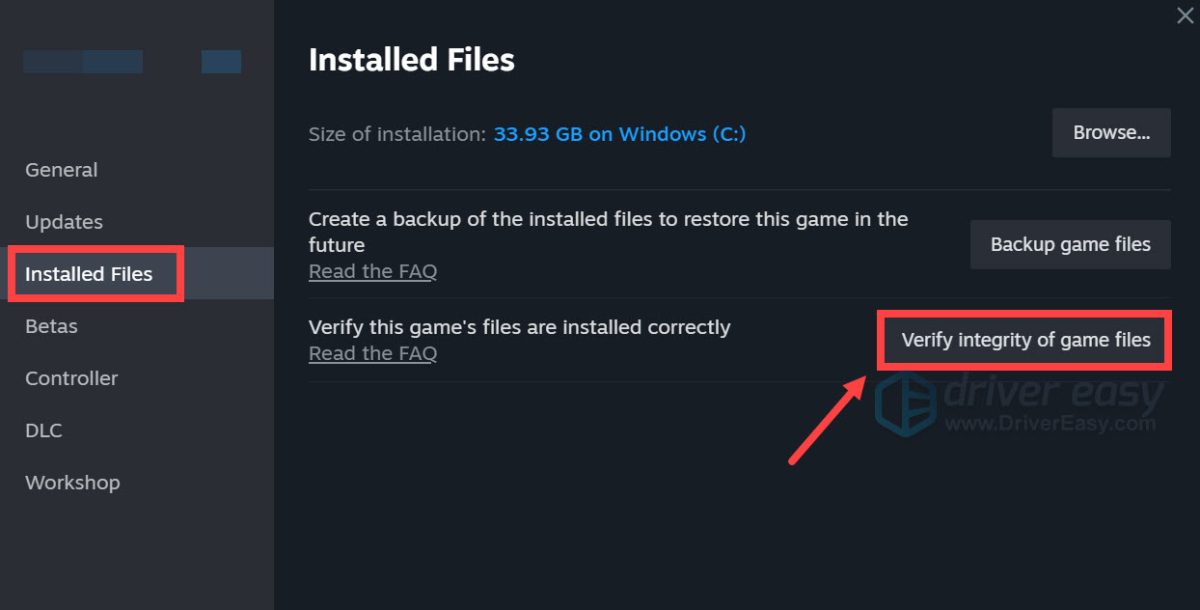
This will take several minutes. Simply wait for the process to complete. Once finished, click on the Play button and check if you can bypass the loading screen.
2. Update your graphics driver
Your graphics card is one of the core components of your computer. And your graphics driver is essential for getting top performance from your GPU. If the driver is outdated or corrupted, you’re more likely to run into issues like it takes an extremely long time to load into the main menu screen. To pinpoint the root cause, you’re supposed to update your graphics driver.
There are mainly two ways you can update your graphics driver: manually and automatically.
Option 1: Manually update your graphics driver
To update your graphics driver manually, you can go to the official website:
Then find the driver corresponding with your Windows version and download it manually. Once you’ve downloaded the correct driver for your system, double-click on the downloaded file and follow the on-screen instructions to install it.
Option 2: Automatically update your graphics driver (recommended)
If you don’t have the time, patience and computer skills to update your graphics driver manually, you can, instead, do it automatically with Driver Easy. It’s a useful tool that automatically recognizes your system and finds the correct drivers for it. You don’t need to know exactly what system your computer is running or risk downloading and installing the wrong driver.
Here’s how to update drivers with Driver Easy:
1) Download and install Driver Easy.
2) Run Driver Easy and click the Scan Now button. Driver Easy will then scan your computer and detect any devices with missing or outdated drivers.
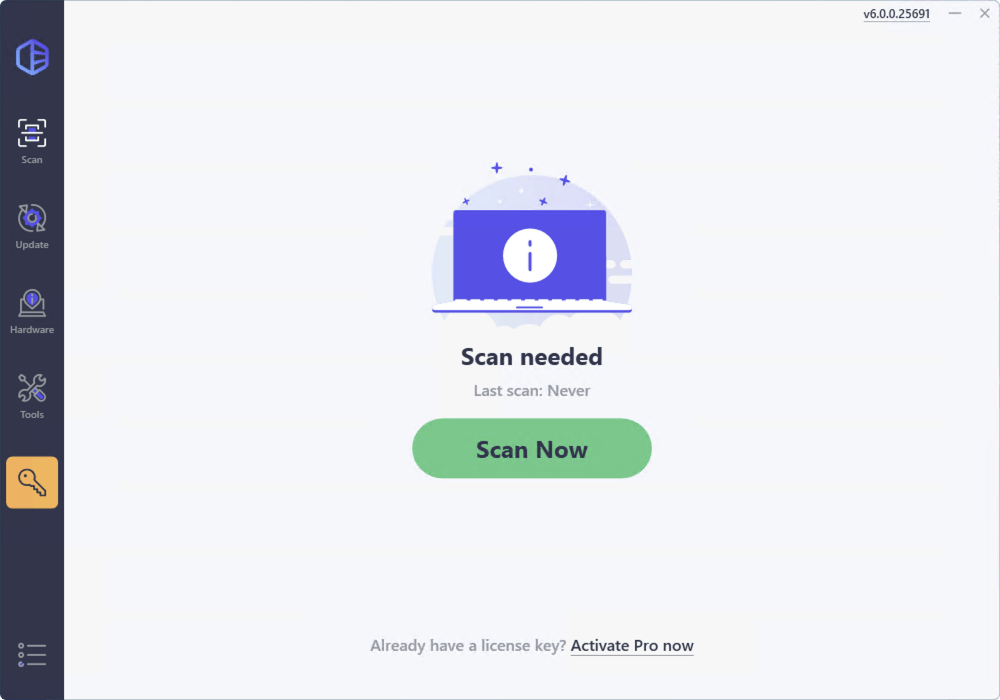
3) Click the Activate & Update button next to any flagged device or click Update All to update all the outdated drivers. You can sign up for the free trial to update drivers with no upfront cost.

After updating drivers, restart your computer and launch Among Us to check if the problem is solved. If not, then proceed to the next fix below.
3. Delete temp files
As the name suggests, temporary files are the kind of files that store temporary data that is created by Windows itself or the programs that users use. They can take up a considerable amount of space and slow down your PC. This can also affect the responsiveness of your programs. To make sure you can run your system smoothly, you should delete those temporary files and it won’t cause any problems.
1) On your keyboard, press the Windows logo key and R at the same time to invoke the Run box.
2) Type %temp% and then press Enter on your keyboard.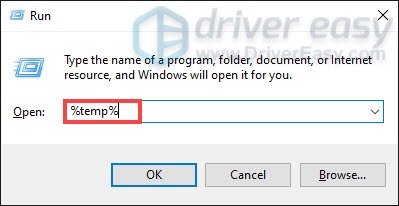
3) Delete all the files in the temp folder. (Press Ctrl and A at the same time to select all the files. Then right-click and select Delete.)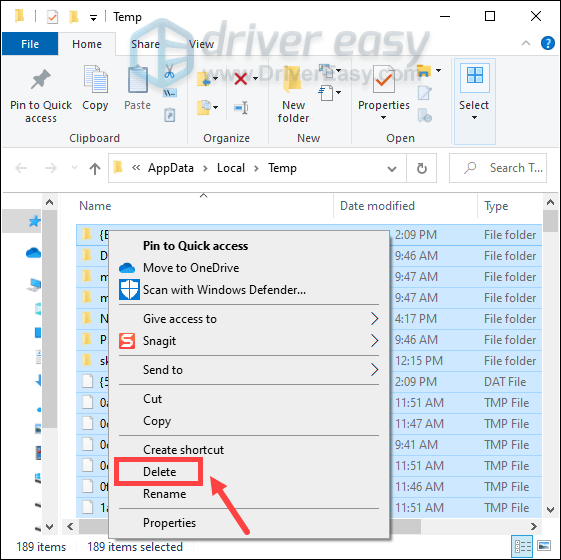
4) If a window pops up saying that The action can’t be completed, simply check the box Do this for all current items and click Skip.
5) Now go to your Recycling Bin from your desktop. Right-click on it and select Empty Recycle Bin.
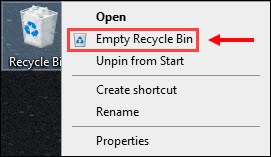
After deleting the temp files, click on the Play button and you should be able to get into the main screen instantly.
4. Disable firewall and antivirus software
Windows firewall or antivirus software can help protect your computer from malware attacks. But sometimes they would block your game from launching or accessing the internet. Therefore, we would suggest you disable those antivirus software and Windows firewall temporarily before launching Among Us:
1) On your keyboard, press the Windows + R keys simultaneously to invoke the Run box.
2) Type or paste control firewall.cpl and click OK.
3) From the left menu, click Turn Windows Defender Firewall on or off.
4) Select Turn off Windows Defender Firewall (not recommended) for Domain network, Private Network and Public network. Then click OK.
Also, if you have any antivirus software installed on your system, make sure you click on the up arrow icon near the system tray, right-click on the program, and choose the option to disable or exit the program.
Once you’ve finished all of these, play Among Us and you should be able to boot up the game.
Hopefully, this post helps and you can continue to enjoy the simplicity of the game. For any suggestions or ideas, leave us a comment below.