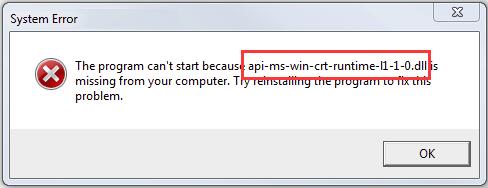
When you fail to open a program or a file on your Windows computer, you might be seeing this error: The program can’t start because api-ms-win-crt-runtime-l1-1-0.dll is missing from your computer. Try reinstalling the program to fix this problem, it could be super frustrating.
The api-ms-win-crt-runtime-l1-1-0.dll file is included in Microsoft Visual C++ Redistributable for Visual Studio 2015. If there’s no such software or your existing one is missing, incompatible, or corrupted, you could probably then encounter this problem.
Since the api-ms-win-crt-runtime-l1-1-0.dll file is included in the software, we can solve this problem by (re)installing the software:
How do I fix the api-ms-win-crt-runtime-l1-1-0.dll missing error?
- Install the software via Windows Update
- Download Visual C++ Redistributable for Visual Studio 2015 from Microsoft directly
- Repair the Visual C++ Redistributable for Visual Studio 2015 on your computer
- Fix the DLL issue easily with DLL.files.com (Free)
- Update your DLL files
- Copy the api-ms-win-crt-runtime-l1-1-0.dll file from your friends’ PC
Method 1: Install the software via Windows Update
Microsoft has built Visual C++ Redistributable for Visual Studio 2015 in Windows Update KB2999226. You can install it through Windows Update.
on Windows 10/7
- Type Update in the search box from Start. Then click Check for updates (Windows 10) or Windows Update (Windows 7) from the result.
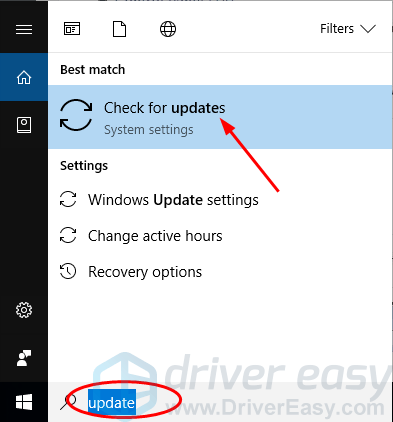
- Click Check for updates .

- Windows should then check for updates automatically.
If you use Windows 10, Microsoft will install the detected updates automatically;
If you use Windows 7, click Install Updates.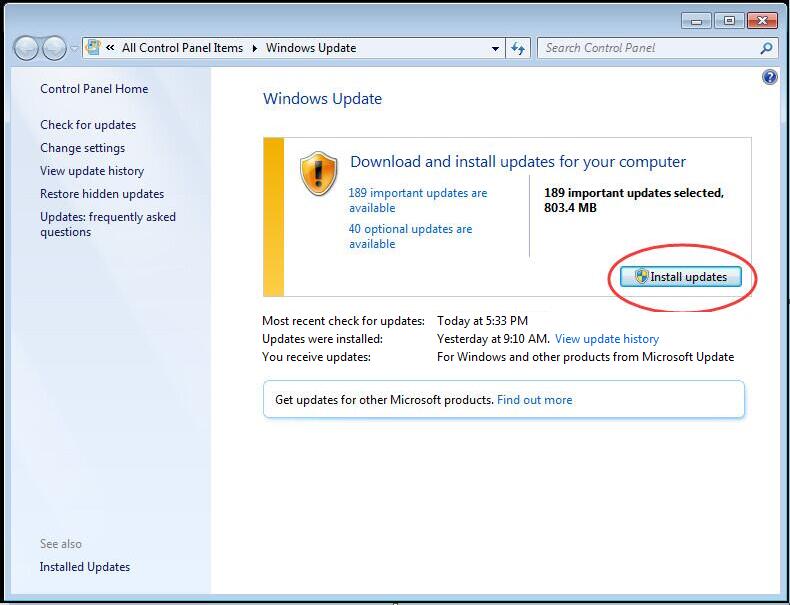
- Restart your computer. Then repeat the steps above again until no more updates are available.
- Open the same program or the file to see if successful. If you open the program successfully, great! If the error still exists, don’t worry, there’s something else you could try…
on Windows 11
- On your keyboard, press the Windows Logo key
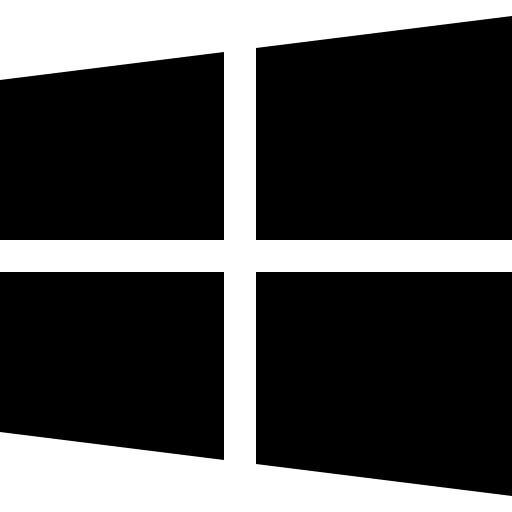 and the I key (Win+I) to open the Windows Settings app.
and the I key (Win+I) to open the Windows Settings app. - Click Windows Update on the right.
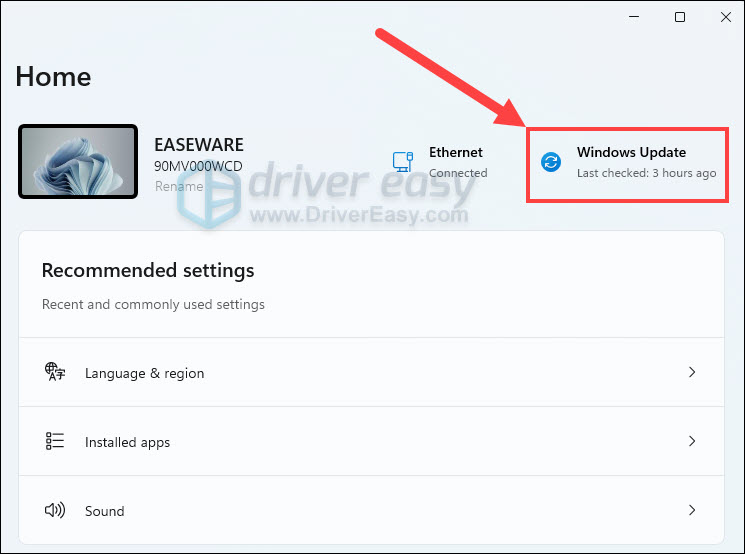
- Then click Check for updates. Windows will then check if there are any newly released updates. If so, it will automatically download and install the updates for you. It might take some time.
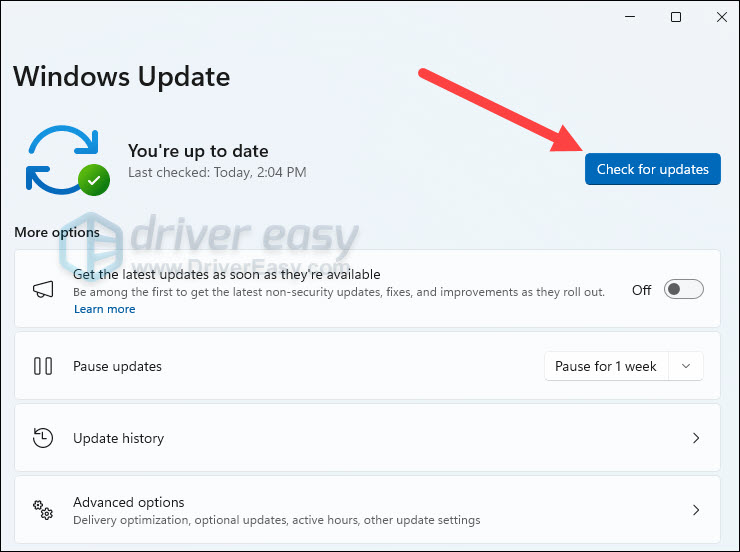
- You may repeat these steps until it prompts You’re up to date when you click Check for updates to make sure you have all the updates installed. Restart your computer when it’s done.
Method 2: Download Visual C++ Redistributable for Visual Studio 2015 from Microsoft directly
You could choose to download the software directly from the official Microsoft website. Here’s how you can do it:
- Go to the Microsoft Download website.
- Click Download.

- Select your system type x64 or x86(x32), then click Next.
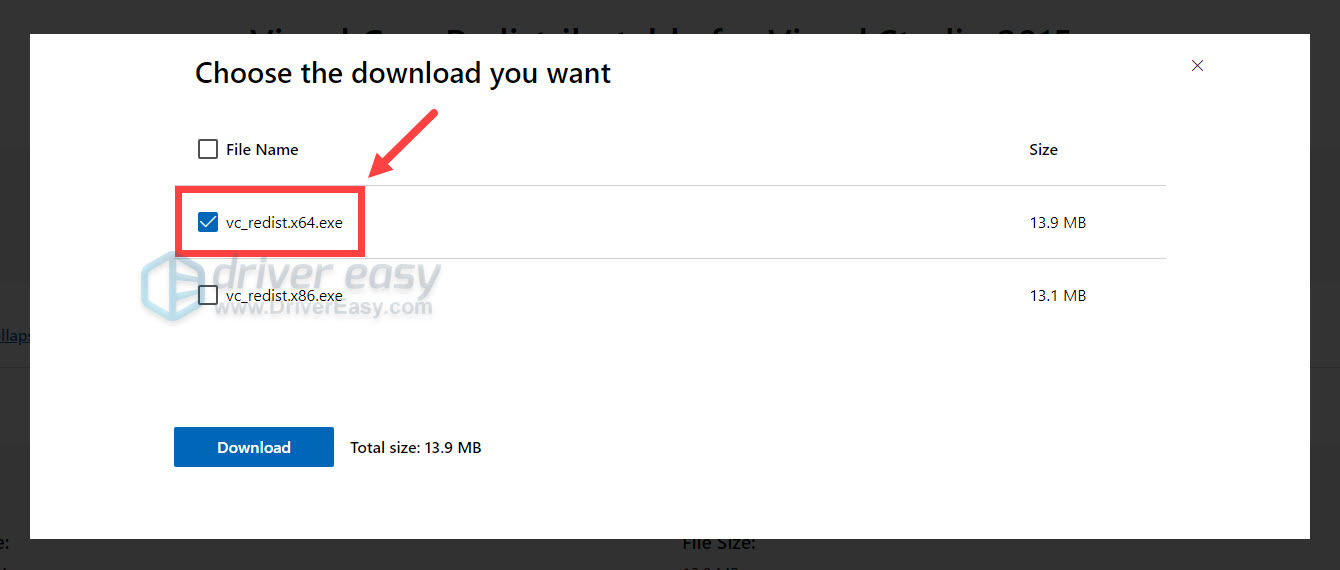
NOTE: If you’re not sure what system type your Windows runs, type msinfo32 in the Run box.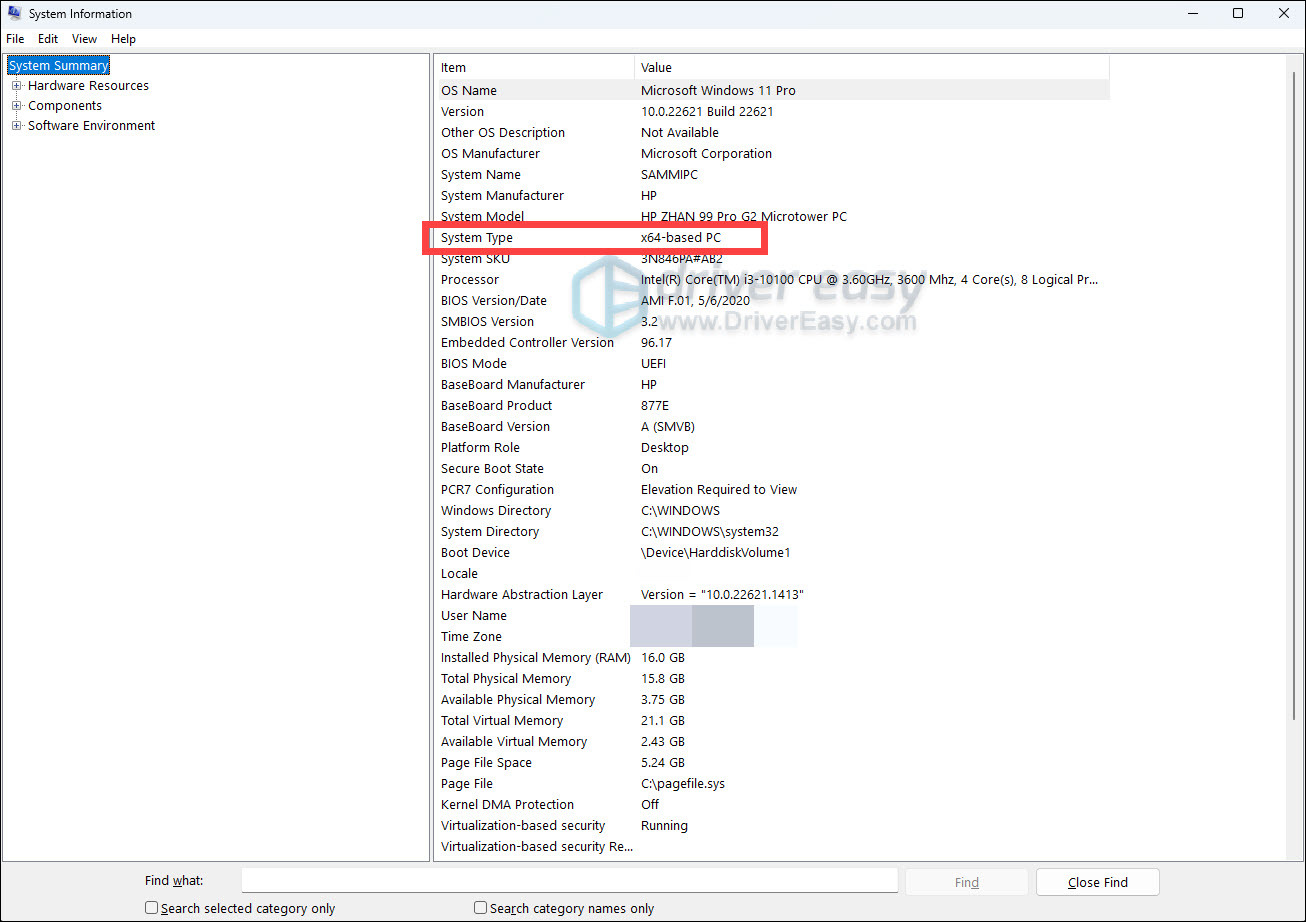
- It should then start to download the file.
- When it’s done, double-click the downloaded .exe file and follow the on-screen instructions to complete the installation.
- Open the same program or the file to see if successful. If you open the program successfully, great! If the error still exists, don’t worry, move on to Way 3.
Method 3: Repair the Visual C++ Redistributable for Visual Studio 2015 on your computer
If you already have the Visual C++ Redistributable for Visual Studio 2015 on your computer, you can try to repair it to solve this problem.
Follow these steps:
- On your keyboard, press the Windows logo + R keys simultaneously to open the Run box. Enter control and press Enter.

- Click Programs and Features under the Small icons pane.
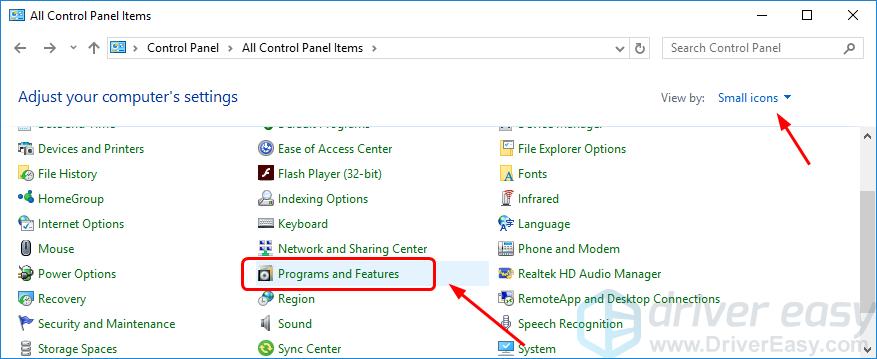
- Click Microsoft Visual C++ 2015 Redistributable, then Change.
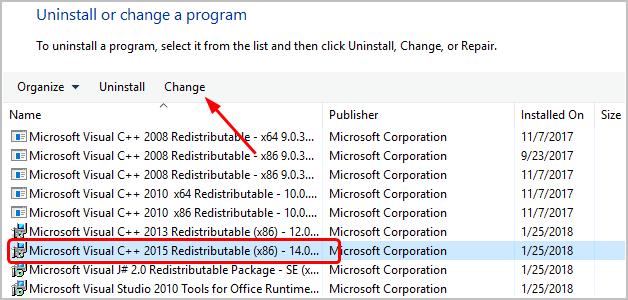
- Click Repair.
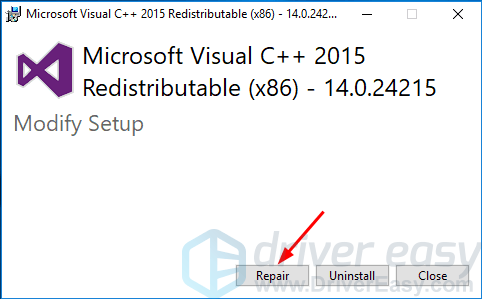
- Click Yes when prompted by User Account Control and continue to follow the on-screen instructions to complete the repair.
Method 4: Fix the DLL issue easily with DLL.files.com (Free)
Everyone has received a “Couldn’t find ****.dll…” “****.dll is missing” pop-up message at some time. Well, your problems are over. If you find some DLL files are missing, you can fix it rather easily with DLL.file.com (this website is built by the community).
Here’s how to do it manually:
- Go to DLL.files.com.
- Copy api-ms-win-crt-runtime-l1-1-0.dll into the Search box, and click the Search DLL file button.
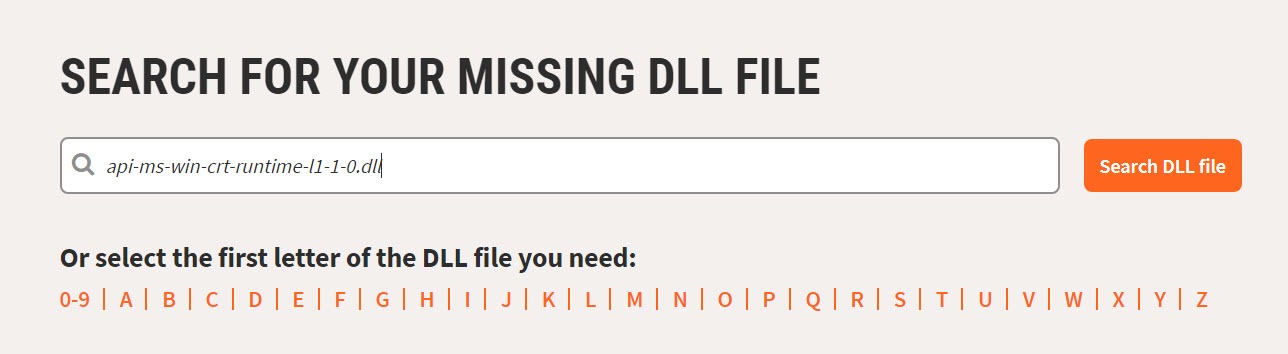
- Select the DLL file.
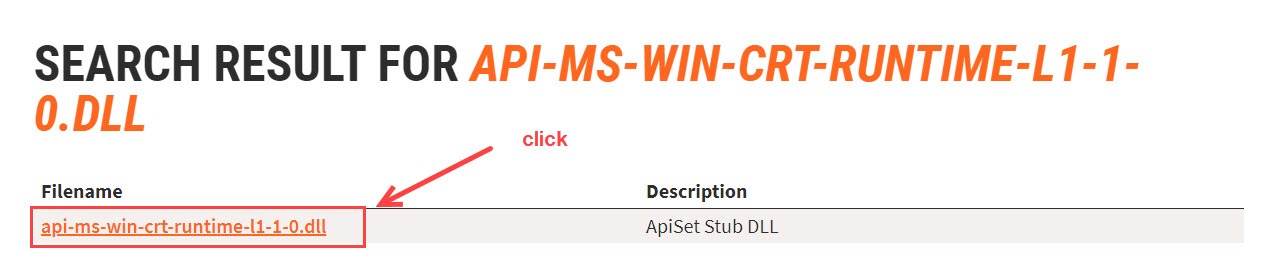
- Scroll down the page to download the correct version (just pick the highest version).
- The solution is to properly reinstall api-ms-win-crt-runtime-l1-1-0.dll on your PC.
- If you don’t know how to install the DLL file, you can just follow the installation guide included in their FAQs.
Method 5: Update your DLL files
If a particular DLL file becomes corrupted or is accidentally deleted, it could wreak havoc on how those programs, that are associated with it, are run. To fix it, you should replace your missing/damaged DLL files with fresh, clean, and up-to-date ones.
System File Checker is a built-in tool to check for corrupt, damaged system files and manage to restore them if there are any. However, this tool can only diagnose major system files, and won’t deal with damaged DLL, Windows Registry key, etc.
Below are the steps you take:
Step 1. Scan corrupt files with System File Checker
System File Checker (SFC) is a Windows built-in tool to identify and repair corrupted system files.
1) On your keyboard, press the Windows logo key and R at the same time to open the Run box. Type cmd and press Ctrl+Shift+Enter to run Command Prompt as administrator.

Click Yes when prompted for permission to make changes to your device.
2) In the Command Prompt, type the following command and hit Enter.
sfc /scannow
3) System File Check will begin to scan all system files and repair any corrupted or missing ones it detected. This may take 3-5 minutes.

4) You may receive something like the following messages after the verification.
- no errors
- it fixed some errors
- could not fix all errors
- could not fix errors at all
- ……
No matter what message you receive, you can try running dism.exe (Deployment Image Servicing and Management) to further scan the health of your PC.
Step 2. Run dism.exe
1) Run Command Prompt as admin and enter the following commands.
- This command line will scan the health of your PC:
dism.exe /online /cleanup-image /scanhealth
- This command line will restore the health of your PC:
dism.exe /online /cleanup-image /restorehealth
2) After the restore health process finishes, you may get some error messages.
- If restoring the health gives you errors, you can always try this command line. This will take up to 2 hours.
dism /online /cleanup-image /startcomponentcleanup
- If you get Error: 0x800F081F with the restore health scan, reboot your PC and run this command line.
Dism.exe /Online /Cleanup-Image /AnalyzeComponentStore
Restart your PC after repairing the corrupt files and check if the error ‘api-ms-win-crt-runtime-l1-1-0.dll is missing’ persists.
Method 6: Copy the api-ms-win-crt-runtime-l1-1-0.dll file from your friends’ PC
If unfortunately, all the previous methods fail to help, you can copy the api-ms-win-crt-runtime-l1-1-0.dll file from a PC that runs the same Windows system as yours.
Part 1: Check your Windows system type and find a computer that runs the same system as yours.
Here’s how you can check the Windows type of computer:
- On your keyboard, press the Windows logo key to bring up the Search box.
- Type system information and then select System Information from the result.
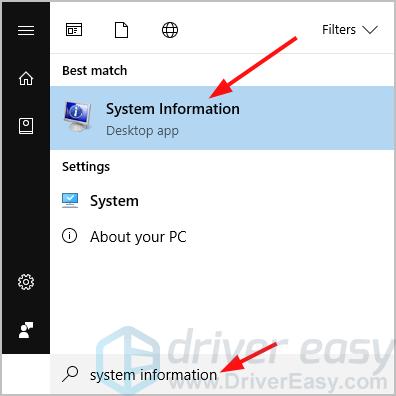
- You should then see the system type of the computer.
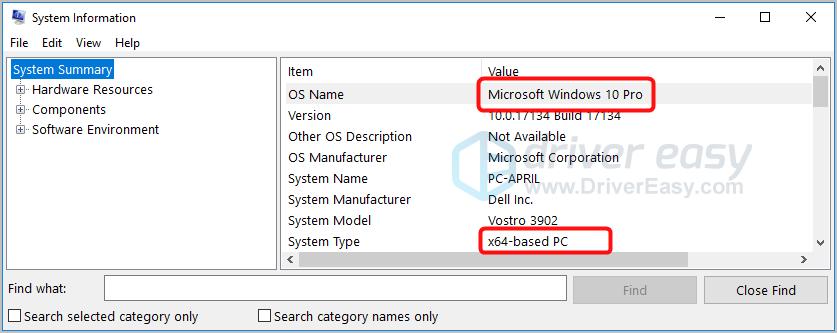
Part 2: Copy the api-ms-win-crt-runtime-l1-1-0.dll file from the working computer and then paste it to the problem computer.
Here’s how you can find the dll file:
- On the keyboard of the working computer, press the Windows logo key and E at the same time to bring up the File Explorer.
- Go to C:\WindowsSystem32, then type api-ms-win-crt-runtime-l1-1-0.dll and press Enter. If it shows no results, go to C:\WindowsSysWOW64 instead and search api-ms-win-crt-runtime-l1-1-0.dll again.
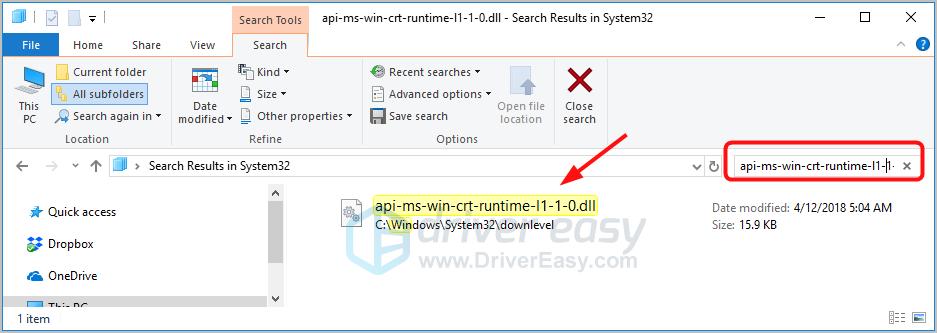
- Copy the api-ms-win-crt-runtime-l1-1-0.dll file if found and paste it into the same location as where you copy the file in your problem computer.
Note: Keep in mind that not every computer with the same system type has the DLL file you want to restore, so this method is not always successful either.





