If your Assasiin’s Creed Mirage doesn’t launch on Epic Games Launcher or Ubisoft Connect, don’t worry, you’re not alone: many gamers are experiencing the same problem as well. As luck would have it, it’s not hard to fix. Here are a few fixes that have helped other users resolve their Assassin’s Creed Mirage not launching problem, and you may try them to see if they help.
Try these fixes
Not all methods listed here are required to solve your problems. Simply work your way down the list until you find the one that does the trick.
- Check system requirements for Assassin’s Creed Mirage
- Update Windows
- Update graphics card drivers
- Run the game with administrator rights
- Verify the integrity of game files
- Disable overlays
1. Check system requirements for Assassin’s Creed Mirage
If your computer specs are below or just at Assasin’s Creed Mirage’s system requirements, it’s not likely to launch. So please compare your machine’s specs to the requirements of Assassin’s Creed Mirage to make sure that it’s not the culprit to its not launching problem.
| Minimum | Recommended | |
| Operating system | Windows 10, Windows 11 (64-bit versions) | Windows 10, Windows 11 (64-bit versions) |
| Processor | AMD Ryzen 5 1600 @ 3.2 GHz, Intel Core i7-4790K @ 4.4 GHz (Intel Core i5-8400 @ 4.0 GHz for Intel Arc with ReBAR), or better | AMD Ryzen 5 3600 @ 4.2 GHz, Intel Core i7-8700K @ 4.6 GHz, or better |
| RAM | 8 GB (running dual-channel mode) | 16 GB (running dual-channel mode) |
| Video card | AMD Radeon RX 570 (4 GB), Intel Arc A380 (6 GB), NVIDIA GeForce GTX 1060 (6 GB), or better | AMD Radeon RX 5600 XT (6 GB), Intel Arc A750 (8 GB), NVIDIA GeForce GTX 1660 Ti (6 GB), or better |
| Hard drive | 40 GB available storage (SSD recommended) | 40 GB available storage (SSD recommended) |
| DirectX version | DirectX 12 | DirectX 12 |
2. Update Windows
If your system isn’t updated regularly, you may miss some patches and/or Microsoft .NET Framework that are required to run Assassin’s Creed Mirage, to make sure that it launches properly. To make sure that you have the latest available updates and patches installed:
- On your keyboard, hit the Windows key, then type check for updates, then click Check for updates.

- Click Check for updates, and Windows will scan for any available updates.

- If there are available updates, Windows will automatically download them for you. Restart your computer for the update to take effect if needed.

- If there are no available updates, you’ll see You’re up to date like this.

Then try your Assassin’s Creed Mirage again to see if it launches well. If it’s still not launching, please move on to the next fix.
3. Update graphics card drivers
An outdated or incorrect display card driver could also be the culprit to your Assassin’s Creed Mirage not launching problem, so if the above two methods don’t help Assassin’s Creed Mirage to launch, it’s likely that you have a corrupted or outdated graphics driver. So you should update your drivers to see if it helps.
There are mainly 2 ways you can update your graphics driver: manually or automatically.
Option 1: Update your graphics driver manually
If you’re a tech-savvy gamer, you can spend some time updating your GPU driver manually.
To do so, first visit the website of your GPU manufacturer:
Then search for your GPU model. Note that you should only download the latest driver installer that’s compatible with your operating system. Once downloaded, open the installer and follow the on-screen instructions to update.
Option 2: Update your graphics driver automatically (Recommended)
If you don’t have the time, patience or skills to update the driver manually, you can do it automatically with Driver Easy. Driver Easy will automatically recognize your system and find the correct drivers for it. You don’t need to know exactly what system your computer is running, you don’t need to be troubled by the wrong driver you would be downloading, and you don’t need to worry about making a mistake when installing. Driver Easy handles it all.
You can update your drivers automatically with either the 7 days free trial or the Pro version of Driver Easy. It takes just 2 clicks, and you get full support and a 30-day money-back guarantee with the Pro version:
- Download and install Driver Easy.
- Run Driver Easy and click the Scan Now button. Driver Easy will then scan your computer and detect any problem drivers.

- Click the Activate & Update button next to the flagged device to automatically download and install the correct version of this driver.
Or click Update All to automatically download and install the correct version of all the drivers that are missing or out of date on your system (You’ll need the Pro version for this – when you select Update All, you’ll get a prompt to upgrade. If you’re not prepared to purchase the Pro version yet, Driver Easy provides a 7-day trial at no cost, granting access to all Pro features like fast downloads and easy installation. No charges will occur until after your 7-day trial period ends.)
- Restart your computer for the change to take effect.
Launch Assassin’s Creed Mirage again and see if the latest graphics driver helps it launch successfully. If this fix doesn’t work for you, try the next fix below.
4. Run the game with administrator rights
If Assassin’s Creed Mirage lacks administrative privileges, which ensure that you have full rights to do anything it needs on your computer, it might fail to launch properly as well. To check if that’s your case, you can try running it as an administrator:
- Right-click your Epic Games Launcher desktop icon and select Properties.

- Select the Compatibility tab. Tick the box for Run this program as an administrator. Then click Apply > OK to save the changes.
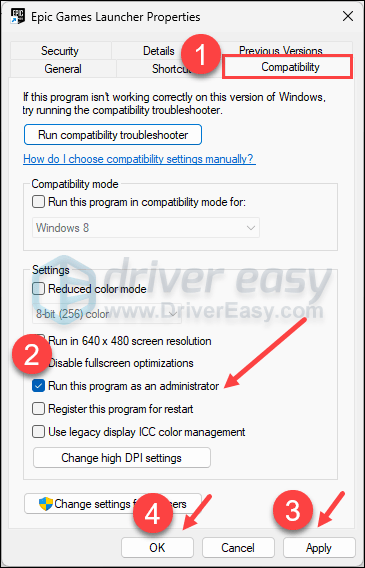
- You may also want to tick the box for Run this program in compatibility mode for: then select Windows 8 from the dropdown list.
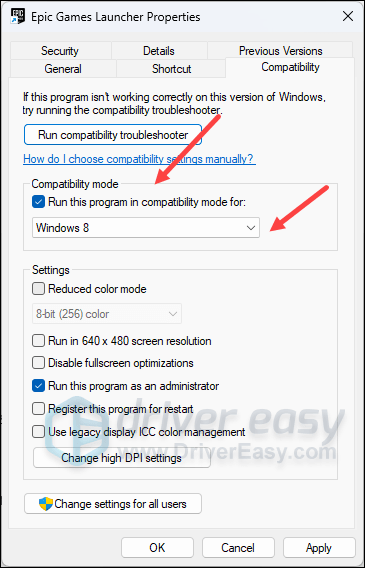
Now open Assassin’s Creed Mirage again (it should be opened with administrative permission), to see if it launches well. If it’s still not responding, please move on to the next fix.
5. Verify the integrity of game files
Corrupted or missing files will stop your Assassin’s Creed Mirage from running or launching as well. To see if this is the case, you can verify your game files on:
5.1 Epic Games Launcher
To verify the game’s files on Epic Games Launcher:
- On Epic Game Launcher, find Assassin’s Creed Mirage in your Library. Click the three dots on the right side of the game line and select Manage.
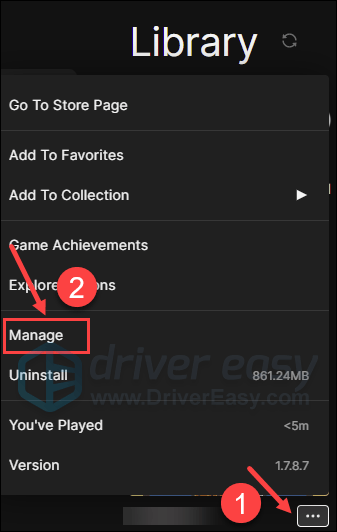
- Click Verify to start verifying the game files.
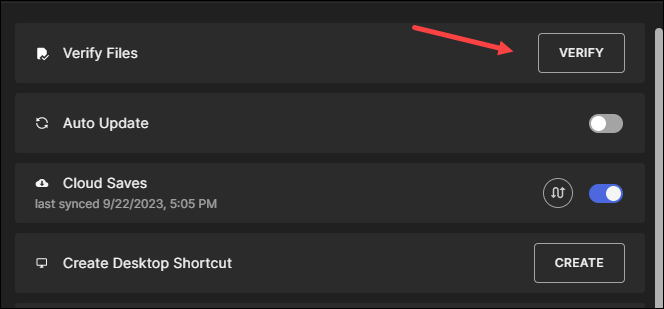
- Wait for validation to complete. (It may take a while to verify all your files.)
- When the validation is done, run your Assasin’s Creed Mirage again to see if it launches well.
5.2 Ubisoft Connect
To verify the game’s files on Ubisoft Connect:
- Open Ubisoft Connect, and find Assasin’s Creed Mirage under the Games tab.
- Select Properties, then Verify files under Local files.
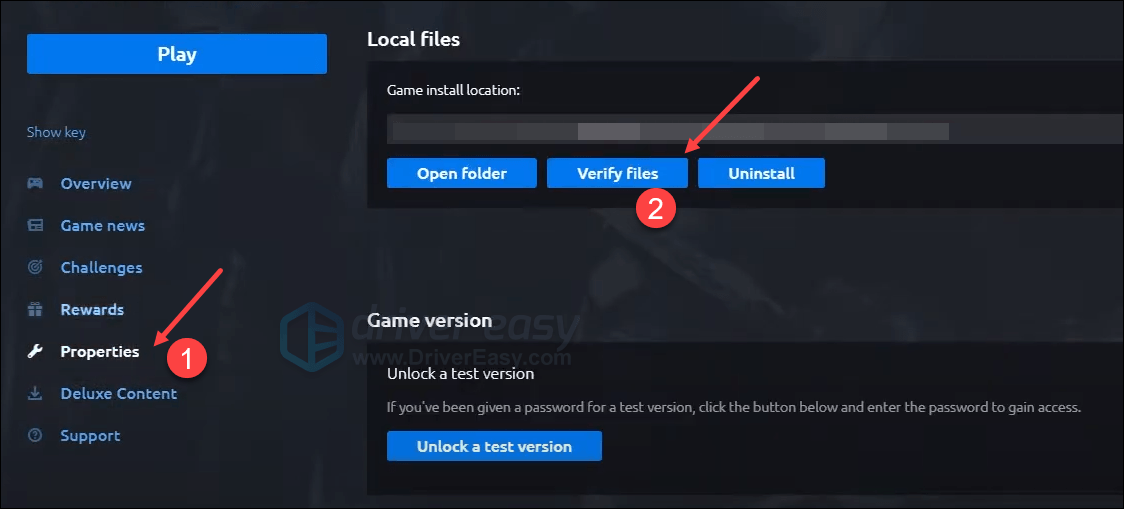
- If prompted, select Repair. Ubisoft Connect will then download and restore any missing or corrupted files.
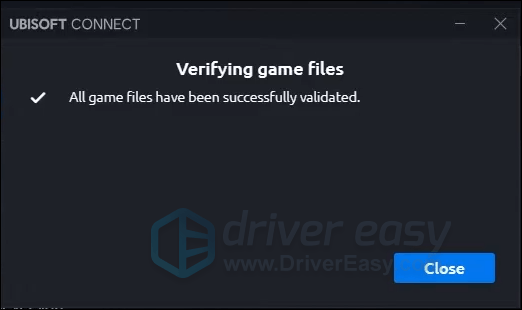
- Then launch Assasin’s Creed Mirage again to see if it runs properly.
6. Disable overlays
Game overlays can be useful for accessing features such as chat or performance monitoring, but they may also interfere with the running of the game and make it fail to launch. This is especially true for systems with limited resources, where running multiple overlays at once can adversely affect performance and stability. And according to players’ feedback, turning off overlays have helped some of them get back into the game.
Here we show you the steps to disable overlays on Discord and GeForce:
On Discord
1) Run Discord.
2) Click the cogwheel icon at the bottom of the left pane.

3) Select the Overlay tab in the left pane and toggle off Enable in-game overlay.
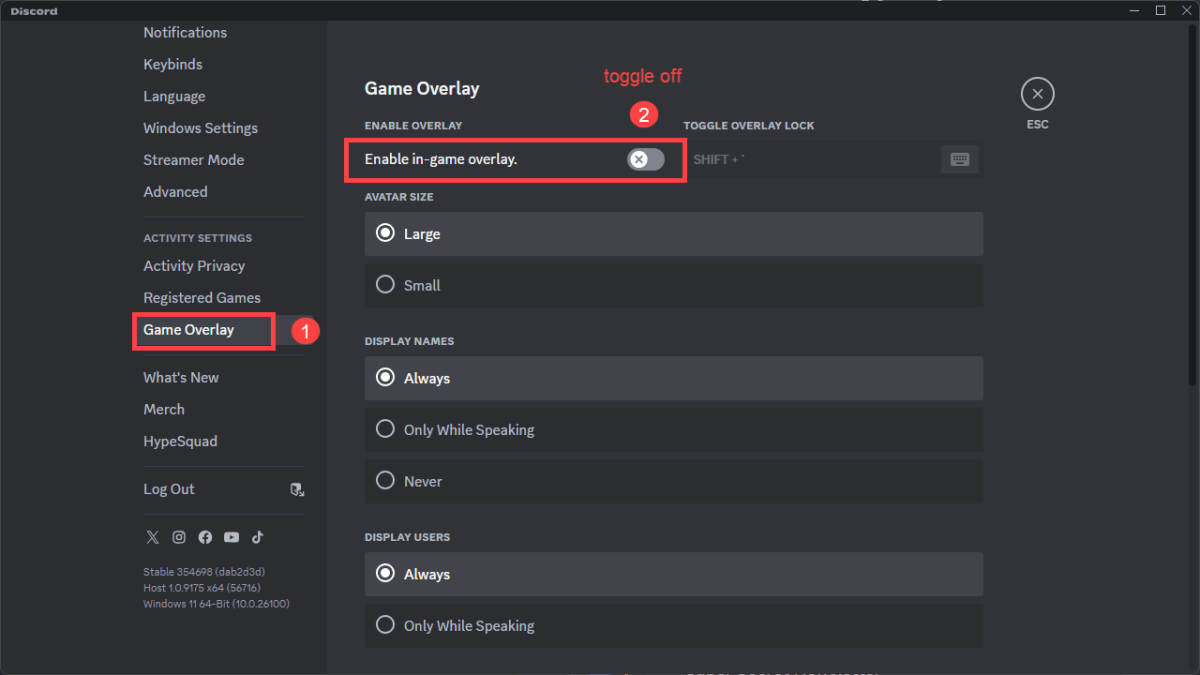
On GeForce Experience
1) Run GeForce Experience.
2) Click the cogwheel icon at the upper right corner.
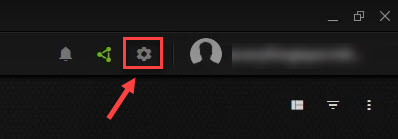
3) Toggle off In-game overlay.
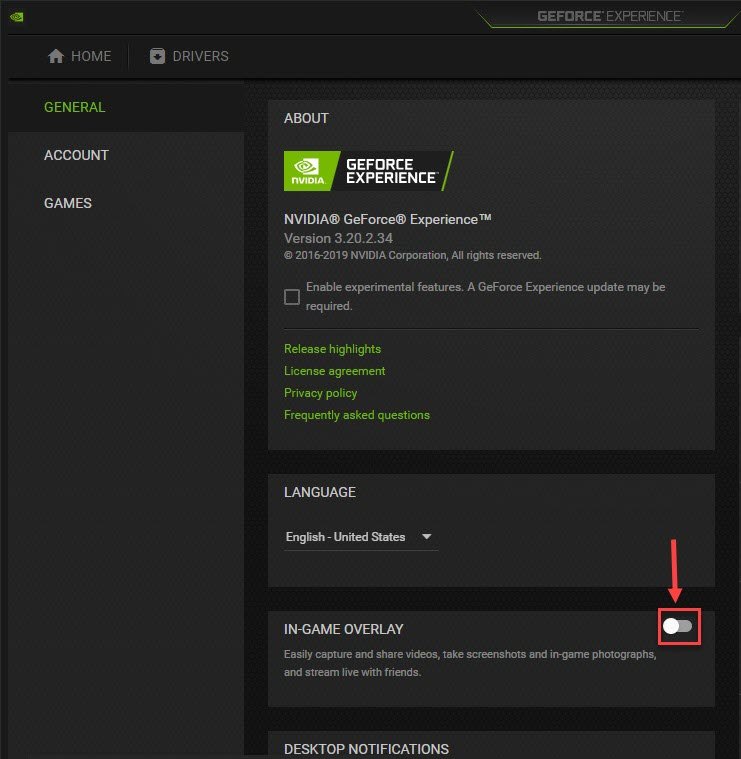
Now re-launch Assassin’s Creed Mirage and see if it plays smoothly.
The above are most of the general fixes for Assasin’s Creed Mirage not launching problem. If you have any other suggestions, feel free to let us know by leaving a comment. We’re all ears. 🙂






