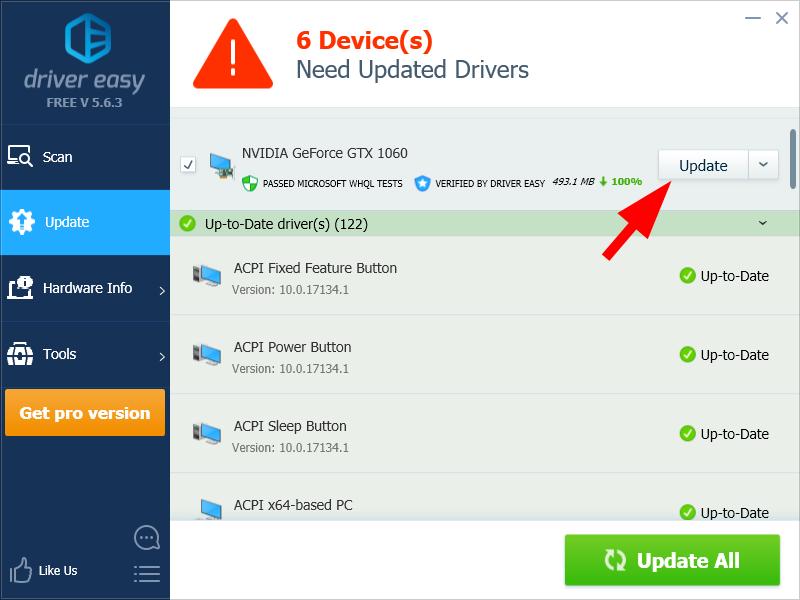Want to download the correct driver for your ASUS graphics adapter or the graphics adapter on your ASUS computer? This is very easy. The following are two methods you can use to update your ASUS graphics driver.
Try these methods
Method 1: Get the driver from the official ASUS website
You can download the graphics driver from the ASUS website, then install it manually. To do so:
1) Go to the official ASUS website, then search your graphics adapter or computer model.

2) Go to the driver download page for your monitor, then download the correct and latest driver for it.
3) Open the downloaded file and follow the on-screen instructions to install the driver on your computer.
Method 2: Update your graphics driver automatically
If you don’t have the time, patience or skills to update your wireless driver manually, you can do it automatically with Driver Easy.
Driver Easy will automatically recognize your system and find the correct drivers for it. You don’t need to know exactly what system your computer is running, you don’t need to risk downloading and installing the wrong driver, and you don’t need to worry about making a mistake when installing.
You can download and install your drivers by using either Free or Pro version of Driver Easy. But with the Pro version it takes only 2 clicks (and you get full support and a 30-day money back guarantee):
1) Download and install Driver Easy.
2) Run Driver Easy and click the Scan Now button. Driver Easy will then scan your computer and detect any problem drivers.

3) Click the Update button next to your graphics adapter to download the latest and correct driver for it, then you can manually install it. You can also click the Update All button at the bottom right to automatically update all outdated or missing drivers on your computer (this requires the Pro version — you will be prompted to upgrade when you click Update All).