
Want to download and install ASUS PCE-AC68 driver for your Windows computer? You’ve come to the right place! This post will show you how to download or update the driver for your ASUS PCE-AC68 WiFi adapter.
ASUS PCE-AC68 is a dual-band 802.11AC WiFi adapter, while ASUS PCE-AC68 driver is the important software to make sure your WiFi adapter works properly with your Windows computer.
Updating your ASUS PCE-AC68 driver can bring you the excellent experience. If there are problems like WiFi not working, you should also update your ASUS PCE-A68 driver to the latest version.
How to download and update ASUS PCE-AC68 driver
- Download and update ASUS PCE-AC68 driver manually
- Download and update ASUS PCE-AC68 driver automatically
Method 1: Download and update ASUS PCE-AC68 driver manually
You can manually download the driver for your Download and update ASUS PCE-AC68 adapter from ASUS website.
Before moving on, you should check your computer system information and know your operating system such as Windows 10 64 bit.
Then follow the steps below:
- Go to ASUS website, then search ASUS PCE-AC68 WiFi adapter.
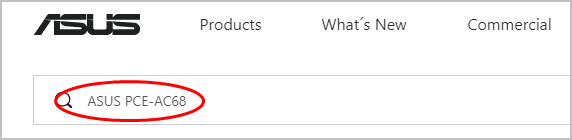
- In the search result, click Drivers & Tools under the correct device model.
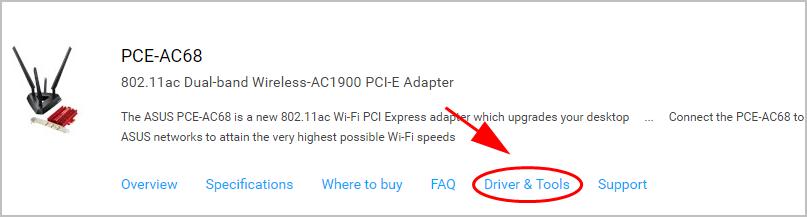
- Select your OS and the driver package will display. In my case I select Windows 10 64 bit.
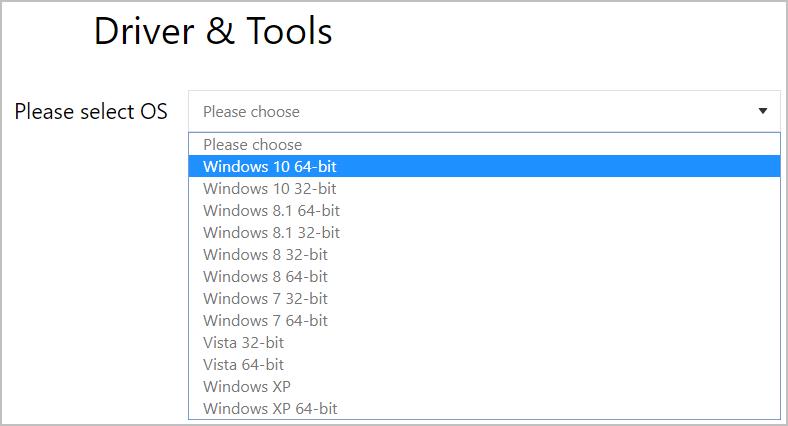
- Click Download to download the correct driver in your computer.
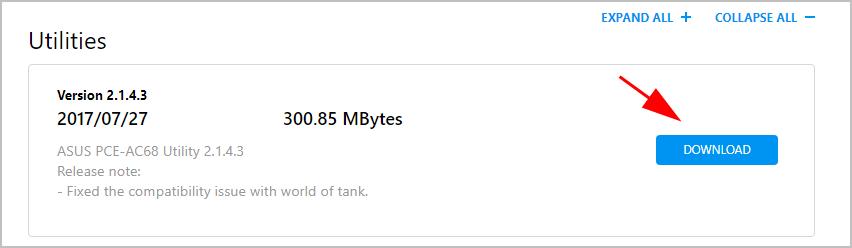
- Run the downloaded file and follow the prompted instructions to finish.
This requires time and computer skills.
If you don’t have time or patience, don’t worry, There is something else you can do.
Method 2: Download and update ASUS PCE-AC68 driver automatically
If you don’t have the time, patience or computer skills to update the ASUS PCE-AC68 driver manually, you can do it automatically with Driver Easy.
Driver Easy will automatically recognize your system and find the correct drivers for it. You don’t need to know exactly what system your computer is running, you don’t need to risk downloading and installing the wrong driver, and you don’t need to worry about making a mistake when installing.
You can update your drivers automatically with either the FREE or the Pro version of Driver Easy. But with the Pro version it takes just 2 clicks:
Note: If you can’t access to Internet currently, you can try the Offline Scan feature in Driver Easy to update your network adapter driver even with no Internet!
- Download and install Driver Easy.
- Run Driver Easy and click the Scan Now button. Driver Easy will then scan your computer and detect any problem drivers.

- Click Update All to automatically download and install the correct version of all the drivers that are missing or out of date on your system (this requires the Pro version – you’ll be prompted to upgrade when you click Update All).

Note: You can do it for free if you like, but it’s partly manual.
If you need assistance, please contact Driver Easy’s support team at support@drivereasy.com.





