You can use two ways to download drivers for ASUS Z170 Pro Gaming motherboard. One way is download the drivers manually. The other way is download the drivers automatically. Read on to learn how to use these two ways to download the drivers.
Way 1: Download the drivers manually
Way 2 (Recommended): Download the drivers automatically
Way 1: Download the drivers manually
You can download the drivers from ASUS’s website. The drivers can be downloaded on the “Support” section. To download the correct drivers, you need to know the Windows version (see How to Get Operating System Version).
If you are not sure how to download the drivers on ASUS’s website, refer steps below.
1. Go to ASUS’s website.
2. Click Support in top menu bar and select Consumer.
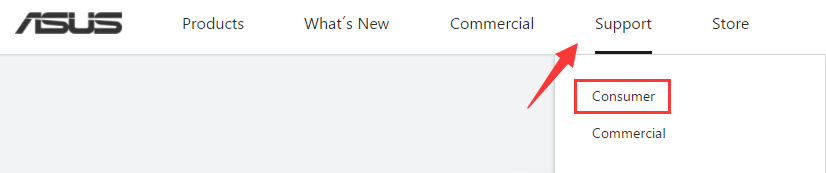
3. Enter the motherboard model name in the search box then click the Start button.
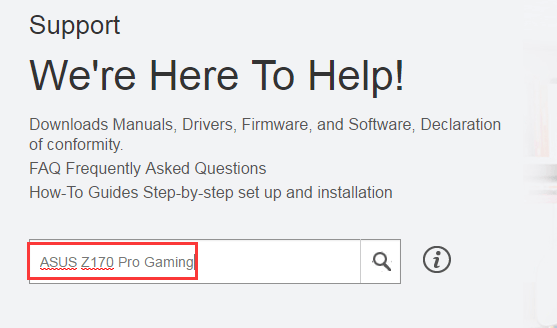
4. Click Drivers & Tools.
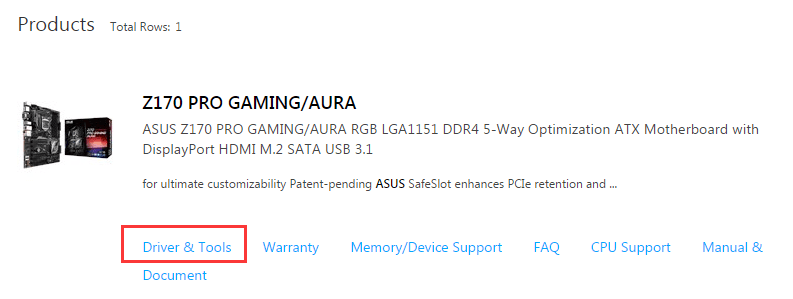
5. Select the OS (Operating System). For example, if your computer is running Windows 10 64-bit, select Windows 10 64bit.
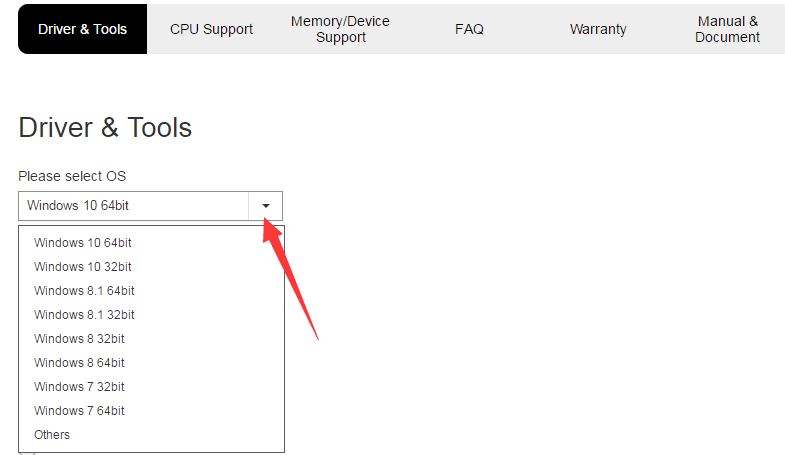
6. Click the Minus circular button to expand the categories. Then download the drivers that you need. For example, if you wish to update chipset drivers, click the Minus circular button next to it (see below screenshot) then you can download the latest chipset drivers.
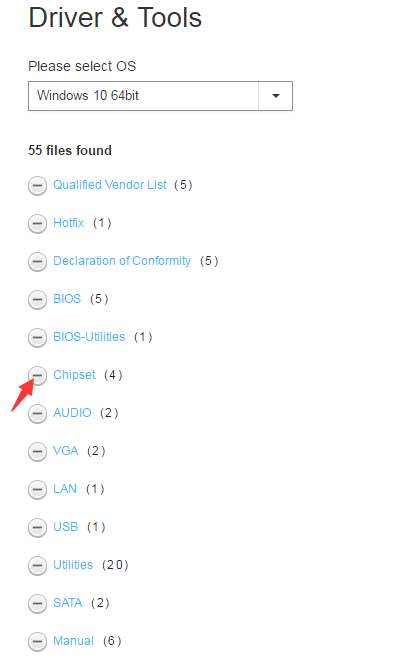
Way 2: Download the drivers automatically
Downloading drivers manually could take you much time. If you want to save more time, you can consider using a trusted driver update tool. If you have no idea what driver update tool you can use, we recommend using Driver Easy. It is a tool that detects and downloads drivers automatically.
Driver Easy has Free version and Pro version. Download the Free version to have a try. If you find it helpful, you can upgrade to the Pro version. If you go Pro, you will get faster download speed and enjoy full features. You can update all drivers with just two clicks.
1. Click the Scan Now button. Then Driver Easy will scan your computer for a few seconds to detect problem drivers. After that, you will get a list of new drivers.
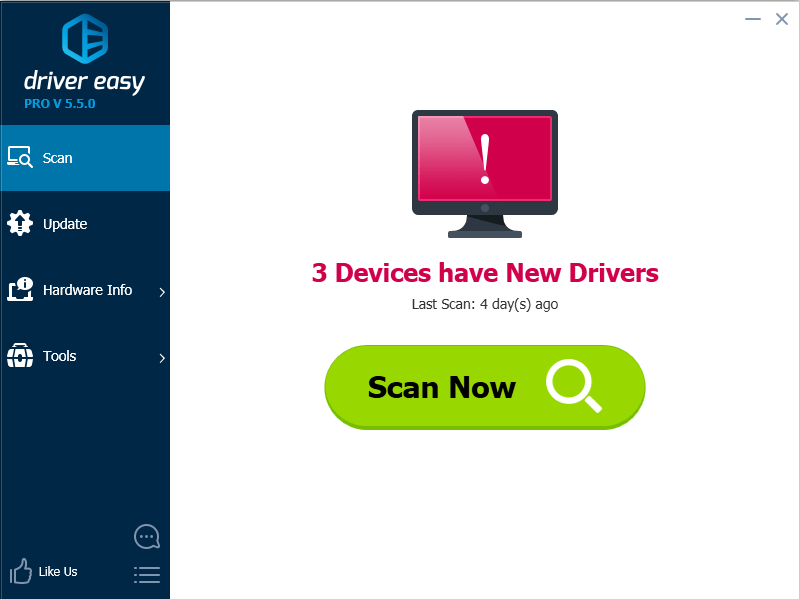
2. Click Update All button. Then all drivers will be downloaded and installed automatically.
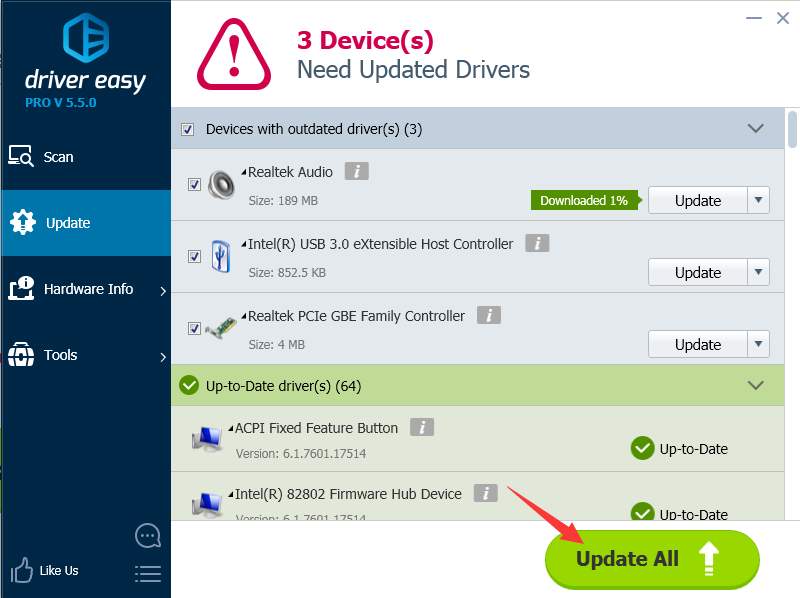
Just use Way 1 or Way 2 to update the ASUS Z170 Pro Gaming drivers.
Hope you find the tips here helpful.





