It’s always important to update your drivers to make sure your hardware is working properly and improve the overall computer performance. Here we’re showing you 2 safe and easy ways to update your ATI drivers.
2 options to update ATI drivers
There are two ways you can update your ATI drivers in Windows 10, 8.1 and 7:
Option 1 – Automatically (Recommended) – This is the quickest and easiest option. It’s all done with just a couple of mouse clicks – easy even if you’re a computer newbie.
OR
Option 2 – Manually – You’ll need some computer skills and patience to update your drivers this way, because you need to find exactly the right the driver online, download it and install it step by step.
Option 1: Update ATI drivers automatically (Recommended)
If you don’t have the time, patience or computer skills to update your ATI driver manually, you can do it automatically with Driver Easy.
Driver Easy will automatically recognize your system and find the correct drivers for it. You don’t need to know exactly what system your computer is running, you don’t need to risk downloading and installing the wrong driver, and you don’t need to worry about making a mistake when installing.
You can update your drivers automatically with either the FREE or the Pro version of Driver Easy. But with the Pro version it takes just 2 clicks:
- Download and install Driver Easy.
- Run Driver Easy and click the Scan Now button. Driver Easy will then scan your computer and detect any problem drivers.
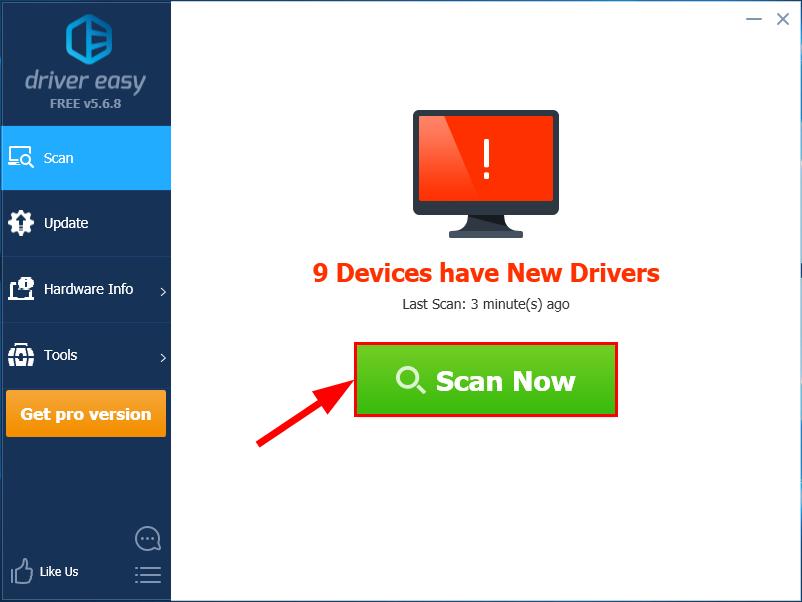
- Click the Update button next to your ATI driver to download the correct version of its driver, then you can manually install it.
Or click the Update All button at the bottom right to automatically update all the drivers. (This requires the Pro version— you will be prompted to upgrade when you click Update All. You get full support and a 30-day money back guarantee.)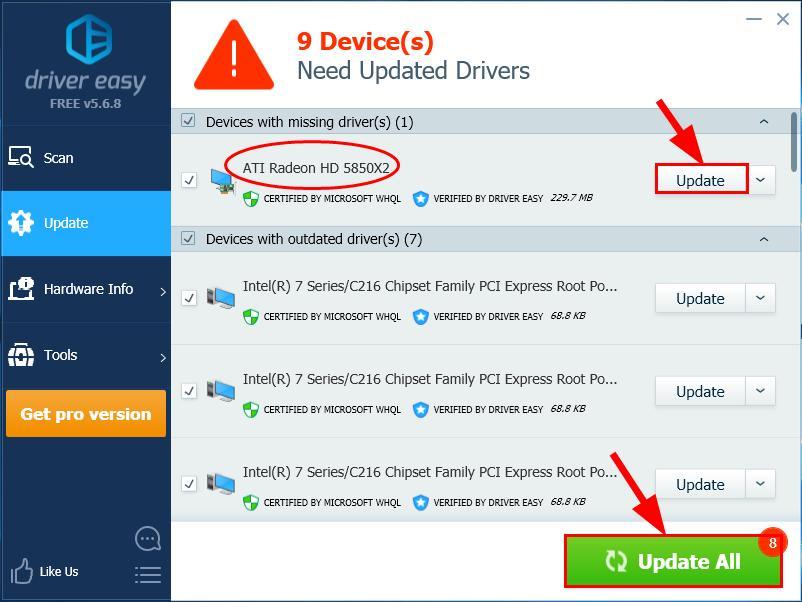
Option 2: Update ATI drivers manually
ATI Technologies Inc. (ATI) has been acquired by Advanced Micro Devices (AMD). So to get ATI Radeon drivers, you need to go to AMD’s official website, find the drivers corresponding with your specific flavor of Windows version (for example, Windows 32 bit) and download the driver manually.
Once you’ve downloaded the correct drivers for your system, double-click on the downloaded file and follow the on-screen instructions to install the driver.
Finally, don’t forget to restart your computer for the changes to take effect.
There you go – 2 easy ways to help you get the latest ATI driver for Windows 10, 8.1 and 7. Hope this helps and feel free to drop us a comment if you have any further questions. ?





