Beat Saber is a great VR title, but many players are reporting game crashing issues. If you’re also experiencing Beat Saber crashes, we’ve put together every possible solution that proved helpful to other players.
Try these fixes
You might not need to try them all. Simply work your way down until you find the one that does the trick.
- Install the latest game patch
- Verify integrity of game files
- Remove all the mods
- Update your graphics drivers
- Run as administrator
- Perform a clean reinstall
- Update your headset firmware
Fix 1: Install the latest game patch
Game developers keep releasing new game patches to fix known issues, so be sure to install the latest updates.
Steam will default to updating your game automatically. But if you have disabled automatic updates, please enable this feature for Beat Saber and make sure it’s up to date.
Fix 2: Verify integrity of game files
Crashes might happen when the game files are corrupted, so you should better check the integrity of game files for basic troubleshooting.
- Go to the Library.
- Right-click Beat Saber and select Properties.
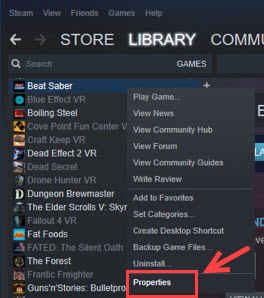
- Select the Local files tab and click the Verify integrity of game files… button.
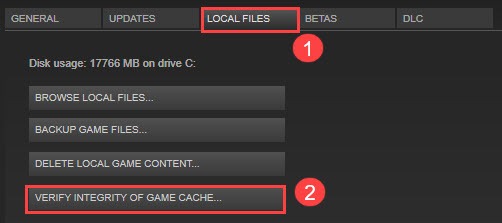
- Steam will verify the game files. It may take about 3-5 minutes.
- Once complete, launch the game again to test the issue.
If Beat Saber keeps crashing rather randomly, don’t be upset, for we have a few more fixes to try.
Fix 3: Remove all the mods
If you’re running mods and having this crashing issue, we strongly recommend you to try the game without any modes. Since all the current Beat Saber mods are not official so they can bump into problems.
Most mods will install a .dll into the Plugin folder (default location: C:Program Files (x86) > Steam apps > common > Beat Saber > Plugins). To remove installed mods, you’ll just need to delete them.
- Go to the Local Files tab of Beat Saber, and click Browse Local Files.
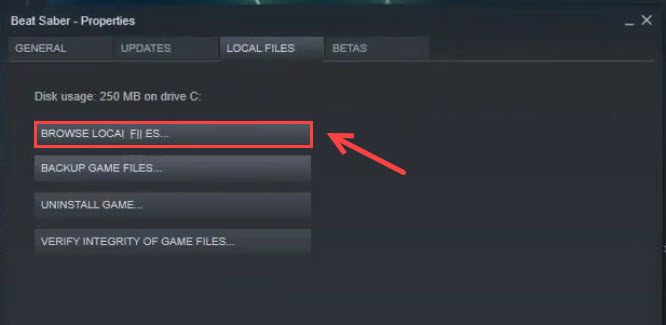
- Locate the Plugins folder, and delete the .dll files inside.
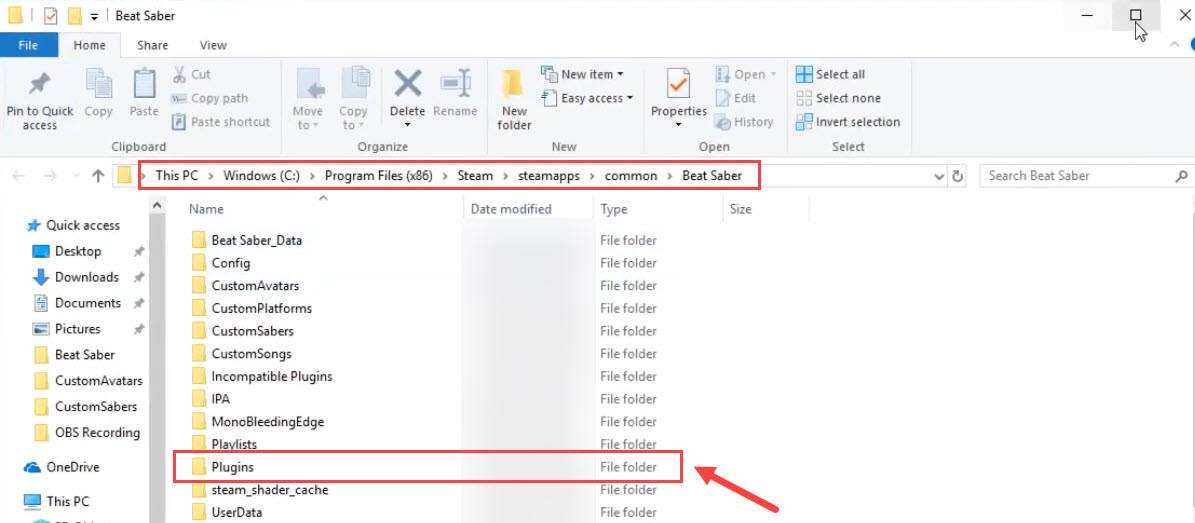
- Relaunch your game and see if it keeps crashing.
If Beat Saber still crashes without any mods, you can try the fix, below.
Fix 4: Update your graphics drivers
Another cause of Beat Saber crashing (or any game crashing) is your graphics driver. A Graphics card (GPU) is the most important component to determine your gaming performance. Therefore, if the graphics driver is outdated or corrupted, it’s very likely that you will get enormous game crashes. To fix it, you should update your graphics driver.
To update your graphics driver, you have two options: manually or automatically.
Option 1: Update your graphics driver manually
Download the latest & correct graphics driver from the manufacturer’s website:
Once downloaded, open the driver file and install the latest driver manually.
The manual updating process is time-consuming. You’ll need to check for updates again and again since the graphics card manufacturers keep releasing new drivers to fix bugs and improve performance for certain games. You may be amazed at how often you miss a driver update for your graphics card.
Option 2: Update your graphics driver automatically
Updating your graphics driver automatically is quite easy. Simply download and run Driver Easy, and it will recognize your system and find the correct & latest driver for it. Also, you can also update other related drivers such as audio driver, keyboard driver, etc.
- Download and install Driver Easy.
- Run Driver Easy and click the Scan Now button. Driver Easy will then scan your computer and detect any problem drivers.

- Click the Update button next to your graphics card to download the latest and correct driver for it, then you can manually install it.
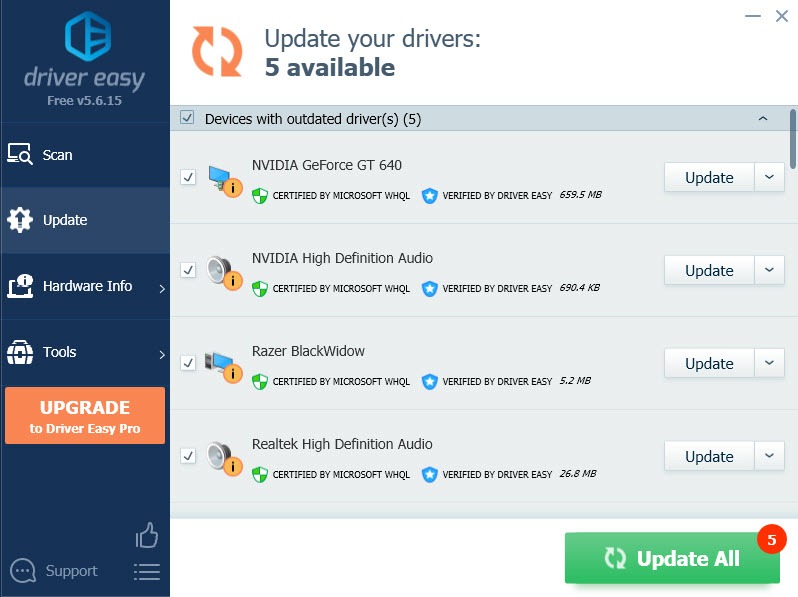
Or click the Update All button at the bottom right to automatically update all outdated or missing drivers on your computer (this requires the Pro version, which comes with Full Support and a 30-day Money Back Guarantee. You will be prompted to upgrade when you click Update All). - Restart your computer for the changes to take full effect.
Fix 5: Run as administrator
Some gamers mentioned that they manage to solve the crash as well as the black screen error by running the game as administrator. You can try this workaround to see if it helps:
- Go to where your game is installed. (In steam, right-click Beat Saber > Properties > go to the LOCAL FILES tab, select BROWSE LOCAL FILES….)
- Right-click Beat Saber.exe and select Run as administrator, then check if the game stops crashing.
- If this fix works for you, you can run it as an administrator permanently.
- Right-click Beat Saber.exe and select Properties.
- Go to the Compatibility tab, and select Run this program as administrator.
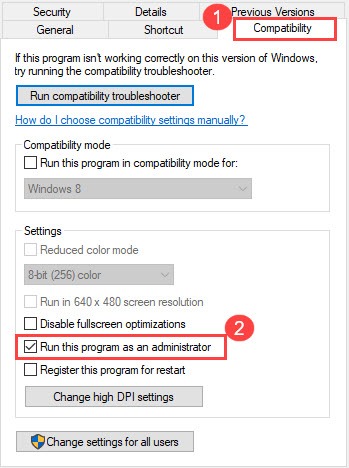
- Click Apply > OK.
To run your game as an administrator ensure you have full access to all the game files. This should fix some game crashes, but if unfortunately not, don’t worry. Try the next fix, below.
Fix 6: Perform a clean reinstall
If all of your drivers are already up to date and have uninstalled mods, but the game just keeps crashing, you can try reinstalling your game and deleting all the related game folders (uninstalling it from Steam is not enough).
- Uninstall Beat Saber in Steam.
- Go to the folder where your game is installed (default location: C: Program Files (x86) > Steam apps > common > Beat Saber) and delete all the game files.
- Press the Windows key + R at the same time, and type %appdata% in the Run box, and press Enter.
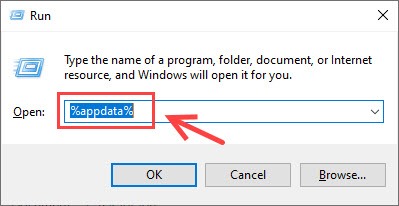
- Delete all the game-related AppData.
Download Beat Saber again and see if a clean reinstall solves this issue.
Fix 7: Update your headset firmware
If you’re using the Oculus VR headset, the issue might be triggered by your VR headset. To make sure your Oculus Rift works to its best performance, you need to make sure the graphics card driver and USB drivers are already up to date (you can update them all easily and free with Driver Easy).
But if you’ve done this, then update the firmware as well. Here’s how:
- Make sure you’re running the latest Occulus app by checking your software version in Settings > See All > About.
- A button will appear. It will check for updates and then either say ‘No Updates Available’ or ‘Update Available’.
- If an update is available, you will be able to start downloading it.
- When the download is finished, your Quest should automatically restart and install the software update.
So these are the fixes to your Beat Saber crashing issue. Hopefully, you’ve solved the problem and can enjoy music beats. Feel free to drop us a line if you have any questions or suggestions, and we’ll get back to you soon.






