
Are you look for Broadcom NetLink Gigabit Ethernet driver for your Windows 10 PC? If so, you’ve come to the right place! This article provides you with two methods to try.
By updating your network drivers to the latest version, you can enhance your network connectivity. What’s more, you can also avoid many unexpected computer issues in the future.
To download & update Broadcom NetLink Gigabit Ethernet driver:
Method 1 – Manually: You can update Broadcom NetLink Gigabit Ethernet driver manually by going to the official website of your computer manufacturer, and searching for the latest Broadcom NetLink Gigabit Ethernet driver for your Windows 10 PC.
Or
Method 2 – Automatically: If you don’t have the time, patience or computer skills to download and update Broadcom NetLink Gigabit Ethernet driver manually, you can, instead, do it automatically with Driver Easy. You don’t need to know exactly what system your PC is running, you don’t need to risk downloading and installing the wrong driver, and you don’t need to worry about making a mistake when installing. Driver Easy handles it all.
- Download and install Driver Easy.
- Run Driver Easy and click the Scan Now button. Driver Easy will then scan your computer and detect any problem drivers.
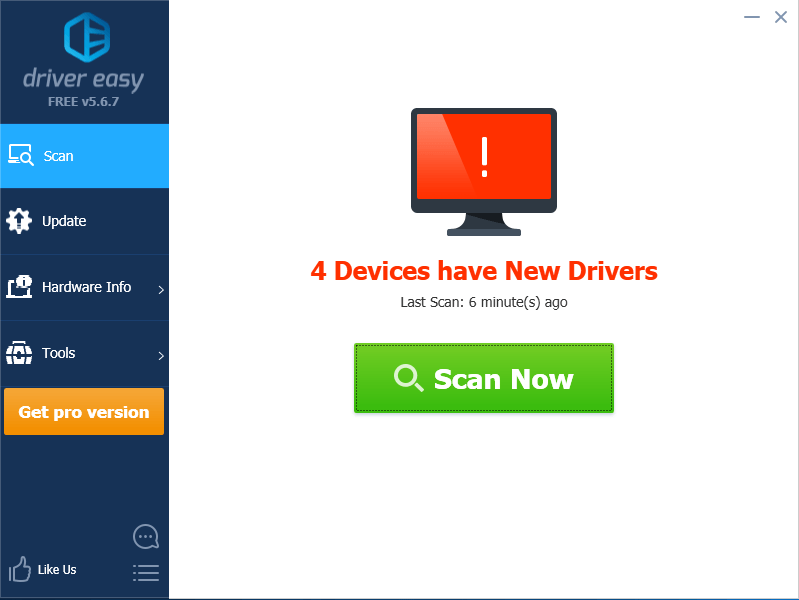
- Click Update next to Broadcom NetLink (TM) Gigabit Ethernet to automatically download the correct version of its driver, then you can install it manually. Or click Update All to automatically download and install the correct version of all the drivers that are missing or out of date on your system (This requires the Pro version – you’ll be prompted to upgrade when you click Update All. You get full support and a 30-day money back guarantee).
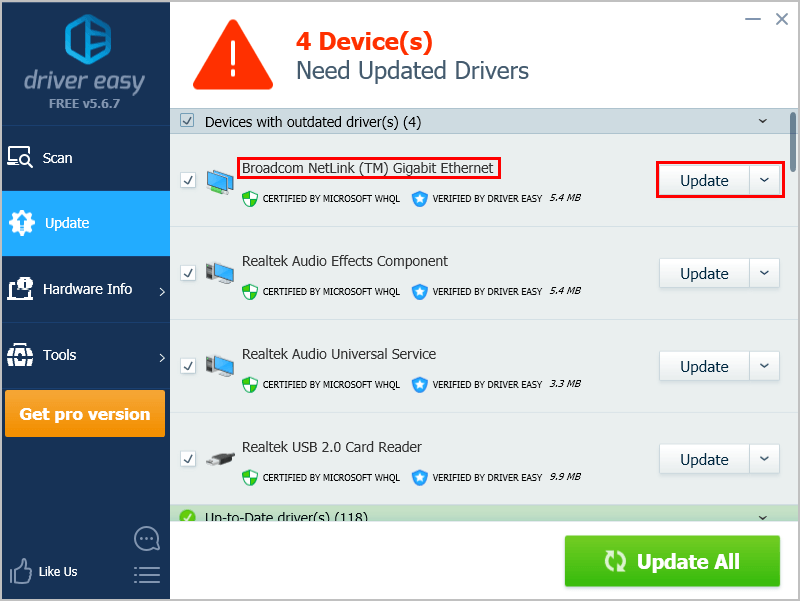
You can do this for free if you like, but it’s partly manual. If you need assistance, please contact Driver Easy’s support team at support@drivereasy.com.





