
Have an issue with your Bother HL-2270DW printer driver, and want to download or update the Brother HL-2270DW driver? You’ve come to the right place. This post will show you how to download or update the Brother HL-2270DW driver in Windows 10/8/7.
What is Brother HL-2270DW driver
The Brother HL-2270DW printer is a monochrome Laser printer for small offices or home offices. The Borther HL-2270DW printer driver offers the communication between your printer and the computer for the printing jobs, and it’s the important factor that your printer can work smoothly with your computer.
How to download or update Brother HL-2270DW printer driver
You can try these three methods to download and install the Brother HL-2270DW printer driver.
- Download the Brother HL-2270DW Driver manually
- Download the Brother HL-2270DW Driver automatically
- Download the Brother HL-2270DW Driver in Device Manager
Method 1: Download the Brother HL-2270DW Driver manually
You can download and install the Brother HL-2270DW Driver manually from the Brother website.
Before going on, you should know clearly your Brother printer model and your computer system information (Is your computer running Windows 10, Windows 8 or Window 7).
1) Go to Brother download center.
2) Select OS Family and OS Version. I’m using Windows 10 64 bit, so I select Windows and Windows 10 (64-bit). Then click Search.
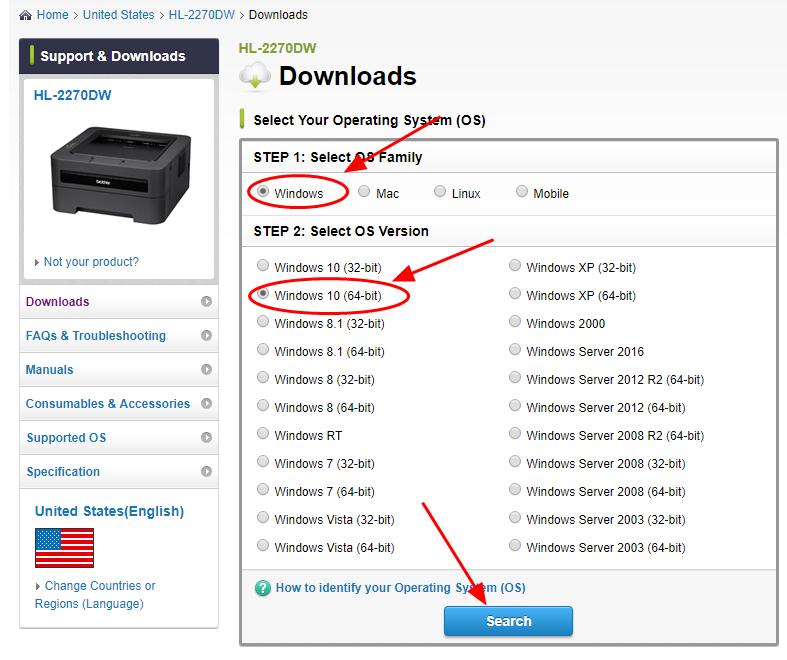
3) In the Drivers section, click Printer Driver.
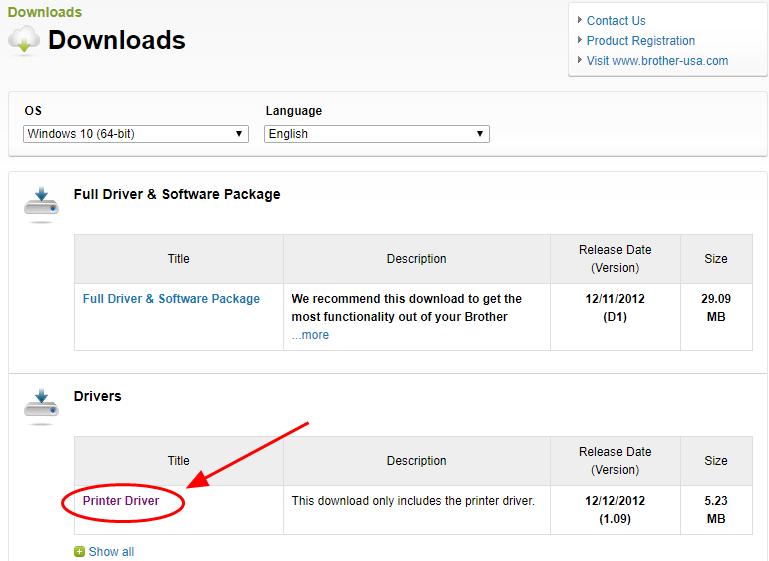
4) Click Agree to the EULA and Download.
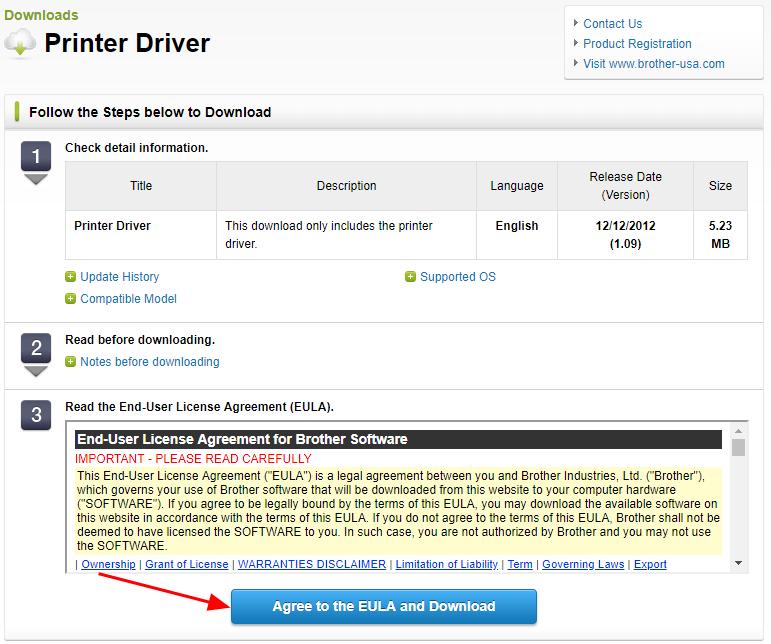
5) Run the downloaded file and follow the wizard to install it in your computer.
This requires time and computer skills. If you don’t have time or patience, you can try method 2 to automatically download and install drivers.
Method 2: Download the Brother HL-2270DW Driver automatically
If you’re not familiar with playing around with drivers, you can download and install the Brother HL-2270DW driver for your printer automatically with Driver Easy.
Driver Easy will automatically recognize your system and find the correct drivers for it. You don’t need to know exactly what system your computer is running, you don’t need to risk downloading and installing the wrong driver, and you don’t need to worry about making a mistake when installing.
You can update your drivers automatically with either the FREE or the Pro version of Driver Easy. But with the Pro version it takes just 2 clicks (and you get full support and a 30-day money back guarantee):
1) Download and install Drive Easy.
2) Run Driver Easy and click the Scan Now button. Driver Easy will then scan your computer and detect any problem drivers.

3) Click the Update button next to the flagged printer driver to automatically download and install the correct version the this driver (you can do this with the FREE version).
Or click Update All to automatically download and install the correct version of all the drivers that are missing or out of date on your system (this requires the Pro version – you’ll be prompted to upgrade when you click Update All).
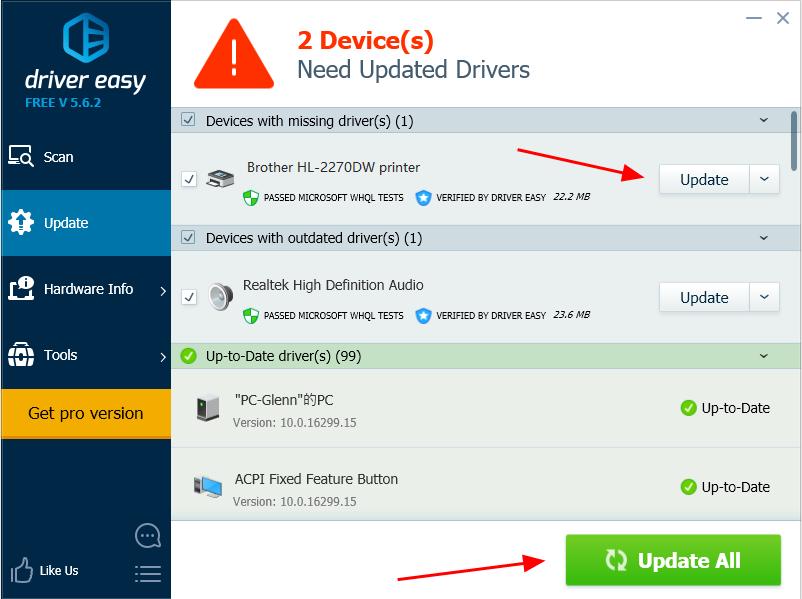
4) Restart your computer to make it take effect.
This is rather easy to update your printer driver, right?
Method 3: Download the Brother HL-2270DW Driver in Device Manager
You can also download and install the Brother HL-2270DW driver in Device Manager on your computer.
1) On your keyboard, press the Windows logo key and R at the same time to invoke the Run box.
and R at the same time to invoke the Run box.
2) Type devmgmt.msc and click OK.
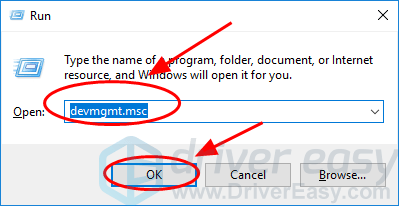
3) Double click Printers to expand it.

4) Right click on your Printer (it can be displayed as Unknown device), and select Update driver.

5) Choose Search automatically for updated driver software.

6) Then Windows will start to help search the new driver for your printer.
7) After updating, restart your computer.
That’s it – hope this article serve its purpose and help you download and update the Brother HL-2270DW printer driver for Windows 10/8/7. Feel free to add a comment below if you have any questions, and we’ll see what more we can do to help.





