
Printer driver plays an essential role in the connection between computer and printer. To ensure your Brother HL-L2380DW printer works well, you should keep its driver on your computer up to date.
To update your Brother HL-L2380DW printer driver
There are three ways you can update the driver for your Brother HL-L2380DW printer. You may not have to try them all; just work your way down the list until you find the one that works for you.
- Update your printer driver with Device Manager
- Download your printer driver from the Brother website
- Update your printer driver automatically
Method 1: Update your printer driver with Device Manager
To update your Brother HL-L2380DW printer driver using Device Manager:
- Press the Windows logo key and R on your keyboard at the same time to invoke the Run box.
- Type “devmgmt.msc” and press Enter.
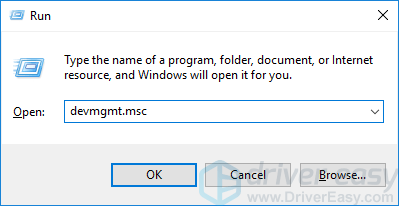
- Find your HP printer. Then right-click the device and click Update driver.
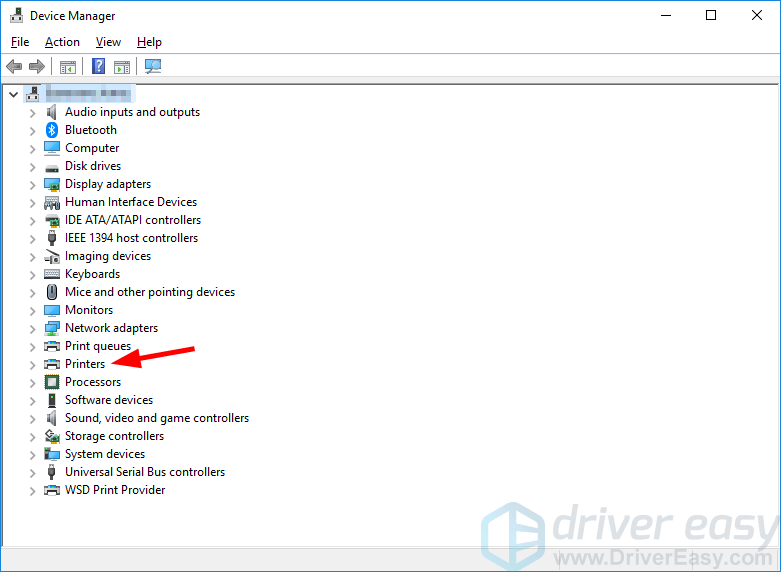
- Click Search automatically for updated driver software.
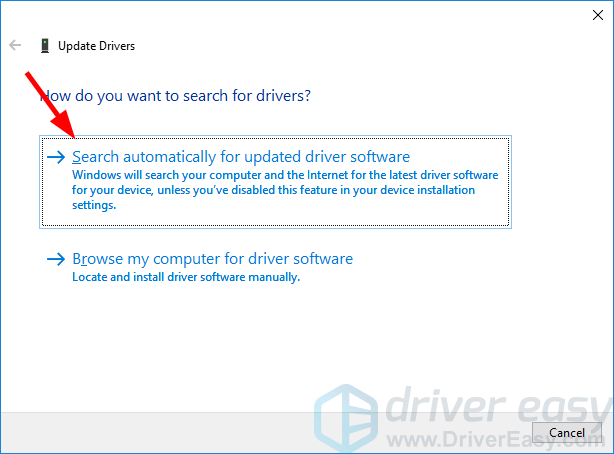
Now wait for the system to complete the driver update for you.
Method 2: Download your printer driver from the Brother website
Another way to download the correct driver for your Brother HL-L2380DW printer is to go to the Brother website. To do so:
- Go to the official Brother website.
- Search your printer model, then go to its driver download page.
- Download the correct and latest driver for your device. Download the driver that’s suitable for your variant of Windows system. You should know what system is running on your computer — whether it’s Windows 7, 8 or 10, 32-bit or 64-bit version, etc.
- Open the downloaded file and follow the on-screen instructions to install the driver on your computer.
Method 3: Update your printer driver automatically
If you don’t have the time, patience or skills to update your printer driver manually, you can do it automatically with Driver Easy.
You don’t need to know exactly what system your computer is running, you don’t need to risk downloading and installing the wrong driver, and you don’t need to worry about making a mistake when installing. Driver Easy handles it all.
- Download and install Driver Easy.
- Run Driver Easy and click the Scan Now button. Driver Easy will then scan your computer and detect any problem drivers.
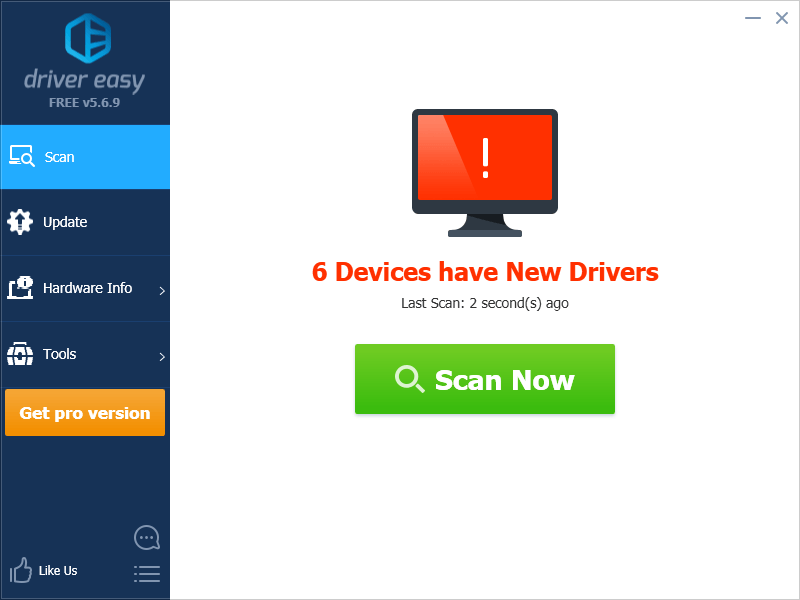
- Click the Update button next to your Brother HL-L2380DW printer to download the correct version of its driver, then you can manually install it. Or click the Update All button at the bottom right to automatically update all the drivers. (This requires the Pro version — you will be prompted to upgrade when you click Update All. You get full support and a 30-day money back guarantee.)
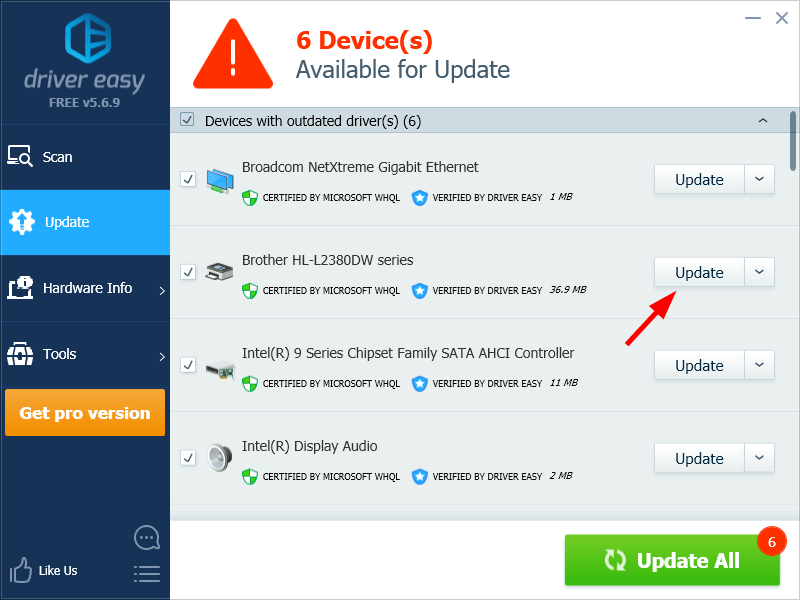
You can do it for free if you like, but it’s partly manual.





