
Wondering whether or not to update the driver for your Brother MFC-9340CDW printer? Or you know it’s time but still looking for a quick & safe download? Look no further, this is your guide! ?
Choose the way you prefer
Both methods below work in Windows 10, 8 and 7. You may not have to try both; just decide if you want to do it manually or automatically and take your pick:
- Update your Brother MFC-9340CDW driver manually
- Update your Brother MFC-9340CDW driver automatically (Recommended)
Method 1: Update your Brother MFC-9340CDW driver manually
According to Brother’s official website, we’ll first have to uninstall the older driver first. To do so:
- On your keyboard, press the Windows logo key
 and R at the same time. Then copy & paste devmgmt.msc into the box and click OK.
and R at the same time. Then copy & paste devmgmt.msc into the box and click OK. 
- Double-click on Printer queues.

- Right-click on Brother MFC-9340CDW and click Uninstall device.
- Head to Brother’s official website Support & Downloads page and click Product Search.

- Type MFC-9340CDW into the Search by Model Name box and click Search.
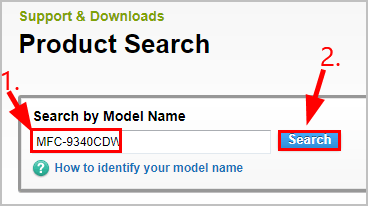
- Click Downloads.
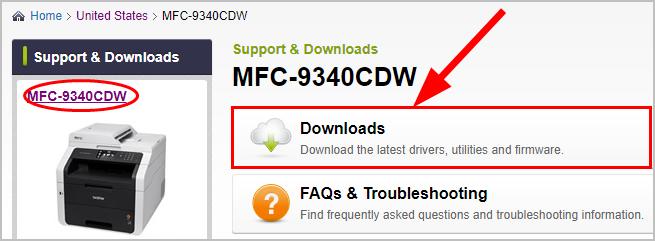
- Select your Windows OS and OS version. Then click Search.
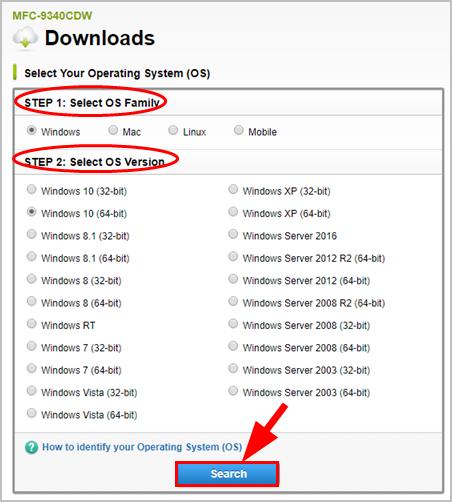
- Click the first result for the full driver package. Then select your preferred language.
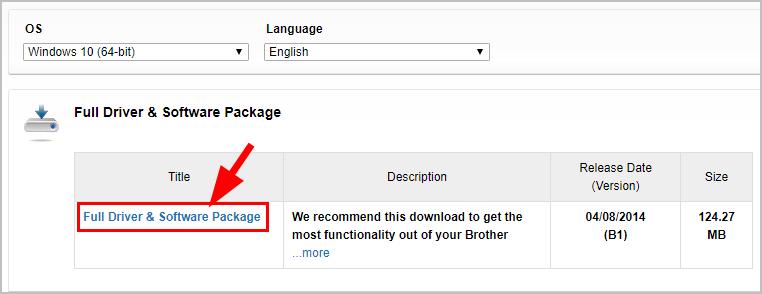
- Click Agree to the EULA and Download.

- Follow the notes to finish the manual install.

- Restart your computer for the changes to take effect.
Method 2: Update your Brother MFC-9340CDW driver automatically (Recommended)
If you don’t have the time, patience or computer skills to update your Killer network driver manually, you can do it automatically with Driver Easy.
Driver Easy will automatically recognize your system and find the correct drivers for it. You don’t need to know exactly what system your computer is running, you don’t need to risk downloading and installing the wrong driver, and you don’t need to worry about making a mistake when installing.
You can update your drivers automatically with either the FREE or the Pro version of Driver Easy. But with the Pro version it takes just 2 clicks:
- Download and install Driver Easy.
- Run Driver Easy and click the Scan Now button. Driver Easy will then scan your computer and detect any problem drivers.

- You can upgrade to the Pro version and click Update All to automatically download and install the correct version of ALL the drivers that are missing or out of date on your system.
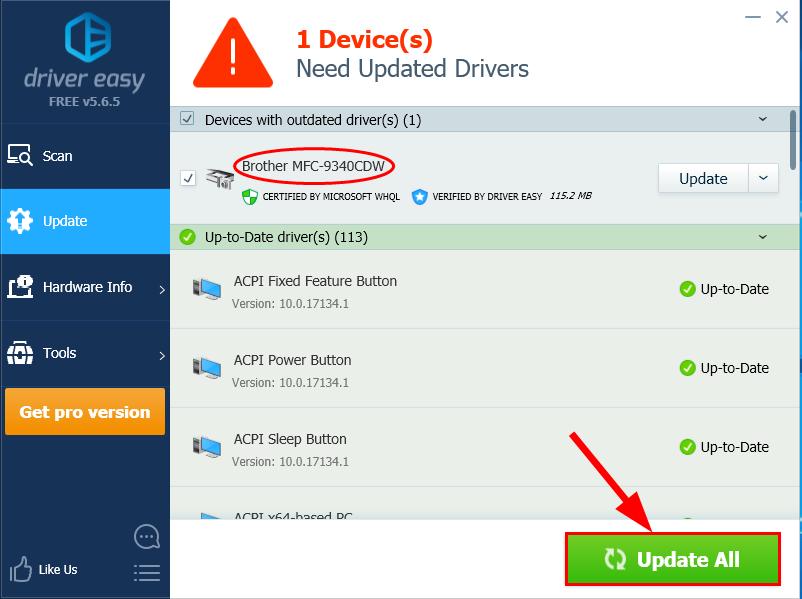 You can also click Update to do it for free if you like, but it’s partly manual.
You can also click Update to do it for free if you like, but it’s partly manual. - Restart your computer for the changes to take effect.





