
How to download or update MFC-L2740DW printer driver
- Download MFC-L2740DW driver manually
- Update MFC-L2740DW driver automatically
- Update MFC-L2740DW driver via Device Manager
Note: the screenshots below come from Windows 10, and the fixes apply to Windows 8 and Windows 7.
Method 1: Download MFC-L2740DW driver manually
You can manually download MFC-L2740DW driver from the Brother website, and install it in your computer. Before getting started, you should know clearly the operating system running in your computer. You can Run msinfo32.exe and check the OS name.- Go to the Brother Support page.
- Select the operating system in your computer (in my case I select Windows 10 64 bit), and select the language you need.
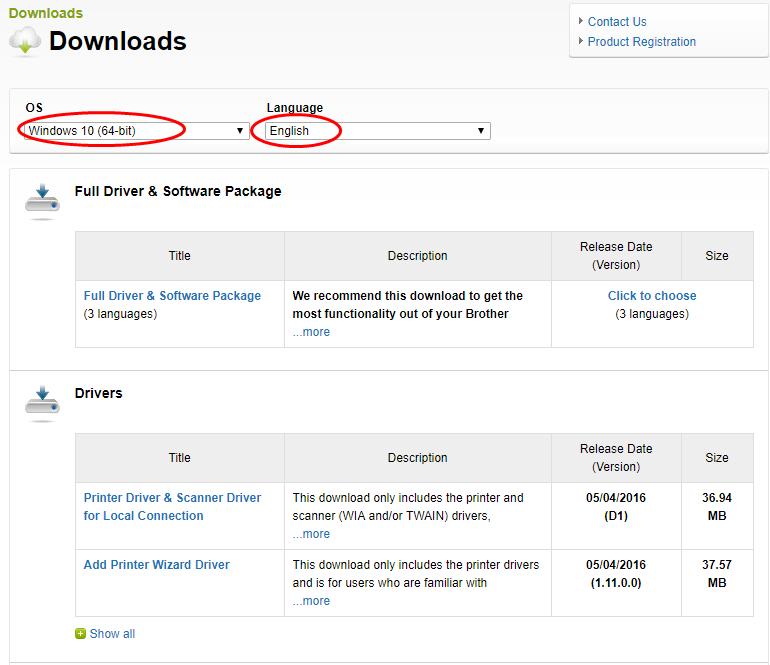
- Click the driver in the Drivers section to download.
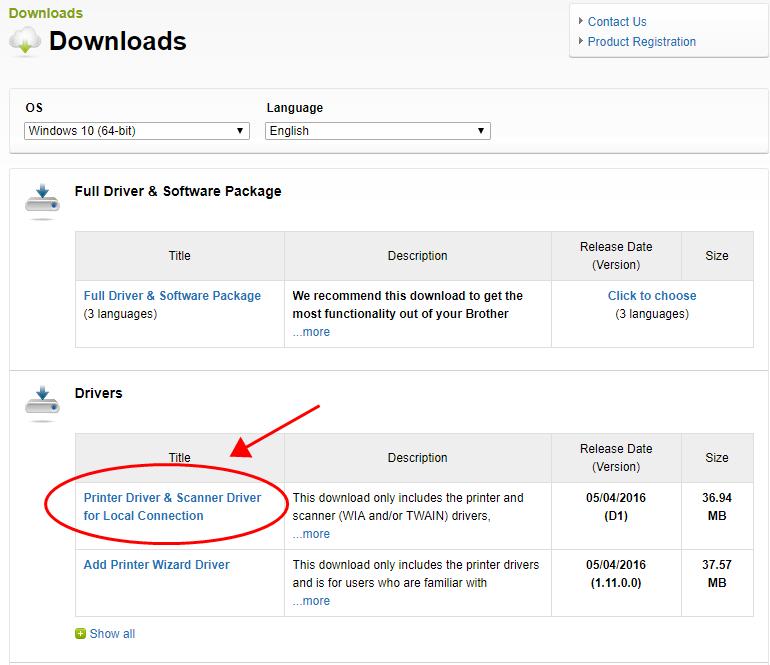
- Run the downloaded file and install it in your computer.
Method 2: Update MFC-L2740DW driver automatically
If you don’t have time or patience to manually download the driver for your Brother MFC-L2740DW printer, you can do it automatically with Driver Easy. Driver Easy will automatically recognize your system and find the correct drivers for it. You don’t need to know exactly what system your computer is running, you don’t need to risk downloading and installing the wrong driver, and you don’t need to worry about making mistakes when installing. You can update your drivers automatically with either the FREE or the Pro version of Driver Easy. But with the Pro version, it takes just 2 clicks (and you will get full support and a 30-day money back guarantee).- Download and install Driver Easy.
- Run Driver Easy and click the Scan Now button. Driver Easy will then scan your computer and detect any problem drivers.
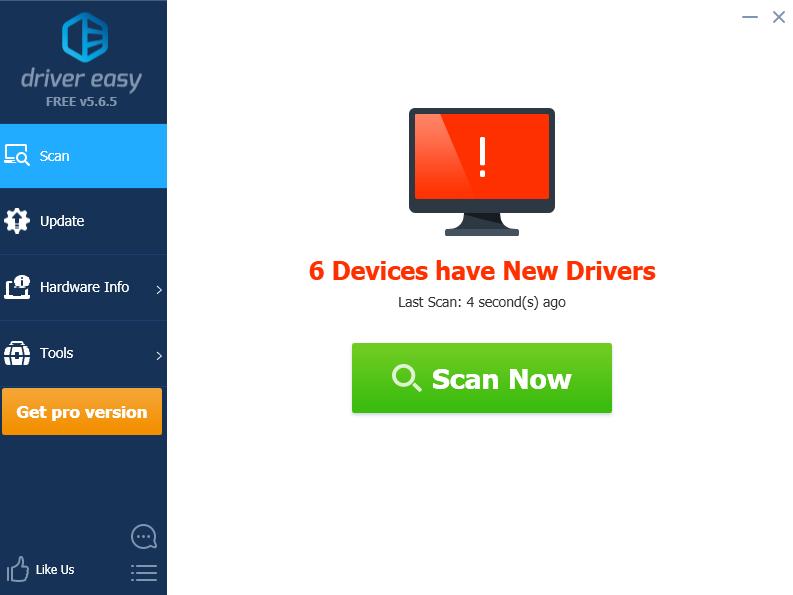
- Click the Update button next to the flagged printer to automatically download the correct version of the driver (you can do this with the FREE version). Then install the driver in your computer.
Or click Update All to automatically download and install the correct version of all the drivers that are missing or out of date on your system (this requires the Pro version – you’ll be prompted to upgrade when you click Update All).
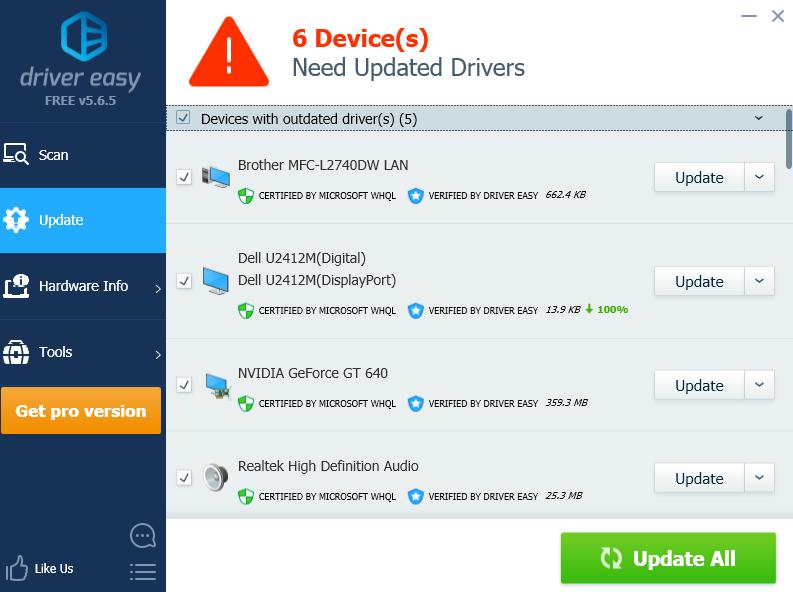
- Restart your computer to take effect.
If you’ve tried Driver Easy, but the problem persists, please feel free to contact our support team at support@drivereasy.com for further assistance regarding this issue. Our support team would be happy to help you resolve this issue. Please attach the URL of this article so we could assist you better.
Now you should have the latest Brother MFC-L2740DW driver installed in your computer.
Method 3: Update MFC-L2740DW driver via Device Manager
You can also directly update the MFC-L2740DW driver via Device Manager, where you can view and manage the hardware devices and driver software in your computer. Here’s what you need to do:- On your keyboard, press the Windows logo key

and R at the same time to invoke the Run box.
- Type devmgmt.msc and click OK.

- Find your printer device (it may display as Unknown device), and right click on it then select Update driver.

- Choose Search automatically for updated driver software.

- Follow the on-screen instructions to finish the update.
3
3 people found this helpful
0 Comments
Most Voted





