 Keep looking for the way to download or update the driver for your new Brother printer? This tutorial is exactly for you then. In this post, we will be showing you three safe and true ways to download & update Brother printer drivers. The ways are introduced step by step with images. Please take a few minutes on it and choose one way you prefer.
Keep looking for the way to download or update the driver for your new Brother printer? This tutorial is exactly for you then. In this post, we will be showing you three safe and true ways to download & update Brother printer drivers. The ways are introduced step by step with images. Please take a few minutes on it and choose one way you prefer.
Pick the way you prefer:
- Download Brother printer latest drivers from Brother official website
- Update Brother printer drivers via Device Manager
- Update Brother printer drivers with Driver Easy automatically (Recommended)
Way 1: Download Brother printer latest drivers from Brother official website
1) Go to Brother Product Support Center.
2) Type your Brother printer model number. Then click Search icon.
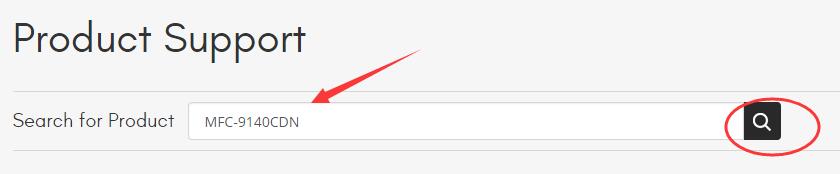
Or you can browse your product.
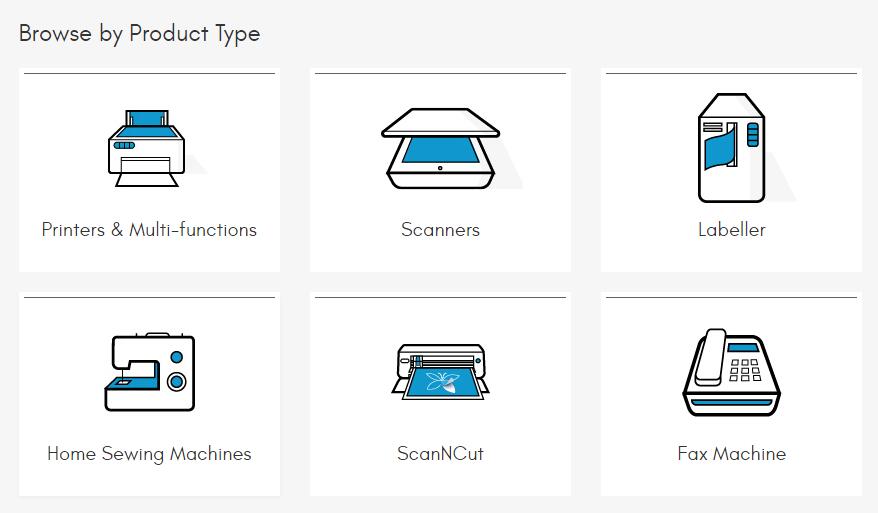
3) Click Downloads.
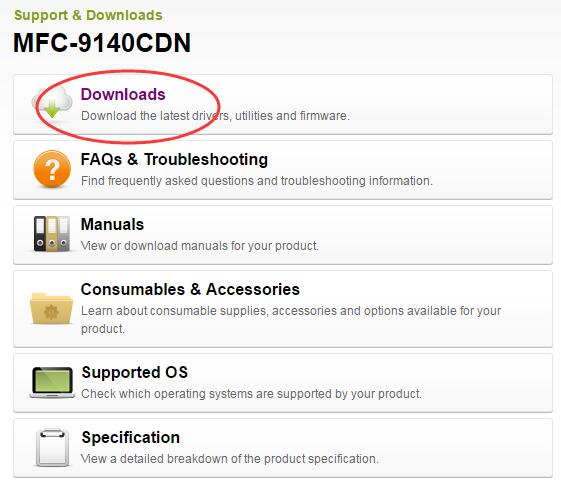
4) Choose your operating system under Downloads dialog. Then click Search.
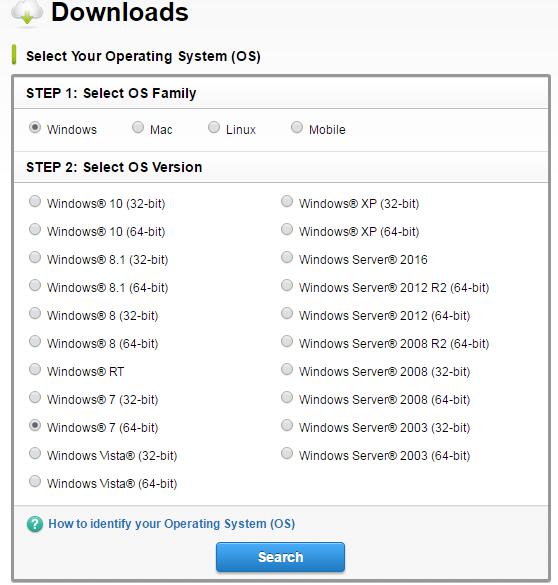
5) Click Printer Driver under Drivers dialog.
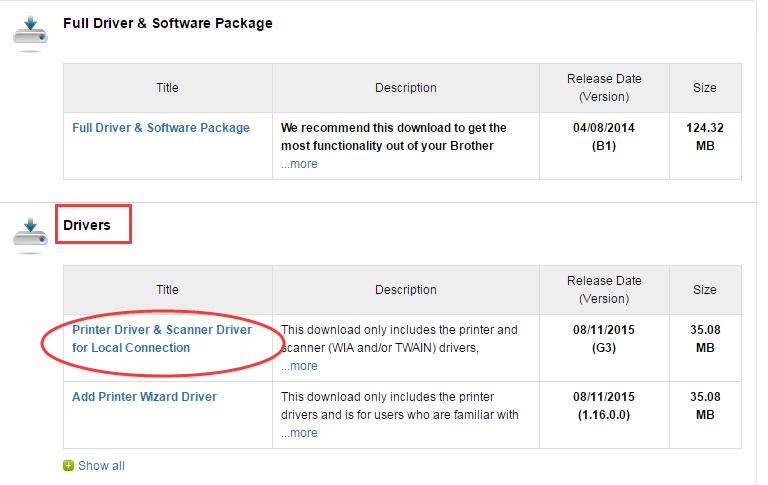
6) Click Agree to the EULA and Download.
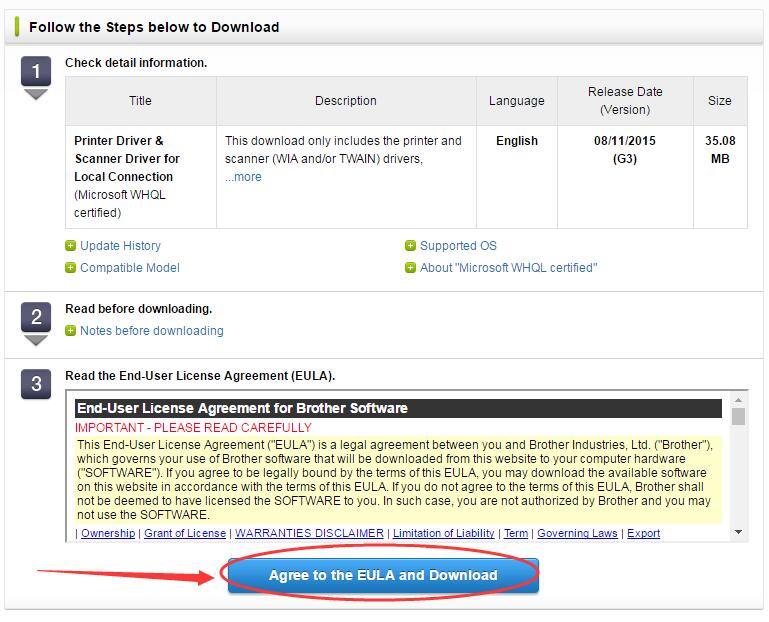
7) When it’s done, double-click the downloaded .exe file and follow the on-screen instructions to install the driver on your computer.
Way 2: Update Brother printer drivers via Device Manager
1) Press the Windows logo key ![]() + R key at the same time to open the Run box.
+ R key at the same time to open the Run box.
2) Type devmgmt.msc in the box and hit Enter to open Device Manager.
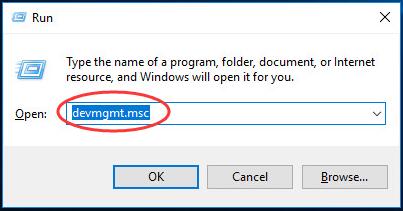
3) Find and expand Printers or Printer queues dialog. Then right-click on your Brother Printer Device to choose Update Driver Software…
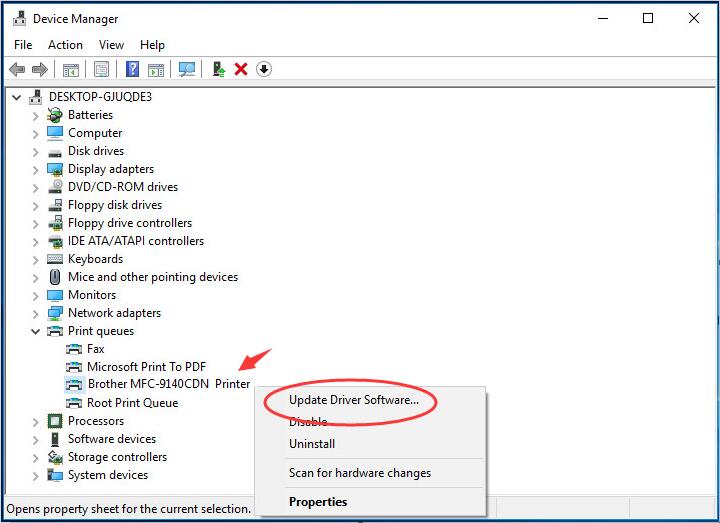
4) Click Search automatically for updated driver software.

5) Now Windows will detect the update automatically for you. Just follow the on-screen instructions.
Note:
If you see the The best driver software for your device is already installed message, choose other way to update your Brother printer driver. That’s because sometimes Microsoft might not detect the update for some reasons.
Way 3: Update Brother printer drivers with one-click via Driver Easy automatically (Recommended)
If you don’t have the time, patience or computer skills to update your Brother printer driver manually, you can, instead, do it automatically with Driver Easy. Driver Easy will automatically recognize your system and find the correct driver for your exact Brother printer, and your variant of Windows system version, and it will download and install it correctly:
1) Download and install Driver Easy.
2) Run Driver Easy and click the Scan Now button. Driver Easy will then scan your computer and detect any problem drivers, your Brother printer driver is no exception.
3) Click the Update button next to the flagged video driver to automatically download and install the correct version of that driver (you can do this with the FREE version).
Or click Update All to automatically download and install the correct version of all the drivers that are missing or out of date on your system. (This requires the Pro version which comes with full support and a 30-day money back guarantee. You’ll be prompted to upgrade when you click Update All.)
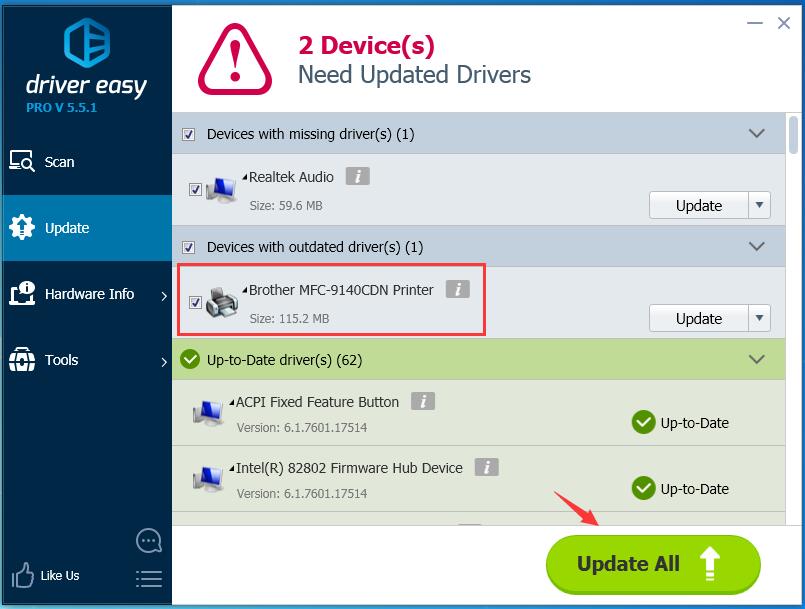
Note: Some Brother printers have built-in drivers to support basic functions.
How to install the built-in drivers — Manual to Install Brother Built-in Drivers.
Hopefully this helps you, and feel free to comment below with your own experiences.





