If your Call of Duty: Modern Warfare 3 crashes or freezes on you as well, don’t worry, it’s not a difficult issue to fix. Here are some fixes that have helped many other users resolve their COD: Modern Warfare 3’s crashing problem, and you may try them as well.

Try these fixes
You don’t have to try them all: just work your way down the list until you find the one that works to solve the COD Modern Warfare 3’s crashing problem for you.
- Check minimum system requirements
- Ensure your computer is not overheated
- Update graphics card and audio card drivers
- Disable all background applications
- Install Windows updates
1. Check minimum system requirements
If your computer doesn’t meet the minimum system requirements to run Call of Duty: Modern Warfare 3, it’s not likely to run smoothly and could crash a lot. So the first thing you should do is to make sure that you can run COD Modern Warfare 3 on your computer.
| Minimum Requirements | Recommended Specifications | |
| Operating System | Windows® 10 64-bit (latest update) | Windows® 10 64-bit (latest update) or Windows® 11 64-bit (latest update) |
| Processor | Intel® Core™ i3-6100 / Core™ i5-2500K or AMD Ryzen™ 3 1200 | Intel® Core™ i5-6600K / Core™ i7-4770 or AMD Ryzen™ 5 1400 |
| Video | NVIDIA® GeForce® GTX 960 Radeon™ RX 470 – DirectX 12.0 compatible system | NVIDIA® GeForce® GTX 1060 or AMD Radeon™ RX 580 – DirectX 12.0 compatible system |
| Memory | 8 GB RAM | 12 GB RAM |
| Hard Drive Space | 125 GB | 125 GB |
| Network | Broadband Internet connection | Broadband Internet connection |
When you ensure that your computer meets the minimum system requirements to run CODMW 3 but it still crashes, please move on to the next fix below.
2. Ensure your computer is not overheated
If your Call of Duty: Modern Warfare 3 crashes a lot without any error notification or message beforehand, you should check to see if your computer is overheated.
There are free tools like AIDA64, HWInfo, or CoreTemp that help you monitor your computer’s CPU, GPU, and other hardware components’ temperatures. To see if the overheated computer is the culprit to your COD: Modern Warfare 3’s crashing problem, please:
- Install one of the tools mentioned above.
- Leave it on when you play Call of Duty: Modern Warfare 3.
- Refer to this post: How to Know Your CPU Overheating and How to Fix It to tell if your computer is overheated with the readings on the tool, and then decide what to do if it’s really running too hot.
When you’ve made sure that your computer is not running too hot when COD: Modern Warfare 3 is on but the latter still crashes, please move on to the next fix below.
3. Update graphics card and audio card drivers
Outdated or incorrect display and audio card drivers could also be the culprit to the crashing problem of your Call of Duty: Modern Warfare 3, so if the above two methods don’t help COD: Modern Warfare 3 to launch, it’s likely that you have corrupted or outdated graphics and audio cards drivers. So you should update these drivers to see if it helps.
There are mainly 2 ways you can update your graphics and audio driver: manually or automatically.
Option 1: Update your graphics and audio drivers manually
If you’re a tech-savvy gamer, you can spend some time updating your GPU and audio drivers manually.
To do so, first visit the website of your GPU manufacturer and audio card manufacturer:
GPU manufacturer:
Audio card manufacturer:
Then search for your GPU and sound card model. Note that you should only download the latest driver installers that are compatible with your operating system. Once downloaded, open the installers and follow the on-screen instructions to update.
Option 2: Update your graphics and audio drivers automatically (Recommended)
If you don’t have the time, patience or skills to update the drivers manually, you can do it automatically with Driver Easy. Driver Easy will automatically recognize your system and find the correct drivers for it. You don’t need to know exactly what system your computer is running, you don’t need to be troubled by the wrong driver you would be downloading, and you don’t need to worry about making a mistake when installing. Driver Easy handles it all.
Here’s a step-by-step guide to automatically updating your drivers with Driver Easy:
- Download and install Driver Easy.
- Run Driver Easy and click the Scan Now button. Driver Easy will then scan your computer and detect any problem drivers.

- Click Update All to automatically download and install the correct version of all the drivers that are missing or out of date on your system. (This requires the Pro version – you’ll be prompted to upgrade when you click Update All. If you’re not ready to buy the Pro version, Driver Easy offers a 7-day free trial which includes access to all the Pro features such as high-speed download and one-click install. You won’t be charged until the trial ends.)
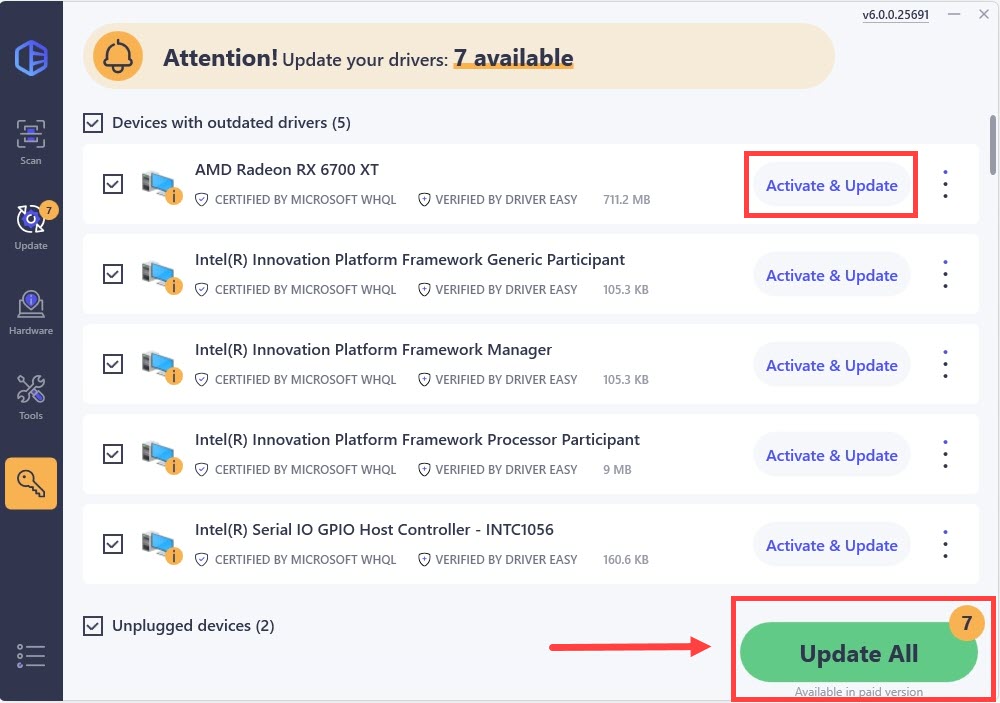
- Restart your PC for the changes to take effect.
Launch Call of Duty: Modern Warfare 3 again and see if the latest graphics and audio drivers help to stop the crash. If this fix doesn’t work for you, try the next fix, below.
4. Disable all background applications
If there are resource-hungry software programs running in the background when you launch Call of Duty: Modern Warfare 3, your machine might not have enough resources to handle all the tasks, and therefore the game crashes. So before you start gaming, make sure to close all non-essential applications.
- Right-click any empty space on the taskbar and select Task Manager.
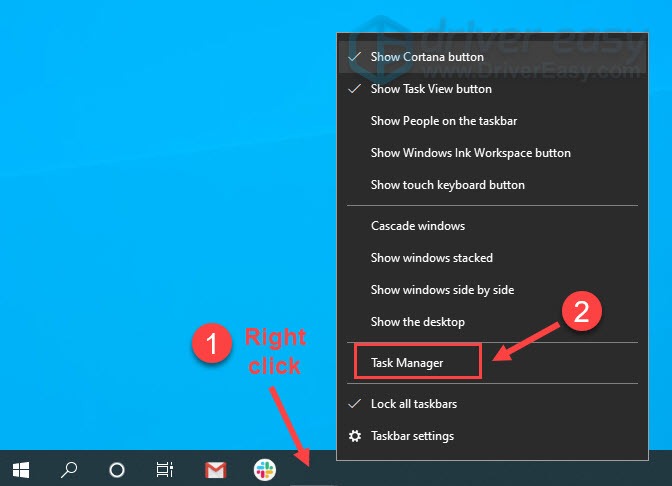
- Select each resource-hogging application and click End Task to close them one by one.
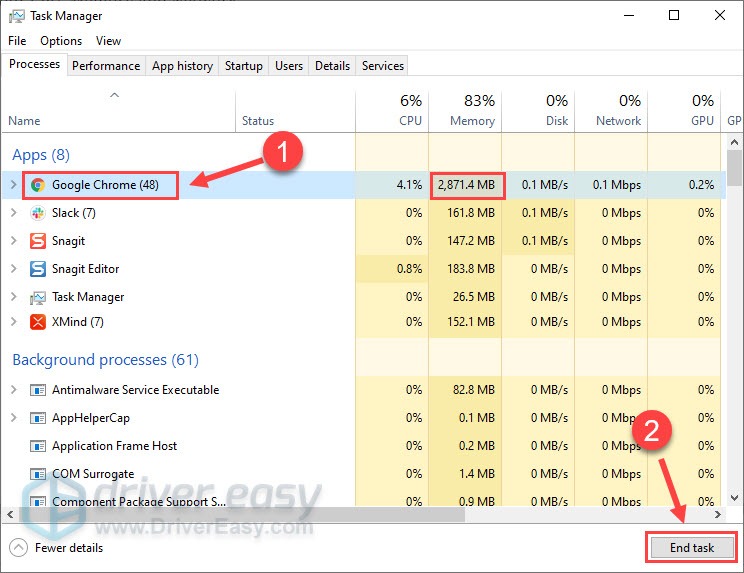
- Then run Call of Duty: Modern Warfare 3 again to see if it crashes.
If COD: Modern Warfare 3 still crashes, please move on to the next fix below.
5. Install Windows updates
If your system isn’t updated regularly, there could be compatibility issues that can cause Call of Duty: Modern Warfare 3 to crash. To make sure that you have the latest available updates installed:
- On your keyboard, hit the Windows key, then type check for updates, then click Check for updates.

- Click Check for updates, and Windows will scan for any available updates.

- If there are available updates, Windows will automatically download them for you. Restart your computer for the update to take effect if needed.

- If there are no available updates, you’ll see You’re up to date like this.

Then launch your Call of Duty: Modern Warfare 3 again to see if it still crashes.
The above are the general fixes for the Call of Duty: Modern Warfare 3 crashing problem. Hope they help to stop your COD from crashing. If you have other suggestions, please feel free to leave a comment below.





