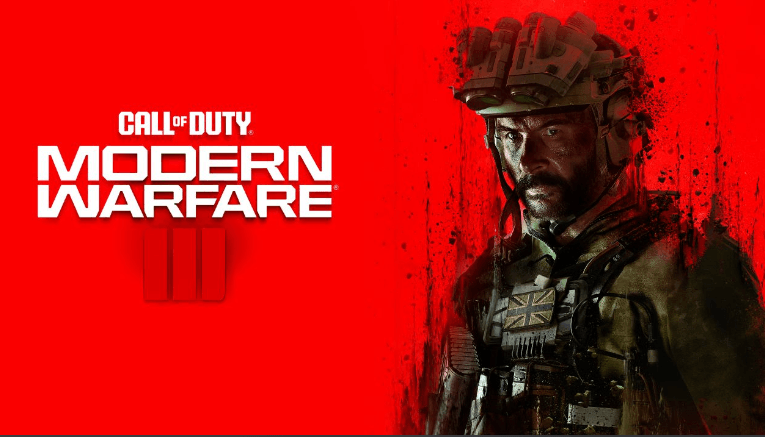If your Call of Duty: Modern Warfare 3 is experiencing frame rate stuttering and screen tearing, together with FPS dropping, don’t worry, you’re not alone. Here are some of the fixes that have helped other gamers with their CODMW3 FPS dropping problem, and you may try them as well.
Try these fixes
You don’t have to try them all: just work your way down the list until you find the one that does the trick for you.
- Update display card and network card drivers
- Modify VSync settings
- Update Windows
- Turn off full-screen optimization
- Shut down all applications running in the background
- Ensure your PC or laptop is in a cool, well-ventilated place
- Upgrade hardware
1. Update display card and network card drivers
One of the first things you need to do when your Call of Duty: Modern Warfare 3 stutters or its FPS drops is to update your graphics card and the network card drivers. This is because outdated, incorrect, or missing drivers for your display card and network card could lead to unstable graphics rendering and slow network connection, and therefore the stuttering and the FPS dropping problem with your CODMW3. So you should update your drivers to see if it helps.
There are mainly 2 ways you can update the drivers for your video card and network card: manually or automatically.
Option 1: Update your graphics and network drivers manually
If you’re a tech-savvy gamer, you can spend some time updating your GPU and network adapter drivers manually.
To do so, first visit the website of your GPU manufacturer:
and your network card manufacturer:
Then search for your GPU and network card models. Note that you should only download the latest driver installers that are compatible with your operating system. Once downloaded, open the installers and follow the on-screen instructions to update the drivers one by one.
Option 2: Update your graphics and network card drivers automatically (Recommended)
If you don’t have the time, patience or skills to update the drivers manually, you can do it automatically with Driver Easy. Driver Easy will automatically recognize your system and find the correct drivers for it. You don’t need to know exactly what system your computer is running, you don’t need to be troubled by the wrong drivers you would be downloading, and you don’t need to worry about making a mistake when installing. Driver Easy handles it all.
You can update your drivers automatically with either the FREE or the Pro version of Driver Easy. But with the Pro version it takes just 2 steps (and you get full support and a 30-day money back guarantee):
- Download and install Driver Easy.
- Run Driver Easy and click the Scan Now button. Driver Easy will then scan your computer and detect any problem drivers.

- Click Update All to automatically download and install the correct version of all the drivers that are missing or out of date on your system. (This requires the Pro version – you’ll be prompted to upgrade when you click Update All.)

Note: You can do it for free if you like, but it’s partly manual. - Restart your PC for the changes to take effect.
Launch Call of Duty: Modern Warfare 3 again and see if the latest graphics and network card drivers stop the stutter and the FPS drops. If this fix doesn’t work for you, try the next fix, below.
2. Modify VSync settings
VSync (Vertical Sync) is designed to fix screen tearing and screen stuttering by syncing the refresh rate with the frame rate of your monitor. When the game’s frame rate is too high for your monitor to keep up, you will notice the eye-soring screen tearing. To fix it, you can change the VSync settings for your display card.
To enable VSync in NVIDIA Control Panel:
- On your desktop, right click in an empty space and select NVIDIA Control Panel.
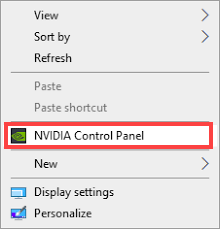
- In the left pane, select Manage 3D Settings and choose Global Settings. Then find Vertical sync and click the drop-down menu on the right. Select On and click Apply.
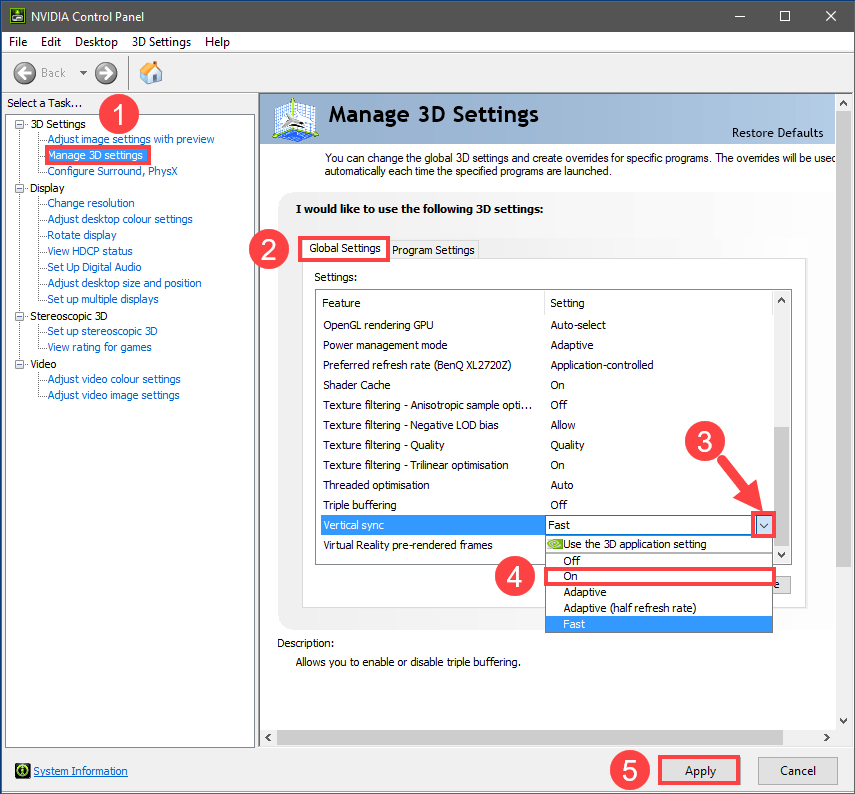
Setting Vertical sync to Adaptive might also be efficient, according to some players.
If you have an AMD display card, modify the Wait for Vertical Refresh setting:
- On your keyboard, hit the Windows key and type amd. Then click AMD Radeon Software.
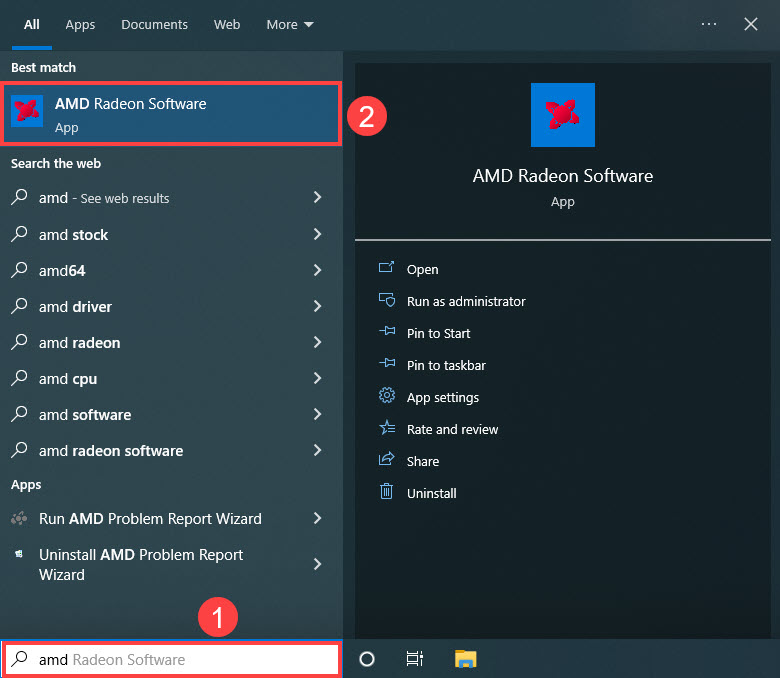
- On the top right corner of the menu, click the settings icon. Then select the Graphics tab and navigate to Wait for Vertical Refresh. Click the small arrow on its right to open the drop-down menu.
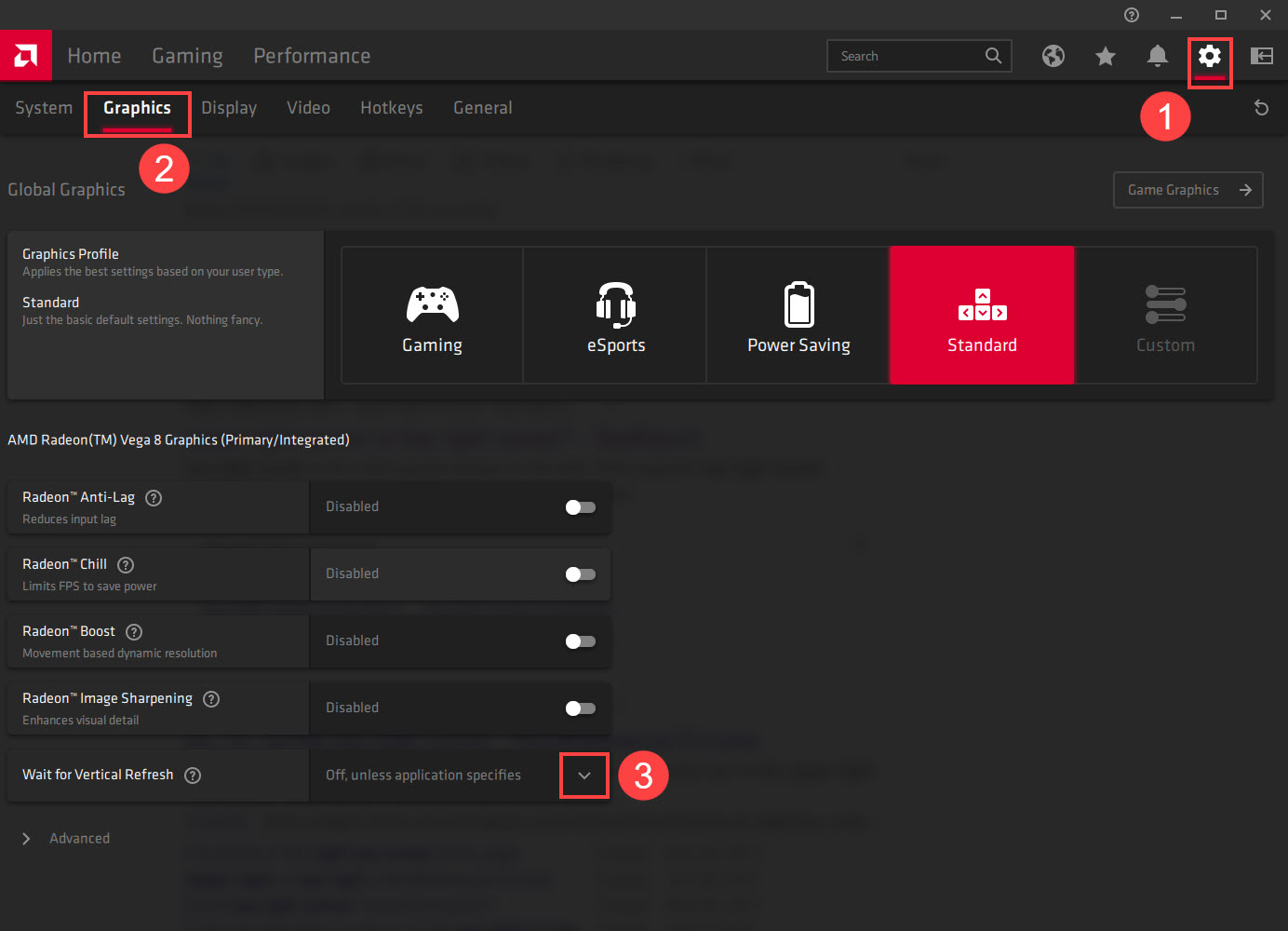
- Click Always on.
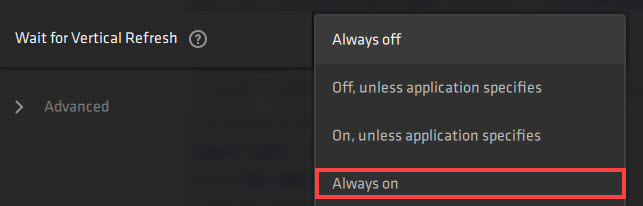
NVIDIA and AMD settings will default to application settings. It means that they will respect in-game settings. If you select Always On for NVIDIA/AMD in-game, then VSYNC will remain On when appropriate.
Try Call of Duty: Modern Warfare 3 again to see if the FPS dropping problem is fixed. If the problem still persists, please move on to the next fix.
3. Update Windows
If your system isn’t updated regularly, there could be compatibility issues that can cause Call of Duty: Modern Warfare 3 to stutter, or its FPS drop. To make sure that you have the latest available updates installed:
- On your keyboard, hit the Windows key, then type check for updates, then click Check for updates.

- Click Check for updates, and Windows will scan for any available updates.

- If there are available updates, Windows will automatically download them for you. Restart your computer for the update to take effect if needed.

- If there are no available updates, you’ll see You’re up to date like this.

Then try your Call of Duty: Modern Warfare 3 again to see if it still crashes. If the problem remains, please move on to the next fix.
4. Turn off full-screen optimization
Full-screen optimization could use more computer resources, and therefore cause CODMW3 to stutter during gameplay. So you might turn off this setting to see if anything changes. Here is how:
- Right-click the game icon of Call of Duty: Modern Warfare 3 and select Properties.
- Click the Compatibility tab. Under the settings section, check Disable fullscreen optimizations. Then click OK.
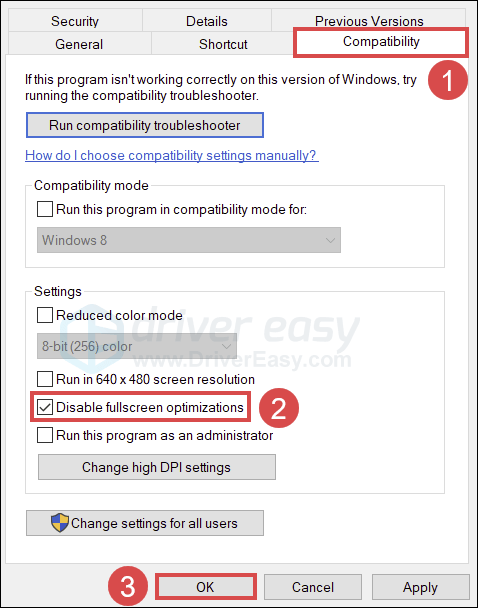
Restart your computer and run Call of Duty: Modern Warfare 3 again to see if the problem is fixed. If this is not helping, simply move on to the next fix.
5. Shut down all applications running in the background
Resource-hungry applications running in the background could eat up your RAM or CPU resources, and therefore make your Call of Duty: Modern Warfare 3 stuttering, together with FPS capped. Before you start gaming, make sure to close all unneeded applications.
- Right-click any empty space on the taskbar and select Task Manager.
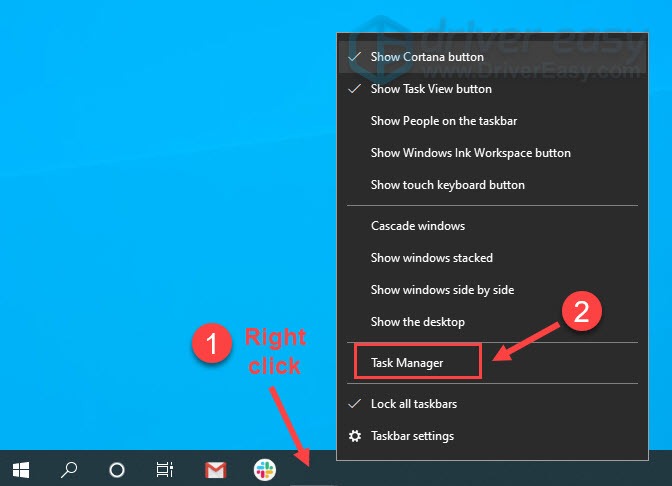
- Select each resource-hogging application and click End Task to close them one by one.
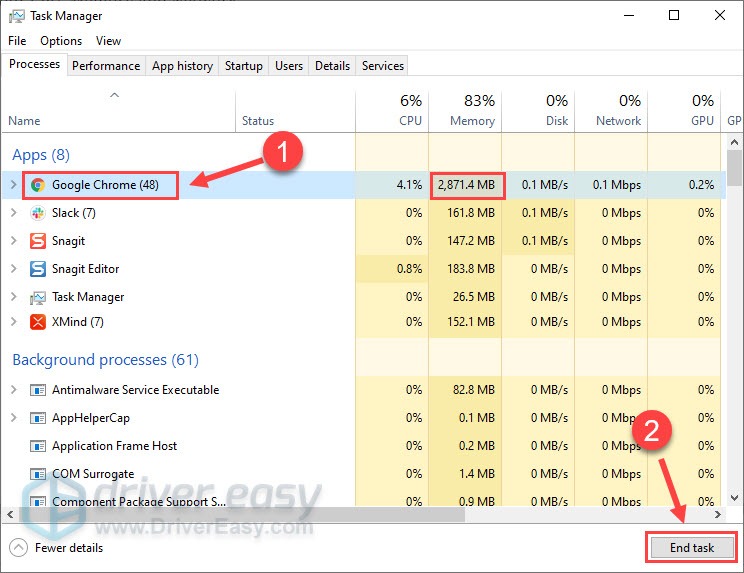
- We suggest that you close all the other applications first to make sure that there’s no interference from a third-party software program.
Then start Call of Duty: Modern Warfare 3 again to see if its FPS still drops. If the problem still persists, please move on.
6. Ensure your PC or laptop is in a cool, well-ventilated place
If the ventilation for your computer is rather poor, your machine may run hot, thus with the game to stutter and FPS dropping problem, among many other PC performance issues.
If you have checked all the above computer and software settings, but your Call of Duty: Modern Warfare 3 still stutters, and its FPS still drops, the next thing to do is to make sure that your computer is not running hot.
If you can feel the heat on your computer case, or on your computer itself, or you can hear the fan(s) running very loud when you run Call of Duty: Modern Warfare 3, you need a cooler environment for your machine to make sure that your game doesn’t stutter.
Here is a detailed post for your reference: How to Know Your CPU Overheating and How to Fix It
7. Upgrade hardware
It’s quite natural that newer games usually have more requirements for computers. Other than a better cooling system mentioned above, a better power unit, bigger RAM space, more advanced router, and network card, and/or more powerful CPU can all help to stop your Call of Duty: Modern Warfare 3 (and the other games as well) from stuttering.
If you don’t have such expertise to know which hardware device to upgrade, the Pro version of Driver Easy actually comes with full tech support, and you can seek help from our support for advice on this front.
The above is some general troubleshooting for Call of Duty: Modern Warfare 3’s FPS dropping and game stuttering problem. If you have any other constructive suggestions, please feel free to leave a comment below.