If your Call of Duty: Modern Warfare 3 doesn’t launch, don’t worry, you’re definitely not alone. As luck would have it, it’s not hard to make COD MW3 launch again. Here are some of the methods that have helped many other users resolve their COD: Modern Warfare 3’s not launching problem, and you may try them as well.

Try these fixes
You don’t need to try them all. Simply work your way down the list until you find the one that works for you.
- Check system requirements
- Repair game files
- Disable conflicting software programs
- Update drivers for Razer Synapse and graphics card
- Run Steam or Bettle.net as an administrator
- Add COD to the antivirus exception list
- Enable ASLR on Windows
1. Check system requirements
If your computer doesn’t meet or is just merely at the minimum system requirements to run Call of Duty: Modern Warfare 3, it won’t launch or at least won’t be running stably. So the first thing you should do is to make sure that your computer specs meet the system requirements for CODMW 3.
| Minimum Requirements | Recommended Specifications | |
| Operating System | Windows® 10 64-bit (latest update) | Windows® 10 64-bit (latest update) or Windows® 11 64-bit (latest update) |
| Processor | Intel® Core™ i3-6100 / Core™ i5-2500K or AMD Ryzen™ 3 1200 | Intel® Core™ i5-6600K / Core™ i7-4770 or AMD Ryzen™ 5 1400 |
| Video | NVIDIA® GeForce® GTX 960 Radeon™ RX 470 – DirectX 12.0 compatible system | NVIDIA® GeForce® GTX 1060 or AMD Radeon™ RX 580 – DirectX 12.0 compatible system |
| Memory | 8 GB RAM | 12 GB RAM |
| Hard Drive Space | 125 GB | 125 GB |
| Network | Broadband Internet connection | Broadband Internet connection |
When you ensure that your computer meets the minimum system requirements to run COD: Modern Warfare 3 but it still refuses to launch, please move on to the next fix below.
2. Repair game files
If your game files are damaged or corrupted, Call of Duty: Modern Warfare 3 won’t launch either. So please follow the steps below to scan and repair or verify the integrity of the game files.
On Battle.net
- Open your Blizzard Battle.net desktop app. In the left menu, select Call of Duty: MW 3.
- Click Options and select Scan and Repair. Then wait for the repair to finish.

- Run COD: MW3 again to see if it launches well. If not, please move on to the fix #3.
On Steam
- Launch the Steam app and navigate to the LIBRARY tab, then right-click Call of Duty: Modern Warfare 3 and select Properties.
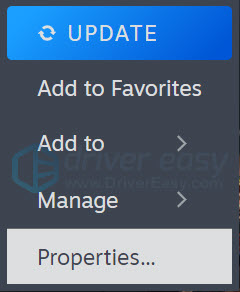
- Click Installed Files, and click Verify Integrity of game files.

- Then wait for the process to be done – it could take several minutes.
- When the verification is done, launch Call of Duty: Modern Warfare 3 again to see if it launches well now. If not, please move on to the next fix.
3. Disable conflicting software programs
If there are conflicting software running in the background, Call of Duty: Modern Warfare 3 won’t launch or run either. Here’s a list of software that could most likely interrupt the launching of CODMW 3:
- NZXT CAM
- MSI Afterburner
- Razer Cortex
- Anti-virus or anti-spyware software
- VPN, proxy, or other firewall and security software
- P2P or file-sharing software
- IP filtering or blocking software
- Download manager programs
If you have none of the above-mentioned suspicious software programs installed, but your CODMW 3 still refuses to launch, you may need to perform a clean boot in Windows.
If Call of Duty: Modern Warfare 3 launches successfully when you do a clean boot, one or more third-party services or programs are interfering with the game, so you will need to disable 3rd-party software one by one until you find the culprit.
4. Update drivers for Razer Synapse and graphics card
An outdated or incorrect driver for your Razer Synapse and your graphics card could also be the culprit to your Call of Duty: Modern Warfare 3’s not launching problem, so if the above two methods don’t help Call of Duty: Modern Warfare 3 to launch, it’s likely that you have a corrupted or outdated graphics and/or Razer Synapse driver. So you should update your drivers to see if it helps.
If you don’t have the time, patience or skills to update the driver manually, you can do it automatically with Driver Easy. Driver Easy will automatically recognize your system and find the correct drivers for it. You don’t need to know exactly what system your computer is running, you don’t need to be troubled by the wrong driver you would be downloading, and you don’t need to worry about making a mistake when installing. Driver Easy handles it all.
Here’s a step-by-step guide to automatically updating your drivers with Driver Easy:
- Download and install Driver Easy.
- Run Driver Easy and click the Scan Now button. Driver Easy will then scan your computer and detect any problem drivers.

- Click Update All to automatically download and install the correct version of all the drivers that are missing or out of date on your system. (This will prompt an upgrade to the Pro version. Driver Easy offers a 7-day free trial, providing access to premium features such as high-speed downloads and one-click installs without any charges until the trial period ends.)
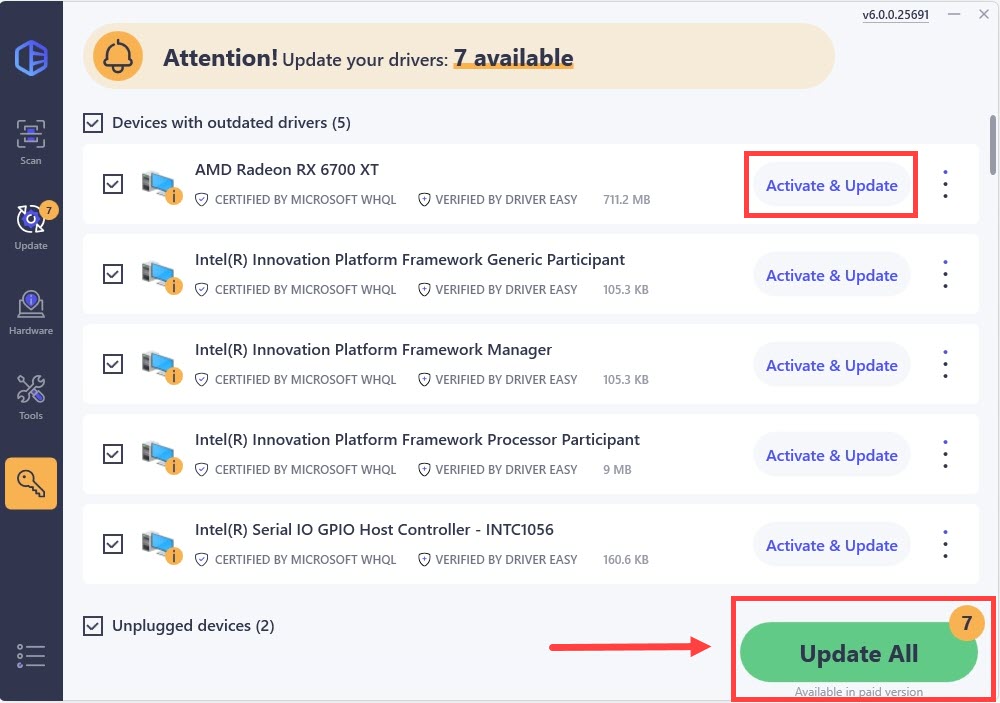
- Restart your PC for the changes to take effect.
Launch Call of Duty: Modern Warfare 3 again and see if the latest graphics driver and Razer Synapse driver help it to launch. If this fix doesn’t work for you, try the next fix, below.
5. Run Steam or Bettle.net as an administrator
If Call of Duty: Modern Warfare 3 lacks administrative privileges, which ensure that you have full rights to do anything it needs on your computer, it’ll fail to launch properly as well. To check if that’s your case, you can try running it as an administrator:
- Right-click your Steam or Battle.net desktop app icon and select Properties.

- Select the Compatibility tab. Tick the box for Run this program as an administrator. Then click Apply > OK to save the changes.

- You may also want to tick the box for Run this program in compatibility mode for: then select Windows 8 from the dropdown list.
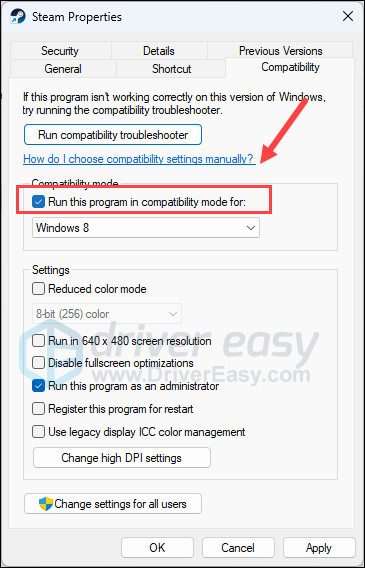
Now open Steam or Battle.net again (it should be opened with administrative permission), to see if Call of Duty: Modern Warfare 3 launches well. If it’s still not responding, please move on to the next fix.
6. Add COD to the antivirus exception list
Third-party antivirus applications hook very deep into your system, so it may interfere with Call of Duty: Modern Warfare 3, and therefore stop the latter from launching. As such, if the above methods still can’t help CODMW 3 launch, it’s time for you to add COD to your anti-virus program’s exception list.
If you’re not sure how to do it, you can usually check the support documents for your antivirus program, or seek help from their tech support.
7. Enable ASLR on Windows
You can think of ASLR (Address space layout randomization) on Windows as a kind of technique that stops your computer from being attacked. Activision Support suggests that you enable ASLR instead of having it disabled by default.
To do so:
- On your keyboard, press the Windows key, type Windows Security, and select it from the menu.
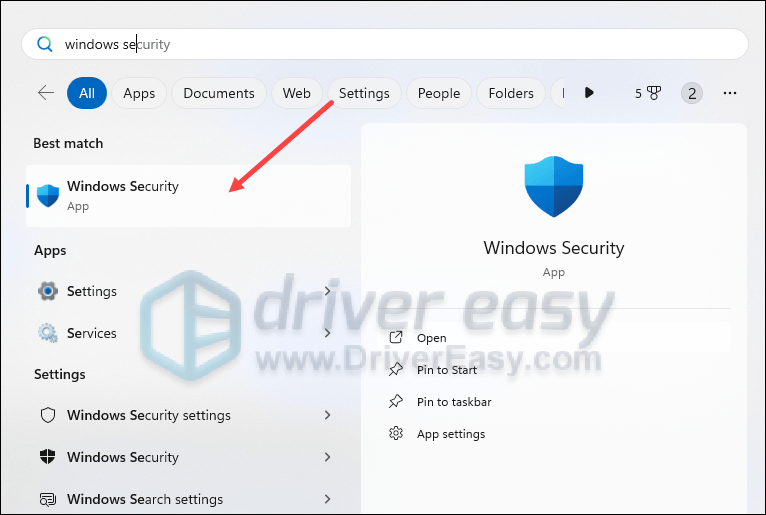
- On the left side menu, select App & browser control, then scroll down on the right-side panel and select Exploit protection settings.
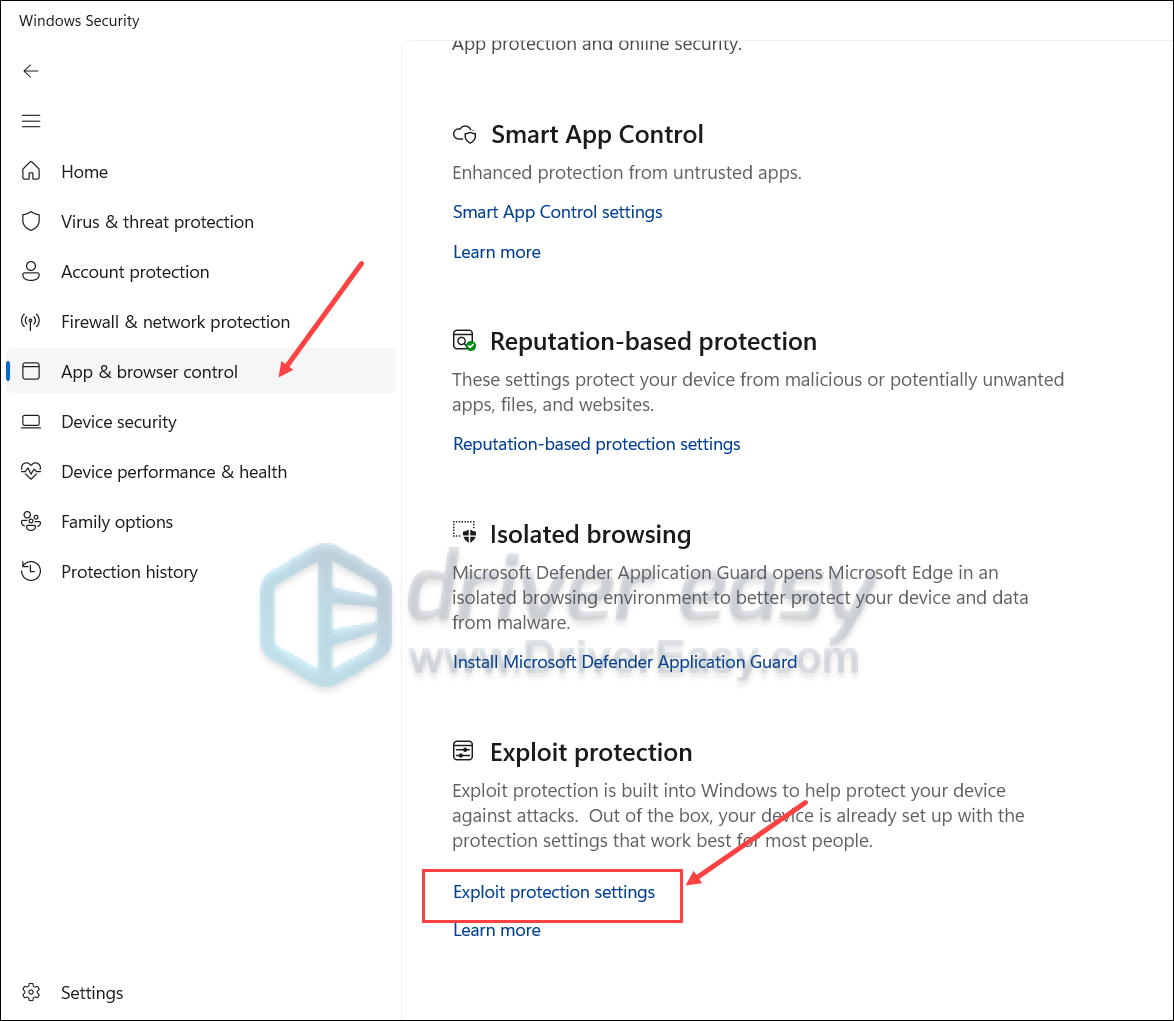
- Find Force randomization for images (Mandatory ASLR), and select On by default from the dropdown.
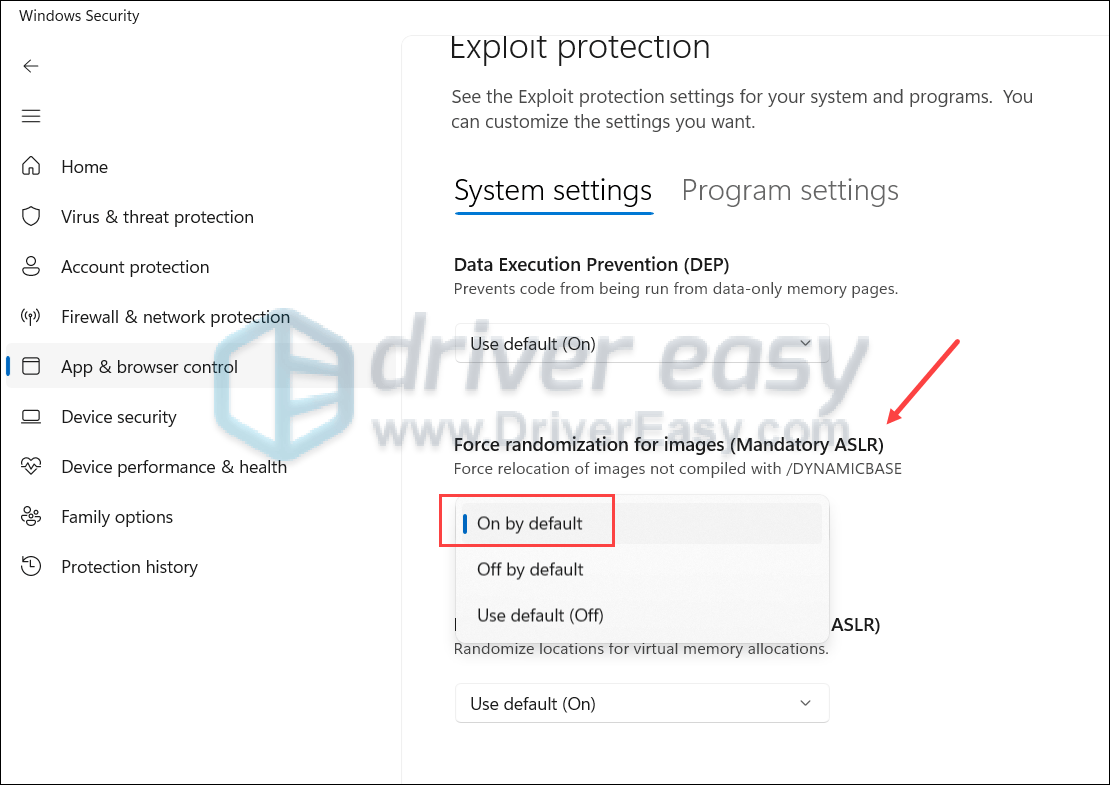
- You will need to restart your computer for the change to take effect.
- Then launch Call of Duty: Modern Warfare 3 again to see if its launching problem is fixed.
The above are most of the general fixes for Call of Duty: Modern Warfare 3’s not launching problem. If you have any other suggestions, feel free to let us know by leaving a comment. We’re all ears. 🙂





