
If you want to make sure your camera is working perfectly on your Windows computer, you should keep your camera driver up to date.
To update your camera driver
You can update your camera driver manually or automatically:
Method 1: Get your driver from your camera manufacturer’s website
You can download the camera driver from the official website and install it on your own. Here’s how you can do it.
- Go to the official website of your camera manufacturer, then search your camera product.
- Go to the driver download page for your camera product, then download the correct and latest drivers for it. Download the right drivers for your variant of Windows system. You should know what system is running on your computer — whether it’s Windows 11, 10, 8 or 7, 32-bit or 64-bit version, etc.
- Open the downloaded files and follow the on-screen instructions to install the drivers on your computer.
Method 2: Update your camera driver automatically
If you don’t have the time, patience or skills to update your camera driver manually, you can do it automatically with Driver Easy.
Driver Easy will automatically recognize your system and find the correct drivers for it. You don’t need to know exactly what system your computer is running, you don’t need to risk downloading and installing the wrong driver, and you don’t need to worry about making a mistake when installing.
- Download and install Driver Easy.
- Run Driver Easy and click the Scan Now button. Driver Easy will then scan your computer and detect any problem drivers.

- Check if your camera driver is flagged in the scan results. If it is, click Activate & Update to start a 7-day free trial or upgrade to Driver Easy Pro. Either option will automatically download and install the latest drivers for you.
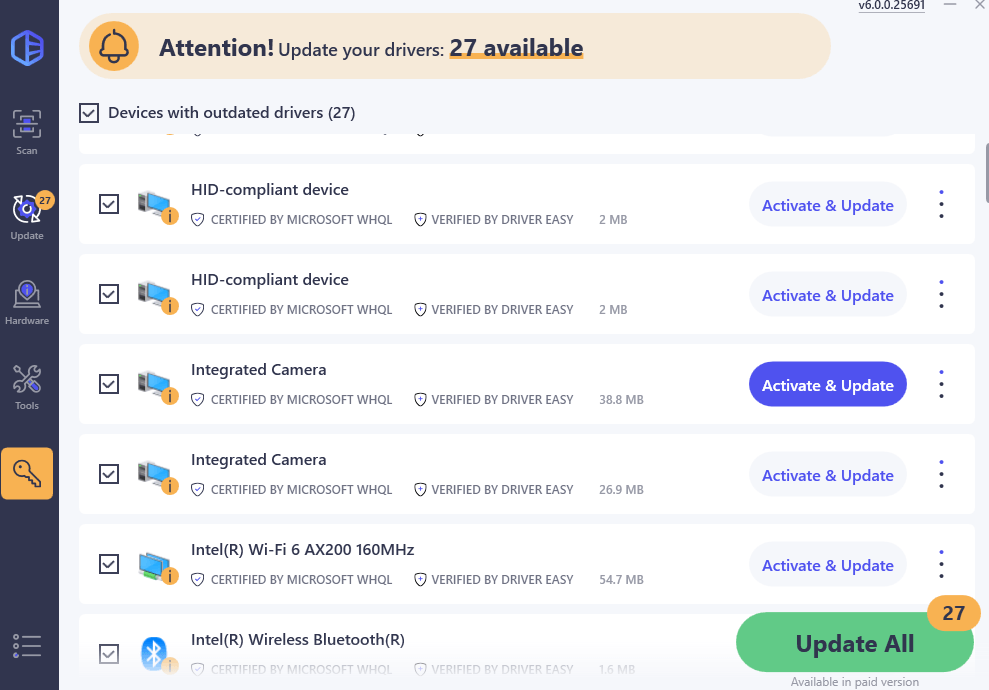
- Restart your computer for the changes to take effect.





