
Choose the way you prefer
Both methods below work in Windows 10, 8 and 7. Just decide if you want to do it manually or automatically and take your pick:- Update your Canon MF4770n driver automatically (Recommended)
- Update your Canon MF4770n driver manually
Option 1 : Update your Canon MF4770n driver automatically(Recommended)
If you’re not confident playing around with drivers manually, you can do it automatically with Driver Easy. Driver Easy will automatically recognize your system and find the correct drivers for it. You don’t need to know exactly what system your computer is running, you don’t need to risk downloading and installing the wrong driver, and you don’t need to worry about making a mistake when installing. You can update your drivers automatically with either the FREE or the Pro version of Driver Easy. But with the Pro version it takes just 2 clicks (and you get full support and a 30-day money back guarantee):- Download and install Driver Easy.
- Run Driver Easy and click the Scan Now button. Driver Easy will then scan your computer and detect any problem drivers.
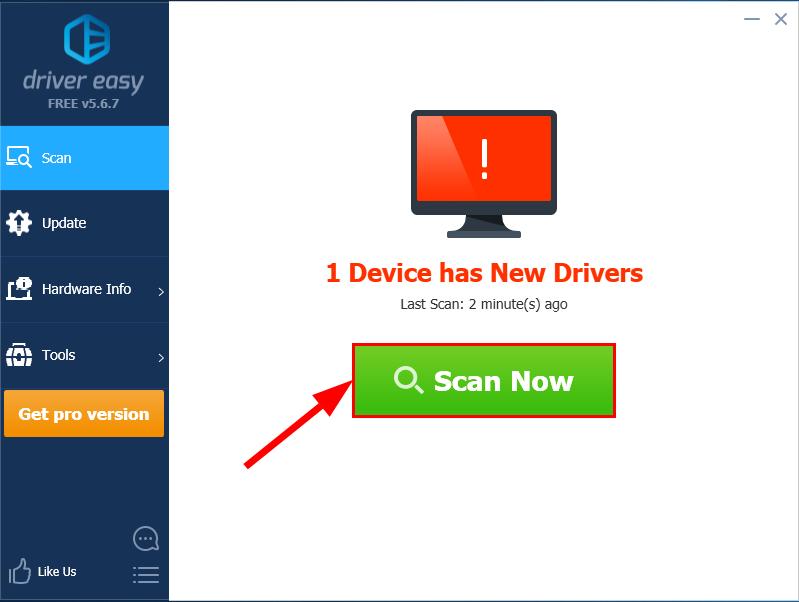
-
You can upgrade to the Pro version and click Update All to automatically download and install the correct version of ALL the drivers that are missing or out of date on your system.
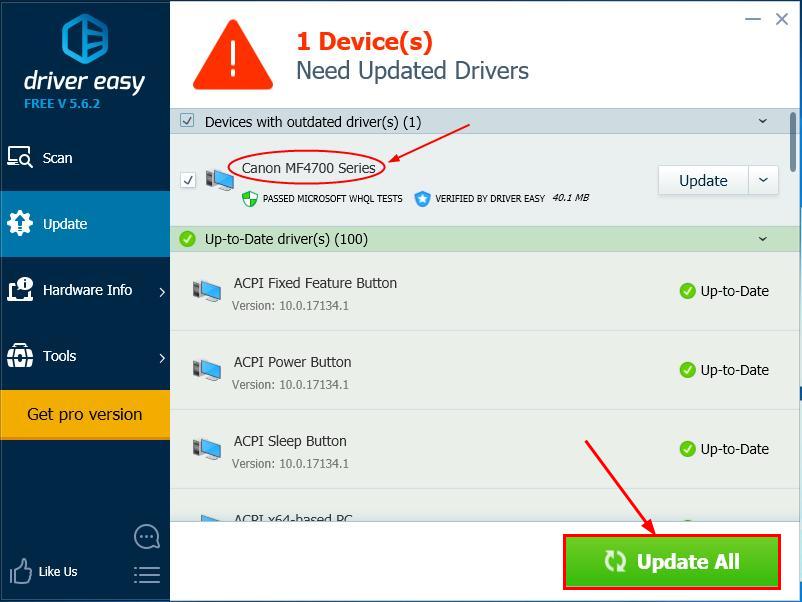 You can also click Update to do it for free if you like, but it’s partly manual.
You can also click Update to do it for free if you like, but it’s partly manual. -
Restart your computer for the changes to take effect.
Option 2: Update your Canon MF4770n driver manually
Canon keeps updating drivers. To get them, you need to go to Canon’s official website, find the drivers corresponding with your specific flavor of Windows version (for example, Windows 32 bit) and download the driver manually.- Go to Canon’s official website, type Canon MF4770n in the box, and press Enter.
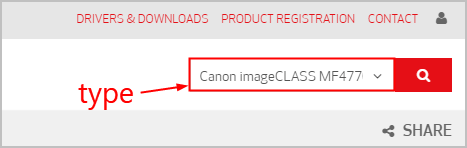
- Under imageCLASS MF4770n, click Drivers & Downloads.
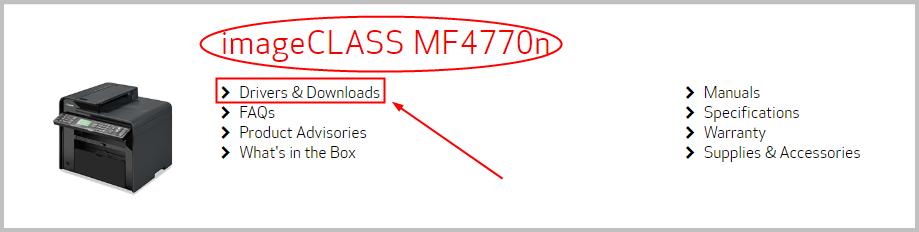
- Scroll down the new page to the bottom and a list of printer drivers compatible with your operating system will be listed (Windows 10, x64 in my case). Click the first result to make sure you download the latest driver release. Then click DOWNLOAD.
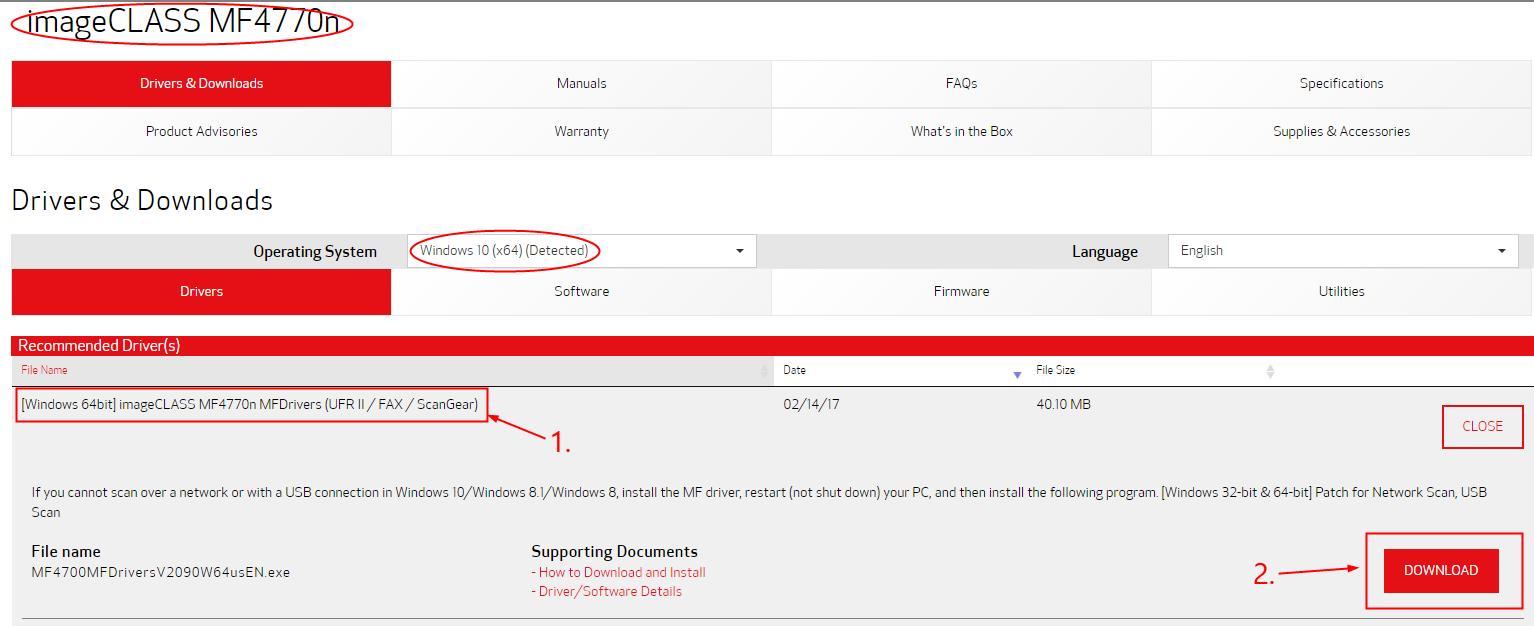
- Double-click on the downloaded file and follow the on-screen instructions to finish the installation.
- Restart your computer for the changes to take effect even if you’re not asked to.
- Skip this step if you can scan over a network/with a USB connection in your Windows system. But if you fail to do in either of them, you might need to go back to the download page to download & install a patch for it. Follow the prompts to so that the patch can solve the issue for you.
Now congrats – you’ve successfully installed the latest Canon MF4770n driver for your Windows 10/8/7 PC. Hope this helps and feel free to comment below if you have any other further questions. 🙂





