
The Canon MG3600 driver runs on your operating system, and enables it to communicate with the printer you use. Your printer won’t fully function if the driver hasn’t been properly installed on your computer. So, we always recommend you keep your printer driver updated.
This post will guide you through how to download and update your printer driver easily and safely.
- Method 1: Download and install the driver manually
- Method 2: Automatically update the driver
- Method 3: Update the driver via Device Manager
Method 1: Download and install the Canon MG3600 driver manually
Canon keeps updating Canon MG3600 drivers. To get them, you need to go to the Canon support website, find the driver corresponding with your specific flavor of Windows version (for example, Windows 32 bit) and download the driver manually. Follow the instructions below:
1) Go to the Canon driver download page.
2) At the bottom of the page, click the down arrow button next to the driver you need. Then, wait for the download process to be complete.
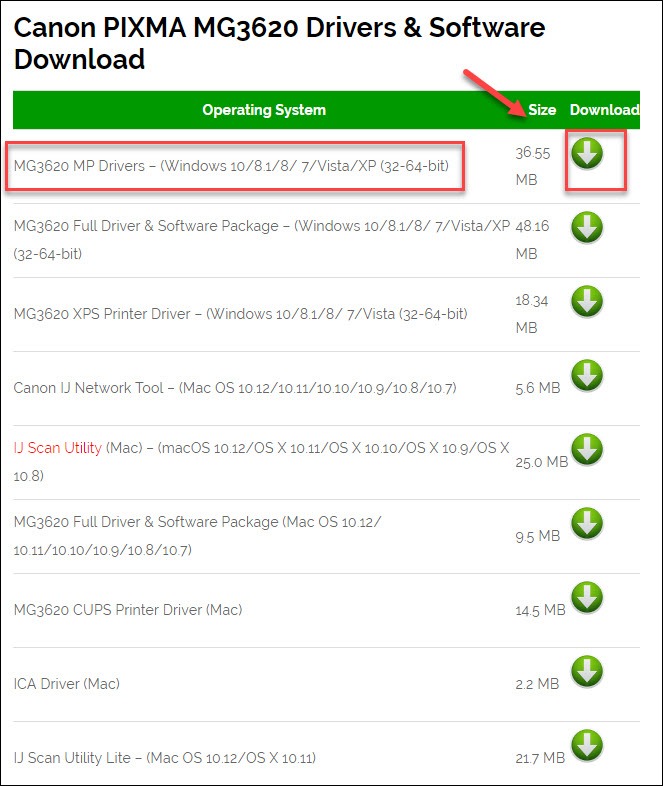
3) Open the downloaded file and follow the on-screen instructions to update the driver for your printer.
Method 2: Automatically update the Canon MG3600 driver
If you don’t have the time, patience or skills to update the driver manually, you can do it automatically with Driver Easy.
Driver Easy will automatically recognize your system and find the correct drivers for it. You don’t need to know exactly what system your computer is running on, you don’t need to be troubled by the wrong driver you would be downloading, and you don’t need to worry about making a mistake when installing.
You can update your drivers automatically with either the FREE or the Pro version of Driver Easy. But with the Pro version it takes just 2 steps (and you get full support and a 30-day money back guarantee):
1) Download and install Driver Easy.
2) Run Driver Easy and click the Scan Now button. Driver Easy will then scan your computer and detect any problem drivers.
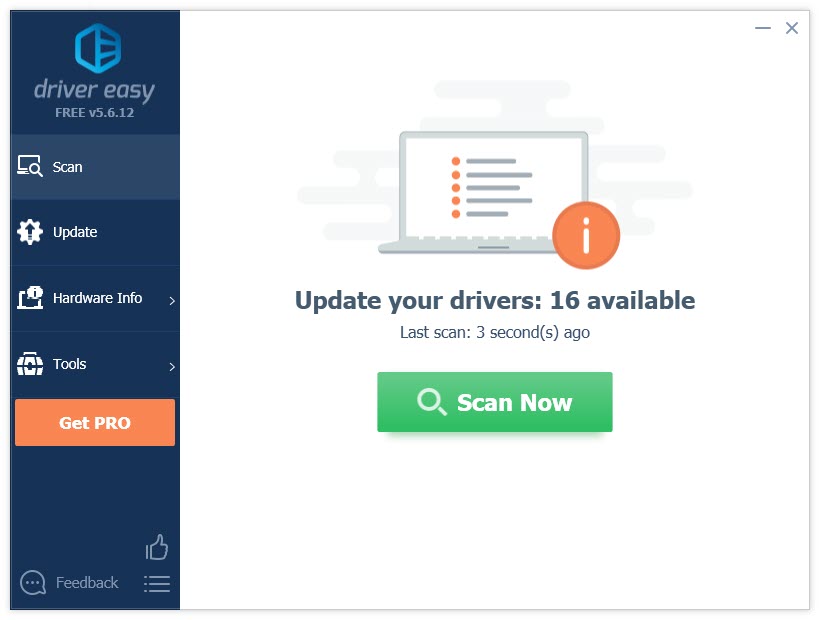
3) Click Update All to automatically download and install the correct version of all the drivers that are missing or out of date on your system (this requires the Pro version – you’ll be prompted to upgrade when you click Update All).

Method 3: Update the Canon MG3600 driver via Device Manager
Another common way to update your driver is using Device Manager. Device Manager is a Windows built-in utility that allows you to check for driver updates for your devices. Here is how:
1) On your keyboard, press the Windows logo key and R at the same time to open the Run dialog box.
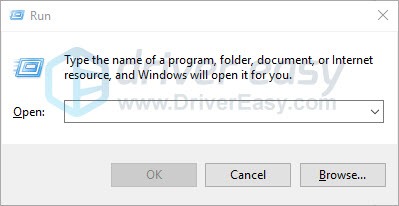
2) Type devmgmt.msc and click OK.
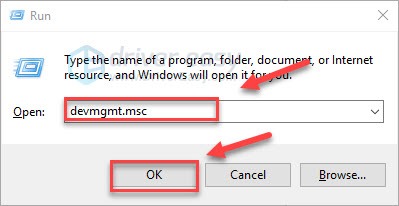
3) Double-click Printers. Then, right-click Canon MG3600 series and select Update driver.
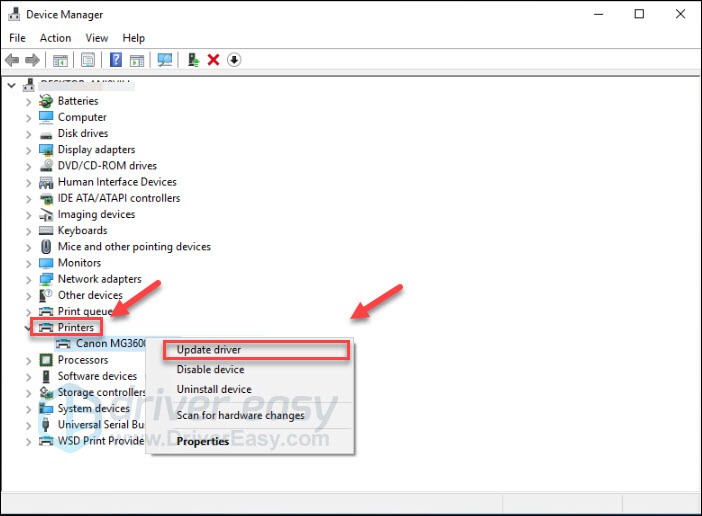
4) Follow the on-screen instructions to update your printer driver.
Hopefully, this article helped! Please feel free to leave a comment below if you have any questions or suggestions.





