
Driver, or device driver, is a program that makes your computer and the hardware devices attached work together. Your printer won’t fully function if its driver hasn’t been properly installed on your computer.
So if you’re using a Canon MX340 printer, it’s essential that you have the latest correct printer driver. There are two ways to update the driver:
Option 1 – Download and install the driver manually
Canon keeps updating drivers. To get them, you need to go to the Canon support website, find the drivers corresponding with your specific flavor of Windows version (for example, Windows 32 bit) and download the driver manually.
Once you’ve downloaded the correct drivers for your system, double-click on the downloaded file and follow the on-screen instructions to install the driver.
Option 2 – Automatically update the Canon MX340 driver
If you don’t have the time, patience or computer skills to update the Canon MX340 driver manually, you can do it automatically with Driver Easy.
Driver Easy will automatically recognize your system and find the correct drivers for it. You don’t need to know exactly what system your computer is running, you don’t need to risk downloading and installing the wrong driver, and you don’t need to worry about making a mistake when installing.
You can update your drivers automatically with either the FREE or the Pro version of Driver Easy. But with the Pro version it takes just 2 clicks:
1) Download and install Driver Easy.
2) Run Driver Easy and click the Scan Now button. Driver Easy will then scan your computer and detect any problem drivers.

3) Click Update All to automatically download and install the correct version of all the drivers that are missing or out of date on your system (this requires the Pro version – you’ll be prompted to upgrade when you click Update All).
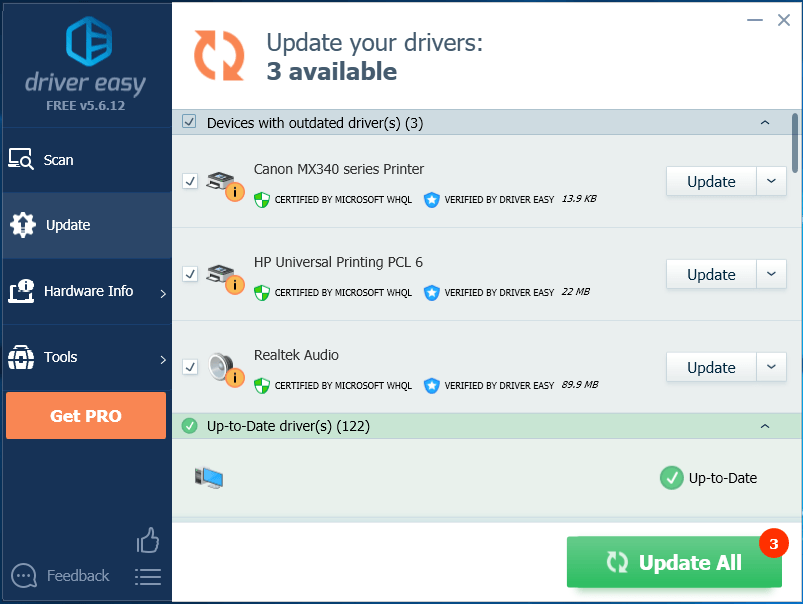
Hopefully, this article helped! Please feel free to leave a comment below if you have any questions or suggestions.





