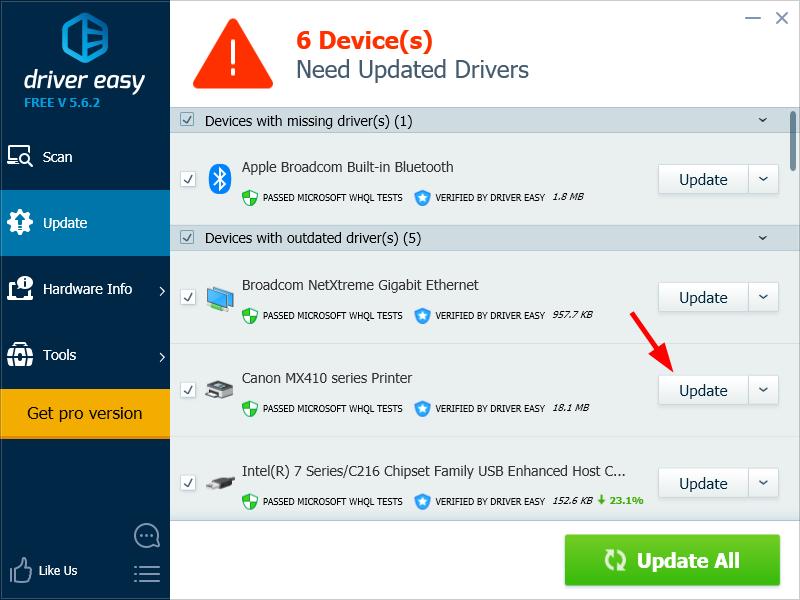Looking for the latest driver for your Canon PIXMA MX410 printer? Here’s the right place! The following are two methods to get the correct driver for your Canon printer.
There are three options to update your Canon PIXMA MX410 printer driver:
Option 1: Update your driver with Device Manager
You can use Device Manager to update your driver. Here’s how to do it:
1) Press the Windows logo key and R on your keyboard to invoke the Run box.
2) Type “devmgmt.msc“, then press Enter on your keyboard.

3) Double click Print queues. Right click Canon MX410 series Printer, then click Update driver.
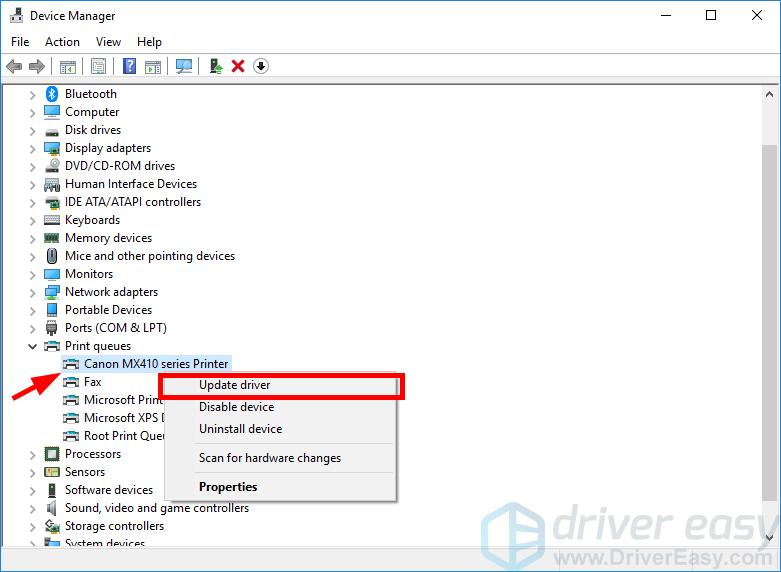
4) Click Search automatically for updated driver software.
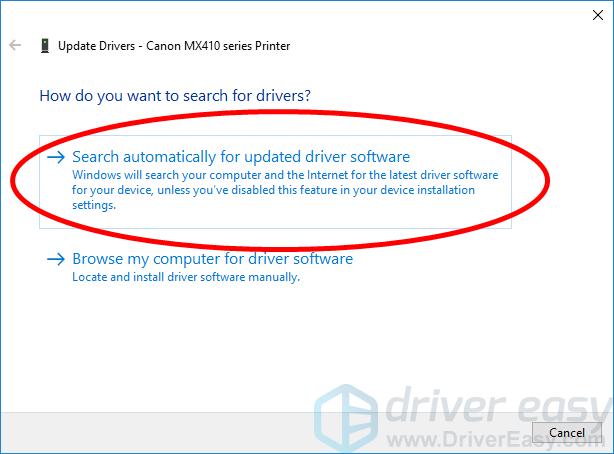
5) Wait for your system to update the driver for you.
Option 2: Update your driver manually
To update your Canon PIXMA MX410 printer driver manually:
1) Go to the Canon official website and search “mx410“.
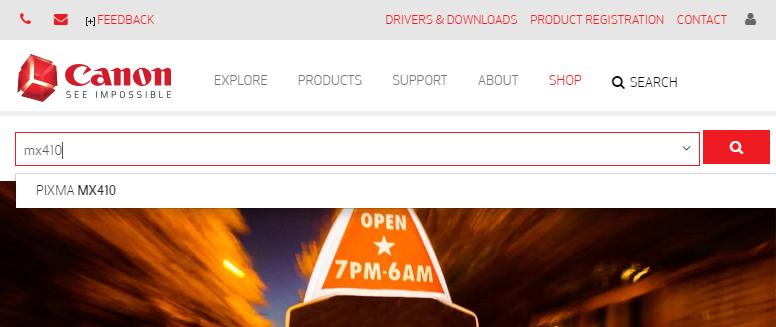
2) Go to your printer driver download page, then download the correct and latest driver to your computer.
3) Open the downloaded file and follow the on-screen instructions to install it on your computer.
Option 3: Update your driver automatically
If you don’t have the time, patience or skills to update your driver manually, you can do it automatically with Driver Easy.
Driver Easy will automatically recognize your system and find the correct drivers for it. You don’t need to know exactly what system your computer is running, you don’t need to risk downloading and installing the wrong driver, and you don’t need to worry about making a mistake when installing.
You can download and install your drivers by using either Free or Pro version of Driver Easy. But with the Pro version it takes only 2 clicks (and you get full support and a 30-day money back guarantee):
1) Download and install Driver Easy.
2) Run Driver Easy and click the Scan Now button. Driver Easy will then scan your computer and detect any problem drivers.
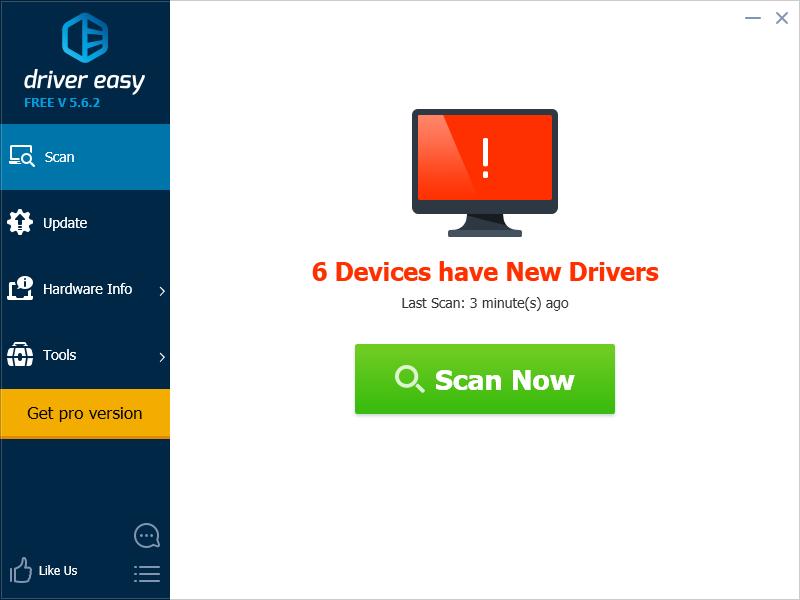
3) Click the Update button next to Canon MX410 series Printer to download the latest and correct driver for it. You can also click the Update All button at the bottom right to automatically update all outdated or missing drivers on your computer (this requires the Pro version — you will be prompted to upgrade when you click Update All).