
CH340 is a series of USB bus adapters, while CH340G is the USB to UART device adapter. If you want to use CH340G on your computer, you’ll need to download and install the CH340G driver for your Windows computer.
There are two ways you can download or update your CH340G driver:
Option 1 – Manually – You’ll need some computer skills and patience to update your drivers this way, because you need to find exactly the right the driver online, download it and install it step by step.
OR
Option 2 – Automatically (Recommended) – This is the quickest and easiest option. It’s all done with just a couple of mouse clicks – easy even if you’re a computer newbie.
Option 1 – Download and install the CH340G driver manually
CH34G is manufactured by Arduino, and Arduino provides the driver for users to download. So you can download the corresponding driver from the official website.
Here’s what you need to do:
- Visit the Arduino support page.
- Choose the latest version of the driver, then click the driver to download. Be sure to download the driver that is compatible with your operating system.
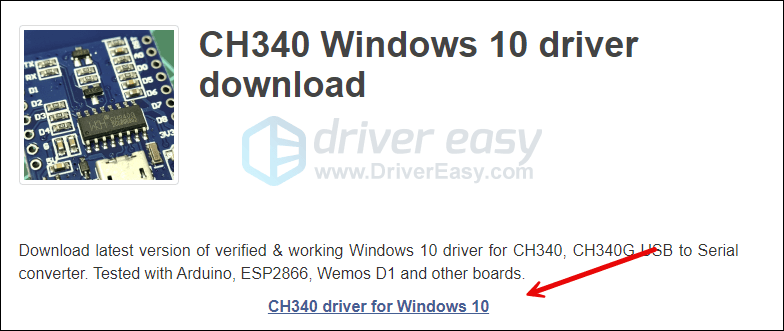
- Unzip the downloaded file to wherever you prefer, then double-click the SETUP file in it to run the driver installation.
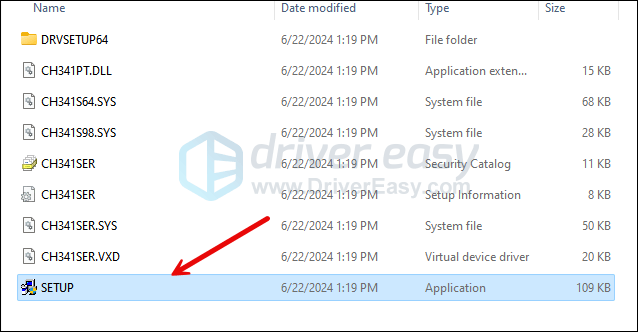
Now you should have the CH340G driver installed in your computer.
Option 2 – Download and install Magic Mouse driver automatically
If you don’t have the time, patience or computer skills to update the CH340G driver manually, you can do it automatically with Driver Easy.
Driver Easy will automatically recognize your system and find the correct drivers for it. You don’t need to know exactly what system your computer is running, you don’t need to risk downloading and installing the wrong driver, and you don’t need to worry about making a mistake when installing.
You can update your drivers automatically with either the 7 days free trial or the Pro version of Driver Easy. It takes just 2 clicks, and you get full support and a 30-day money-back guarantee with the Pro version:
- Download and install Driver Easy.
- Run Driver Easy and click the Scan Now button. Driver Easy will then scan your computer and detect any problem drivers.

- Click the Activate & Update button next to the flagged device to automatically download and install the correct version of this driver.
Or click Update All to automatically download and install the correct version of all the drivers that are missing or out of date on your system (You’ll need the Pro version for this – when you select Update All, you’ll get a prompt to upgrade. If you’re not prepared to purchase the Pro version yet, Driver Easy provides a 7-day trial at no cost, granting access to all Pro features like fast downloads and easy installation. No charges will occur until after your 7-day trial period ends.)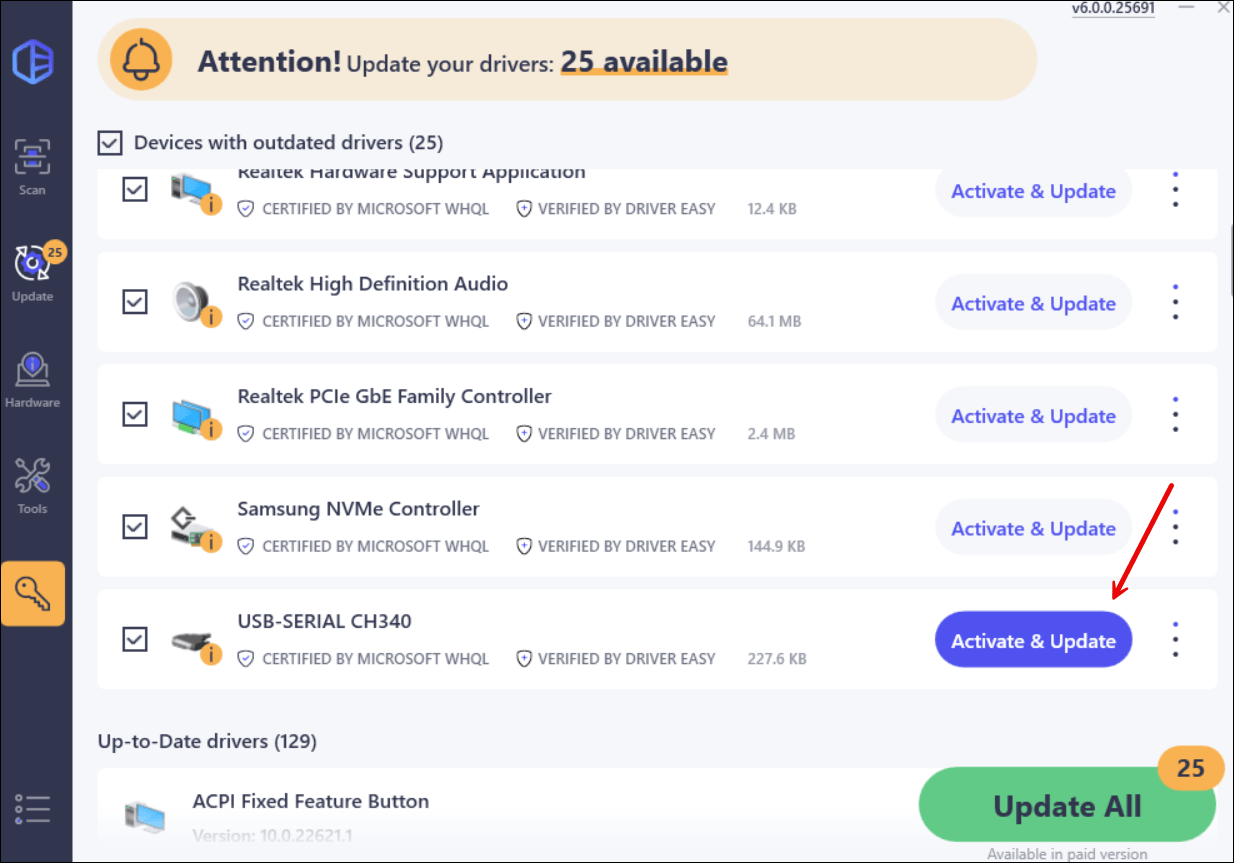
- After updating, restart your computer to take effect.





