When you click the PLAY button on Steam, Paradox Launcher launches. But then you click the PLAY button for Cities: Skylines 2, nothing happens: the game doesn’t launch at all. If this is the problem you’re facing now, don’t worry, you’re not alone. We have here some proven fixes that have helped many other gamers with the same problem, and you should try them as well.
Try these fixes for the Cities: Skylines 2 not launching problem
Here’s a list of things that you can try to make your Cities: Skylines 2 launch again. You don’t have to try them all: just work your way down the list until you find the one that does the trick for you.
- Make sure your machine meets the system requirements
- Repair and change Launcher file settings
- Add Cities: Skylines 2 to your antivirus exception list
- Update Windows
- Update graphics card driver
- Relaunch Paradox Launcher
- Verify the integrity of game files
- Reinstall the game
1. Make sure your machine meets the system requirements
Cities: Skylines 2 has rather high requirements for your computer CPU, especially when compared to other games. So if your Cities: Skylines 2 doesn’t launch, one of the first things you need to check is whether your computer meets the minimum system requirements for the game. If your machine is below or just at the requirements, you may need to upgrade your hardware for Cities: Skylines 2 to run smoothly.
Here are the requirements for your reference:
| Minimum | Recommended | |
| OS | Windows® 10 Home 64 Bit | Windows® 10 Home 64 Bit | Windows® 11 |
| Processor | Intel® Core™ i7-6700K | AMD® Ryzen™ 5 2600X | Intel® Core™ i5-12600K | AMD® Ryzen™ 7 5800X |
| Memory | 8 GB RAM | 16 GB RAM |
| Graphics | Nvidia® GeForce™ GTX 970 (4 GB) | AMD® Radeon™ RX 480 (8 GB) | Nvidia® GeForce™ RTX 3080 (10 GB) | AMD® Radeon™ RX 6800 XT (16 GB) |
| DirectX | Version 12 | Version 12 |
| Storage | 60 GB available space | 60 GB available space |
If you’re not sure how to check your computer specs, you can refer to this post here for more detailed information: How to Check Your PC’s Specifications
When you’re sure that your machine meets the system requirements to run the game, but Cities: Skylines 2 still doesn’t launch, please move on to the other fixes below.
2. Repair and change Launcher file settings
The reason why Cities: Skylines 2 refuses to launch is probably that you have corrupt or damaged Launcher File settings. You can repair and change such settings to see if it helps.
To do so:
- If you did a default installation of Cities: Skylines 2, the file will be at Local Disk >> Program Files >> steamapps >> common >> Cities Skylines II >> Launcher.
- Double-click the launcher-installer-windows_2023.11.msi file to run it, then select the option to repair.
- If this doesn’t fix the launcher issues, open the launcher-settings.json file with Notepad. Then change the variable from 0 to 1.1.
- Save the file before exiting.
When the changes are made, launch Cities: Skylines 2 again to see if the problem is fixed. If not, please move on.
3. Add Cities: Skylines 2 to your antivirus exception list
The Cities: Skylines 2 not launching problem may also be caused by your third-party antivirus application. Since the third-party antivirus application hooks very deep into your system, it may interfere with Steam.
Since Steam consumes a lot of memory and CPU usage when running, many third-party antivirus applications may regard it as a potential threat and Steam may not run as expected. You can try adding Steam as an exception to your third-party antivirus application.
4. Update Windows
If your system isn’t updated regularly, there could be compatibility issues that can cause Cities: Skylines 2 not to launch successfully. To make sure that you have the latest available updates installed:
- On your keyboard, hit the Windows key, then type check for updates, then click Check for updates.

- Click Check for updates, and Windows will scan for any available updates.

- If there are available updates, Windows will automatically download them for you. Restart your computer for the update to take effect if needed.

- If there are no available updates, you’ll see You’re up to date like this.

Then try your Cities: Skylines 2 again to see if it launches. If the problem remains, please move on to the next fix.
5. Update graphics card driver
An outdated or incorrect display card driver could also be the culprit to your Cities: Skylines 2 not launching problem, so if the above methods don’t help Cities: Skylines 2 to launch, it’s likely that you have a corrupted or outdated graphics driver. So you should update your drivers to see if it helps.
There are mainly 2 ways you can update your graphics driver: manually or automatically.
Option 1: Update your graphics driver manually
If you’re a tech-savvy gamer, you can spend some time updating your GPU driver manually.
To do so, first visit the website of your GPU manufacturer:
Then search for your GPU model. Note that you should only download the latest driver installer that’s compatible with your operating system. Once downloaded, open the installer and follow the on-screen instructions to update.
Option 2: Update your graphics driver automatically (Recommended)
If you don’t have the time, patience or skills to update the driver manually, you can do it automatically with Driver Easy. Driver Easy will automatically recognize your system and find the correct drivers for it. You don’t need to know exactly what system your computer is running, you don’t need to be troubled by the wrong driver you would be downloading, and you don’t need to worry about making a mistake when installing. Driver Easy handles it all.
You can update your drivers automatically with either the FREE or the Pro version of Driver Easy. But with the Pro version it takes just 2 steps (and you get full support and a 30-day money back guarantee):
- Download and install Driver Easy.
- Run Driver Easy and click the Scan Now button. Driver Easy will then scan your computer and detect any problem drivers.

- Click Update All to automatically download and install the correct version of all the drivers that are missing or out of date on your system. (This requires the Pro version – you’ll be prompted to upgrade when you click Update All.)

Note: You can do it for free if you like, but it’s partly manual. - Restart your PC for the changes to take effect.
Launch Cities: Skylines 2 again and see if the latest graphics driver helps it to launch. If this fix doesn’t work for you, try the next fix, below.
6. Relaunch Paradox Launcher
According to the Cities: Skylines 2 community, another quick and easy troubleshooting method is to close the Paradox Launcher, which seems to have worked for many. To do so:
- Right-click the Windows taskbar and select Task Manager.

- Find Paradox Launcher and click End Task to close it.
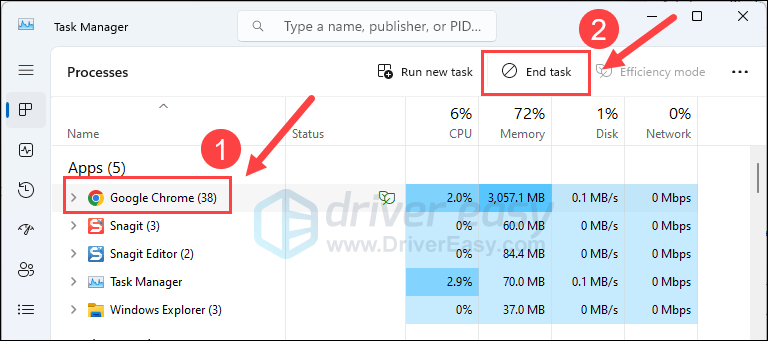
- Then relaunch Paradox Launcher again like how you usually do it.
Then try to run Cities: Skylines 2 again and see if it launches well now. If the problem still remains, please move on to the next fix below.
7. Verify the integrity of game files
Corrupted or missing Steam files will stop your Cities: Skylines 2 from running or launching. To see if this is the case, you can verify your game files in this way:
- Launch the Steam app and navigate to the LIBRARY tab, then right-click Cities: Skylines 2 and select Properties.

- Click Installed Files, and click Verify Integrity of game files.
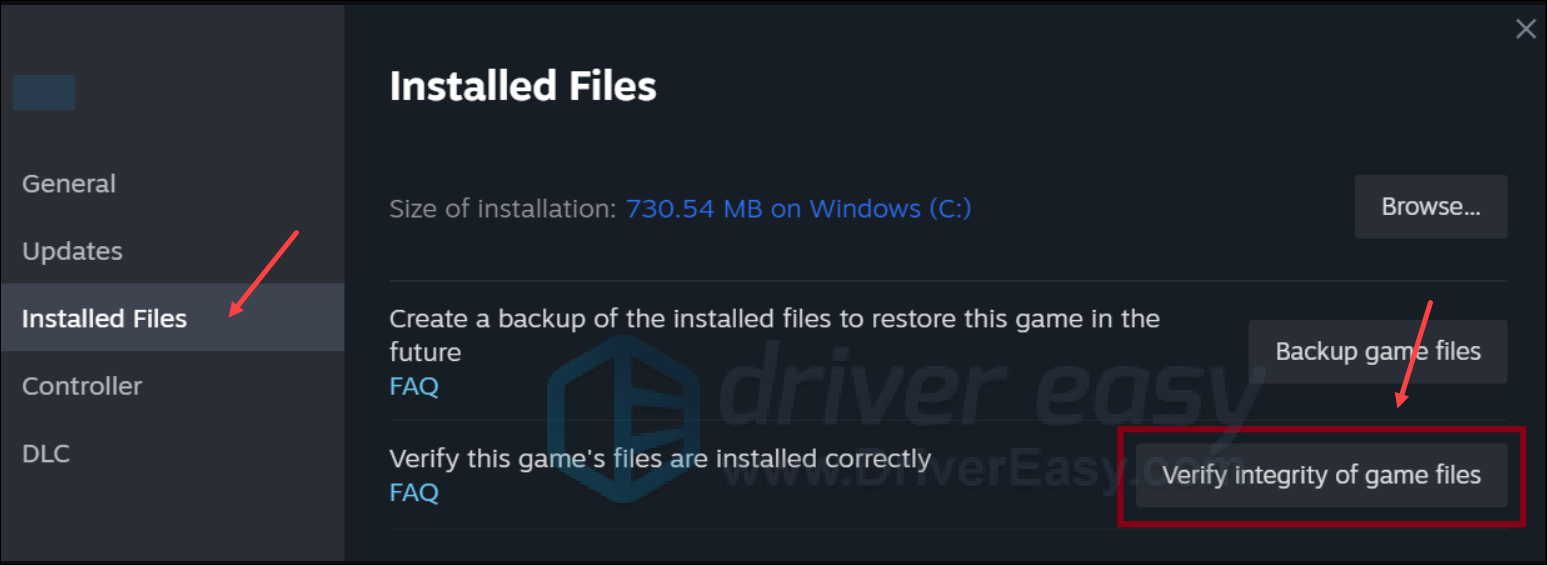
- Then wait for the process to be done – it could take several minutes.
- When the verification is done, launch Steam and try Cities: Skylines 2 again to see if its not launching problem is fixed. If not, please move on to the next fix.
8. Reinstall the game
If your Cities: Skylines 2 still doesn’t launch after all the above, you may need to consider reinstalling it. To do so:
- In your Steam library, right-click Cities: Skylines 2, and select Manage then click Uninstall.
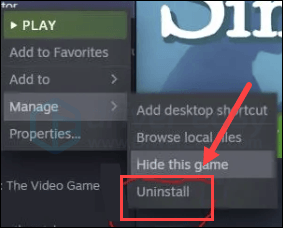
- When Cities: Skylines 2 is removed from your computer, restart the Steam client.
- Then go to your Steam library, find Cities: Skylines 2, and install it again.
Hope one of the above methods helps to fix the Cities: Skylines 2 not launching problem for you. If you have other suggestions, please feel free to leave a comment.






