
Have you encountered the Unhandled Exception error on Civilization 6 (CIV 6), with the error code EXCEPTION_ACCESS_VIOLATION? Although there’s no official fix yet, we’ve tested and put together a few solutions that worked for most players. Read on and find out what they are…
Try these fixes…
2: Update your graphics driver
3: Use DirectX version 11 instead of version 12
4: Repair/Update Microsoft visual C++ redistributable
Fix 1: Verify your game files
If your game files are missing or corrupt, it could lead to the EXCEPTION_ACCESS_VIOLATION error on Civilization VI. The first thing you can do to fix the error is to verify your game files. Here’s how:
On Steam:
- Go to your Steam library and find Sid Meier’s Civilization VI. Right-click the game, then select Properties.
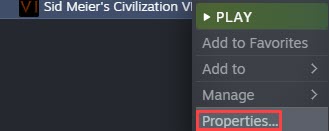
- Under the LOCAL FILES tab, click Verify integrity of game files.
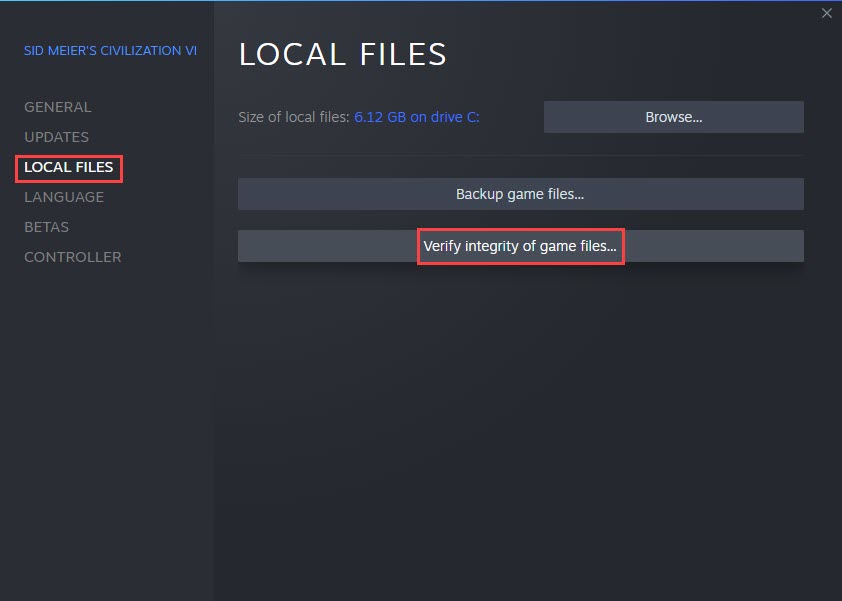
- Steam will automatically scan and compare your local game files to the ones on the server, and repair any corrupt or missing files.
On Epic Games:
- Find Sid Meier’s Civilization VI in your library, and click on the three-dot icon next to the game title.
- In the drop-down menu, click Verify.
- Epic Games Launcher will automatically scan and repair your game files.
If verifying game files doesn’t solve your problem, try the next fix.
Fix 2: Update your graphics driver
If your graphics driver is outdated or faulty, you may get this Unhandled Exception error: EXCEPTION_ACCESS_VIOLATION on Civilization 6. So you may want to make sure yours is up-to-date and functioning properly.
One way to keep your video card driver up-to-date is to manually update it via Device Manager. If Windows suggests your driver is up-to-date, you can still check if there’s a newer version and update it in Device Manager. If this is the case, go to the manufacturer’s website, and search for the latest correct driver. Be sure to choose only driver that is compatible with your Windows version.
Automatic driver update – If you don’t have the time, patience, or computer skills to update your driver manually, you can, instead, do it automatically with Driver Easy. Driver Easy will automatically recognize your system and find the correct driver for your exact graphics card and your Windows version, then it will download and install the driver correctly:
- Download and install Driver Easy.
- Run Driver Easy and click the Scan Now button. Driver Easy will then scan your computer and detect any problem drivers.

- Click the Update button next to the flagged graphics card driver to automatically download the correct version of the driver, then you can manually install it (you can do this with the FREE version).
Or click Update All to automatically download and install the correct version of all the drivers that are missing or out of date on your system. (This requires the Pro version which comes with full support and a 30-day money-back guarantee. You’ll be prompted to upgrade when you click Update All.)
Make sure to restart your PC for the new driver to take effect. If you still get the EXCEPTION_ACCESS_VIOLATION error, move on to the next fix.
Fix 3: Use DirectX version 11 instead of version 12
DirectX 12 usually performs better for most games, but it seems like it doesn’t work that well on Civilization VI. Due to compatibility issues, developers kept the option to use DirectX 11 for the game, but it turned out to be a quick fix and resolved the Unhandled Exception error for many players.
Launching Civilization VI from the Steam client or Epic Games Launcher will automatically run DirectX 12 for the game. But if you want to play CIV 6 with DirectX 11, you should be able to select it in the game interface at startup.
Another way to run Civilization 6 on DirectX 11 is to directly run the game executable (.exe file). Navigate to the installation folder or your game, and you’ll see 2 executable files: CivilizationVI.exe and Civilization_DX12.exe. Make sure you run the game directly from CivilizationVI.exe.
If running CIV 6 on DirectX 11 doesn’t solve your problem, try the next fix.
Fix 4: Repair/Update Microsoft Visual C++ redistributable
Corrupted Microsoft Visual C++ redistributable files can also cause Unhandled Exception error: EXCEPTION_ACCESS_VIOLATION on Civilization VI. You’ll need to check if your Microsoft Visual C++ redistributable files are intact and up-to-date.
To repair Microsoft Visual C++ redistributable
- In the search bar next to the Start button, type programs, then click Add or remove programs.
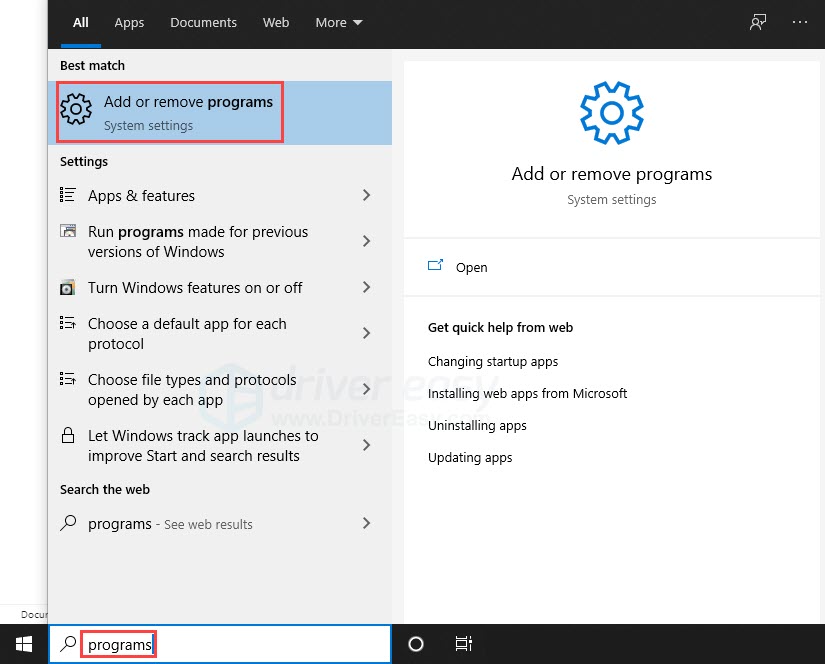
- Scroll down and you may see a few Microsoft Visual C++ redistributables. Select the latest file and click Modify. If prompted for permission, select OK.
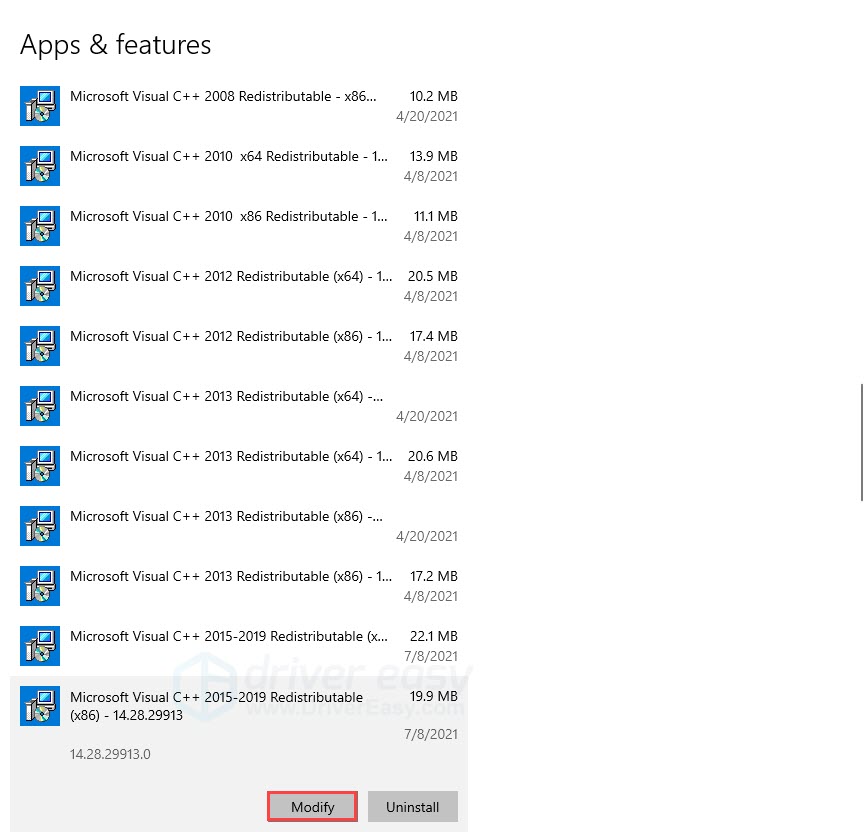
- Click Repair.
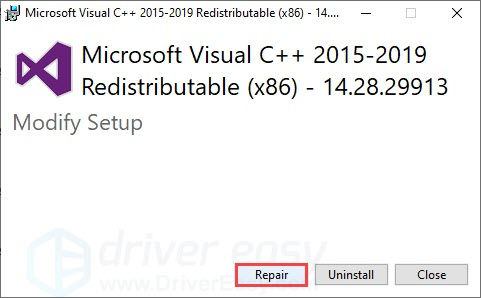
- After the repair, click Restart to let it take effect.
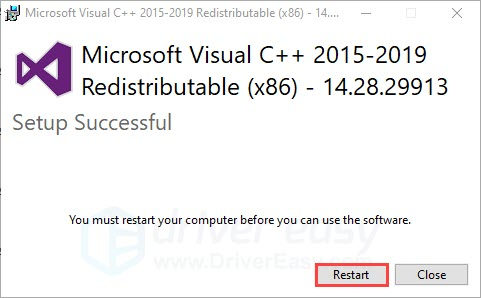
To update Microsoft Visual C++ redistributable
Go to Microsoft support page to download the latest Microsoft Visual C++ redistributable. Follow the on-screen instructions when you download and run the installer.
If repairing and installing the latest Microsoft Visual C++ redistributable doesn’t solve your problem, try the next fix.
Fix 5: Stop overclocking your GPU
Overclocking your GPU following a safe procedure can improve performance and FPS. But if you’ve already encountered crashes in-game, you should consider restoring your overclocked GPU.
If this doesn’t solve your problem, try the last fix.
Fix 6: Reinstall Civilization 6
If you’ve tried the fixes above but nothing worked, it’s time to consider a reinstallation. The Unhandled Exception error: EXCEPTION_ACCESS_VIOLATION could be a result of previously interrupted installation, so it’s worth trying to reinstall your game. Make sure to delete all the local game files before you re-download and install the game.
Hopefully this article helps! Please feel free to leave a comment if you have any suggestions or questions.





