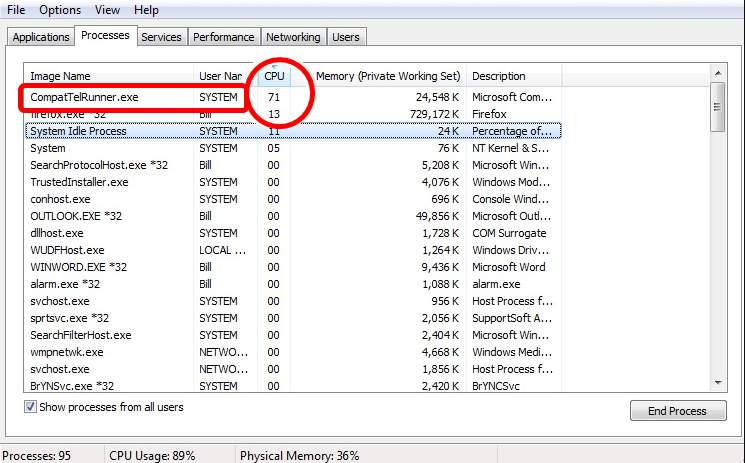
Lots of people have complained to have seen a program named CompatTelRunner.exe hogging a huge amount of CPU usage (in Windows 7) and rather high disk usage (in Windows 10) and making their machines extremely slow on boot.
Users say that this program seems to allow Windows to constantly download, install and assess for updates, which takes up much of the system resources, making both the PC and the network connection rather slow. Some users even accused CompatTelRunner.exe of acting as malware.
No need to worry so much about it, CompatTelRunner.exe is actually a legitimate Microsoft tool that scans your disk regularly so as to diagnose your system and run compatibility checks. It gets your PC ready to upgrade to Windows 10 from Windows 7 or Windows 8/8.1. You can disable it if you have no need of such service.
Disabling or deleting CompatTelRunner.exe does not look as easy as it sounds. In this post, we will show you how to stop if from hogging up your internet speed and PC resources in 3 ways! Read along 🙂
Step 1: Disable from Task Scheduler
Step 2: Delete as an Administrator
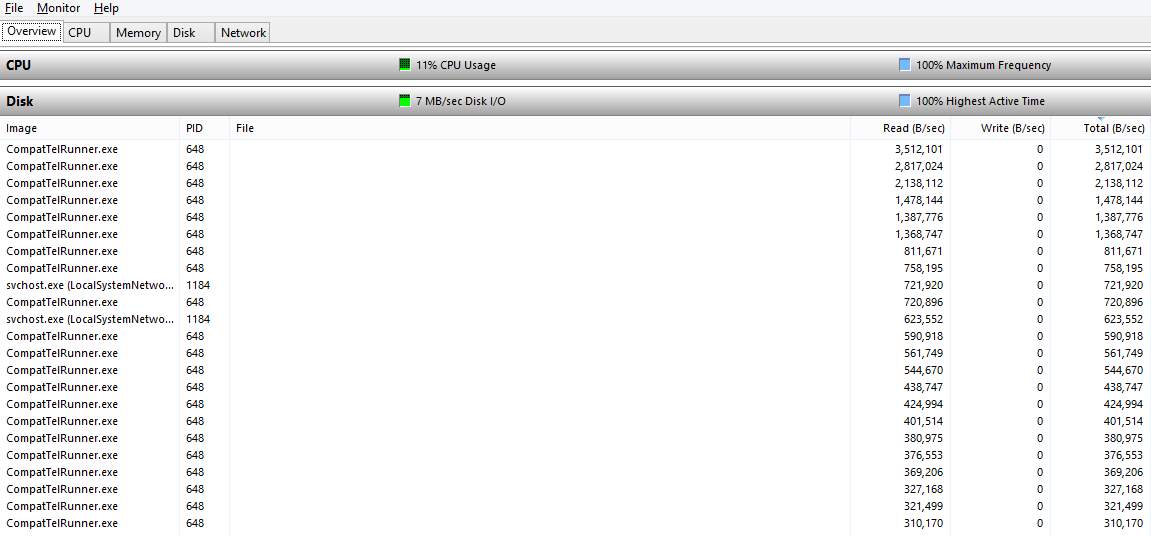
Step 1: Disable from Task Scheduler
1) On your keyboard, press Windows key and R at the same time, then type in taskschd.msc and hit Enter.
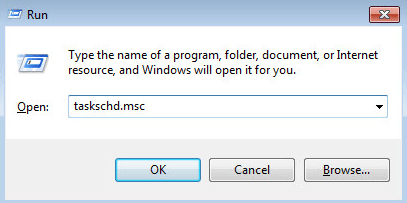
2) On the right side of the pane, expand: Task Scheduler Library > Microsoft > Windows > Application Experience.
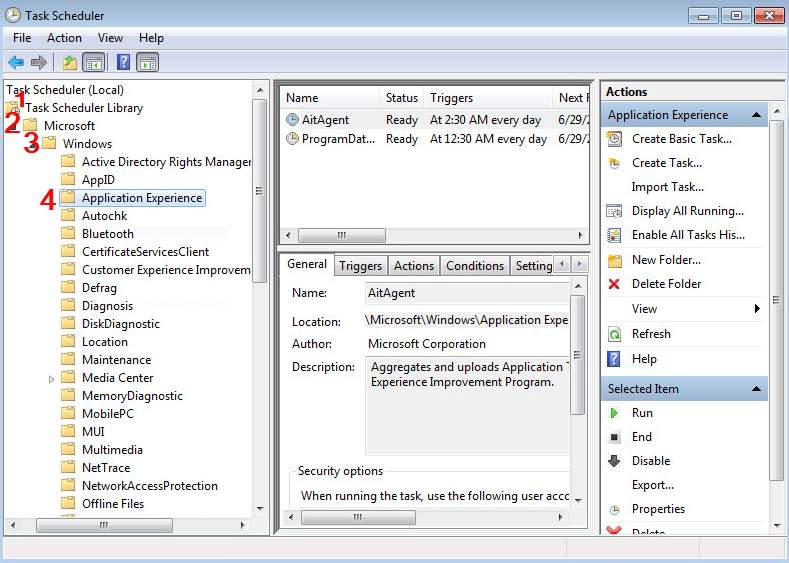
3) Right click the task with the name Microsoft Compatibility Appraiser and choose Disable.
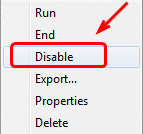
Step 2: Delete as an Administrator
1) Make sure that you are logged in as administrator.
2) On your keyboard, press Windows logo key and R at the same time, then type in C:\Windows\System32 and hit Enter.
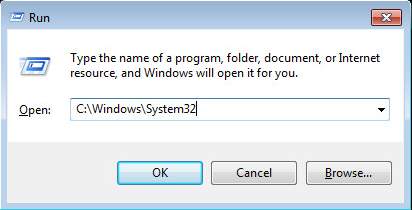
3) In this folder, locate CompatTelRunner.exe folder. Right click it and choose Properties.
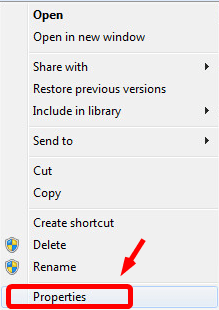
4) Go to Security tab, and then choose Advanced button.
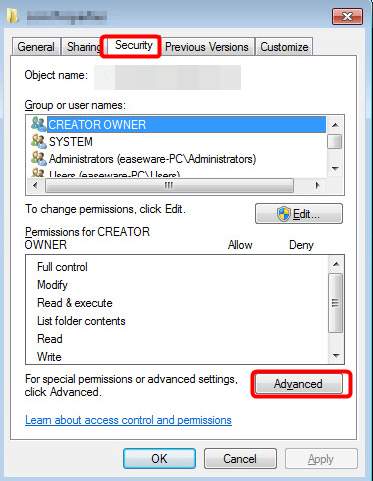
5) Go to Owner tab, then choose Edit button.
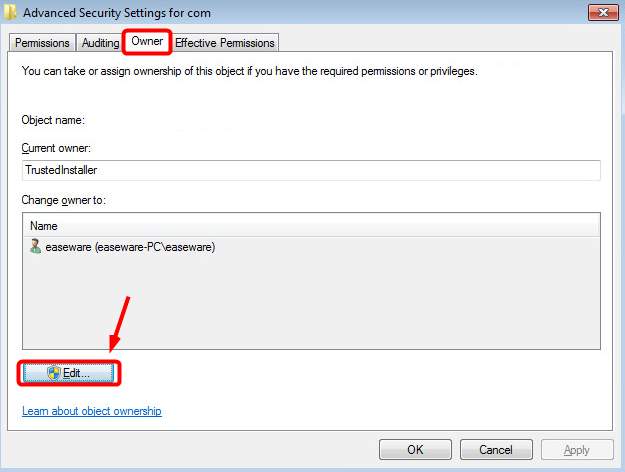
6) You will be able to choose as Administrators. Then click Apply and OK to save the change.
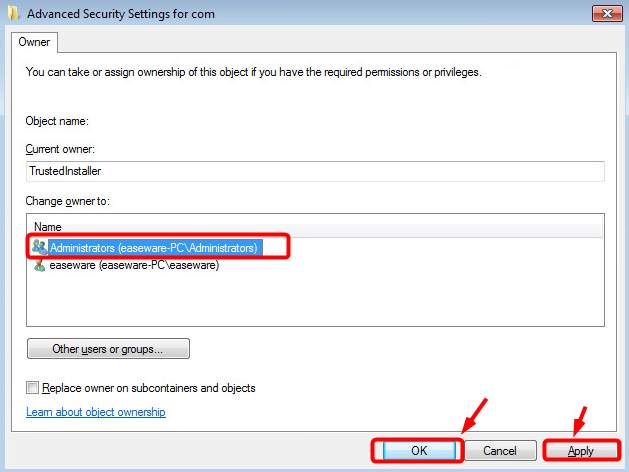
You will see the following notification. Close all the properties windows first and hit OK to move on.
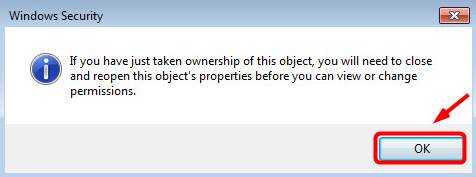
7) Right click Compatlrunner.exe and choose Properties again. And also go to Security tab and click Advanced button.
8) This time, choose Permissions tab, and choose the account you are using from the list and click Edit.
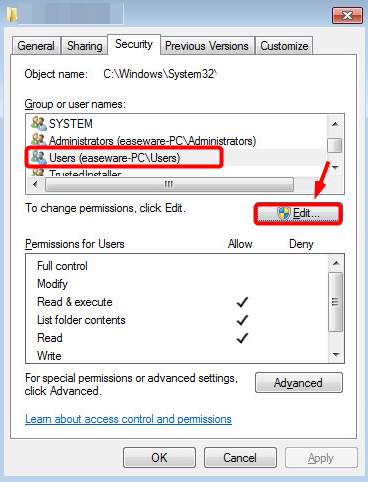
9) Select the user account that you are using and click the Allow box for Full control. Then hit OK to save the change.
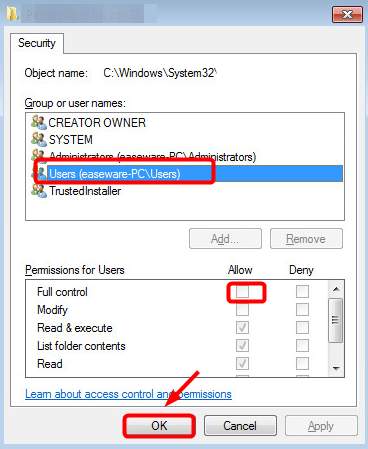
10) Now you can delete the CompatTelRunner.exe file without any hindrance any more.
Step 3: Uninstall KB2952664
As mentioned above, if you are not intent to upgrade your current Windows operating system to Windows 10, you can choose to disable or delete the CompatTelRunner.exe file from your system. As an alternative, you can also choose to uninstall Windows Update KB2976978.
1) On your keyboard, press Windows key, then type cmd in the search box and right click cmd and choose Run as administrator.
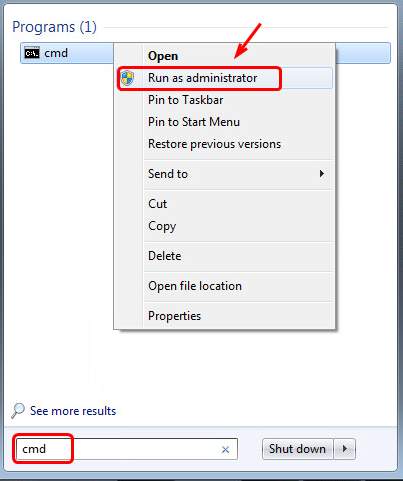
In the prompted window, hit Yes to continue.
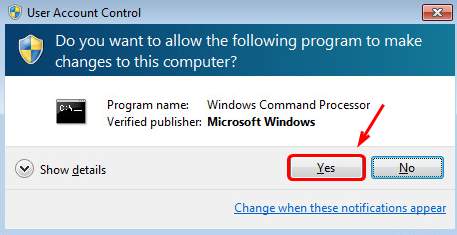
2) In the command prompt window, copy and paste in the following command and hit Enter.
dism /online /get-packages | findstr KB2952664
This will list installed version of the update.
3) Then copy and paste in the following command:
dism /online /remove-package /PackageName:Package_for_KB2952664~31bf3856ad364e35~amd64~~6.1.1.3
4) To confirm that everything is gone, type in the following command:
Get-HotFix -id KB2952664
If you see a cannot find hot-fix error, then this update is fully deleted from your PC.
Final option:
If your PC is still running not as fast as it should, try update your device drivers with Driver Easy. It is an automatic driver updater that updates all the device drivers you need for your PC in just minutes. You just need to click twice during the whole process!
The pro version and free version are equally capable in helping you located and download correct drivers. With pro version, you will be able to update all the drivers at once and get help from our skilled technicians with your driver issues.
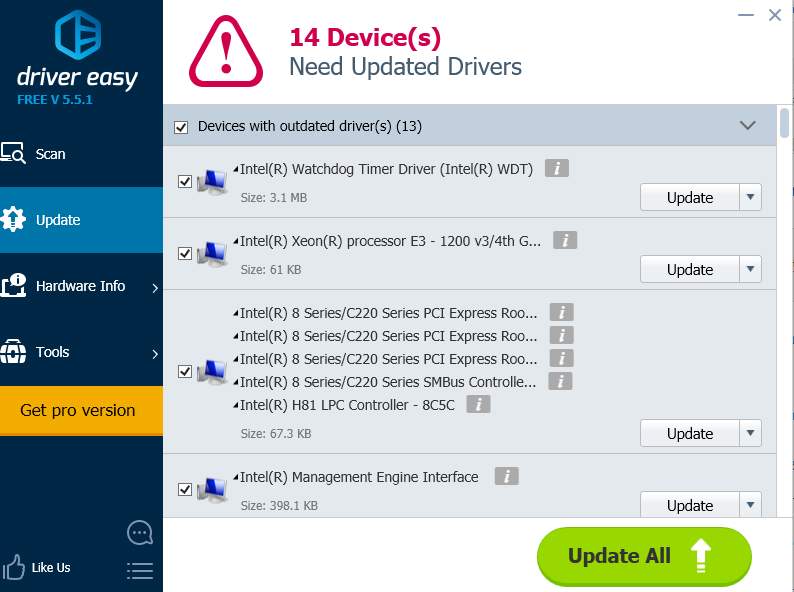
No more waiting, act now and get your PC run fast again!





