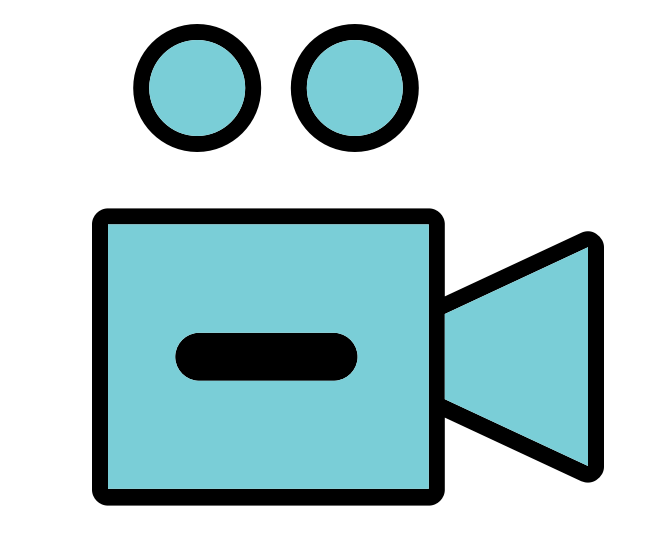
If you’re wondering how to convert MP4 to MP3, you’ve definitely come to the right place!
Here we’re showing you 3 quick & easy ways to help you convert an MP4 video into its MP3 format. Check them out…
To convert MP4 to MP3
Here’re 3 options for you to convert MP4 to MP3. Just choose the way you prefer.
- Convert MP4 to MP3 with a built-in app
- Convert MP4 to MP3 with Video Converter Ultimate (Recommended)
- Convert MP4 to MP3 with an online converter
Option 1: Convert MP4 to MP3 with a built-in app
Converting MP4 to MP3 is actually a very simple format conversion that can be easily done with the help of a built-in app – on just about any computer.
Here’s how to convert MP4 to MP3 on Mac and in Windows:
I’m using Mac:
1) Open iTunes, click File > Add to Library… and add the source MP4 file to your iTunes library.
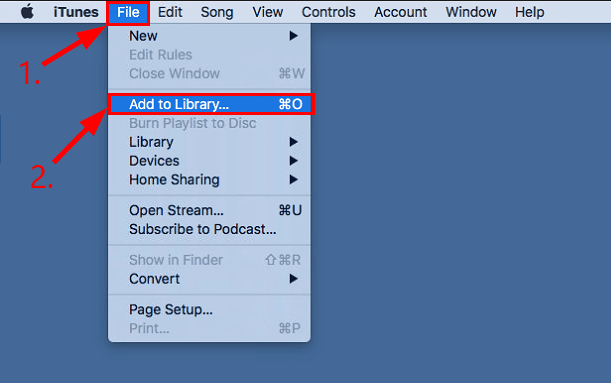
2) Click iTunes > Preferences.
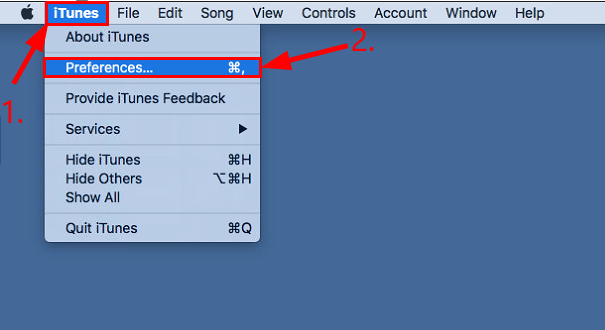
3) In General, click Import Settings...
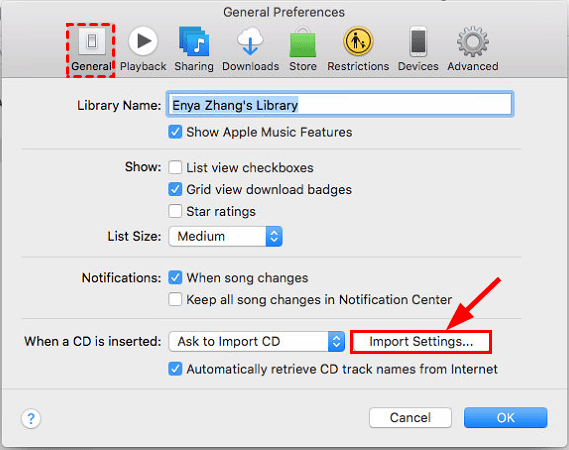
4) In Import Using, choose MP3 Encoder. In Setting, choose your desired output quality.
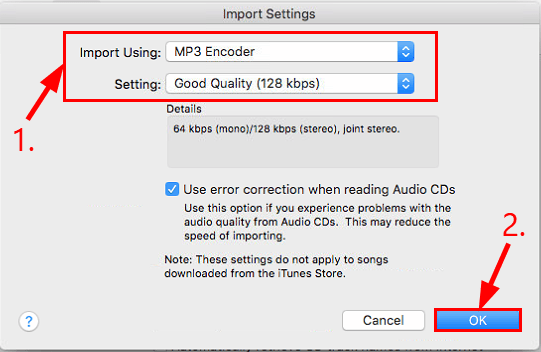
5) Play the newly added MP4 file in iTunes.
6) Click File > Convert > Create MP3 Version to start converting.
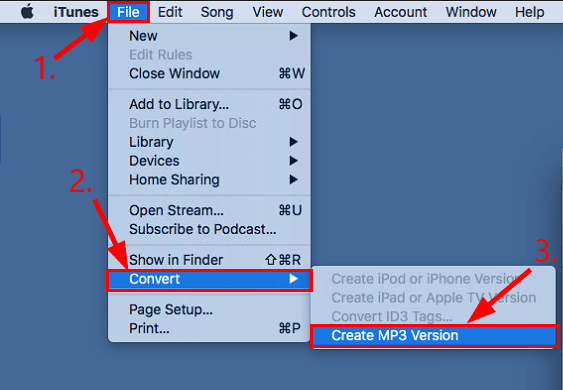
7) Once the converting is done, you’ll see it in the right panel.
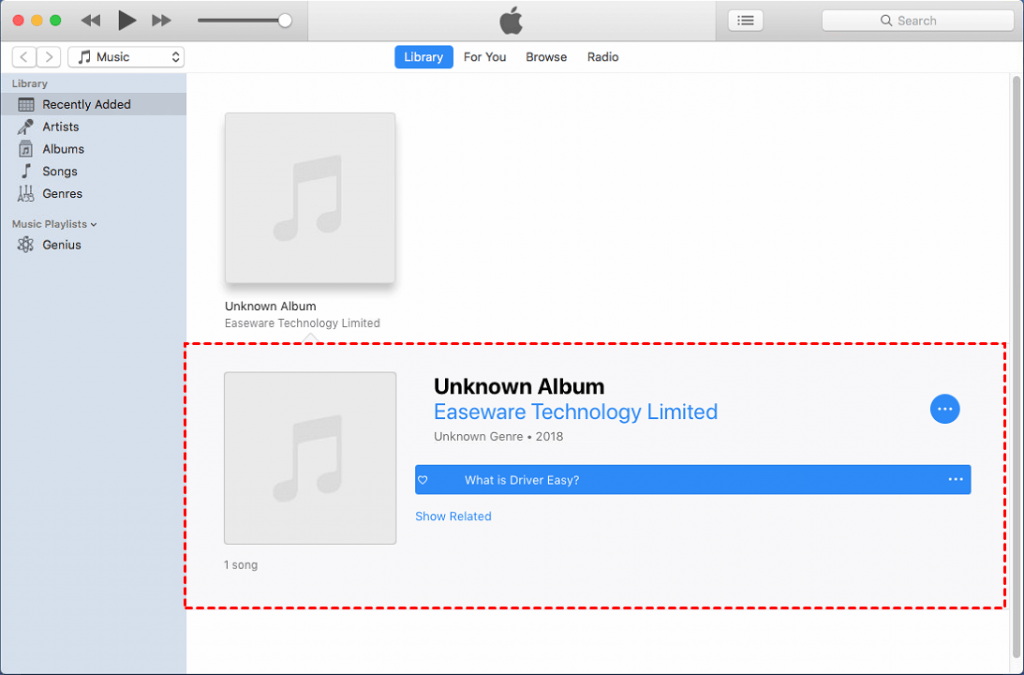
Now congrats – you’ve already converted your MP4 video to its MP3 format.
I’m using Windows:
Before you start, please check if you have Windows Media Player on your computer. If you do, follow the instructions below to convert MP4 to MP3.
1) In Windows Media Player, open the MP4 file.
2) Right-click on any space of the video and click More options…
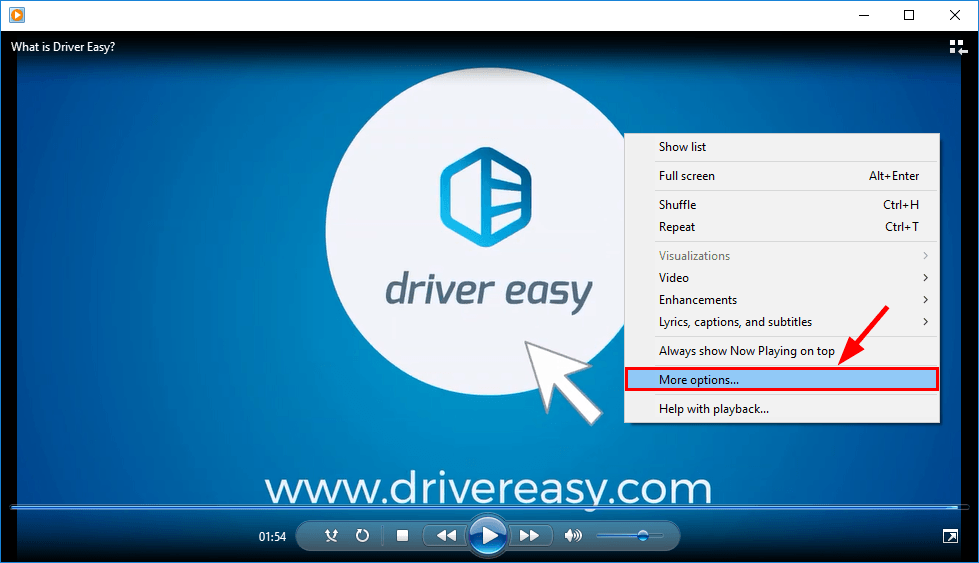
3) Click Rip Music. Then click Change… to select a location for the output MP3 file and choose MP3 in Format. After that, click OK.
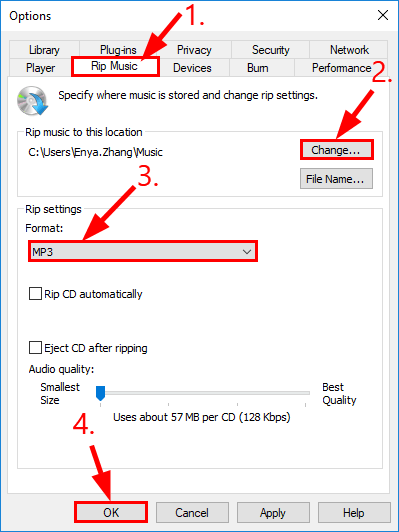
4) Wait for the MP4 to MP3 conversion to finish.
Now congrats – you’ve already converted your MP4 video to its MP3 format.
Option 2: Convert MP4 to MP3 with Video Converter Ultimate (Recommended)
You can also get the MP4 to MP3 job done with Video Converter Ultimate. Video Converter Ultimate is a smart video converter that’s available for Windows and Mac. With a very intuitive interface, it allows you to easily convert virtually all formats of media files – blazing fast and without compromising on the quality.
Here’s how to convert MP4 to MP3 with Video Converter Ultimate.
1) Download and install Video Converter Ultimate from Wondershare’s official website.
2) Run Video Converter Ultimate. Then to add the source MP4 file, you can click Add Files or drag & drop your MP4 files into the window.

3) In the Target drop-down menu, click the down arrow, then click Audio > MP3 and choose the sound quality for the output MP3 file. After that, click Convert to start converting.
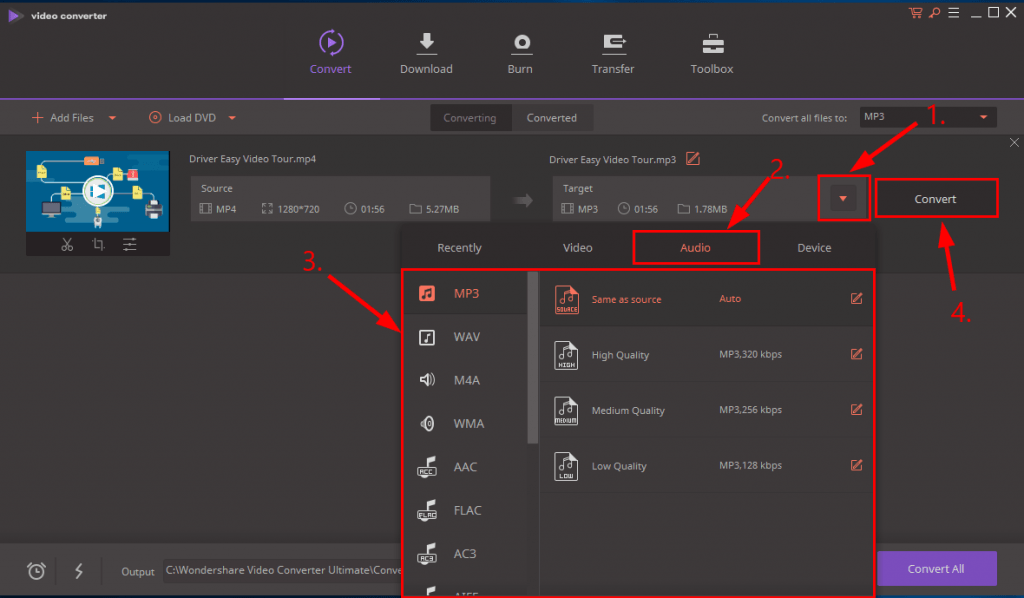
4) Once the process finishes, you can click the open file icon to open the converted file.
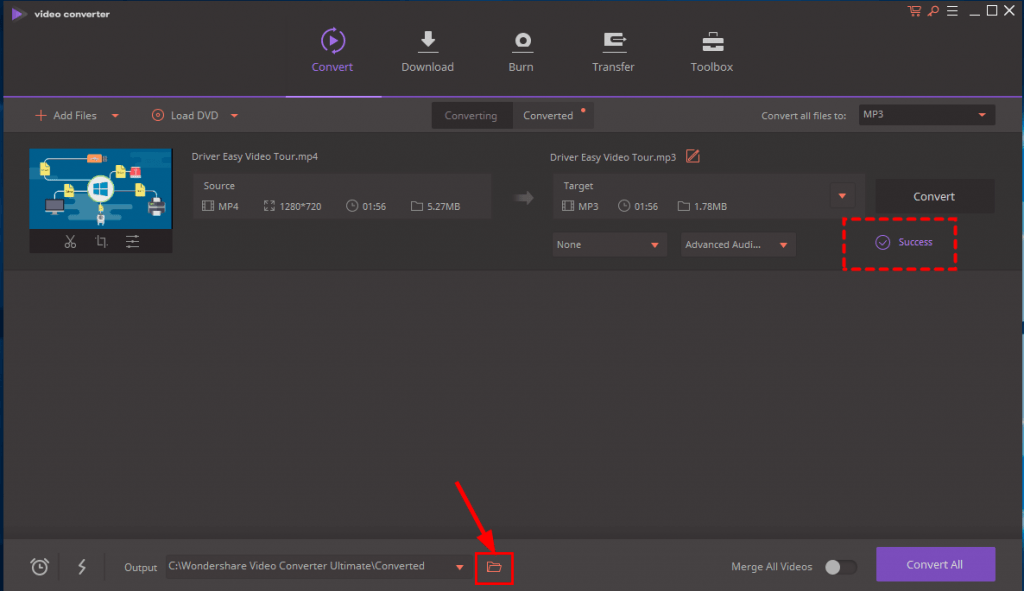
Now congrats – you’ve already converted your MP4 video to its MP3 format.
Option 3: Convert MP4 to MP3 with an online converter
Another method worth mentioning is to use an online converter. To do so, simply search on Google and find out one that offers quality features and has a good reputation.
If you are not sure which service to use, you can consider media.io, an online audio & video converter by Wondershare. With only 3 easy steps, you’ll have your videos already converted!
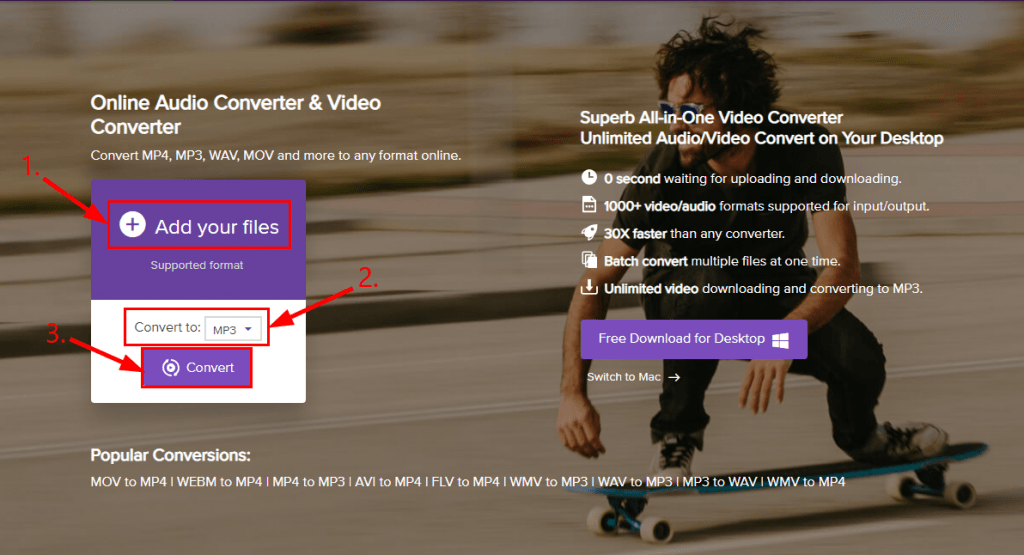
There you go – 3 quick & easy ways to help you convert MP4 to MP3. Hope this helps and feel free to drop us a comment if you have any questions, ideas or suggestions.






