It’s essential to update your Corsair headset driver for the best possible sound quality during gaming and nip all sound issues such as sound cutting out problems in the bud.
In this post, we’re going to show you 2 safe and easy ways to get the latest driver for your Corsair headset.
To update Corsair headset driver in Windows
Here are 2 ways you can update the driver for your Corsair headset. Just choose the way you prefer:
- Update your Corsair headset driver automatically (Recommended)
- Update your Corsair headset driver manually
Option 1: Update your Corsair headset driver automatically (Recommended)
If you don’t have the time, patience or computer skills to update your drivers manually, you can do it automatically with Driver Easy.
Driver Easy will automatically recognize your system and find the correct drivers for it. You don’t need to know exactly what system your computer is running, you don’t need to risk downloading and installing the wrong driver, and you don’t need to worry about making a mistake when installing. Driver Easy handles it all.
You can update your drivers automatically with either the FREE or the Pro version of Driver Easy. But with the Pro version it takes just 2 clicks (and you get full support and a 30-day money back guarantee):
- Download and install Driver Easy.
- Run Driver Easy and click the Scan Now button. Driver Easy will then scan your computer and detect any problem drivers.
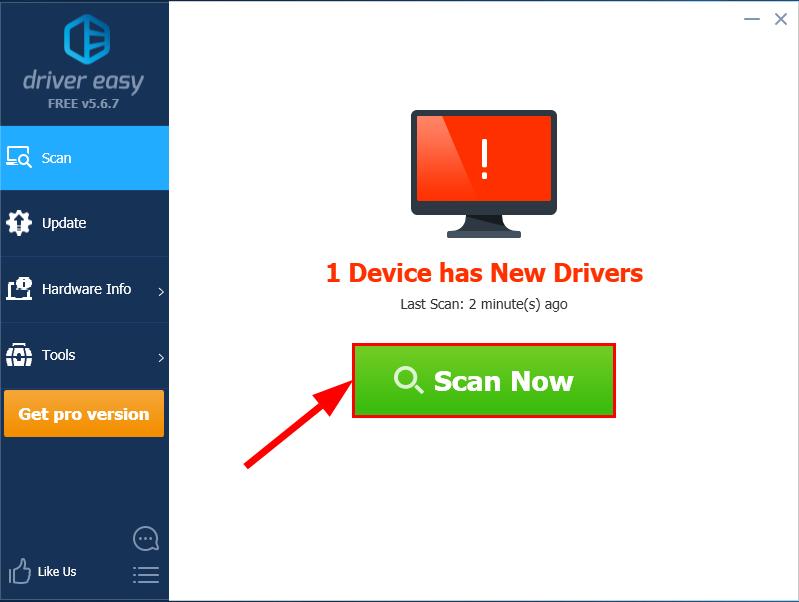
- Click Update All to automatically download and install the correct version of ALL the drivers that are missing or out of date on your system (this requires the Pro version – you’ll be prompted to upgrade when you click Update All).
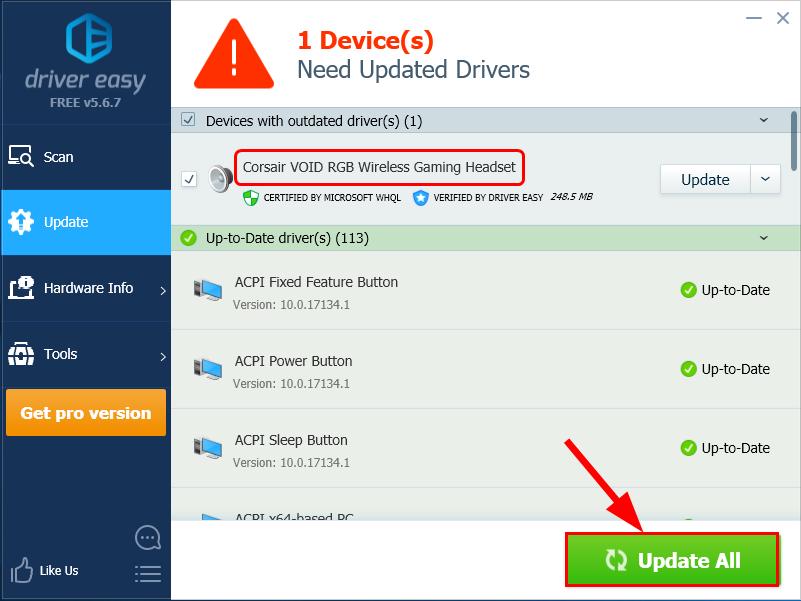
You can also click Update to do it for free if you like, but it’s partly manual.
- Restart your computer for the changes to take effect.
Option 2: Update your Corsair headset driver manually
Corsair keeps updating drivers. To get them, you need to go to Corsair’s official website, find the drivers corresponding with your specific flavor of Windows version (for example, Windows 32 bit) and download the driver manually.
- Go to Corsair’s official website.
- Check out DOWNLOADS under the Support section.
- Search the right driver for your model of Corsair headset product and click the download icon to download the driver file.
- Run the downloaded file and follow the on-screen instructions to finish the install.
- Restart your computer for the changes to take effect.
Now congrats – you’ve installed the latest driver for your Corsair headset. Hope this helps and feel free to leave us a comment if you have any further questions, thank you. 🙂






