
One day when you were playing games, your Corsair K70 RGB mechanical gaming keyboard stopped working, it could be frustrating. To make your K70 work again, you can download and install the latest iCUE driver.
What’s iCUE driver?
iCUE drive stands for Intelligent Corsair Utility Engine. It’s a powerful software that connects all your compatible Corsair products together in a single interface. You can use it to control the performance of your Corsair devices, such as Corsair keyboards, mice, headsets. For keyboard, you can control the lighting and custom actions and macros.
If your K70 gaming keyboard doesn’t work properly, for example, the lighting doesn’t work, you can reinstall the iCUE driver.
How to download and install iCUE driver
You can go to Corsair’s website to download and install the iCUE driver. Note the steps may be different if the design on the website was changed.
1) Go to Corsair’s download page.
2) Select GAMING KEYBOARDS from the drop-down menu of SELECT CATEGORY.
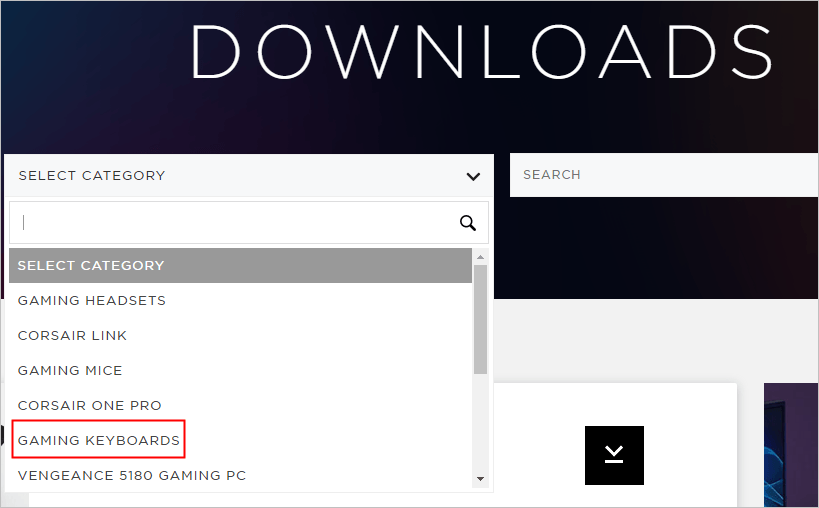
3) Enter ‘k70’ in the SEARCH box, and press Enter on your keyboard.
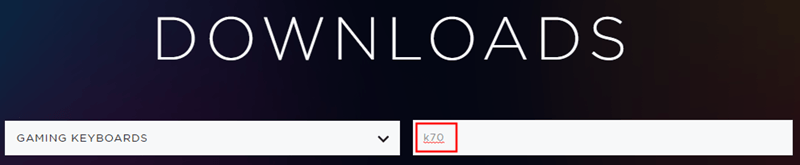
4) Click the download button next to iCUE to download the driver software.
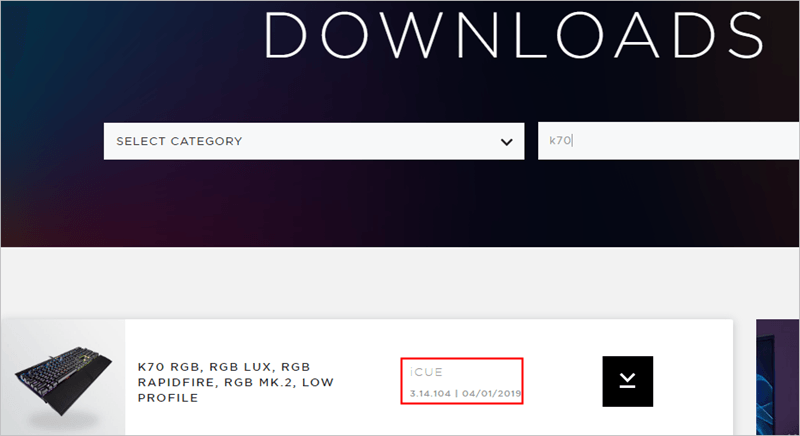
5) Double-click on the downloaded file and follow the on-screen instructions to install the software.
What to do if your K70 still has issues?
After reinstalling iCUE driver, if your K70 mechanical gaming keyboard still doesn’t work, you can use Driver Easy to update all drivers in your computer, as the problem can be caused by faulty drivers installed on your computer.
Driver Easy will automatically recognize your system and find the correct drivers for it. You don’t need to know exactly what system your computer is running, you don’t need to risk downloading and installing the wrong driver, and you don’t need to worry about making a mistake when installing drivers.
You can update your drivers automatically with either the FREE or the Pro version of Driver Easy. But with the Pro version it takes just 2 clicks (and you get full support and a 30-day money back guarantee):
1) Download and install Driver Easy.
2) Run Driver Easy and click Scan Now. Driver Easy will then scan your computer and detect any problem drivers.
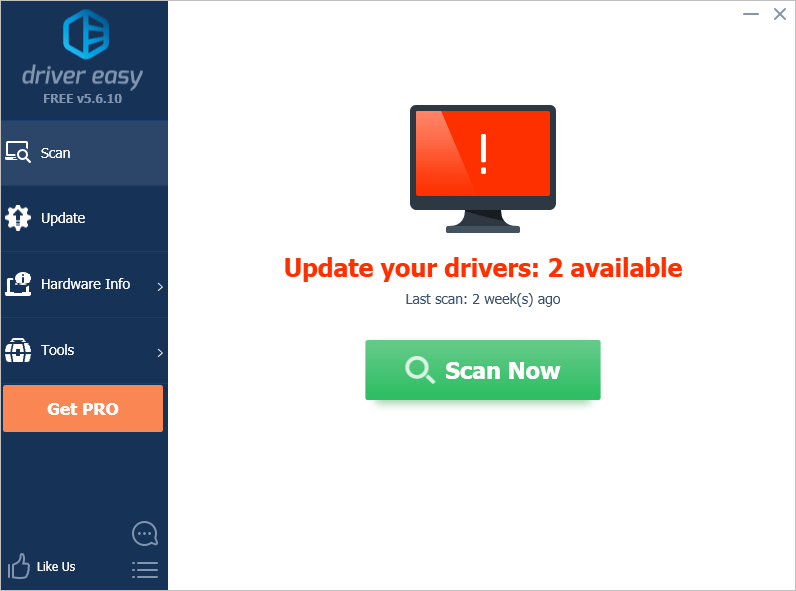
3) Click the Update button next to the devices to automatically download the correct version of their drivers, then you can manually install the drivers (you can do this with the FREE version).
Or click Update All to automatically download and install the correct version of all the drivers that are missing or out of date on your system (this requires the Pro version – you’ll be prompted to upgrade when you click Update All).
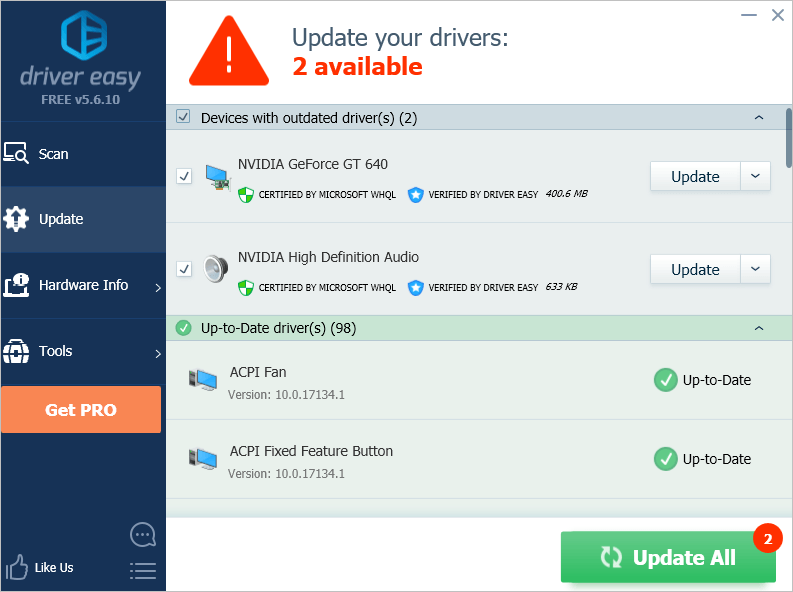
Hopefully you find this article helpful. If you have any questions, ideas or suggestions, feel free to leave a comment below.






