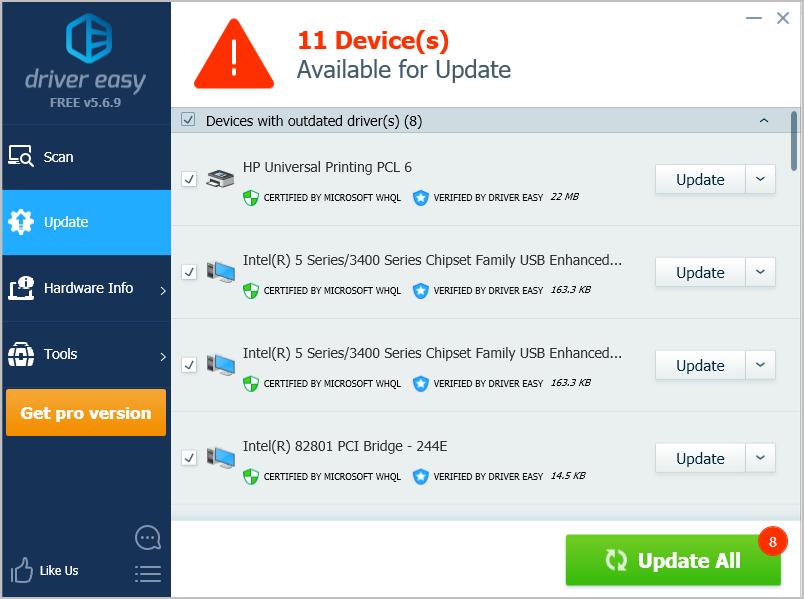If you want to use a CORSAIR keyboard in your Windows computer, you should download and install the CORSAIR keyboard driver for Windows. And this post will show you how to download and install the driver for CORSAIR keyboard in Windows.
There are two ways you can update your CORSAIR keyboard driver:
- Download and install CORSAIR keyboard driver manually
- Download and install CORSAIR keyboard driver automatically
Method 1: Download and install CORSAIR keyboard driver manually
CORSAIR provides the driver for its products including CORSAIR mouse and keyboard, so you can download the driver you need from CORSAIR and manually install it in your computer.
Note: before starting, you should know the operating system running in your computer (such as Windows 10 64 bit).
Here’s what you need to do:
- Go to the CORSAIR support page.
- Filter your keyboard by clicking the category, or enter your keyboard name to search.
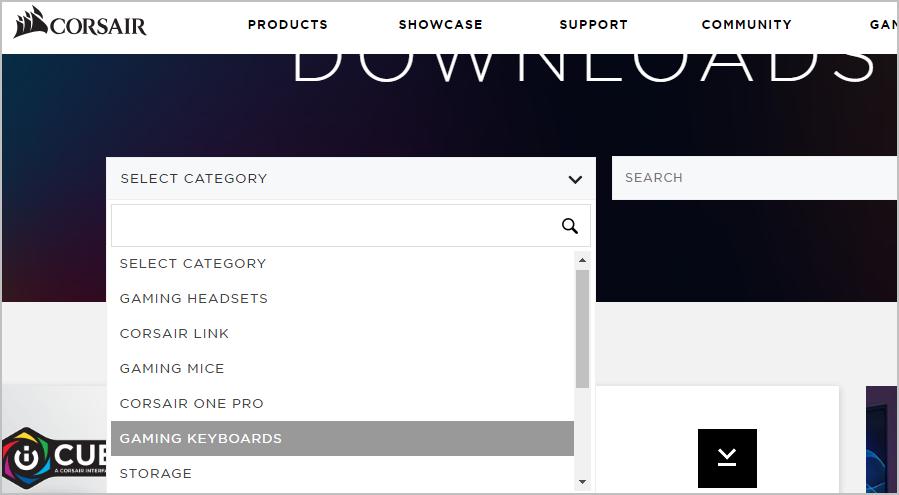
- Find the keyboard you’re using, and click the download button next to it to download the driver.
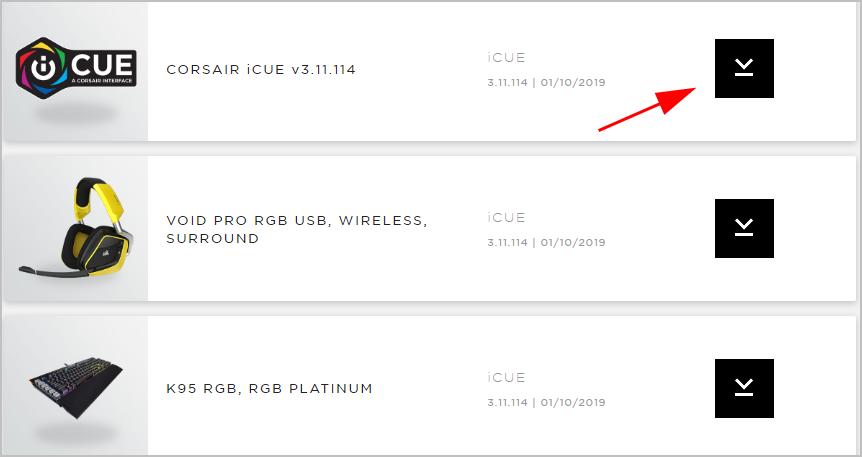
- Run the downloaded file and follow the on-screen instructions finish.
Now your computer should be able to communicate with your keyboard and it should be working fine.
Method 2: Download and install CORSAIR keyboard driver automatically
If you don’t have the time, patience or computer skills to update the CORSAIR keyboard driver manually, you can do it automatically with Driver Easy.
Driver Easy will automatically recognize your system and find the correct drivers for it. You don’t need to know exactly what system your computer is running, you don’t need to risk downloading and installing the wrong driver, and you don’t need to worry about making a mistake when installing.
You can update your drivers automatically with either the FREE or the Pro version of Driver Easy. But with the Pro version it takes just 2 clicks:
- Download and install Driver Easy.
- Run Driver Easy and click the Scan Now button. Driver Easy will then scan your computer and detect any problem drivers.
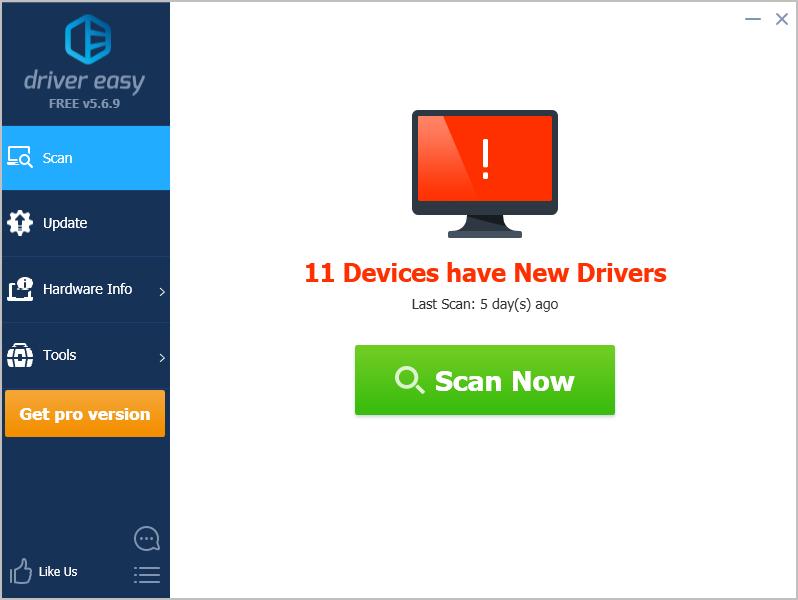
- Click Update All to automatically download and install the correct version of all the drivers that are missing or out of date on your system (this requires the Pro version – you’ll be prompted to upgrade when you click Update All).