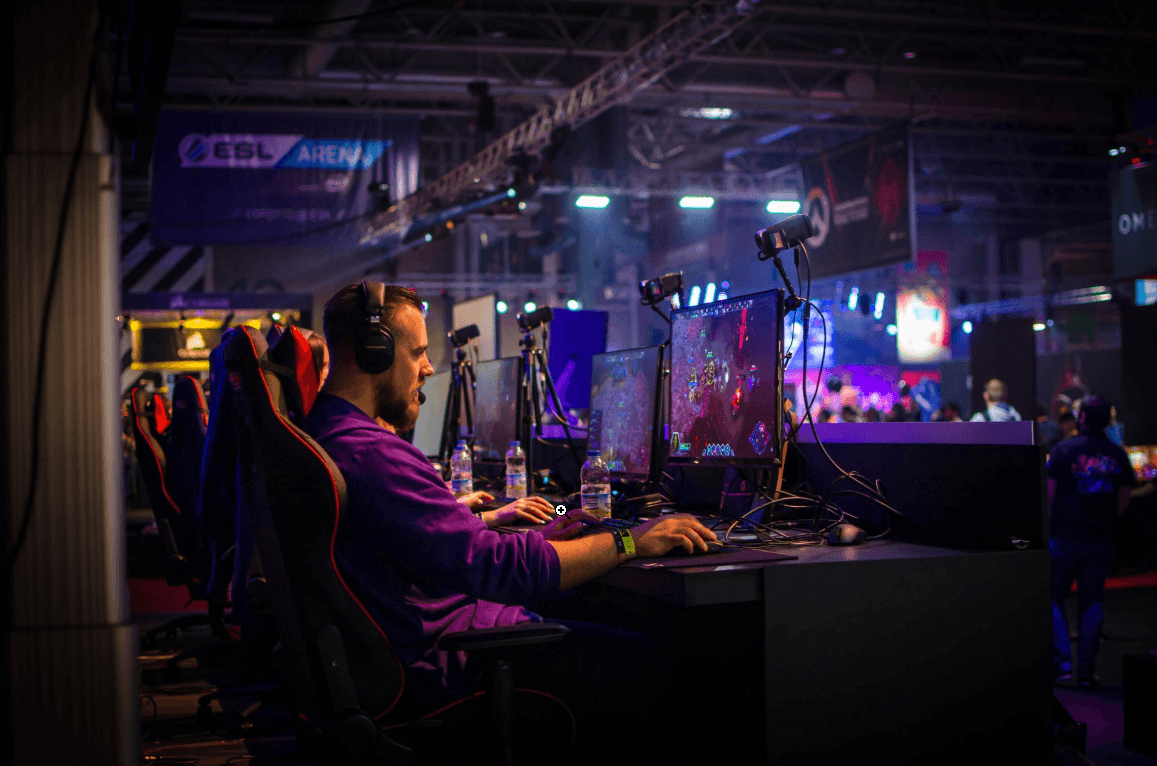Hey buddies! Looking to download Corsair Link and better control the functioning of your Corsair hardware components? If yes, then you’ve come to the right place. This post will guide you through how to download and install Corsair Link, and moreover, how to update Corsair drivers to get your devices in tip-top condition.
What is Corsair Link used for
Corsair Link is an all-in-one monitor and control app provided by Corsair that presents the overall real-time information of some certain components connected to your motherboard, such as the cooling fans, graphics cards, and CPU. Not only does Corsair Link show you how your system is performing (e.g., displaying the temperatures of your CPU cores), it also gives you control over some Corsair products, helping you better customize their settings according to your preference.
For example ( Corsair Link version: 4.9.9.3 ), on the Home tab, you’ll see different sections containing details about some of your hardware devices. You can adjust some settings here, but only for Corsair products; otherwise you’re only able to read some data related to your motherboard devices as shown below. Anyway, this performance report should be helpful for you to troubleshoot hardware malfunction.
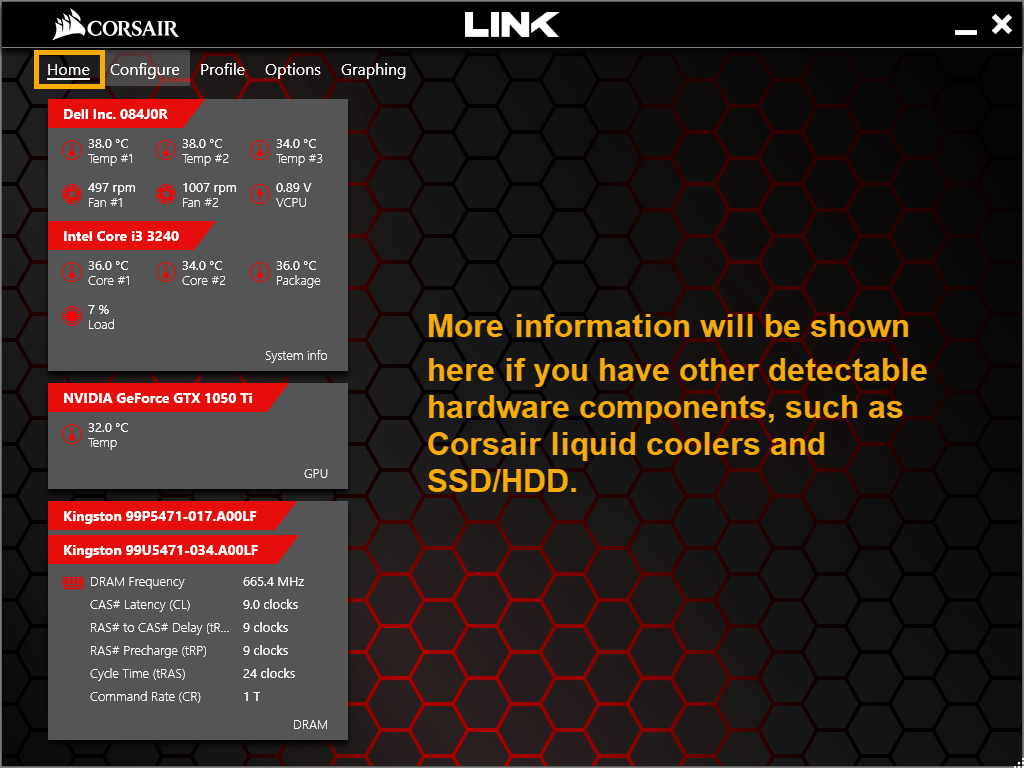
Then on the Configure tab, you can configure how your computer chassis is presented here. Simply drag the tabs from the left pane to the simulated PC chassis and put them in the right place. This will help you gain a more intuitive feeling of how your system is performing.
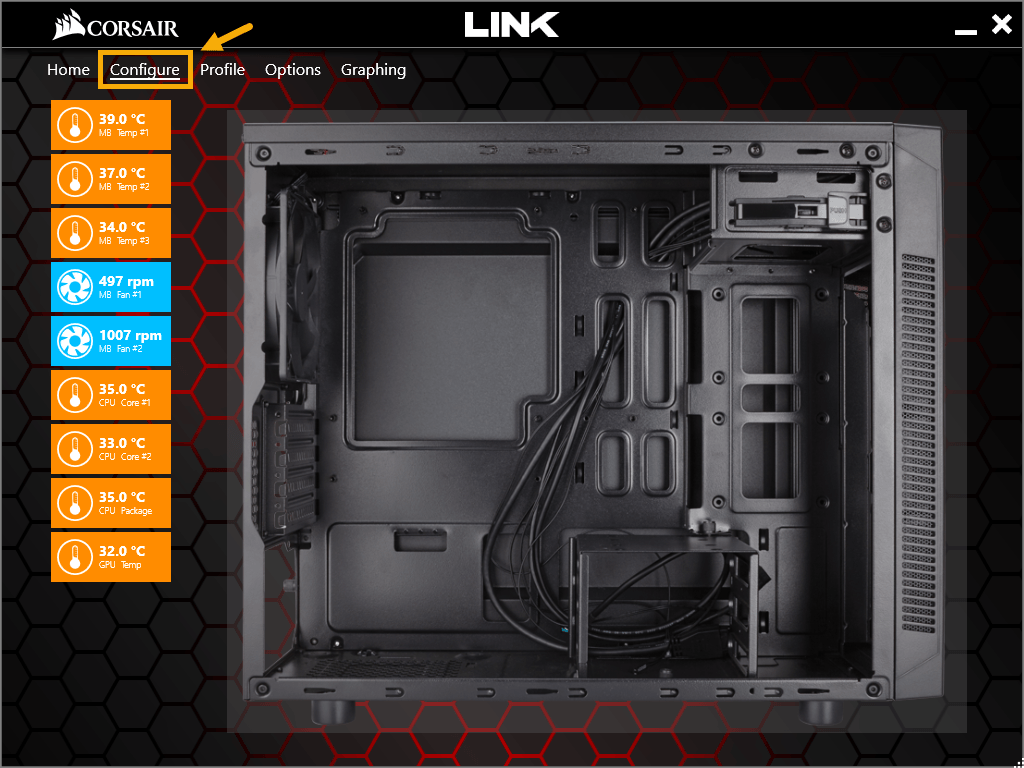
When it comes to the Profile tab, you can select among these three modes: Performance, Balanced, and Quiet. You can also click Manage profiles… and set up your own choices. Keep in mind that these settings can only be applied to Corsair products.
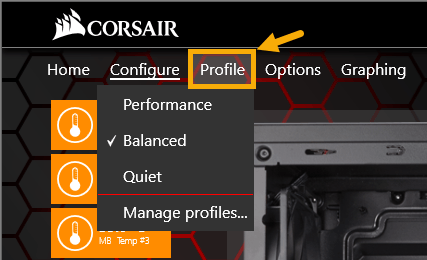
Regarding the other two tabs – Options and Graphing – I won’t explain more here because they’re just not so important. If you’re interested, go ahead to play around with them.
How to download and install Corsair Link
To download and install Corsair Link, use the following procedure:
- Go to the download center of Corsair.
- Scroll down to find your desired version of Corsair Link. Then, click the down arrow button next to it to start the download process. (I’ll typically suggest you download the latest version, namely 4.9.9.3 released on 28 January 2019.)
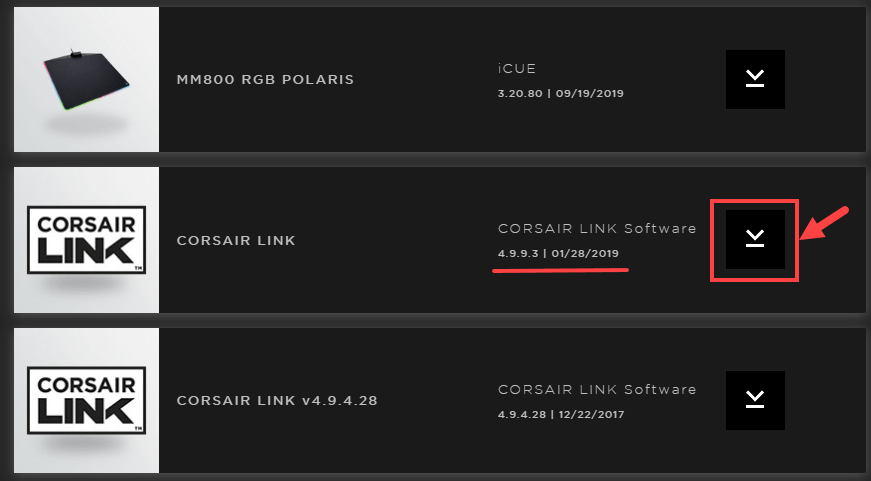
- After the file has been downloaded, decompress it and double-click Corsair LINK Installer v4.9.9.3.exe in the extracted folder.
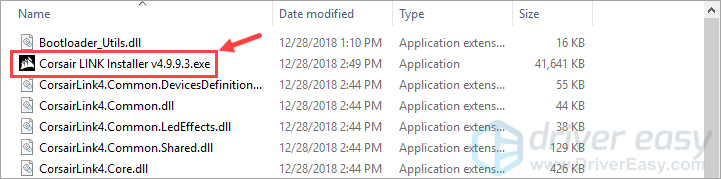
- Follow the on-screen instructions to install Corsair Link.
There you go – now you should be able to use Corsair Link on your computer properly.
Bonus Tip: Update your Corsair drivers for better hardware performance
Updating drivers is beneficial to the stability of your hardware devices, whether it is a printer, video card, or CPU cooler. By rolling out new drivers, original equipment manufacturers (OEM) improve the functionality of their products and correct technical issues reported by users. Therefore, if you ever encounter any hardware problems (e.g. the device stops working), try to update the corresponding driver and see whether that gets you out of trouble.
If you don’t have the time, patience or computer skills to update your Corsair drivers manually, you can do it automatically with Driver Easy.
Driver Easy will automatically recognize your system and find the correct drivers for it. You don’t need to know exactly what system your computer is running, you don’t need to risk downloading and installing the wrong driver, and you don’t need to worry about making a mistake when installing. Driver Easy takes care of everything.
You can update your drivers automatically with either the FREE or the Pro version of Driver Easy. But with the Pro version it takes just 2 clicks (and you get full support and a 30-day money back guarantee):
- Download and install Driver Easy.
- Run Driver Easy and click the Scan Now button. Driver Easy will then scan your computer and detect any problem drivers.

- Click Update All to automatically download and install the correct version of all the drivers that are missing or out of date on your system (this requires the Pro version – you’ll be prompted to upgrade when you click Update All). Or if you just want to update the Corsair driver, simply click the Update button next to it.
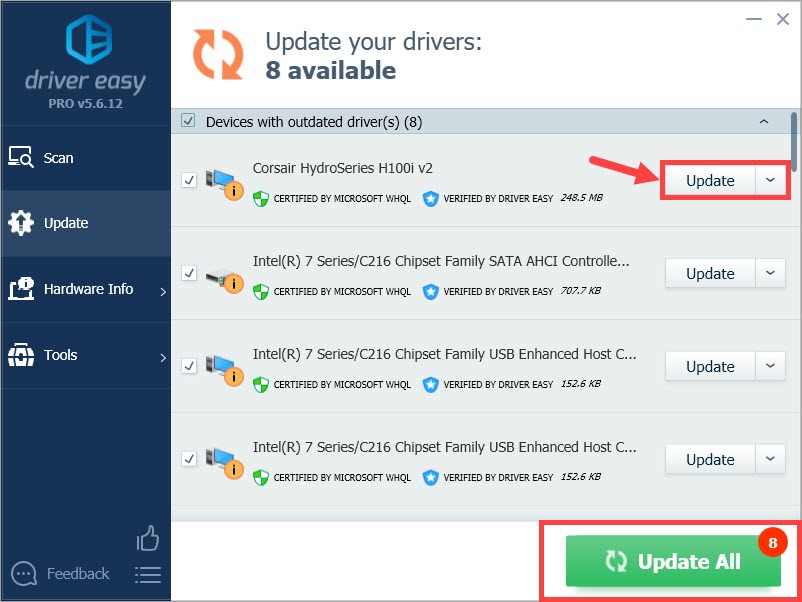
Note: you can do it for free if you like, but it’s partly manual.
Hopefully you found this post helpful. If you have any follow-up questions or ideas, please feel free to leave a comment below. Thanks for reading!