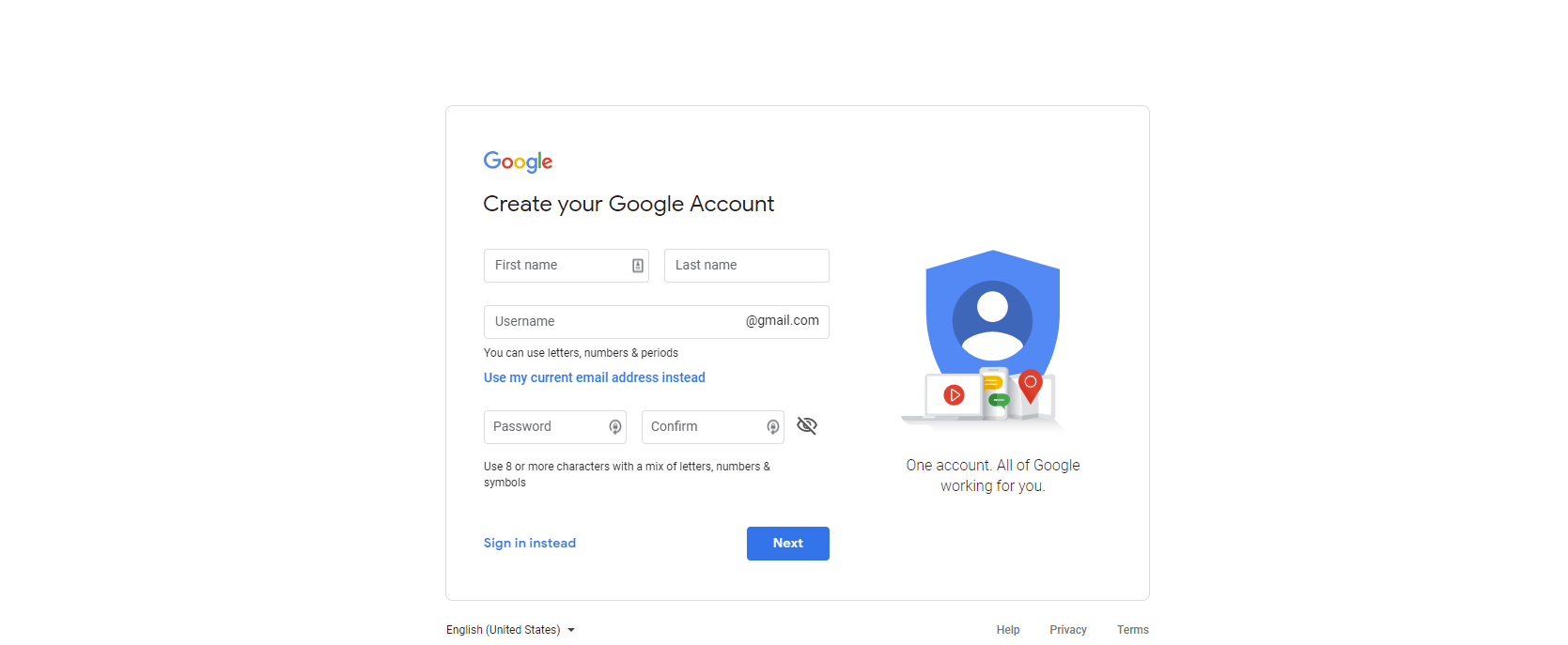With a Google account, you can enjoy all the wonderful services provided by Google, such as Google Play, Gmail, YouTube, Google Calendar, and Google Home. If you want to create a Google account, you’ve come to the right place!
In this post, we’re going to show you how to create a new Google account step by step. After reading this post, you should be able to create your Google account quickly and easily.

Select the device you’re using:
Create a Google account on your laptop or desktop
- Go to the Google account creation page.
- Enter your name, username and password, then click Next.

- Verify your phone number. Select your country, then enter your phone number to receive the 6-digit verification code message. Click Next to continue.

- Enter the 6-digit verification code you received and click Verify.

- Use one of your Email addresses as the recovery email address for your Google account. Enter your birthday and gender, then click Next.

- If you want to add your phone number to your account for use across Google services, click Yes, I’m in.

- Google will present the privacy policies for your Google Account. Once you’ve read these terms, click I agree to complete Google account creation.

That’s it! It’s pretty easy, isn’t it? Now it’s time to enjoy Google services with your Google account.
Create a Google account on your Android device
If you’re using an Android phone, you can also create a Google account right on your phone. Now I’ll show you how to do it on a Google Pixel phone. For other Android phones, the steps are similar.
- Unlock your Android phone and go to Settings > Accounts > Add account. Then Select Google to start creating.

- Tap Create account in the lower-left corner. Then follow the on-screen instructions to enter your name and phone number. Tap Next to continue.

- Enter the verification code and your basic information, then choose your Gmail address, which is also your Google account.

- Google will present the privacy policies for your Google Account. Once you’ve read these terms, click I agree to complete Google account creation.

Now, you’ve successfully created a new Google account!
Hopefully, after reading this post, you’ve created a new Google account on your own. If you have any questions or suggestions, you’re more than welcome to leave us a comment below. Thanks for reading!