
Users with Creative sound blast products, as seen above, are reporting that they are having trouble getting Windows 10 drivers for their Sound Blaster devices, be it Sound Blaster Roar or Sound Blaster Blaze.
In this post, we will be showing you three different ways to get you Creative Sound Blaster drivers for your Windows 10 operating system.
Option One: Reinstall Creative Sound Blast driver
Option Two: Download and update driver manually
Option Three: Update driver automatically (Recommended)

Option One: Reinstall Creative Sound Blast driver
1) Press Windows key and X at the same time, then choose Device Manager.

2) Then locate category Sound, video and game controllers. You should be able to see your Creative Sound Blast device driver here. Double click the Creative SB driver you see.
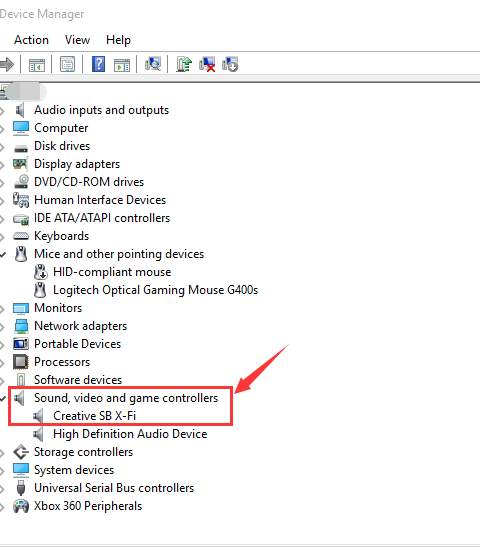
3) You will be lead into the Properties window. Go to Driver tab, then choose Uninstall.

When prompted with the following notification, hit OK to continue.
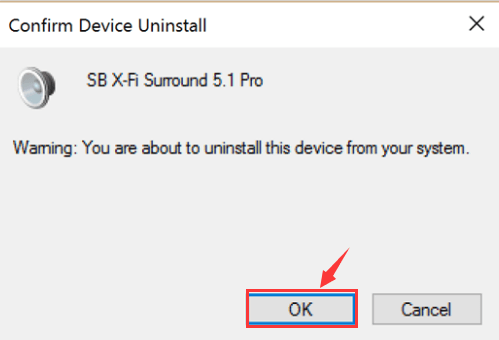
4) When the uninstall finishes, restart your computer.
5) If your computer doesn’t prompt to help you install the new driver when you restart it, you need to do it by yourself.
Still, go back to Device Manager. This time, click the icon for Scan for hardware changes. Windows will help you detect the change and then install the new driver for you.

Note: There is no guarantee that Windows will find you the latest version of driver for your Creative SB device, it is just the easiest way to get a new driver and you should always see it as your first go-to option when thinking about updating drivers.
Option Two: Download and update driver manually
Note: You need to know exactly the model of your Creative Sound Blaster device to get the correct driver manually, i.e., by yourself.
1) First, let’s go to the support website of Creative Sound Blaster. Then select your product from the list of choices. We’ll go with Sound Blaster X7.
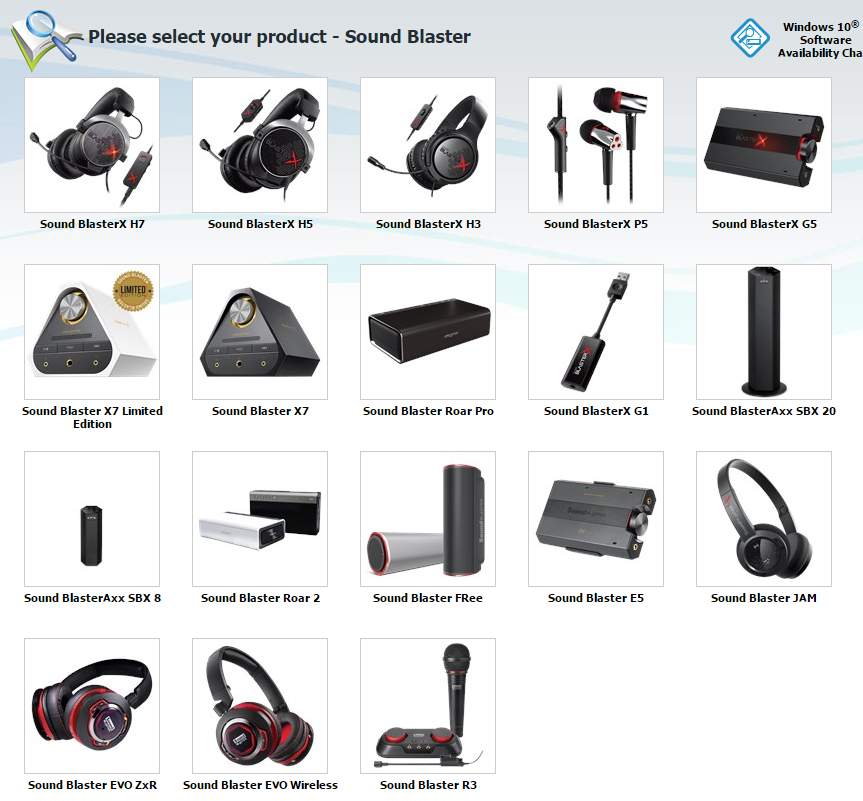
2) Scroll down a little bit to see which driver listed is the right one for your operating system. Once confirmed, click the red Download button to get it downloaded.
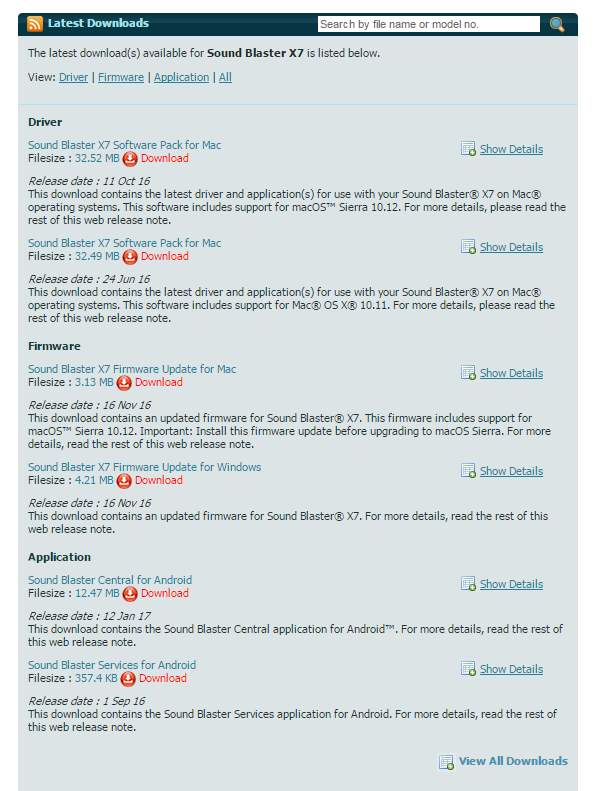
3) Press Windows key and X at the same time, then choose Device Manager.

4) Then locate category Sound, video and game controllers. You should be able to see your Creative Sound Blast device driver here. Double click the Creative SB driver you see.
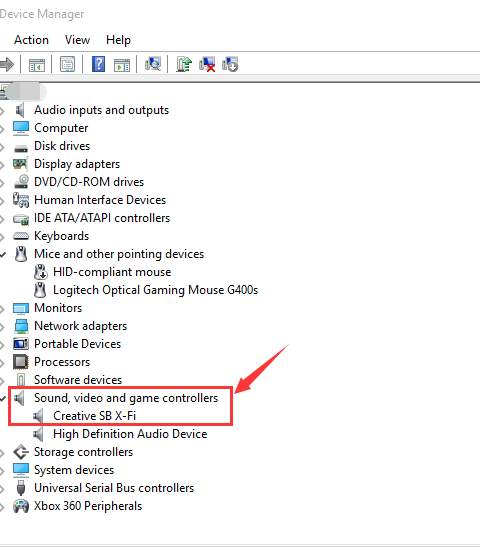
5) You will be lead into the Properties window. Go to Driver tab, then choose Uninstall.

When prompted with the following notification, hit OK to continue.
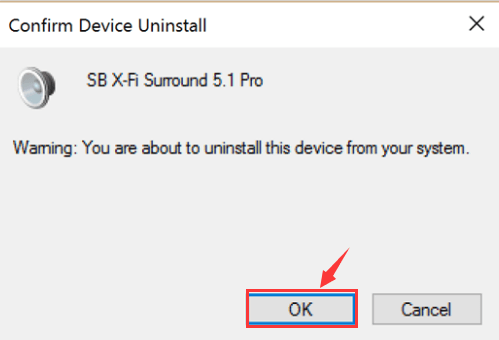
6) Now, double click the downloaded .exe file for your Creative SB device, and run the installation as instructed.
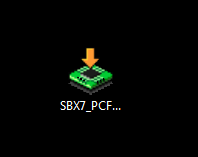
If there is some compatibility issue with your PC operating system and the downloaded setup file, you might need to go to the post below to get more information:
How to Install and Run Programs in Compatibility Mode?
Option Three: Update driver automatically (Recommended)
If you find the above methods not enough to help you with the driver problem that you are having now, why not give a shot at Driver Easy? It is a software that helps you automatically detect, download and install needed device drivers.
With the help of Driver Easy, all you need to do is two clicks on your mouse when you are to update your drivers.
First click, Scan Now button, so Driver Easy will help you detect for missing or outdated drivers.
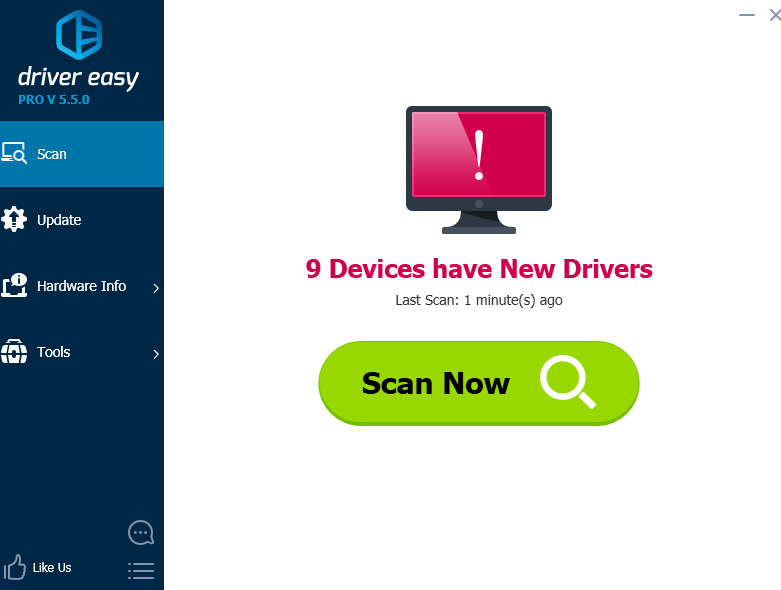
Second click, decide what driver to update and then click the Update button next to it.
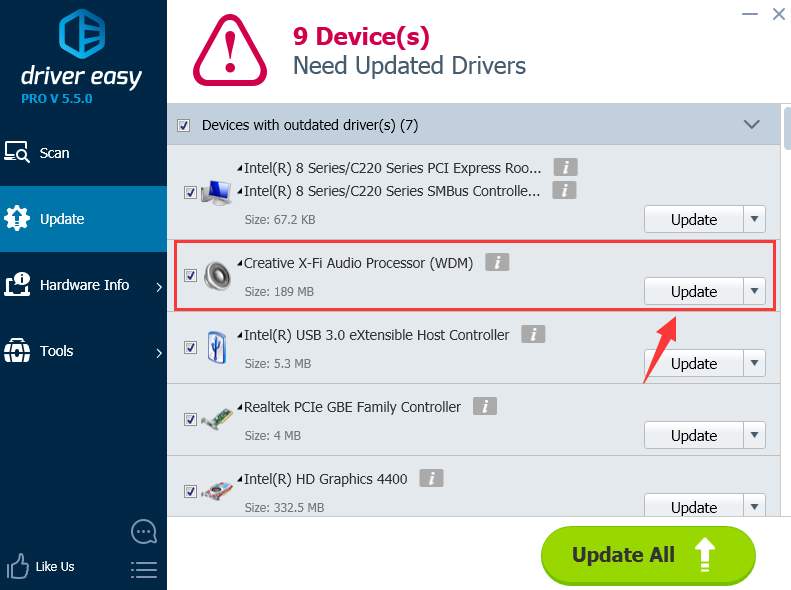
That’s it. Your device driver is updated fast and easily.
If you want to enjoy tons of other features such as driver backup and driver restore, plus professional tech support from skilled and experienced technicians, why not have a try at the professional version of Driver Easy? If you are not satisfied, you can always ask for a help from us, or a refund, as long as it’s within 30 days of the purchase.
So, just have a try at Driver Easy now!





