CS:GO crashes on your computer? Don’t worry. While this can be a very frustrating issue, it’s often not hard to fix at all…
How to fix CS:GO crashing in Windows
- Update your graphics driver
- Stop overclocking your GPU
- Verify integrity of game files
- Launch CSGO in -autoconfig or -safe mode
- Reacquire all CSGO game files
- Change fastprox.dll to fastprox.dllold
Fix 1: Update your graphics driver
This problem may occur if you’re using a wrong or outdated graphics driver. So you should update your graphics driver to see if it fixes the issue. If you don’t have the time, patience or skills to update the driver manually, you can do it automatically with Driver Easy.
Driver Easy will automatically recognize your system and find the correct drivers for it. You don’t need to know exactly what system your computer is running, you don’t need to be troubled by the wrong driver you would be downloading, and you don’t need to worry about making a mistake when installing. Driver Easy handles it all.
You can update your drivers automatically with either Free or the Pro version of Driver Easy. But with the Pro version it takes just 2 clicks (and you get full support and a 30-day money back guarantee):
1) Download and install Driver Easy.
2) Run Driver Easy and click the Scan Now button. Driver Easy will then scan your computer and detect any problem drivers.

3) Click Update All to automatically download and install the correct version of ALL the drivers that are missing or out of date on your system (this requires the Pro version – you’ll be prompted to upgrade when you click Update All).

4) Restart your computer for the changes to take effect.
5) Launch CS:GO to see if it ever crashes again. If it does not, then congrats! If the issue remains, please move on to Fix 2, below.
Fix 2: Stop overclocking your GPU
Overlocking the GPU is a good method to try if you wish for a faster and smoother game performance. But pushing it too high may cause the game crashing issue.
If you ever overlocked you GPU and encounter the CS:GO crashing issue,
you can try lowering it back to the default setting. If not, or it doesn’t help with the situation, you should try Fix 3.
Fix 3: Verify integrity of game files
You may have this CSGO crashing issue if some files of your game installation are corrupt or have been deleted as a false positive by antivirus programs. So you can verify the integrity of game files to see if it fixes the issue.
To do so:
1) In Steam, go to LIBRARY.
2) In your list of games, locate and right-click on Counter -Strike: Global Offensive in your list of games and click Properties.
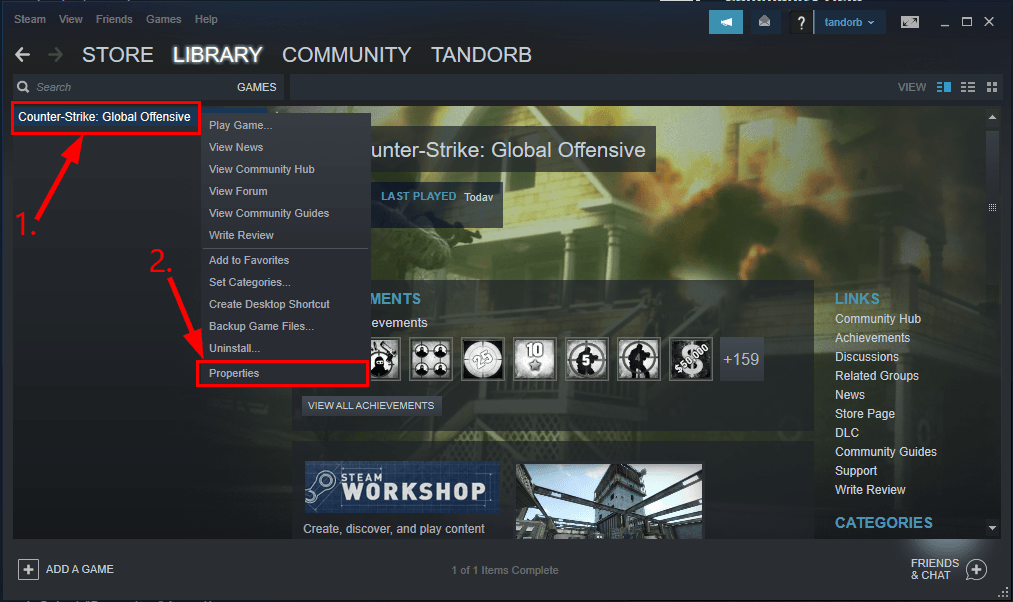
3) Click LOCAL FILES > VERIFY INTEGRITY OF GAME FILES...
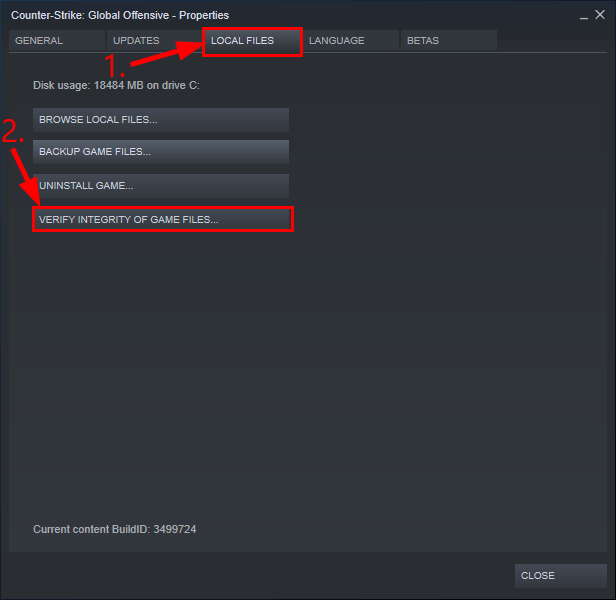
4) Wait until the game cache verification finishes.
5) Close the windows in Steam and exit Steam.
6) Relaunch Steam, then run CS:GO and see if the CSGO crashing problem has been fixed. If the crashing problem still occurs, move on to Fix 4, below.
Fix 4: Launch CSGO in -autoconfig or -safe mode
You can also try running CSGO in a different mode to see if the crashing issue disappears. Here we recommend the -autoconfig mode and the -safe mode.
You can use only ONE of these launch options at a time. Once the game crashing issues have been resolved, you’ll need to remove these modes.
Launch CSGO in -autoconfig mode:
Launch CSGO in -autoconfig mode:
1) In Steam, go to LIBRARY.
2) In your list of games, locate and right-click on Counter -Strike: Global Offensive and click Properties.
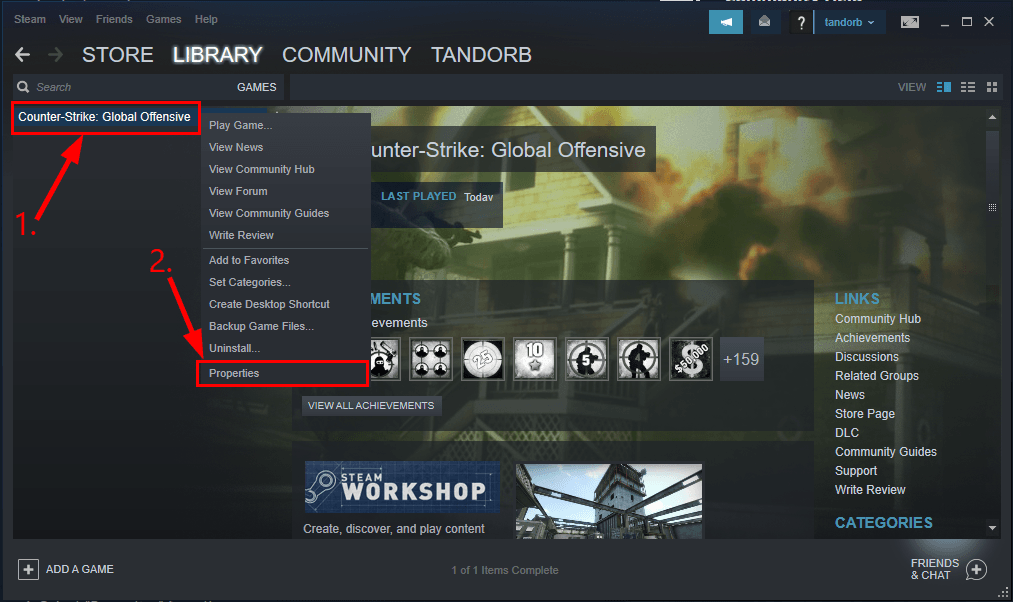
3) Click SET LAUNCH OPTIONS…
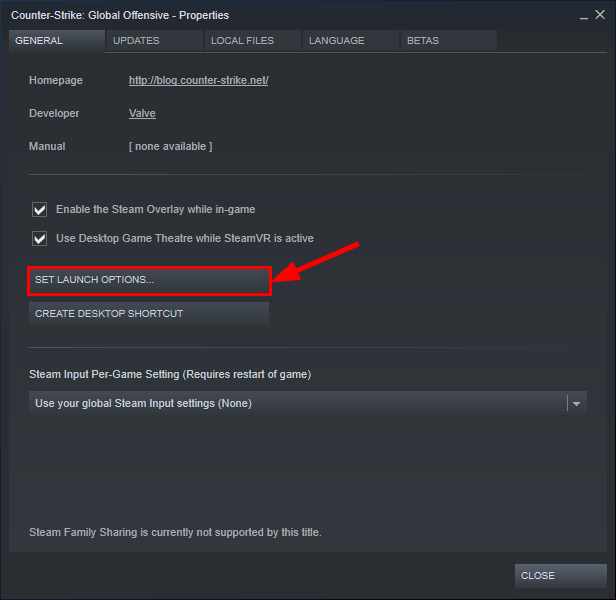
4) Remove ANY launch options currently shown.
5) Type -autoconfig and click OK.
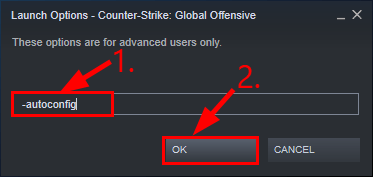
6) Exit Steam.
7) Re-launch CS:GO and check if the CSGO crashing issue has been resolved.
Launch CSGO in -safe mode:
1) In Steam, go to LIBRARY.
2) In your list of games, locate and right-click on Counter -Strike: Global Offensive in your list of games and click Properties.
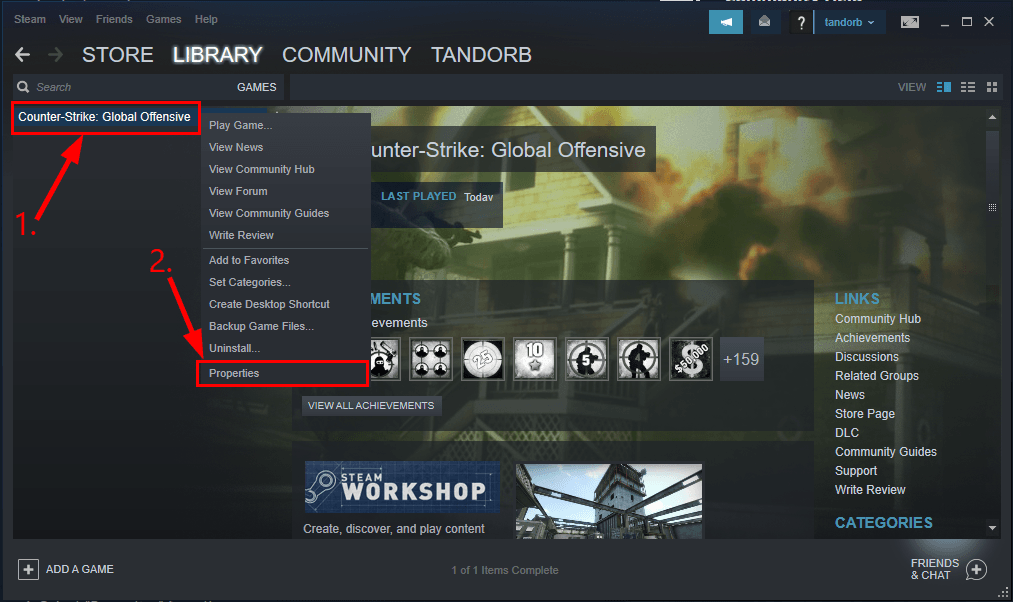
3) Click SET LAUNCH OPTIONS…
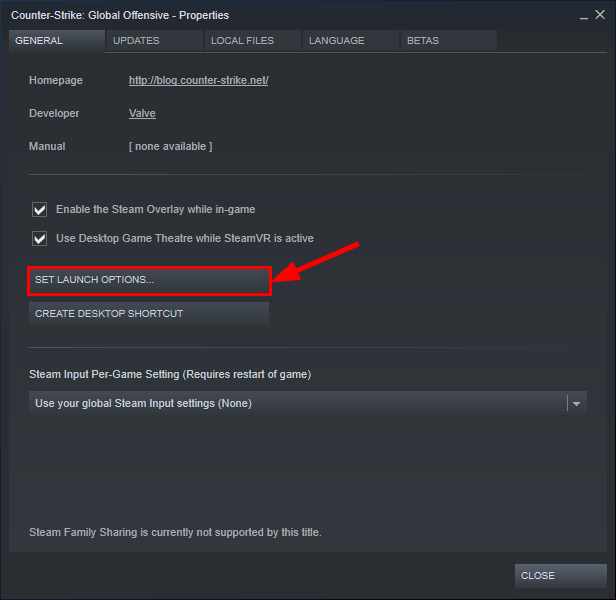
4) Remove ANY launch options currently shown.
5) Type -safe and click OK.
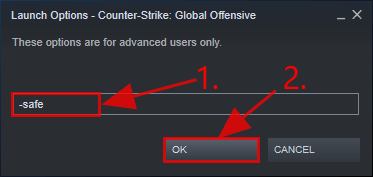
6) Exit Steam.
7) Re-launch CS:GO and check if the CSGO crashing issue has been resolved. If yes, then congrats! But if you still haven’t had any success, move on to Fix 5, below.
Fix 5: Reacquire all CSGO game files
1) Exit Steam.
2) On your keyboard, press the Windows logo key and E at the same time, then copy & paste C:\Program Files (x86)\Steam into the address bar and press Enter.
3) Rename the steamapps folder to old_steamapps.
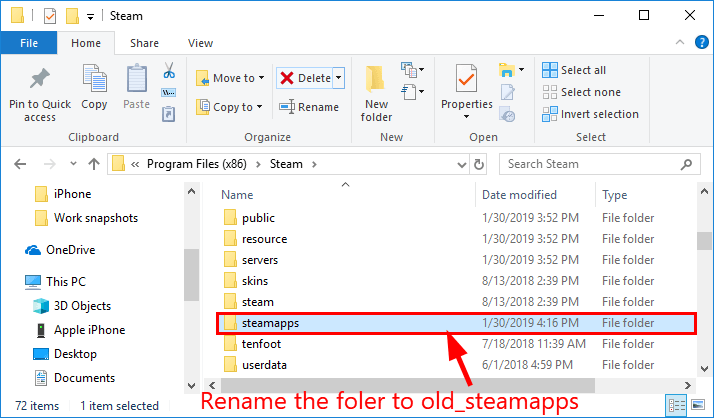
4) Launch Steam and re-run the game.
5) Once the installation completes, test if the CSGO crashing issue has been solved:
- If this resolves the issue: you may copy the new files into the old_steamapps folder and rename it to steamapps to restore your other games without re-downloading.
- If this fails to resolve the issue: you can rename the folder back to avoid having to re-install other games. Then move on to Fix 6, below.
Fix 6: Change fastprox.dll to fastprox.dllold
- On your keyboard, press the Windows logo key and E at the same time, then click View > Options > Change folder and search options.
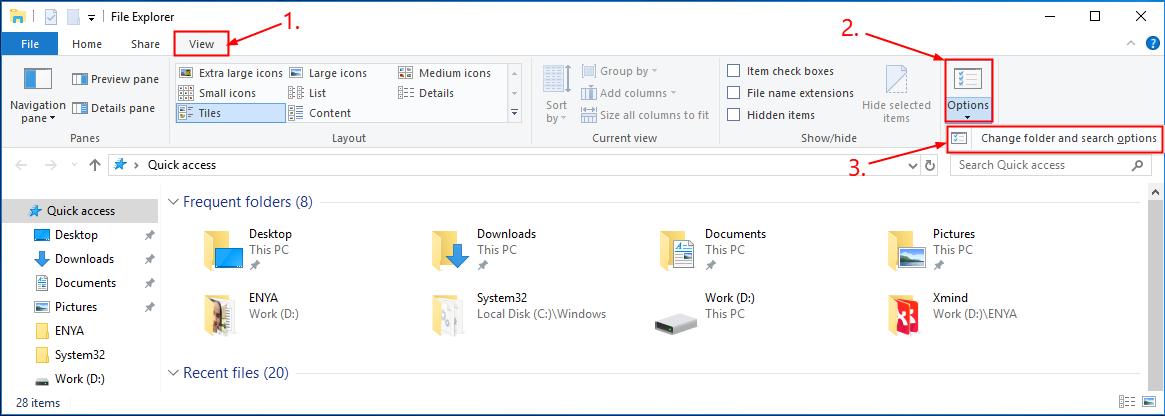
- Click the View tab and uncheck the box before Hide extensions for known file types. Then click Apply > OK.
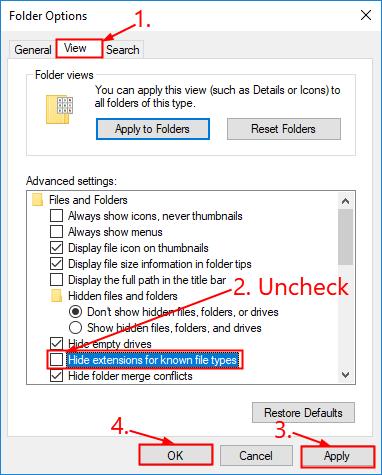
- On your keyboard, press the Windows logo key and E at the same time, then copy & paste C:\Windows\SysWOW64\wbem into the address bar and press Enter.
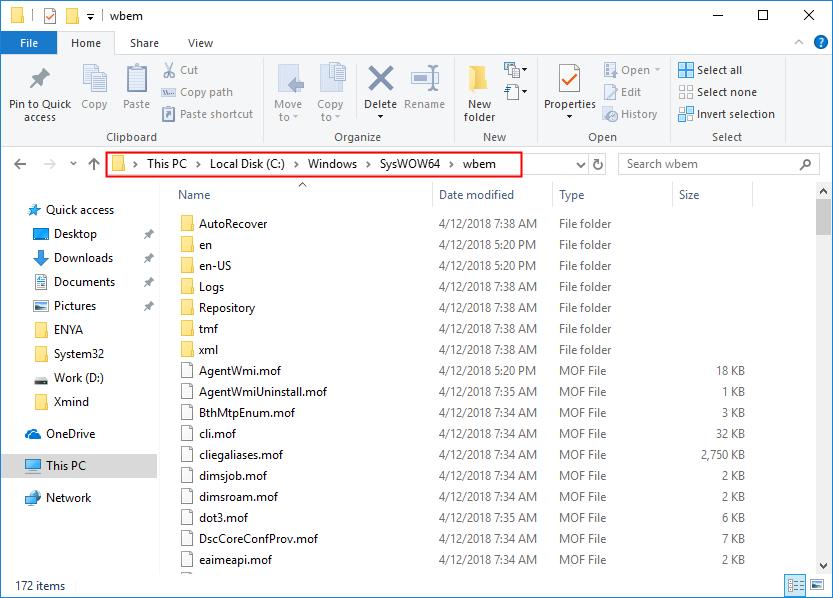
- Locate fastprox.dll and rename it to fastprox.dllold.
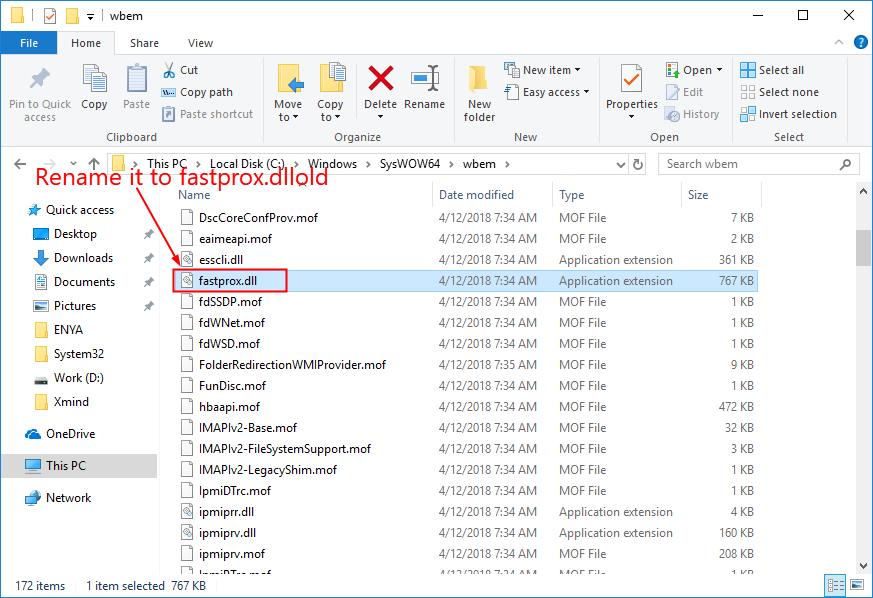
- Re-launch your game and hope you’re enjoying your game right now.
How have the fixes above helped you with your troubleshooting? Do you have any ideas or tips to share with us? Drop a comment below and let us know your thoughts.






